This is our collection of screenshots that have been submitted to this site by our users.
If you would like to share screenshots for us to use, please use our Router Screenshot Grabber, which is a free tool in Network Utilities. It makes the capture process easy and sends the screenshots to us automatically.
Use a VPN
Have you considered using a VPN when you connect to the internet? A VPN is a great way to increase your security and anonymity while surfing.
We use and recommend NordVPN because not only is it the fastest VPN, it includes a new feature called Meshnet that makes securely sharing your home network super simple. With NordVPN Meshnet, you can connect to your devices from anywhere in the world, completely secure, over a highly encrypted VPN tunnel.
When shopping for a VPN, make sure that they meet the following criteria:
- Your VPN provider should have a no-logs policy. This means that they do not keep any logs of any kind.
- Make sure that your VPN provider has lots of exit nodes all around the world.
- Check that your VPN will not affect your speed.
- Verify that your VPN provider uses WireGuard as the underlying protocol.
- Many people prefer a VPN provider that is not based in the United States.
This is the list of requirements that we used when we were shopping around for a VPN provider. There are lots of free, shady VPN providers out there that we looked at and dismissed.
Based in Panama, using diskless servers, and with over 6,100 servers in 61 countries, we can safely say that NordVPN satisfies all of these requirements.

Once you've set up your NordVPN account on multiple computers and enabled Meshnet, you can seamlessly access all of your devices as if they were on the same network. You don't even have to log in to your router. It's very simple.
Every time you click on one of our affiliate links, such as NordVPN, we get a little kickback for introducing you to the service. Think of us as your VPN wingman.
This is the screenshots guide for the Sweex LW150. We also have the following guides for the same router:
- Sweex LW150 - How to change the IP Address on a Sweex LW150 router
- Sweex LW150 - Sweex LW150 User Manual
- Sweex LW150 - Sweex LW150 Login Instructions
- Sweex LW150 - How to change the DNS settings on a Sweex LW150 router
- Sweex LW150 - Setup WiFi on the Sweex LW150
- Sweex LW150 - Reset the Sweex LW150
- Sweex LW150 - Information About the Sweex LW150 Router
All Sweex LW150 Screenshots
All screenshots below were captured from a Sweex LW150 router.
Sweex LW150 Dynamic Dns Screenshot
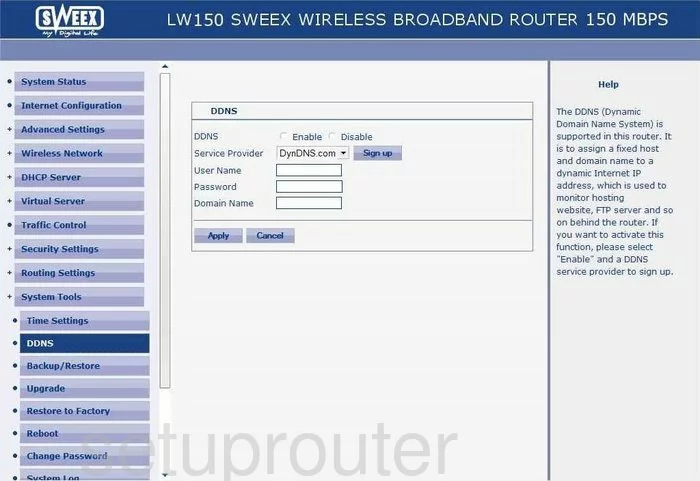
Sweex LW150 Log Screenshot
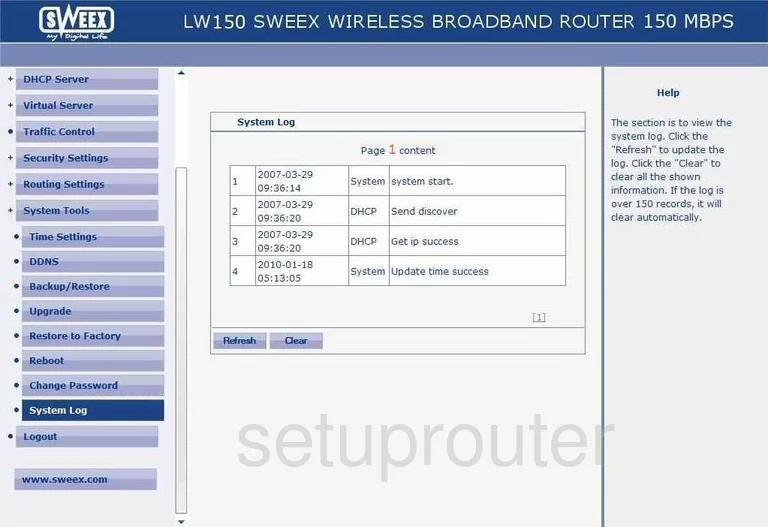
Sweex LW150 Setup Screenshot
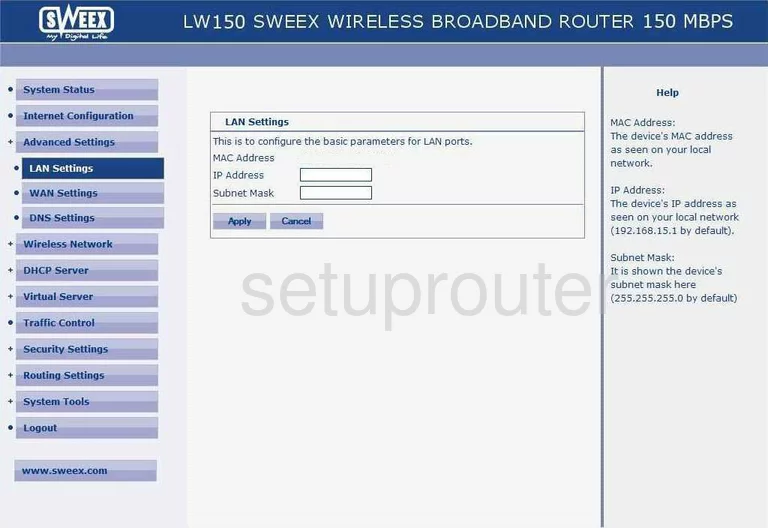
Sweex LW150 Dhcp Screenshot
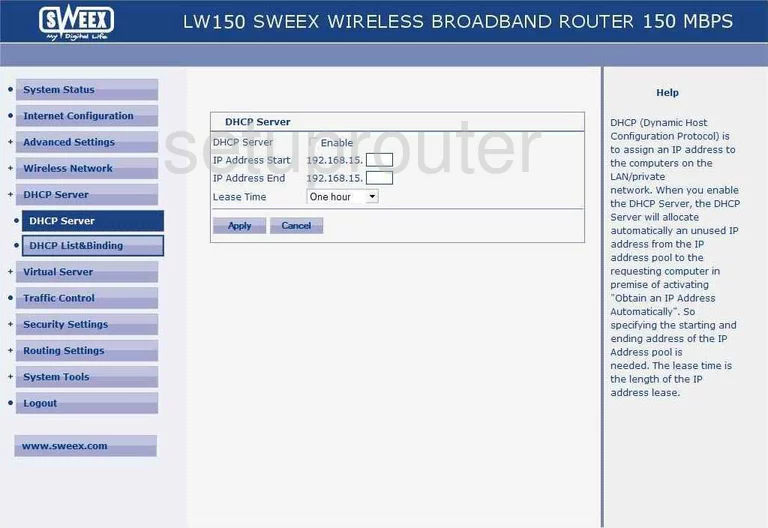
Sweex LW150 Port Forwarding Screenshot
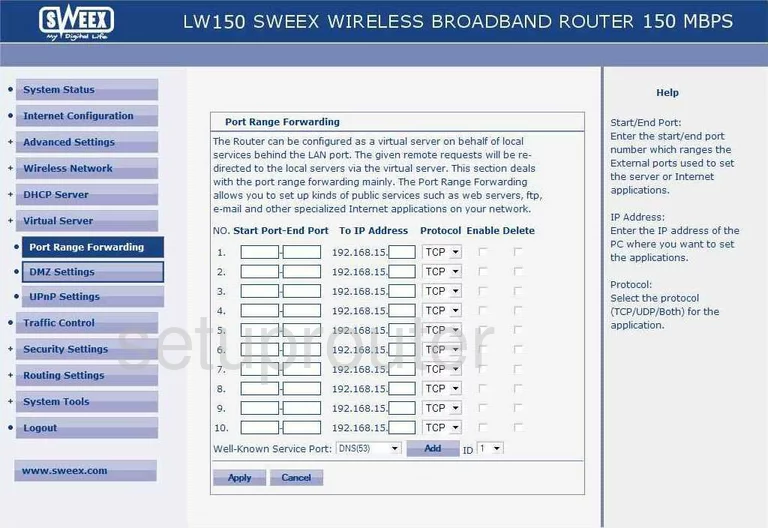
Sweex LW150 Routing Screenshot
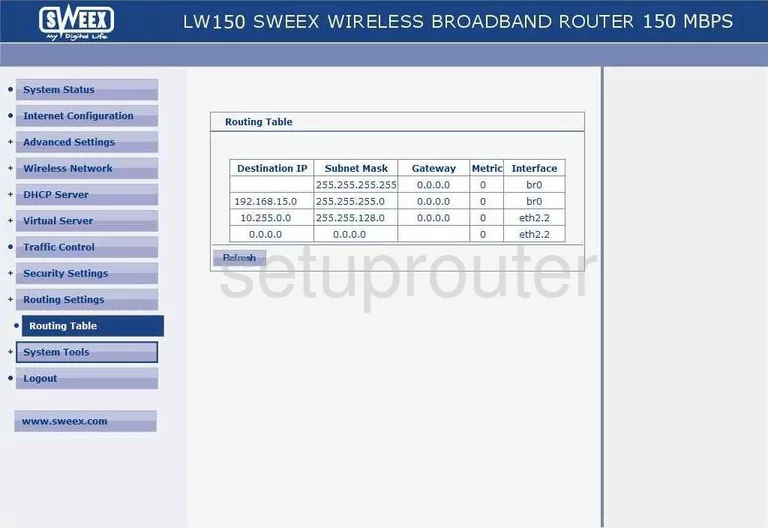
Sweex LW150 Status Screenshot
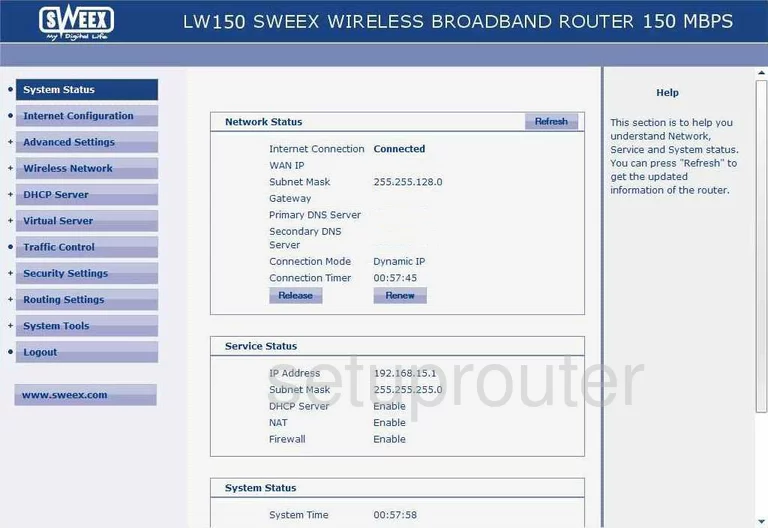
Sweex LW150 Reboot Screenshot
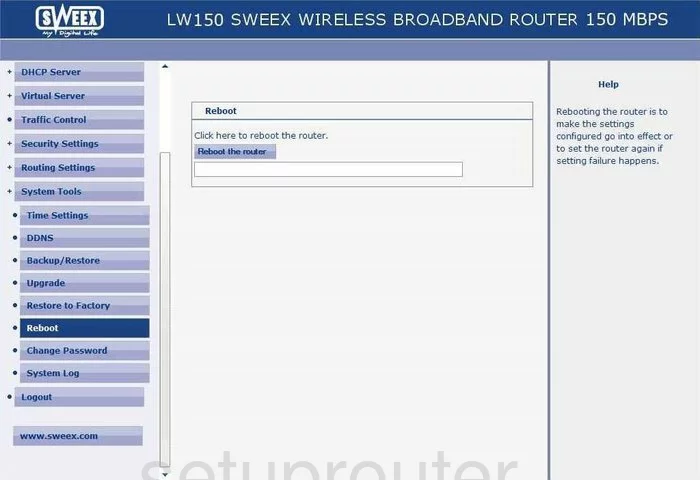
Sweex LW150 Time Setup Screenshot
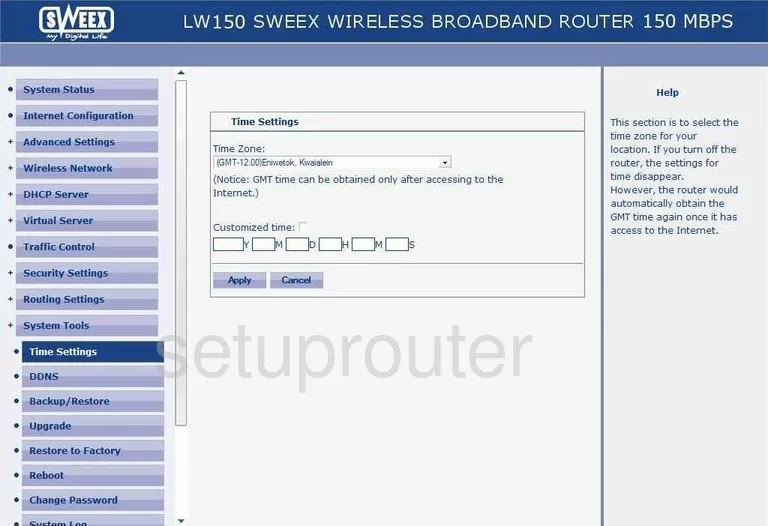
Sweex LW150 Backup Screenshot
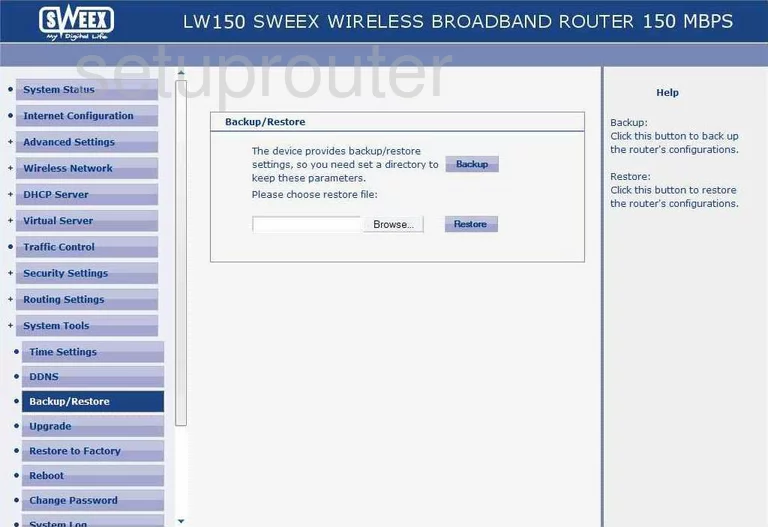
Sweex LW150 Url Filter Screenshot
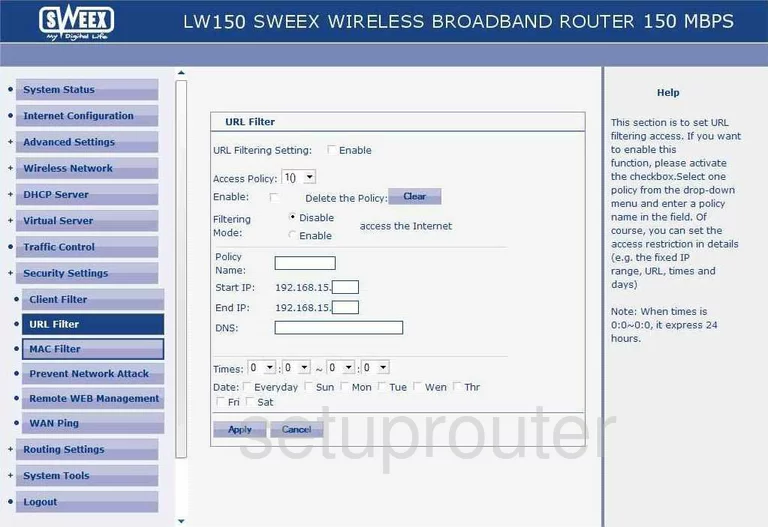
Sweex LW150 Mac Filter Screenshot
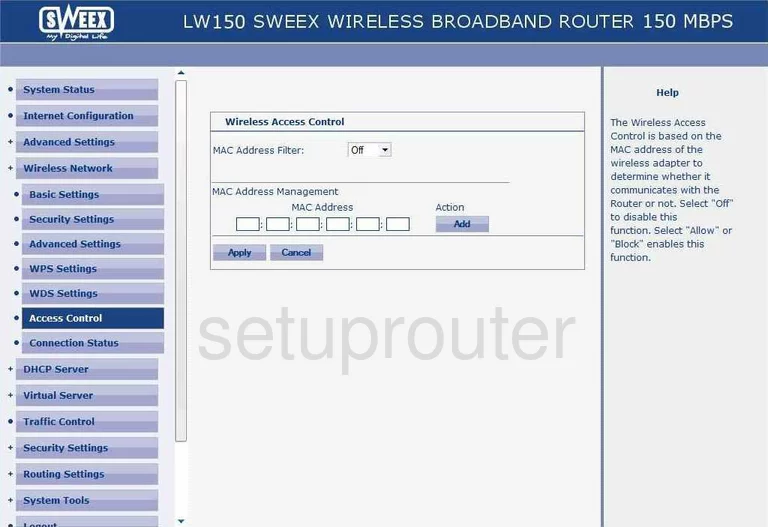
Sweex LW150 Wifi Setup Screenshot
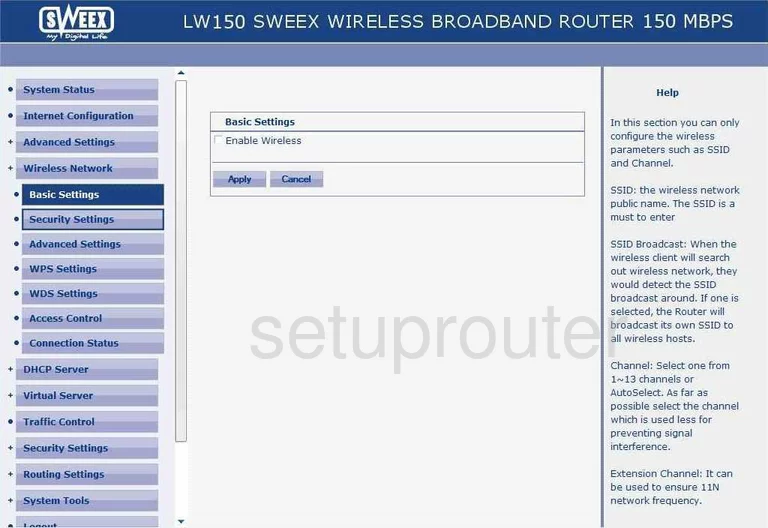
Sweex LW150 Mac Filter Screenshot
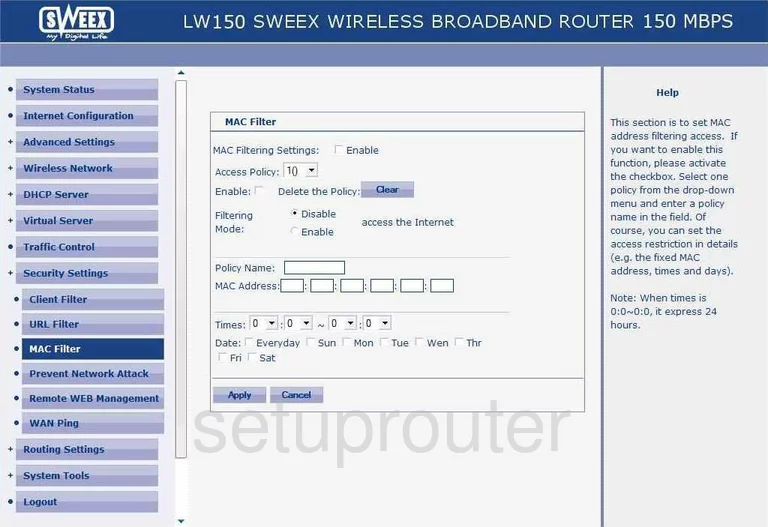
Sweex LW150 Password Screenshot
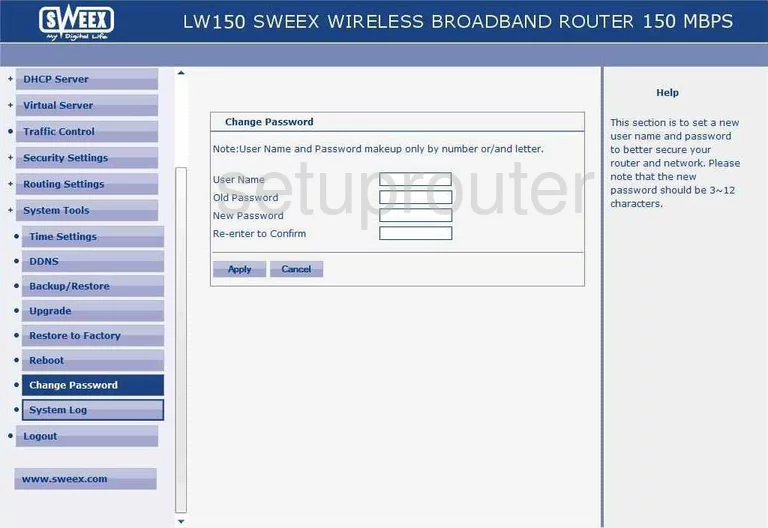
Sweex LW150 Dmz Screenshot
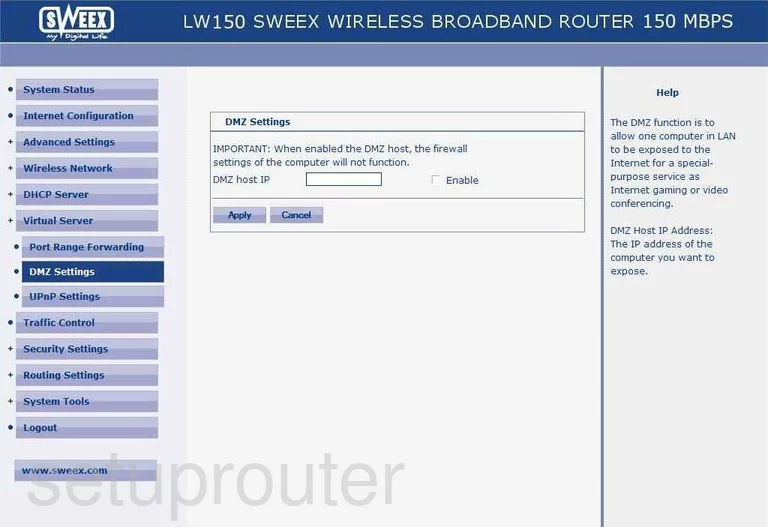
Sweex LW150 Upnp Screenshot
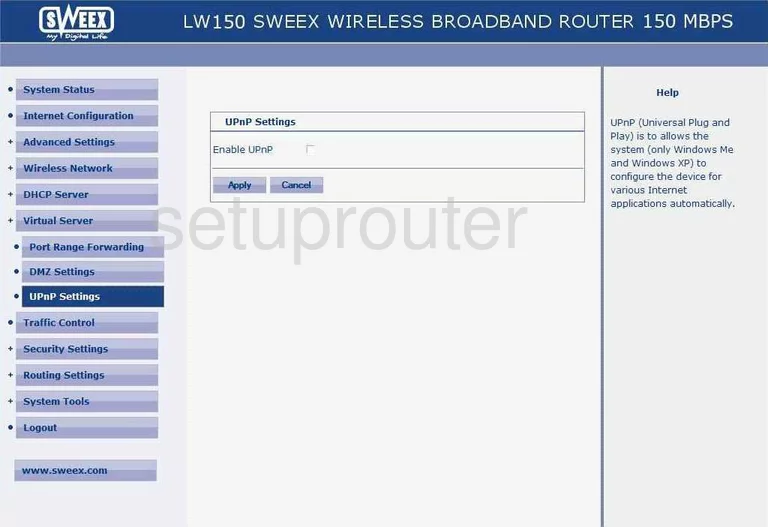
Sweex LW150 Firmware Screenshot
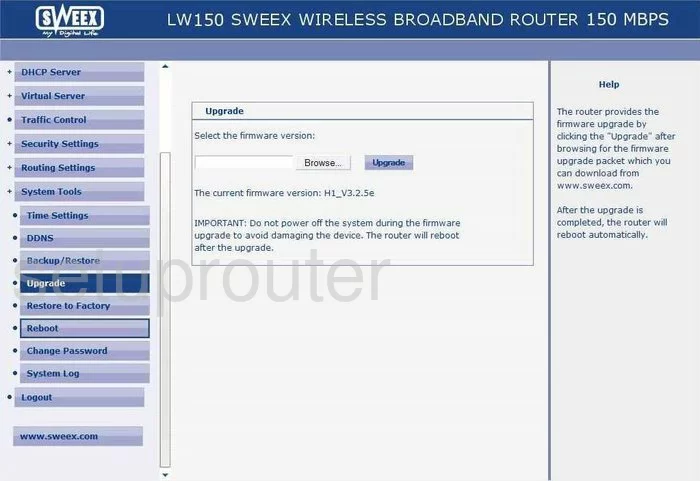
Sweex LW150 Wifi Wds Screenshot
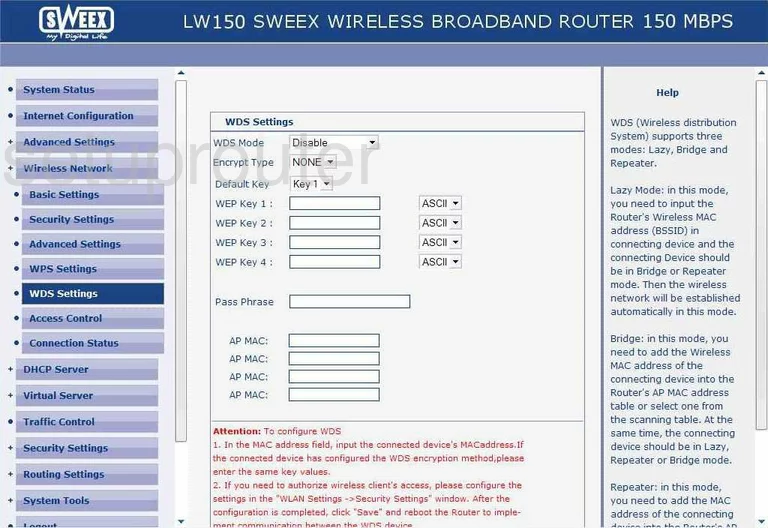
Sweex LW150 Wifi Security Screenshot
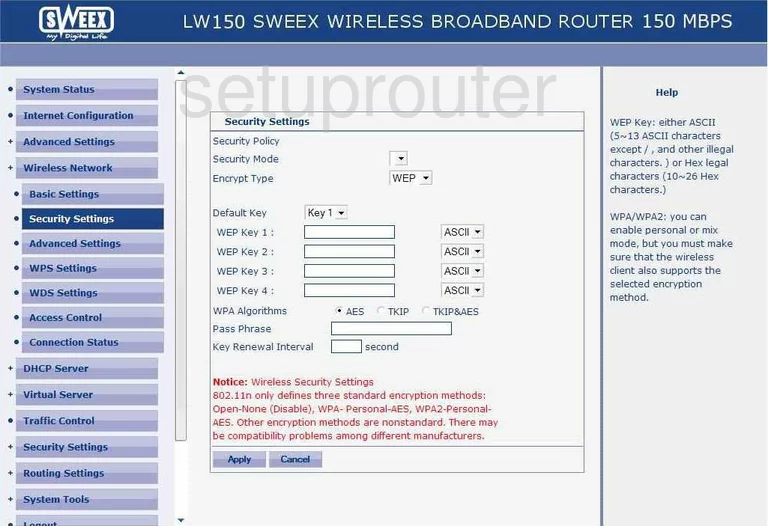
Sweex LW150 Ping Screenshot

Sweex LW150 Dhcp Screenshot
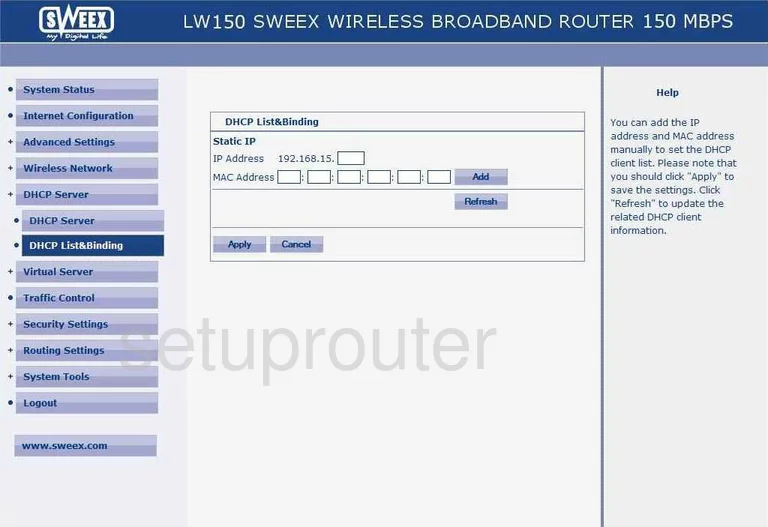
Sweex LW150 Dns Screenshot
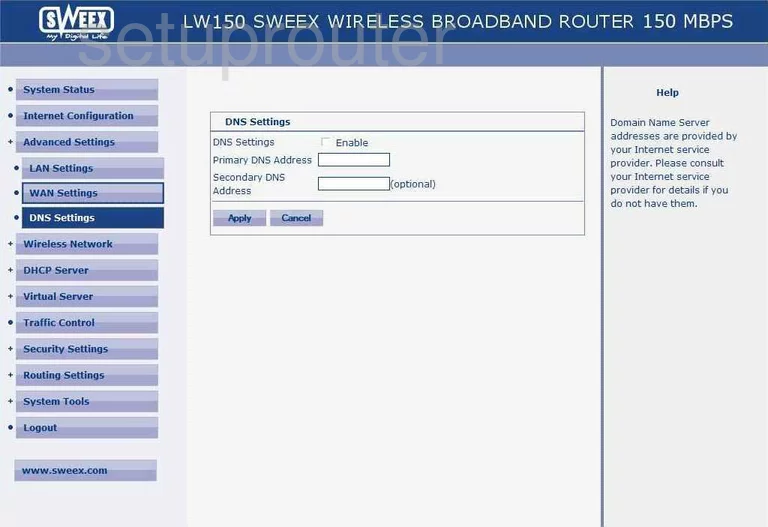
Sweex LW150 Wifi Setup Screenshot
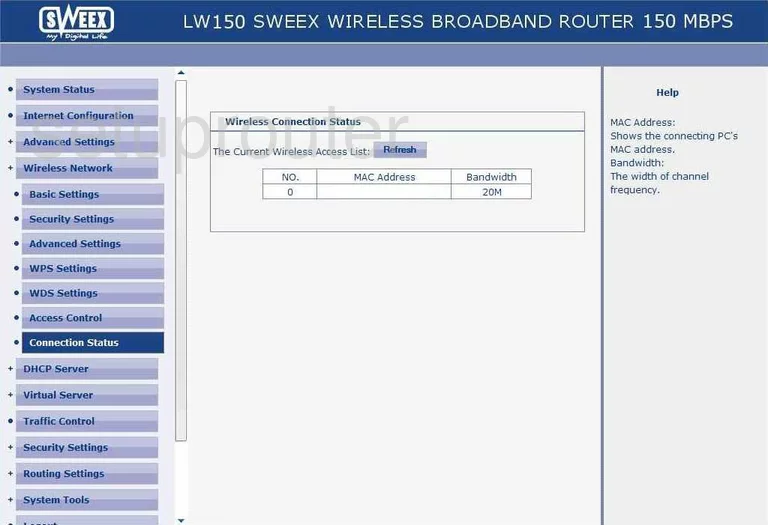
Sweex LW150 Url Filter Screenshot
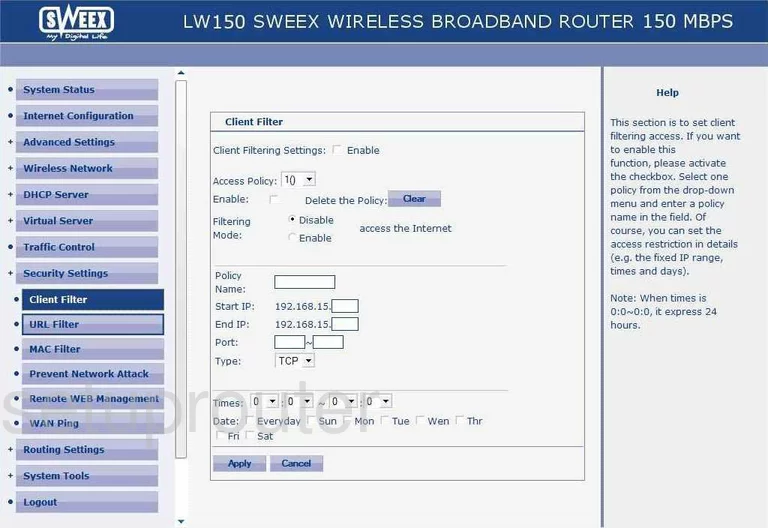
Sweex LW150 Remote Management Screenshot
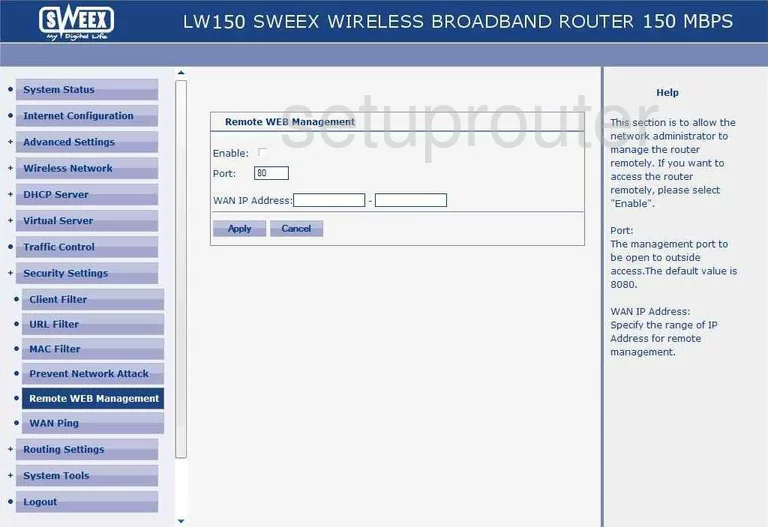
Sweex LW150 General Screenshot

Sweex LW150 General Screenshot
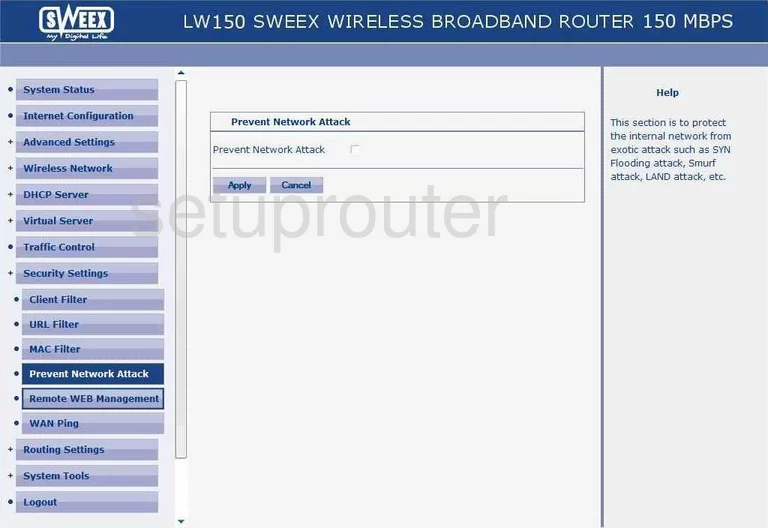
Sweex LW150 General Screenshot
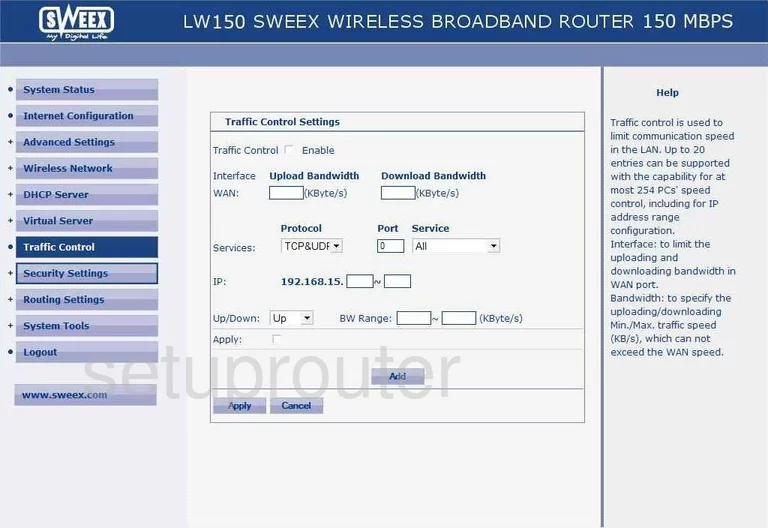
Sweex LW150 General Screenshot
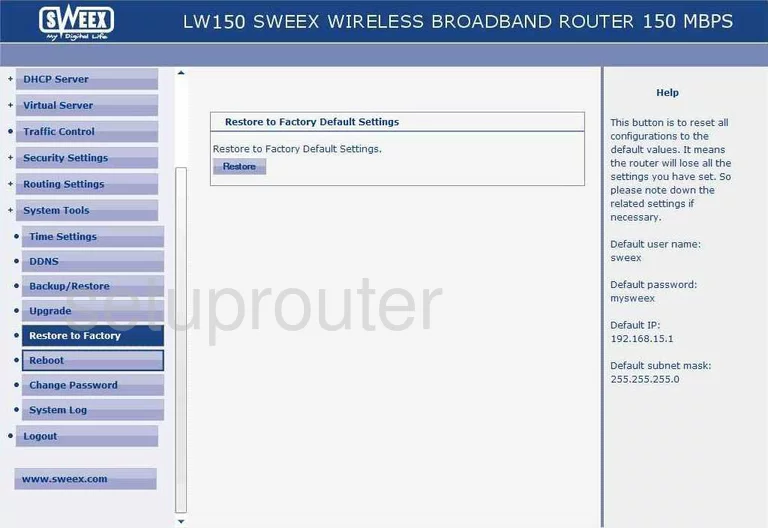
Sweex LW150 General Screenshot
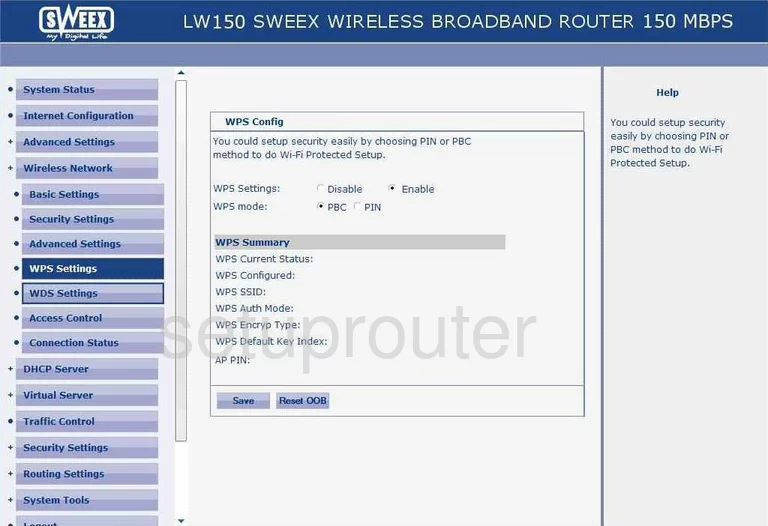
Sweex LW150 Device Image Screenshot

This is the screenshots guide for the Sweex LW150. We also have the following guides for the same router:
- Sweex LW150 - How to change the IP Address on a Sweex LW150 router
- Sweex LW150 - Sweex LW150 User Manual
- Sweex LW150 - Sweex LW150 Login Instructions
- Sweex LW150 - How to change the DNS settings on a Sweex LW150 router
- Sweex LW150 - Setup WiFi on the Sweex LW150
- Sweex LW150 - Reset the Sweex LW150
- Sweex LW150 - Information About the Sweex LW150 Router