Here are instructions for logging in to the Technicolor CGM4231MDC router.
Other Technicolor CGM4231MDC Guides
This is the login guide for the Technicolor CGM4231MDC Mediacom. We also have the following guides for the same router:
- Technicolor CGM4231MDC Mediacom - Information About the Technicolor CGM4231MDC Router
- Technicolor CGM4231MDC Mediacom - Reset the Technicolor CGM4231MDC
- Technicolor CGM4231MDC Mediacom - Technicolor CGM4231MDC Screenshots
- Technicolor CGM4231MDC Mediacom - Technicolor CGM4231MDC Screenshots
- Technicolor CGM4231MDC Mediacom - Reset the Technicolor CGM4231MDC
- Technicolor CGM4231MDC Mediacom - Information About the Technicolor CGM4231MDC Router
- Technicolor CGM4231MDC Mediacom - Login to the Technicolor CGM4231MDC
Find Your Technicolor CGM4231MDC Router IP Address
In order to login to the Technicolor CGM4231MDC router, we need to know it's internal IP address.
| Known CGM4231MDC IP Addresses |
|---|
| 192.168.0.1 |
Start with the first IP address in the list and then follow the rest of this guide.
If later on in this guide you do not find your router using the IP address that you pick, then you can try different IP addresses until you get logged in. It should be completely harmless to try different IP addresses.
If you try all of the above IP addresses and still cannot find your router, then you can try one of the following steps:
- Follow our guide called Find Your Router's Internal IP Address.
- Use our free Router Detector software.
Now that you have your router's internal IP Address, we are ready to login to it.
Login to the Technicolor CGM4231MDC Router
The Technicolor CGM4231MDC is managed through a web-based interface. You need to use a web browser to manage it, such as Chrome, Edge, or Firefox.
Enter Technicolor CGM4231MDC Internal IP Address
Type the internal IP address that you picked above in the address bar of your web browser. The address bar looks like this:

Press the Enter key on your keyboard. A window will show asking for your Technicolor CGM4231MDC password.
Technicolor CGM4231MDC Default Username and Password
You must know your Technicolor CGM4231MDC username and password in order to log in. If you are not sure what the username and password are, then perhaps they are still set to the factory defaults. Here is a list of all known factory default usernames and passwords for the Technicolor CGM4231MDC router.
| Technicolor CGM4231MDC Default Usernames and Passwords | |
|---|---|
| Username | Password |
| provided by ISP | provided by ISP |
Put your username and password in the appropriate boxes. Keep trying them all until you get logged in.
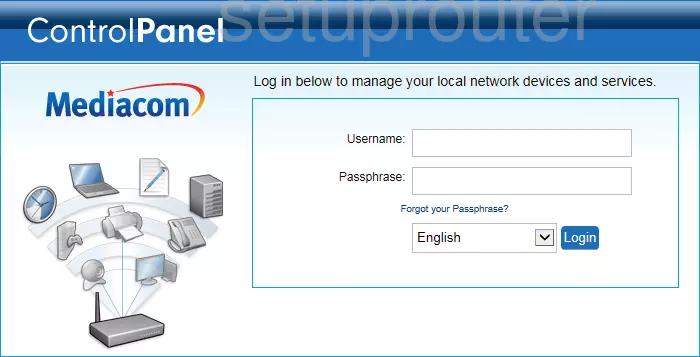
Technicolor CGM4231MDC Home Screen
When you get logged in you should be at the Technicolor CGM4231MDC home screen, which looks similar to this:
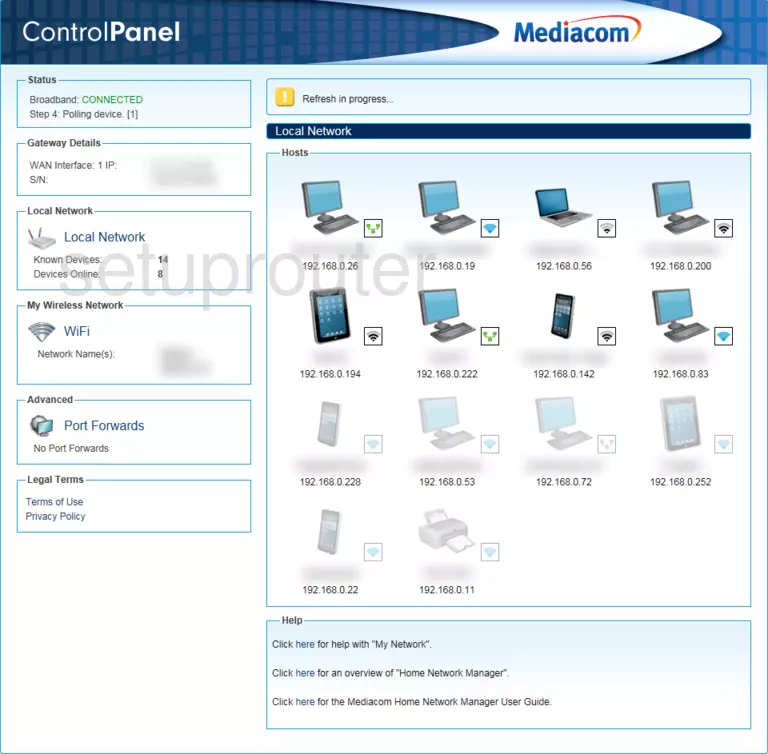
When you see this screen, then you are logged in to your Technicolor CGM4231MDC router. You are ready to follow any of our other guides for this router.
Solutions To Technicolor CGM4231MDC Login Problems
If you are having problems getting logged in to your router, here are a few ideas for you to try.
Technicolor CGM4231MDC Password Doesn't Work
Your router's factory default password might be different than what we have listed here. You can try other Technicolor passwords. Head over to our list of all Technicolor Passwords.
Forgot Password to Technicolor CGM4231MDC Router
If you are using an ISP provided router, then you may need to call their support desk and ask for your login information. Most of the time they will have it on file for you.
How to Reset the Technicolor CGM4231MDC Router To Default Settings
Your last option when you are unable to get logged in is to reset your router to factory default settings. For help resetting your router, follow our How To Reset your Router guide.
Other Technicolor CGM4231MDC Guides
Here are some of our other Technicolor CGM4231MDC info that you might be interested in.
This is the login guide for the Technicolor CGM4231MDC Mediacom. We also have the following guides for the same router:
- Technicolor CGM4231MDC Mediacom - Information About the Technicolor CGM4231MDC Router
- Technicolor CGM4231MDC Mediacom - Reset the Technicolor CGM4231MDC
- Technicolor CGM4231MDC Mediacom - Technicolor CGM4231MDC Screenshots
- Technicolor CGM4231MDC Mediacom - Technicolor CGM4231MDC Screenshots
- Technicolor CGM4231MDC Mediacom - Reset the Technicolor CGM4231MDC
- Technicolor CGM4231MDC Mediacom - Information About the Technicolor CGM4231MDC Router
- Technicolor CGM4231MDC Mediacom - Login to the Technicolor CGM4231MDC