Without our users, we would not have screenshots like these to share.
If you would like to upload screenshots for us to use, please use our Router Screenshot Grabber, which is a free tool in Network Utilities. It makes the capture process easy and sends the screenshots to us automatically.
This is the screenshots guide for the Technicolor TC7110. We also have the following guides for the same router:
- Technicolor TC7110 - Reset the Technicolor TC7110
- Technicolor TC7110 - Setup WiFi on the Technicolor TC7110
- Technicolor TC7110 - How to change the IP Address on a Technicolor TC7110 router
- Technicolor TC7110 - Technicolor TC7110 Login Instructions
- Technicolor TC7110 - Technicolor TC7110 User Manual
- Technicolor TC7110 - Information About the Technicolor TC7110 Router
All Technicolor TC7110 Screenshots
All screenshots below were captured from a Technicolor TC7110 router.
Technicolor TC7110 Wifi Setup Screenshot
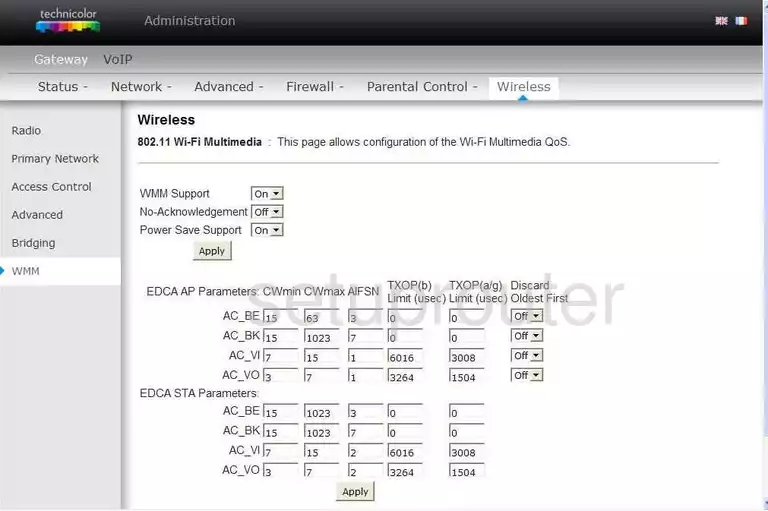
Technicolor TC7110 Wifi Network Screenshot
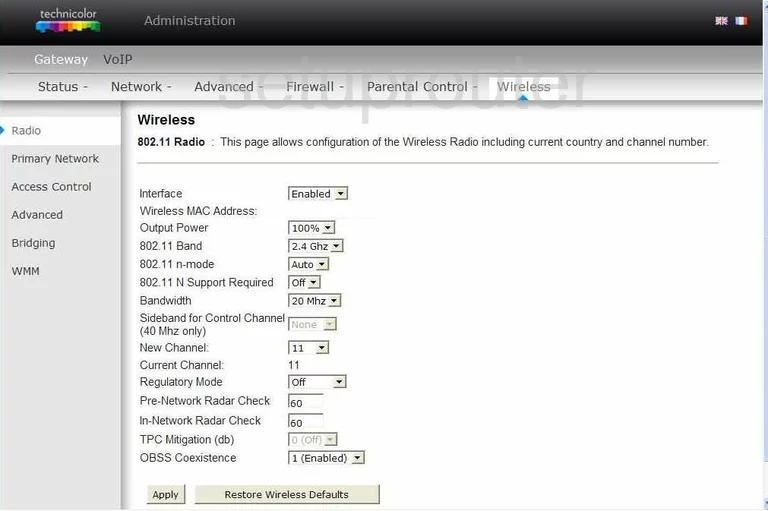
Technicolor TC7110 Wifi Setup Screenshot
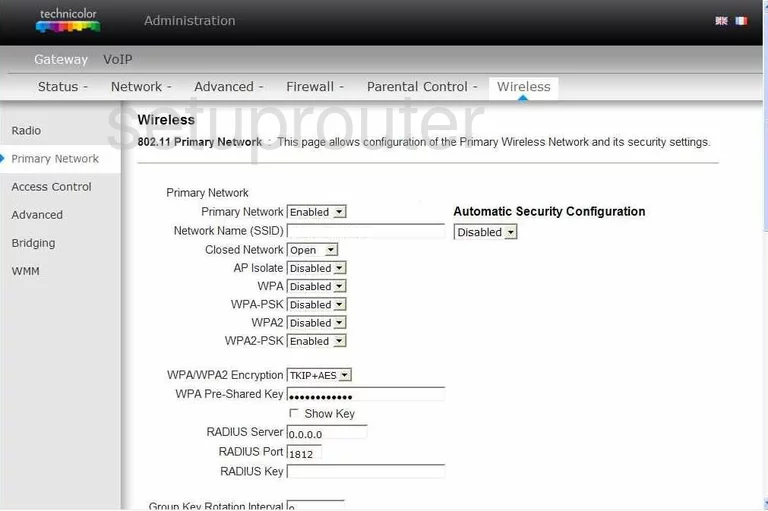
Technicolor TC7110 Wireless Bridge Screenshot
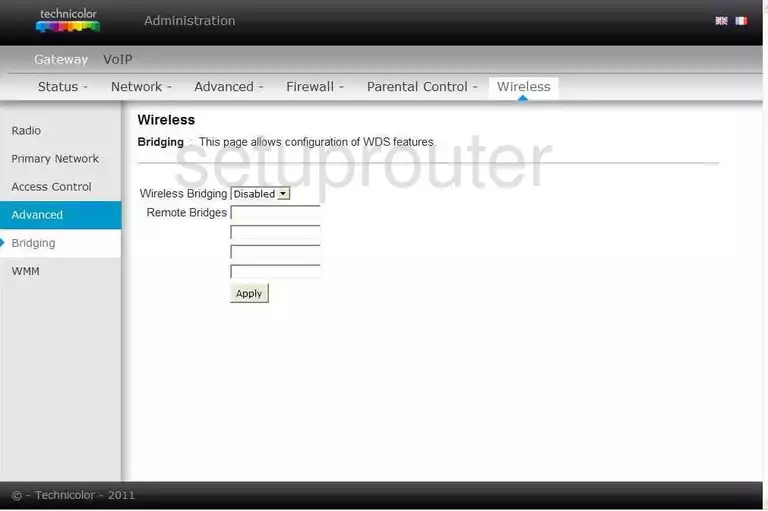
Technicolor TC7110 Wifi Advanced Screenshot
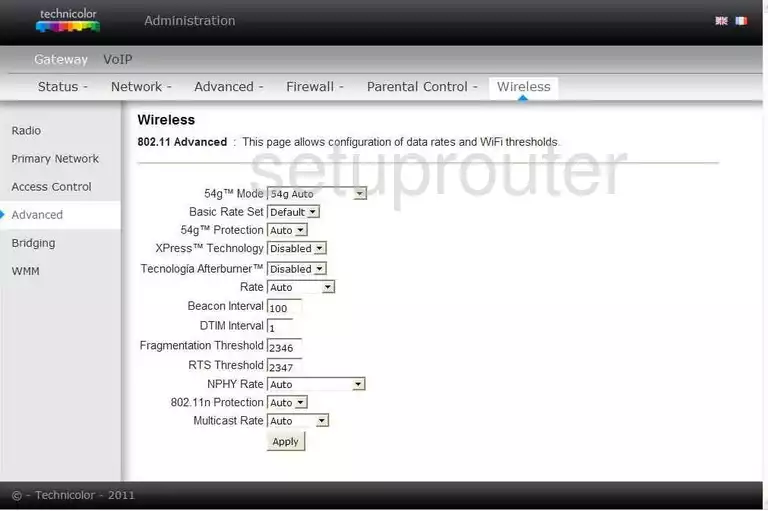
Technicolor TC7110 Wifi Security Screenshot
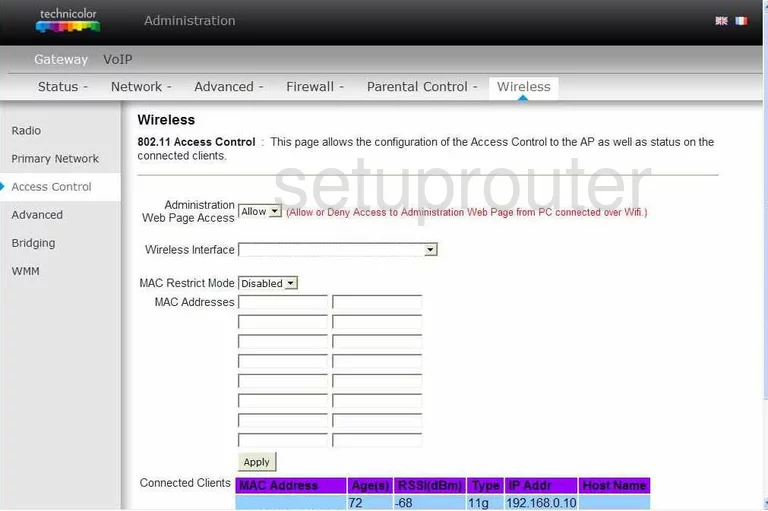
Technicolor TC7110 Firewall Screenshot
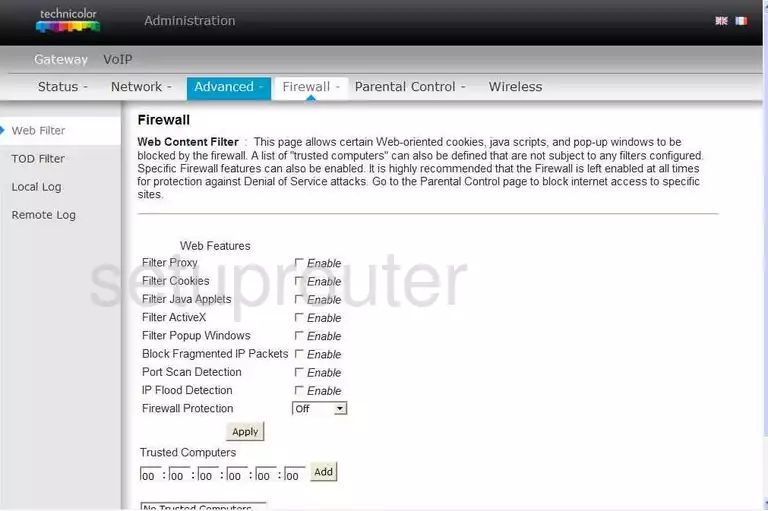
Technicolor TC7110 Wan Screenshot
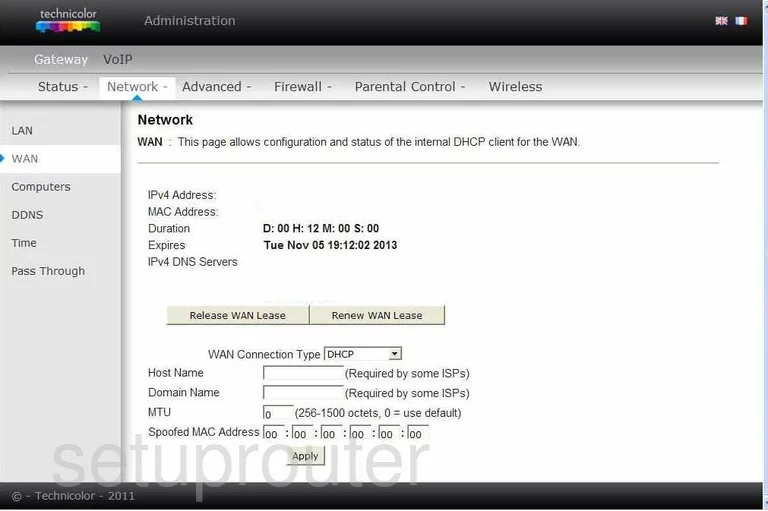
Technicolor TC7110 Access Control Screenshot
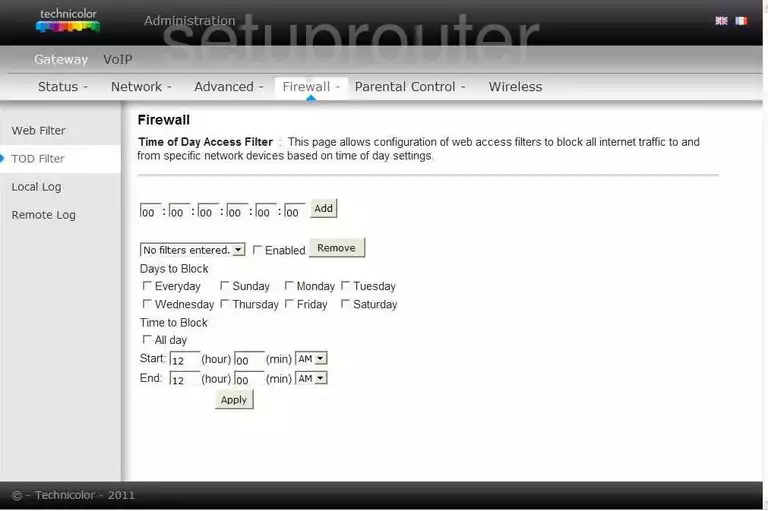
Technicolor TC7110 Time Setup Screenshot
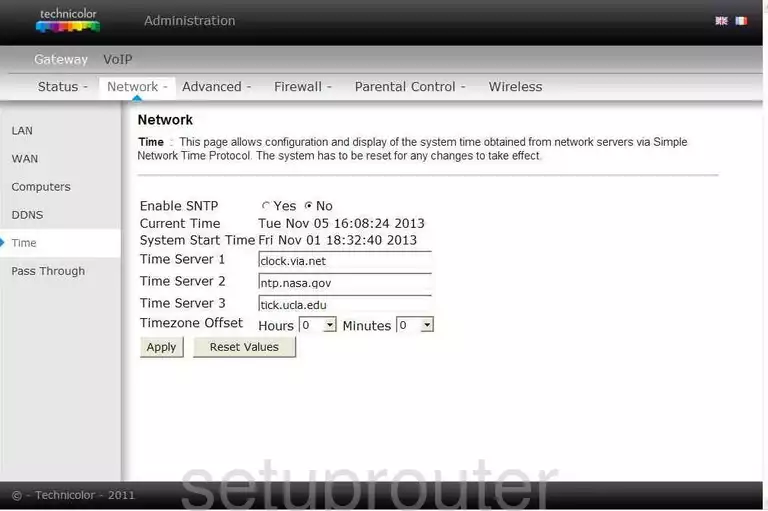
Technicolor TC7110 Port Setting Screenshot
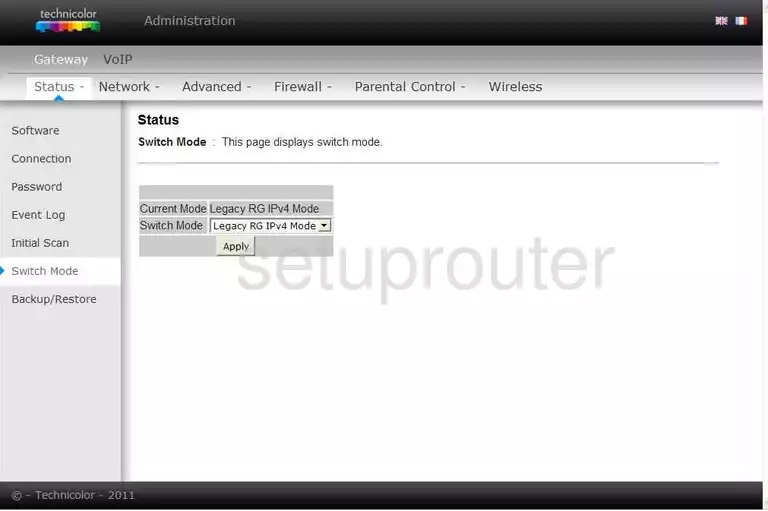
Technicolor TC7110 Status Screenshot
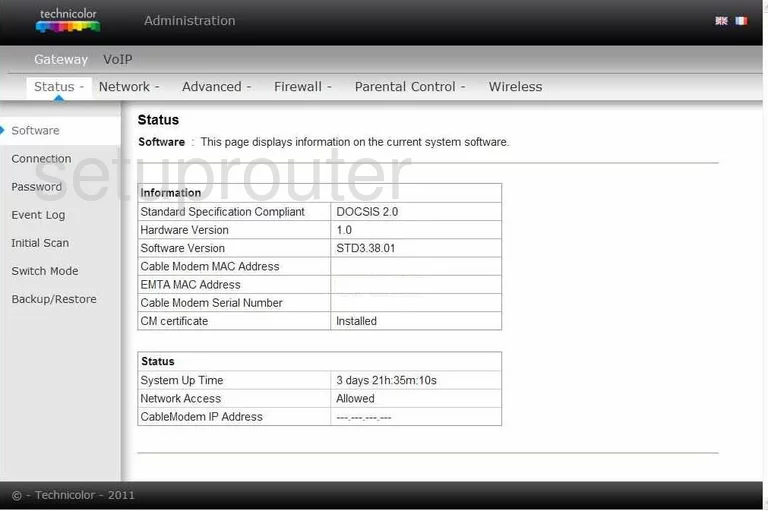
Technicolor TC7110 Log Screenshot
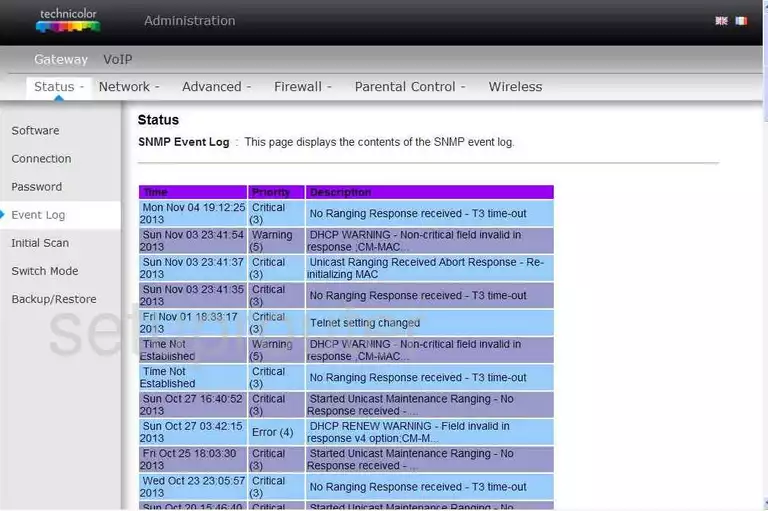
Technicolor TC7110 Rip Screenshot
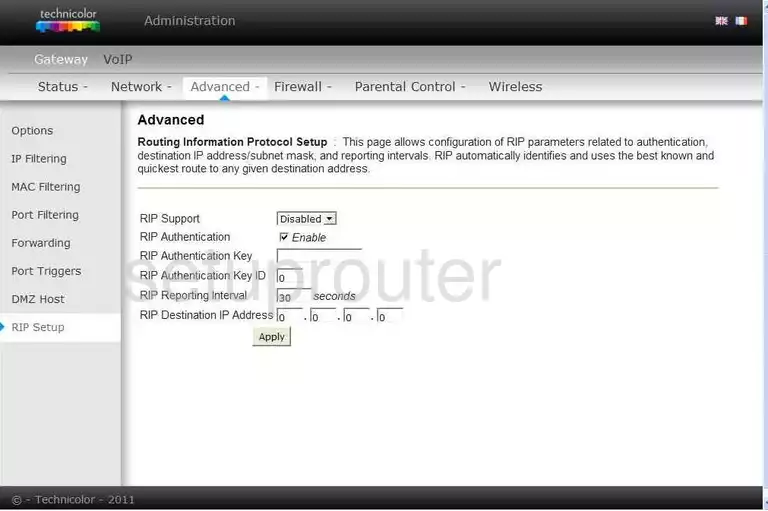
Technicolor TC7110 Log Screenshot
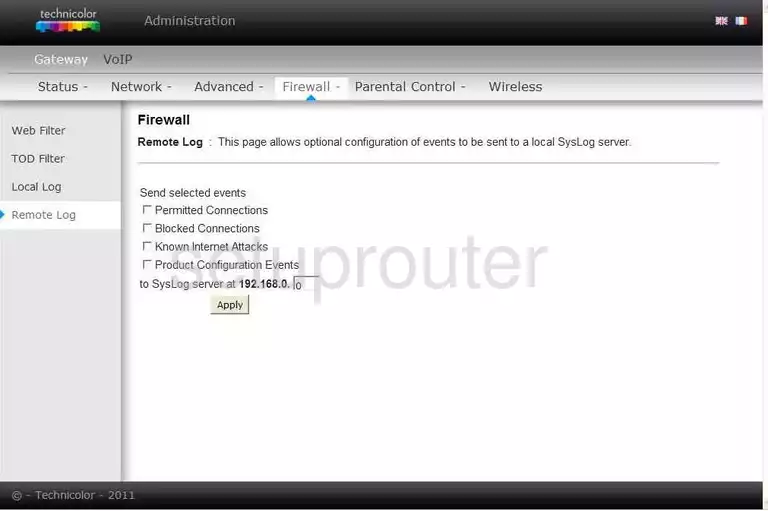
Technicolor TC7110 Port Triggering Screenshot
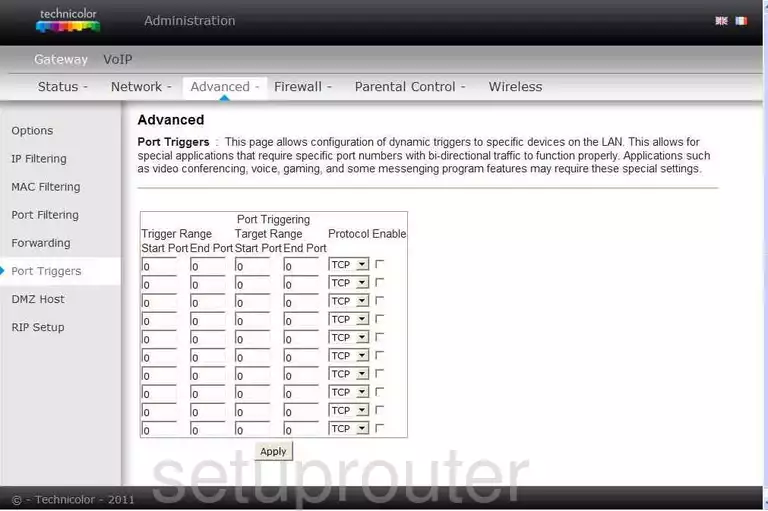
Technicolor TC7110 Port Filter Screenshot
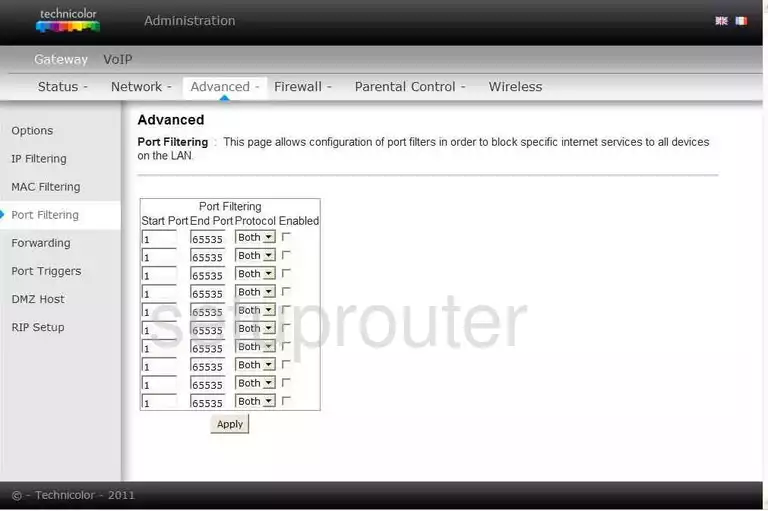
Technicolor TC7110 Password Screenshot
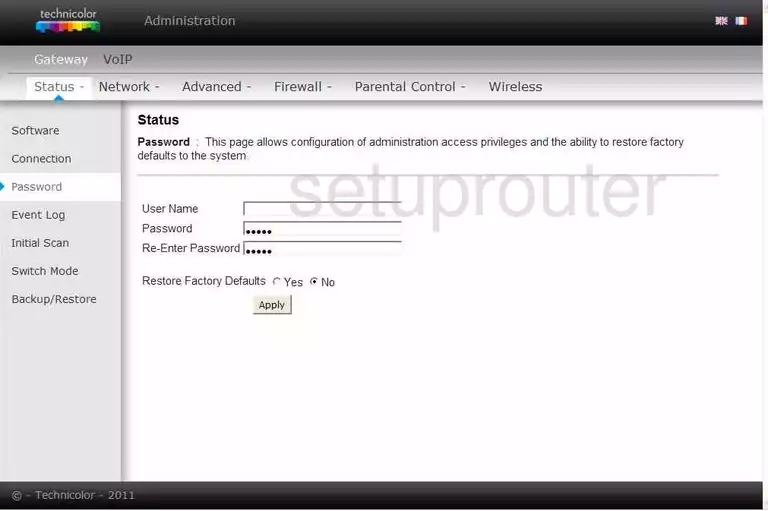
Technicolor TC7110 General Screenshot
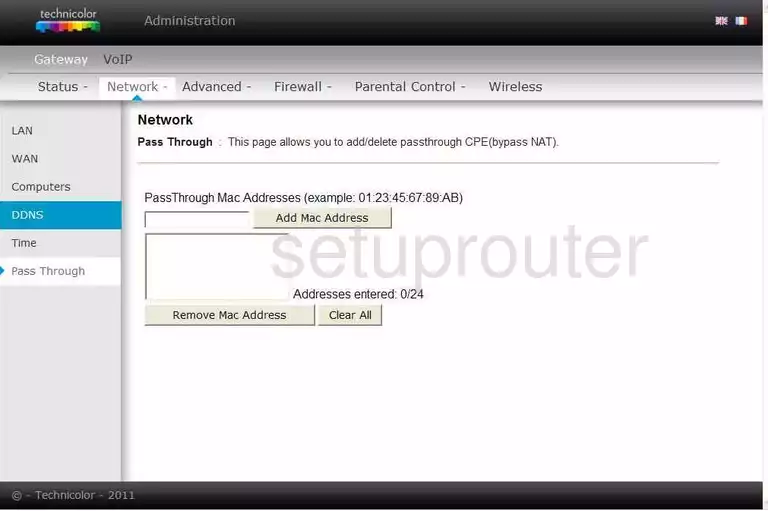
Technicolor TC7110 Access Control Screenshot
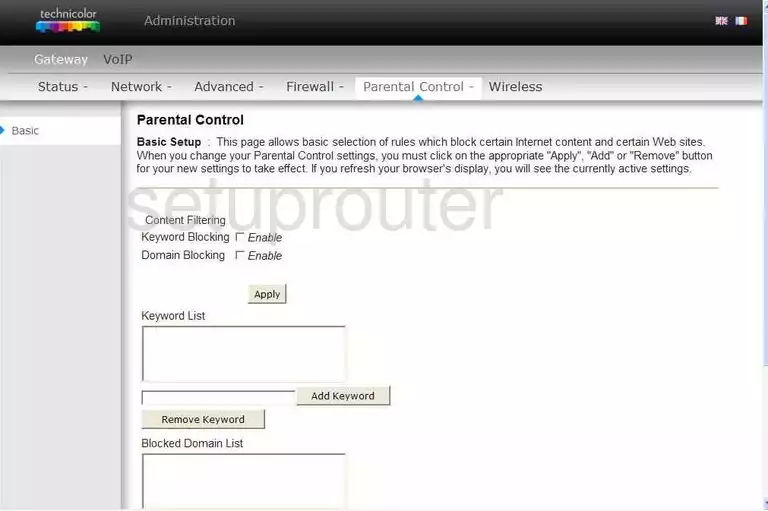
Technicolor TC7110 Mac Filter Screenshot
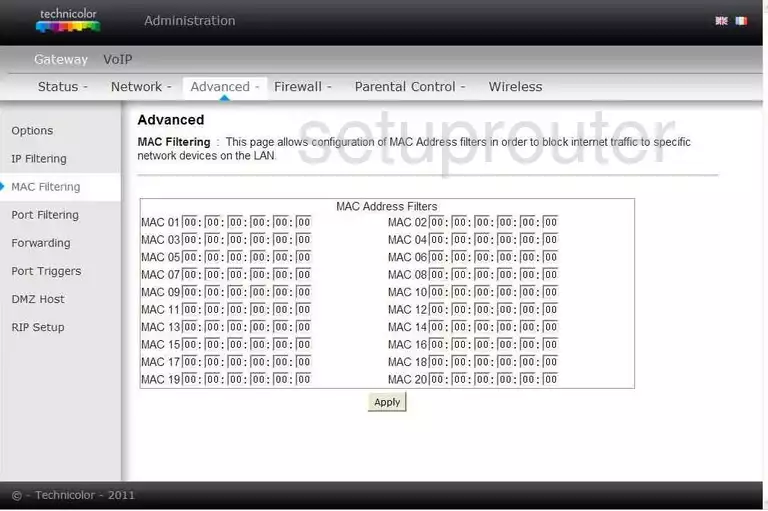
Technicolor TC7110 Log Screenshot
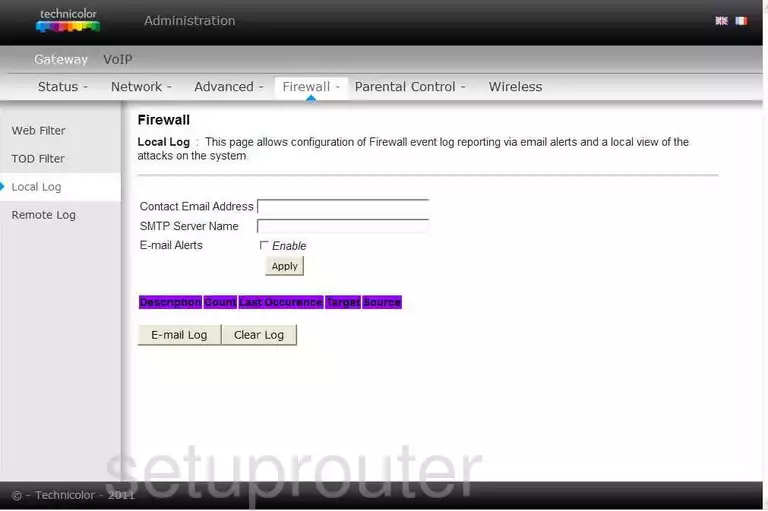
Technicolor TC7110 Lan Screenshot
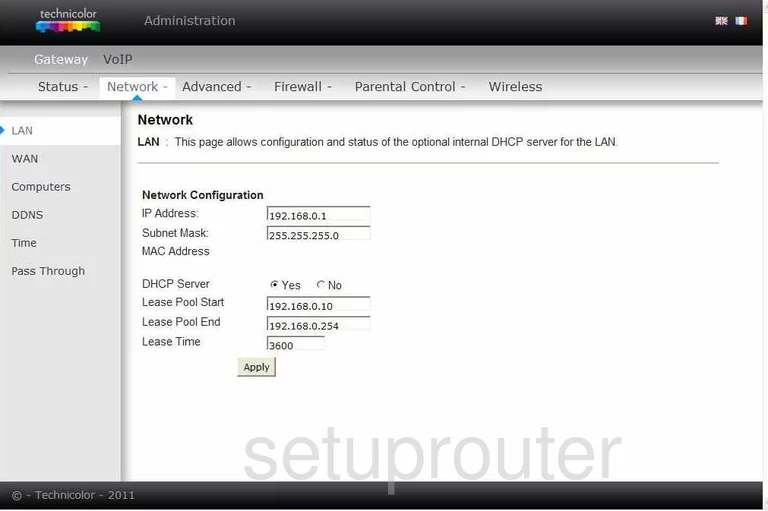
Technicolor TC7110 Ip Filter Screenshot
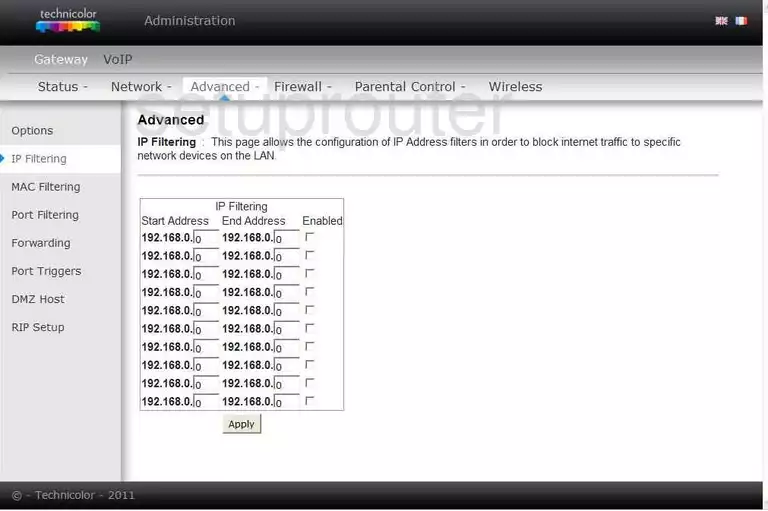
Technicolor TC7110 General Screenshot
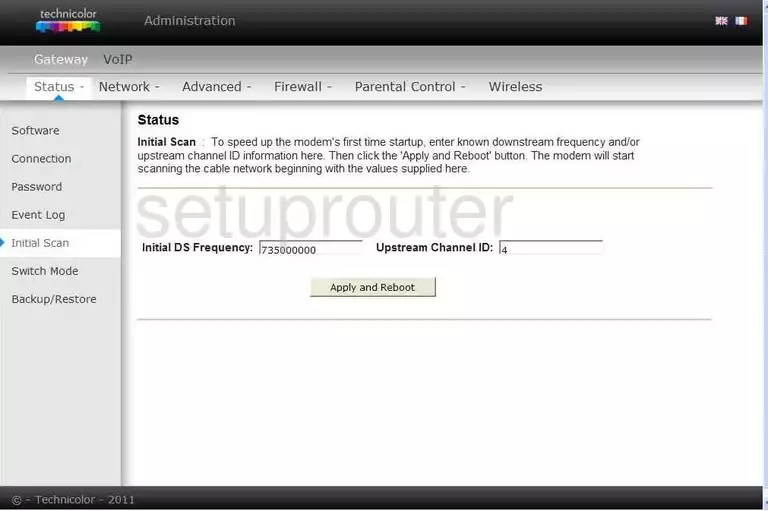
Technicolor TC7110 Port Forwarding Screenshot
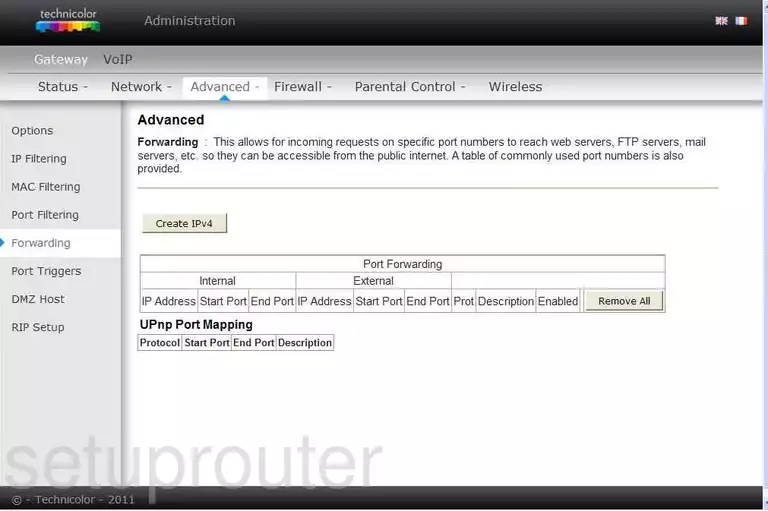
Technicolor TC7110 Log Screenshot
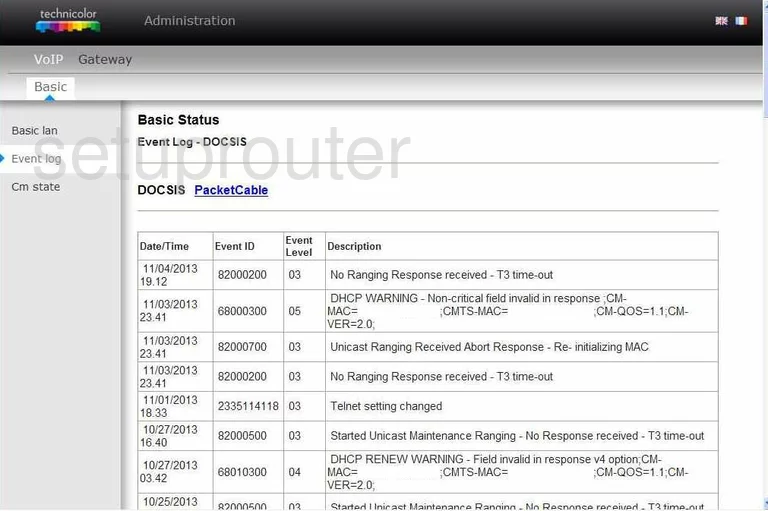
Technicolor TC7110 Dmz Screenshot
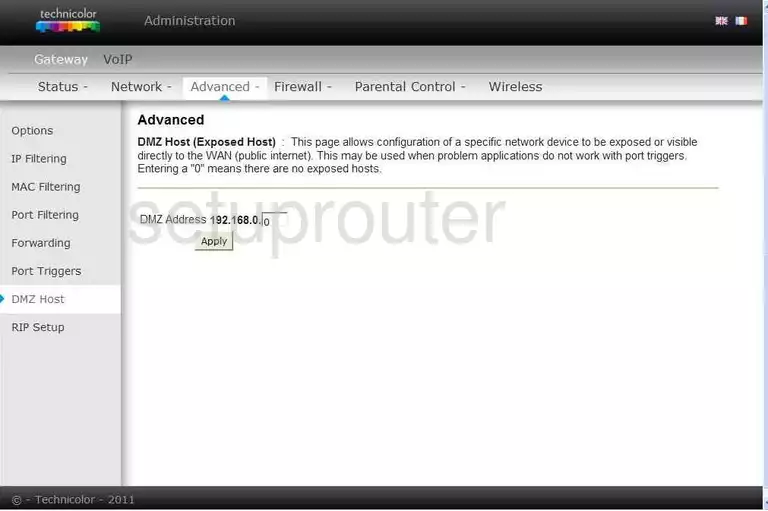
Technicolor TC7110 Dynamic Dns Screenshot
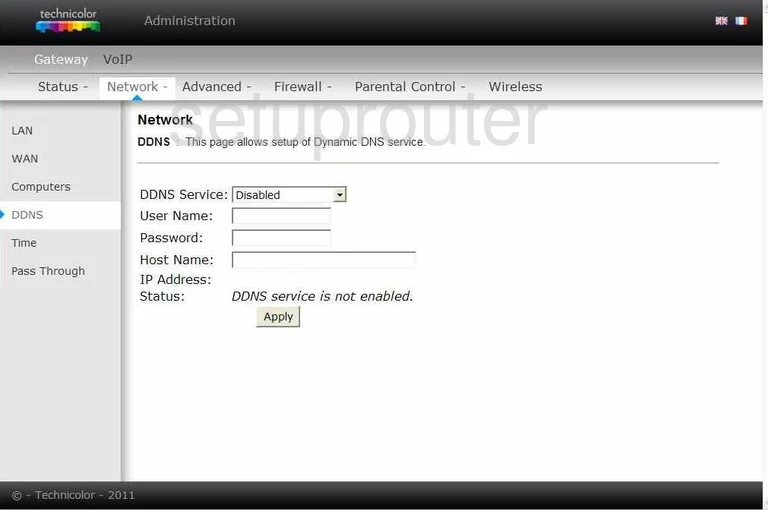
Technicolor TC7110 Status Screenshot
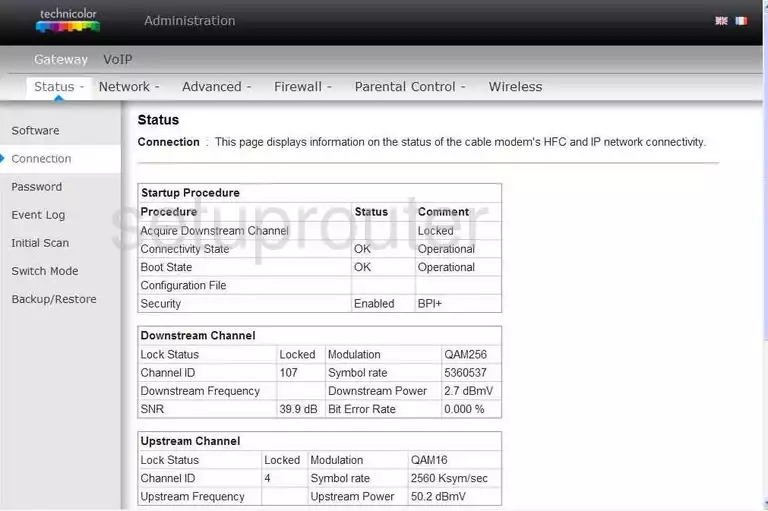
Technicolor TC7110 Attached Devices Screenshot
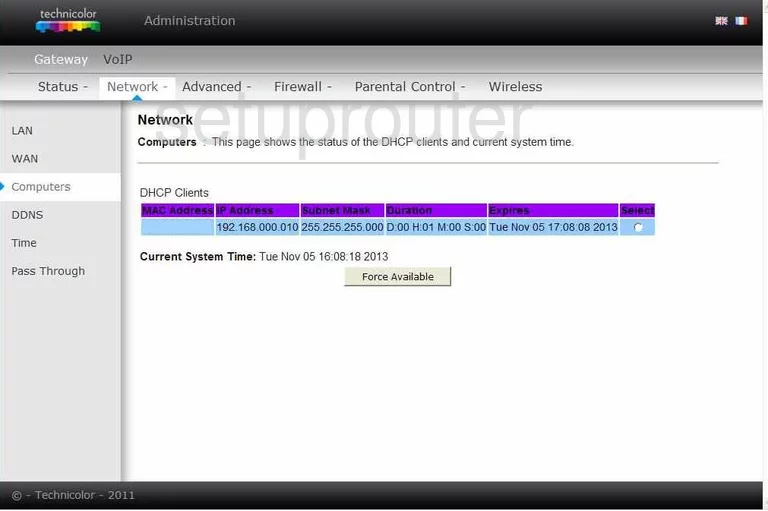
Technicolor TC7110 Status Screenshot
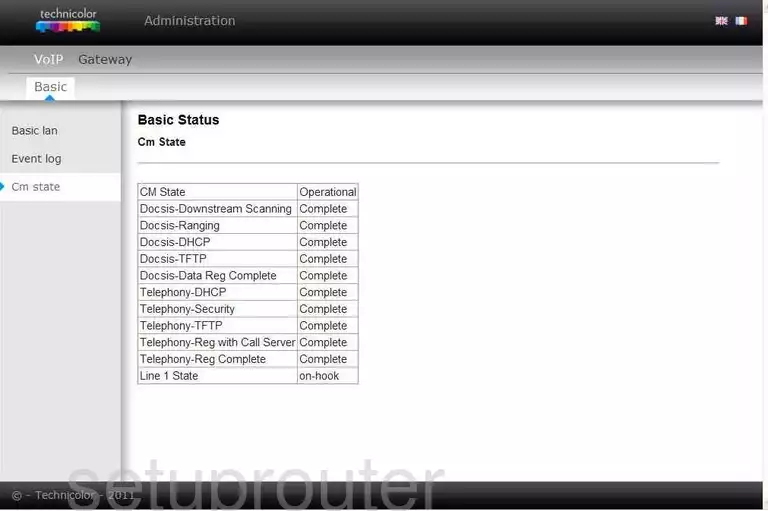
Technicolor TC7110 Status Screenshot
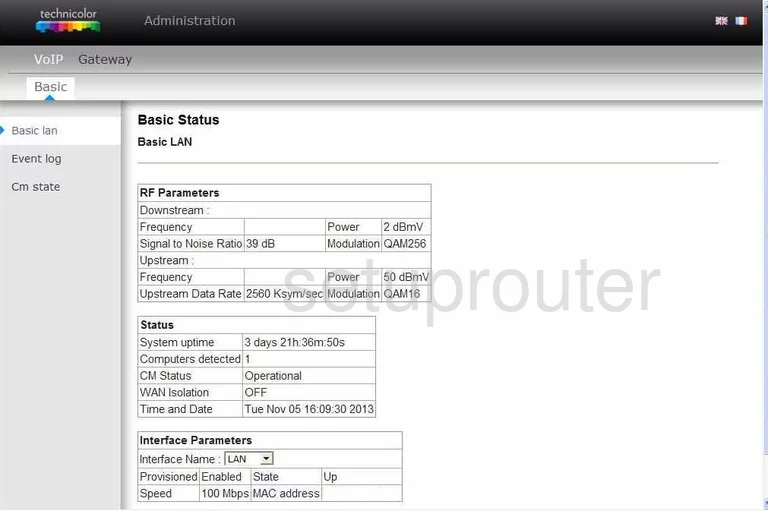
Technicolor TC7110 Backup Screenshot
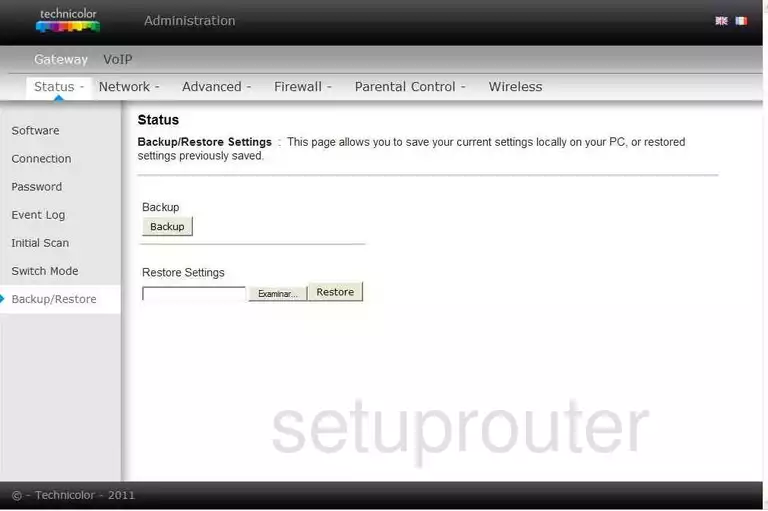
Technicolor TC7110 Upnp Screenshot
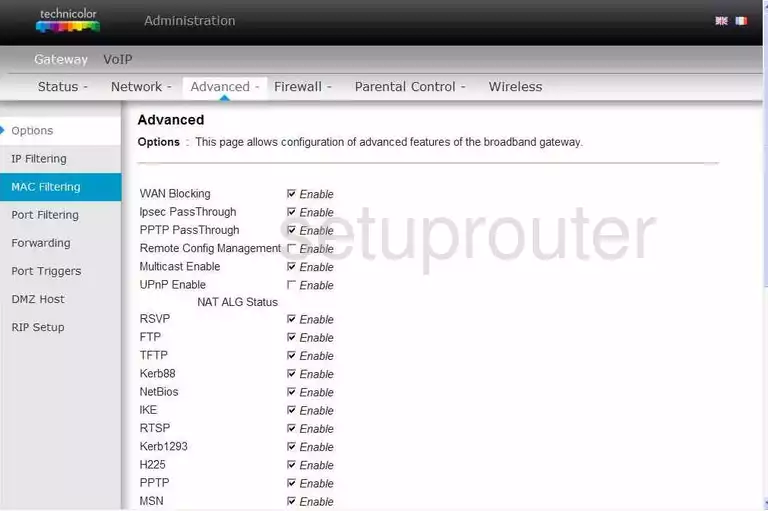
Technicolor TC7110 Device Image Screenshot

This is the screenshots guide for the Technicolor TC7110. We also have the following guides for the same router:
- Technicolor TC7110 - Reset the Technicolor TC7110
- Technicolor TC7110 - Setup WiFi on the Technicolor TC7110
- Technicolor TC7110 - How to change the IP Address on a Technicolor TC7110 router
- Technicolor TC7110 - Technicolor TC7110 Login Instructions
- Technicolor TC7110 - Technicolor TC7110 User Manual
- Technicolor TC7110 - Information About the Technicolor TC7110 Router