The Technicolor TC7110 router is considered a wireless router because it offers WiFi connectivity. WiFi, or simply wireless, allows you to connect various devices to your router, such as wireless printers, smart televisions, and WiFi enabled smartphones.
Other Technicolor TC7110 Guides
This is the wifi guide for the Technicolor TC7110. We also have the following guides for the same router:
- Technicolor TC7110 - Reset the Technicolor TC7110
- Technicolor TC7110 - How to change the IP Address on a Technicolor TC7110 router
- Technicolor TC7110 - Technicolor TC7110 Login Instructions
- Technicolor TC7110 - Technicolor TC7110 User Manual
- Technicolor TC7110 - Technicolor TC7110 Screenshots
- Technicolor TC7110 - Information About the Technicolor TC7110 Router
WiFi Terms
Before we get started there is a little bit of background info that you should be familiar with.
Wireless Name
Your wireless network needs to have a name to uniquely identify it from other wireless networks. If you are not sure what this means we have a guide explaining what a wireless name is that you can read for more information.
Wireless Password
An important part of securing your wireless network is choosing a strong password.
Wireless Channel
Picking a WiFi channel is not always a simple task. Be sure to read about WiFi channels before making the choice.
Encryption
You should almost definitely pick WPA2 for your networks encryption. If you are unsure, be sure to read our WEP vs WPA guide first.
Login To The Technicolor TC7110
To get started configuring the Technicolor TC7110 WiFi settings you need to login to your router. If you are already logged in you can skip this step.
To login to the Technicolor TC7110, follow our Technicolor TC7110 Login Guide.
Find the WiFi Settings on the Technicolor TC7110
If you followed our login guide above then you should see this screen.
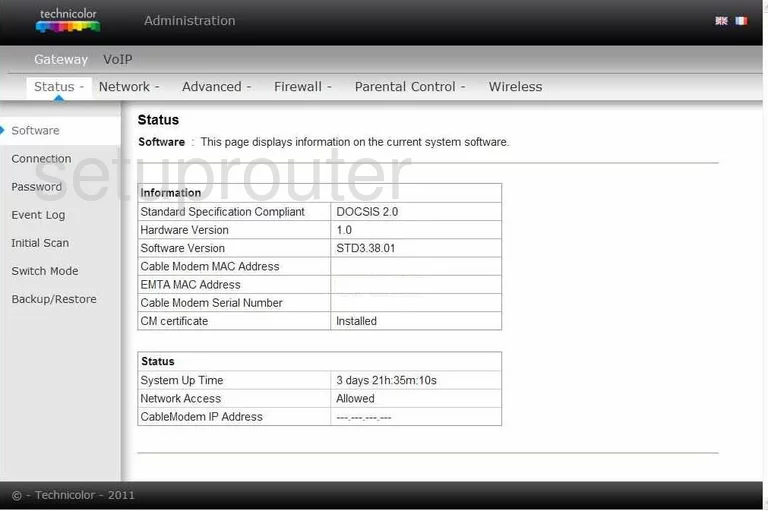
Let's start this guide on the Status page of the Technicolor TC7110 router. To change the wireless settings click the option of Wireless at the top of the page. Then on the left side of the page choose Primary Network.
Change the WiFi Settings on the Technicolor TC7110
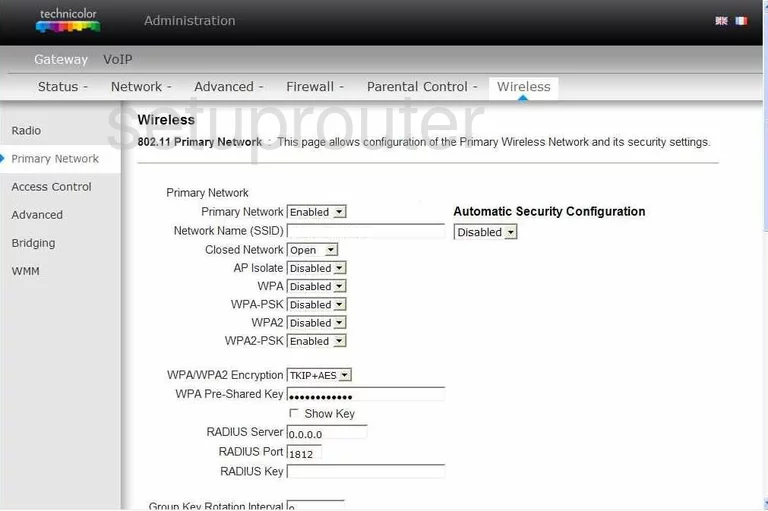
On this new page, first make sure the Primary Network is Enabled.
Second, change the Network Name (SSID) to a name you created. This name can be anything you like but it's a good idea to avoid personal information. Learn more in our Wireless Name Guide.
To the right of that, be sure the Automatic Security Configuration is Disabled. This is referring to WPS which is very insecure. Take a look at this guide for more information on the topic.
Next you need to select your security for your network. We recommend Enabling WPA2-PSK. Find out why in this guide.
Under that is the WPA/WPA2 Encryption. For the best encryption choose AES.
Finally you need to change the WPA Pre-Shared Key. This is the internet password and should be strong. Use a minimum of 14 to 20 characters and at least one symbol, capital letter, and number. Read our guide for more tips.
When you are finished, click the Apply button to save your changes.
Possible Problems when Changing your WiFi Settings
After making these changes to your router you will almost definitely have to reconnect any previously connected devices. This is usually done at the device itself and not at your computer.
Other Technicolor TC7110 Info
Don't forget about our other Technicolor TC7110 info that you might be interested in.
This is the wifi guide for the Technicolor TC7110. We also have the following guides for the same router:
- Technicolor TC7110 - Reset the Technicolor TC7110
- Technicolor TC7110 - How to change the IP Address on a Technicolor TC7110 router
- Technicolor TC7110 - Technicolor TC7110 Login Instructions
- Technicolor TC7110 - Technicolor TC7110 User Manual
- Technicolor TC7110 - Technicolor TC7110 Screenshots
- Technicolor TC7110 - Information About the Technicolor TC7110 Router