If you need to login to the Technicolor TG799vac router, then this guide shows you how.
Other Technicolor TG799vac Guides
This is the login guide for the Technicolor TG799vac 15.32.6208-440-RE Telstra. We also have the following guides for the same router:
- Technicolor TG799vac 15.32.6208-440-RE Telstra - How to change the IP Address on a Technicolor TG799vac router
- Technicolor TG799vac 15.32.6208-440-RE Telstra - Setup WiFi on the Technicolor TG799vac
- Technicolor TG799vac 15.32.6208-440-RE Telstra - Technicolor TG799vac Screenshots
- Technicolor TG799vac 15.32.6208-440-RE Telstra - Information About the Technicolor TG799vac Router
- Technicolor TG799vac 15.32.6208-440-RE Telstra - Reset the Technicolor TG799vac
Find Your Technicolor TG799vac Router IP Address
In order to login to the Technicolor TG799vac router, we need to know it's internal IP address.
| Known TG799vac IP Addresses |
|---|
| 10.0.0.138 |
You may have to try using a few different IP addresses from the list above. Just pick one and then follow the rest of this guide.
If the IP address you picked does not seem to work, then simply try a different one. It should be completely harmless to try different IP addresses.
If, after trying all of the above IP addresses, you still cannot find your router, then try the following:
- Follow our Find Your Router's Internal IP Address guide.
- Download and install our free Router Detector software.
After you find your router's internal IP Address, it is time to try logging in to it.
Login to the Technicolor TG799vac Router
Your Technicolor TG799vac is managed through a web-based interface. In order to log in to it, you need to use a web browser, such as Chrome, Firefox, or Edge.
Enter Technicolor TG799vac Internal IP Address
Type the internal IP address that you picked above in the address bar of your web browser. Your address bar should look something like this:

Press the Enter key on your keyboard. You should see a window asking for your Technicolor TG799vac password.
Technicolor TG799vac Default Username and Password
You must know your Technicolor TG799vac username and password in order to log in. Just in case the router's username and password have never been changed, you may want to try the factory defaults. All of the default usernames and passwords for the Technicolor TG799vac are listed below.
| Technicolor TG799vac Default Usernames and Passwords | |
|---|---|
| Username | Password |
| admin | telstra |
Put your username and password in the appropriate boxes. You should be able to try them all.
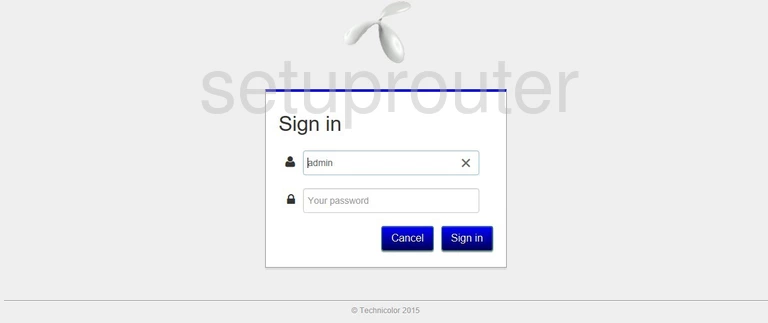
Technicolor TG799vac Home Screen
You should now see the Technicolor TG799vac home Screen, which looks similar to this:
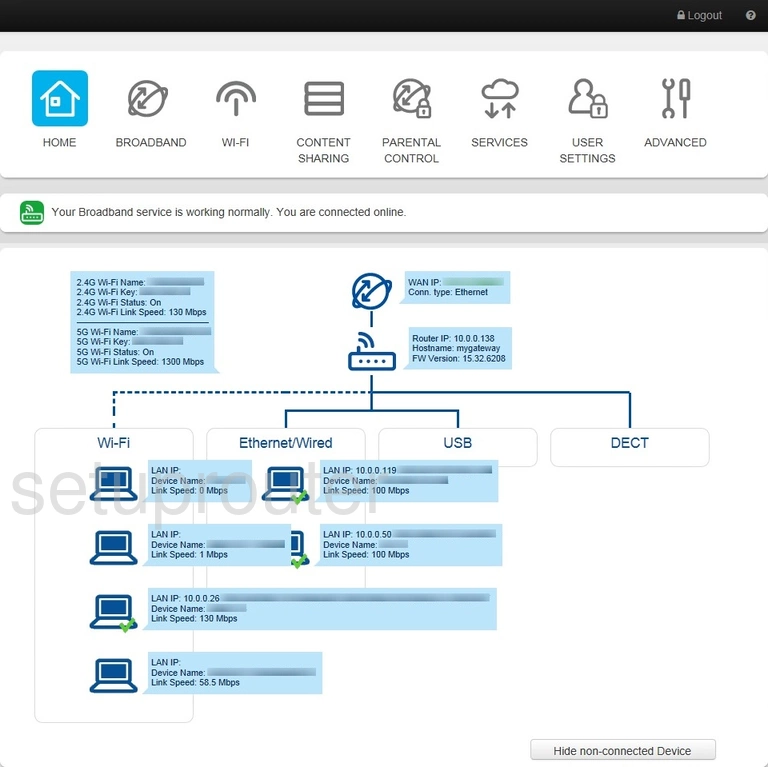
When you see this screen, then you are logged in to your Technicolor TG799vac router. You are now ready to follow one of our other guides.
Solutions To Technicolor TG799vac Login Problems
Here are some things that you can try if you are having problems getting logged in to your router.
Technicolor TG799vac Password Doesn't Work
It's possible that your router's factory default password is different than what we have listed. You should try other Technicolor passwords. Here is our list of all Technicolor Passwords.
Forgot Password to Technicolor TG799vac Router
If your ISP provided your router, then you may have to call them to get your login information. They will most likely have it on file.
How to Reset the Technicolor TG799vac Router To Default Settings
The last option when you are unable to get logged in to your router is to reset it to the factory defaults. Our How To Reset your Router guide can help you reset your router to factory defaults.
Other Technicolor TG799vac Guides
Here are some of our other Technicolor TG799vac info that you might be interested in.
This is the login guide for the Technicolor TG799vac 15.32.6208-440-RE Telstra. We also have the following guides for the same router:
- Technicolor TG799vac 15.32.6208-440-RE Telstra - How to change the IP Address on a Technicolor TG799vac router
- Technicolor TG799vac 15.32.6208-440-RE Telstra - Setup WiFi on the Technicolor TG799vac
- Technicolor TG799vac 15.32.6208-440-RE Telstra - Technicolor TG799vac Screenshots
- Technicolor TG799vac 15.32.6208-440-RE Telstra - Information About the Technicolor TG799vac Router
- Technicolor TG799vac 15.32.6208-440-RE Telstra - Reset the Technicolor TG799vac