The Telewell TW-EAV510v2 router is considered a wireless router because it offers WiFi connectivity. WiFi, or simply wireless, allows you to connect various devices to your router, such as wireless printers, smart televisions, and WiFi enabled smartphones.
Other Telewell TW-EAV510v2 Guides
This is the wifi guide for the Telewell TW-EAV510v2. We also have the following guides for the same router:
- Telewell TW-EAV510v2 - How to change the IP Address on a Telewell TW-EAV510v2 router
- Telewell TW-EAV510v2 - Telewell TW-EAV510v2 Login Instructions
- Telewell TW-EAV510v2 - Telewell TW-EAV510v2 User Manual
- Telewell TW-EAV510v2 - Telewell TW-EAV510v2 Screenshots
- Telewell TW-EAV510v2 - Information About the Telewell TW-EAV510v2 Router
- Telewell TW-EAV510v2 - Reset the Telewell TW-EAV510v2
WiFi Terms
Before we get started there is a little bit of background info that you should be familiar with.
Wireless Name
Your wireless network needs to have a name to uniquely identify it from other wireless networks. If you are not sure what this means we have a guide explaining what a wireless name is that you can read for more information.
Wireless Password
An important part of securing your wireless network is choosing a strong password.
Wireless Channel
Picking a WiFi channel is not always a simple task. Be sure to read about WiFi channels before making the choice.
Encryption
You should almost definitely pick WPA2 for your networks encryption. If you are unsure, be sure to read our WEP vs WPA guide first.
Login To The Telewell TW-EAV510v2
To get started configuring the Telewell TW-EAV510v2 WiFi settings you need to login to your router. If you are already logged in you can skip this step.
To login to the Telewell TW-EAV510v2, follow our Telewell TW-EAV510v2 Login Guide.
Find the WiFi Settings on the Telewell TW-EAV510v2
If you followed our login guide above then you should see this screen.
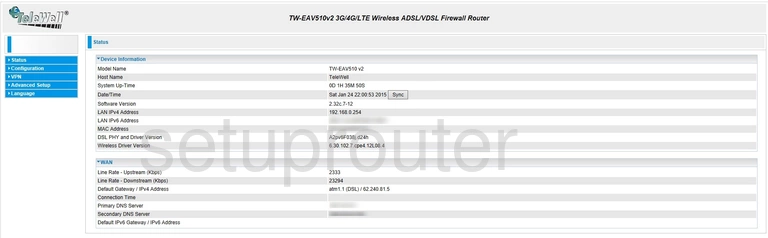
We start off this wireless setup guide on the Home page of the Telewell TW-EAV510v2 router. Begin configuring your wireless settings by clicking Configuration on the left hand side of the page. From there, click Wireless and then Basic.
Change the WiFi Settings on the Telewell TW-EAV510v2
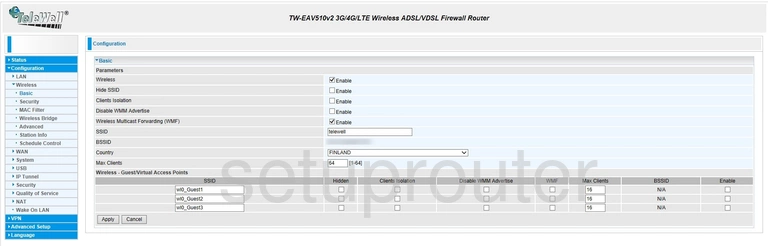
This takes you to the page you see here.
On this page you'll need to set an SSID. This will be your wireless network name, and can be whatever you like. However, we recommend avoiding any personal information. For more on network names, check out our Wireless Names Guide.
When you're happy with this setting, click Apply at the bottom of the page.
From here, click Security in the left hand sidebar.
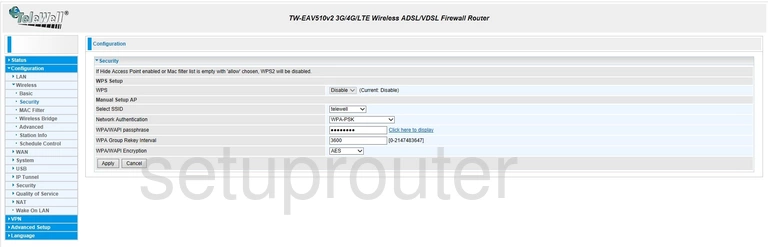
Start by selecting the SSID you just created from the drop down menu labeled Select SSID.
Now open the drop down list labeled Network Authentication and choose WPA2-PSK. If this is not an option, we strongly recommend updating your firmware. To learn why this is important, take a look at our WEP vs. WPA Guide.
Following that you'll need to set a WPA/WAPI passphrase. This can be anything you want, however we suggest keeping it 14-20 characters long and avoiding any kind of personal information. For more helpful tips like these, be sure to see our Choosing a Strong Password Guide.
Lastly, make sure that the WPA/WAPI Encryption is set to AES.
And that's all there is to it. Just be sure to click Apply before leaving the page.
Possible Problems when Changing your WiFi Settings
After making these changes to your router you will almost definitely have to reconnect any previously connected devices. This is usually done at the device itself and not at your computer.
Other Telewell TW-EAV510v2 Info
Don't forget about our other Telewell TW-EAV510v2 info that you might be interested in.
This is the wifi guide for the Telewell TW-EAV510v2. We also have the following guides for the same router:
- Telewell TW-EAV510v2 - How to change the IP Address on a Telewell TW-EAV510v2 router
- Telewell TW-EAV510v2 - Telewell TW-EAV510v2 Login Instructions
- Telewell TW-EAV510v2 - Telewell TW-EAV510v2 User Manual
- Telewell TW-EAV510v2 - Telewell TW-EAV510v2 Screenshots
- Telewell TW-EAV510v2 - Information About the Telewell TW-EAV510v2 Router
- Telewell TW-EAV510v2 - Reset the Telewell TW-EAV510v2