These are user-submitted screenshots.
If you would like to share screenshots for us to use, please use our Router Screenshot Grabber, which is a free tool in Network Utilities. It makes the capture process easy and sends the screenshots to us automatically.
This is the screenshots guide for the Tenda W302R. We also have the following guides for the same router:
- Tenda W302R - How to change the IP Address on a Tenda W302R router
- Tenda W302R - Tenda W302R User Manual
- Tenda W302R - Tenda W302R Login Instructions
- Tenda W302R - How to change the DNS settings on a Tenda W302R router
- Tenda W302R - Setup WiFi on the Tenda W302R
- Tenda W302R - Information About the Tenda W302R Router
- Tenda W302R - Reset the Tenda W302R
All Tenda W302R Screenshots
All screenshots below were captured from a Tenda W302R router.
Tenda W302R Dynamic Dns Screenshot
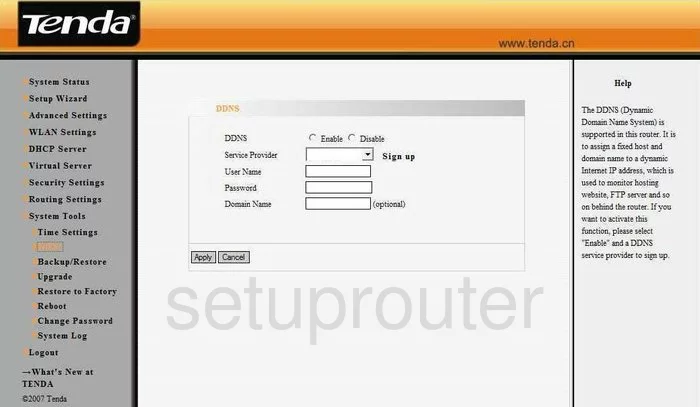
Tenda W302R Log Screenshot
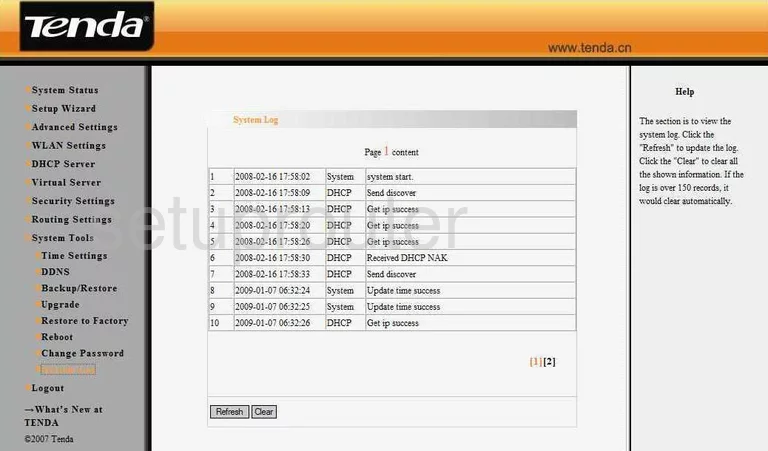
Tenda W302R Setup Screenshot
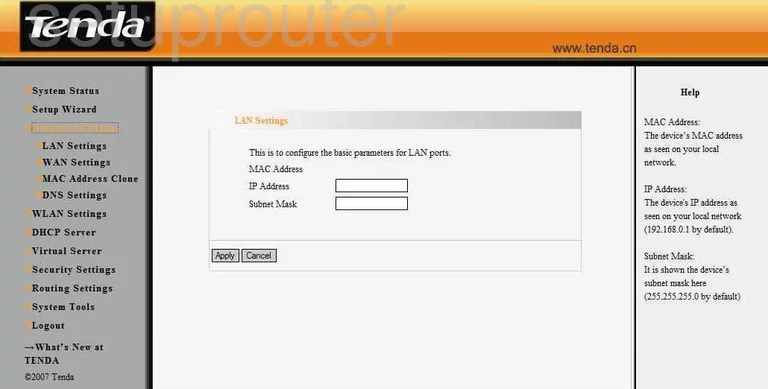
Tenda W302R Setup Screenshot
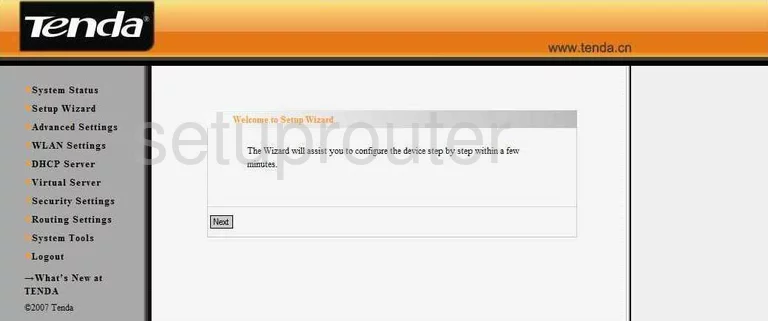
Tenda W302R Dhcp Screenshot
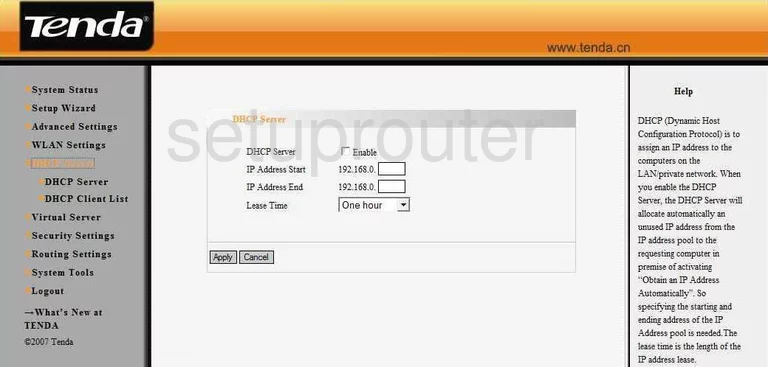
Tenda W302R Port Forwarding Screenshot
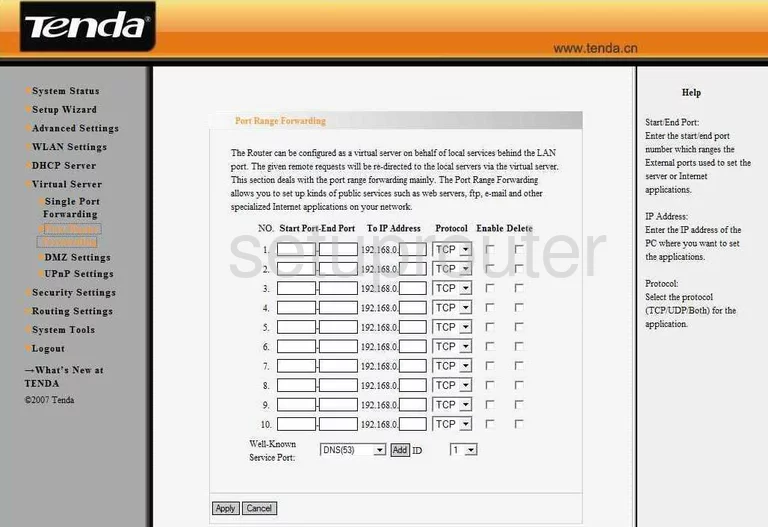
Tenda W302R Routing Screenshot
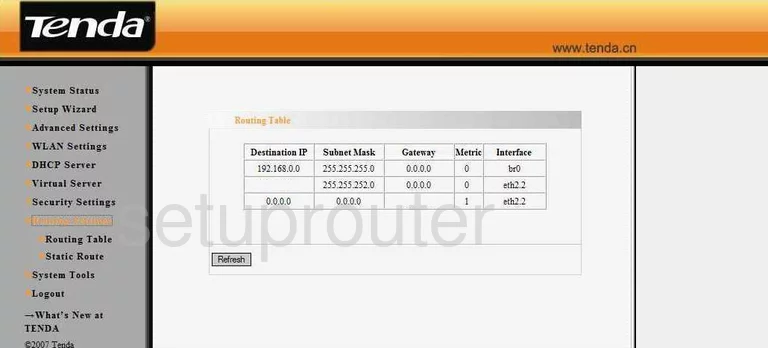
Tenda W302R Routing Screenshot
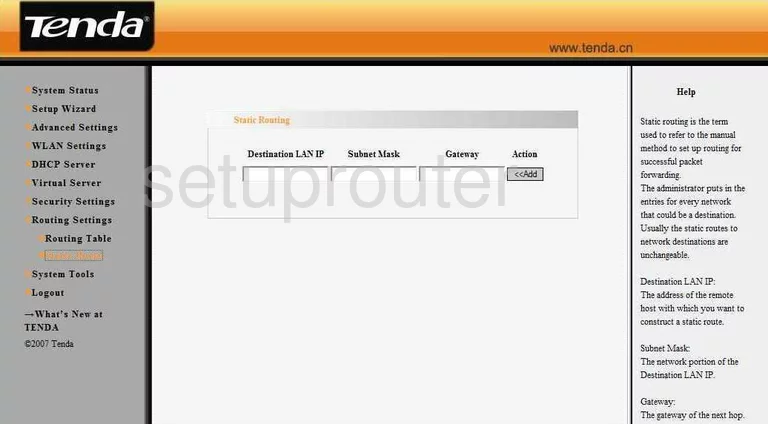
Tenda W302R Time Setup Screenshot
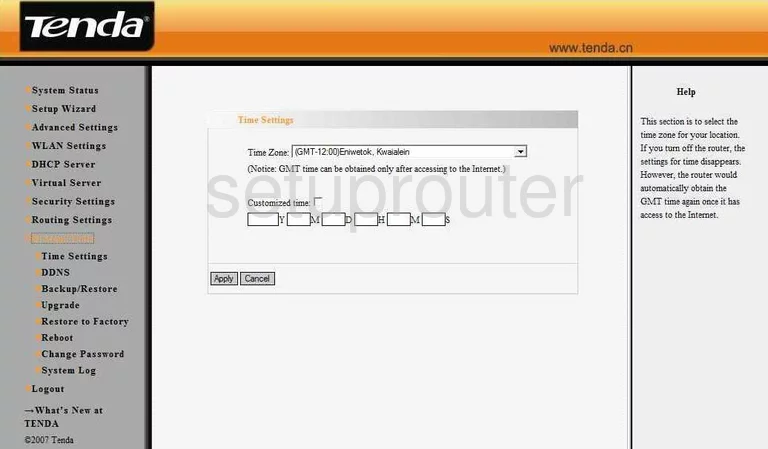
Tenda W302R Mac Address Screenshot
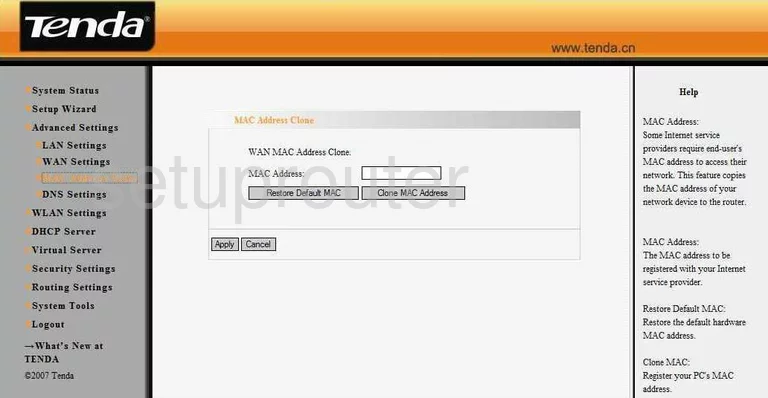
Tenda W302R Backup Screenshot
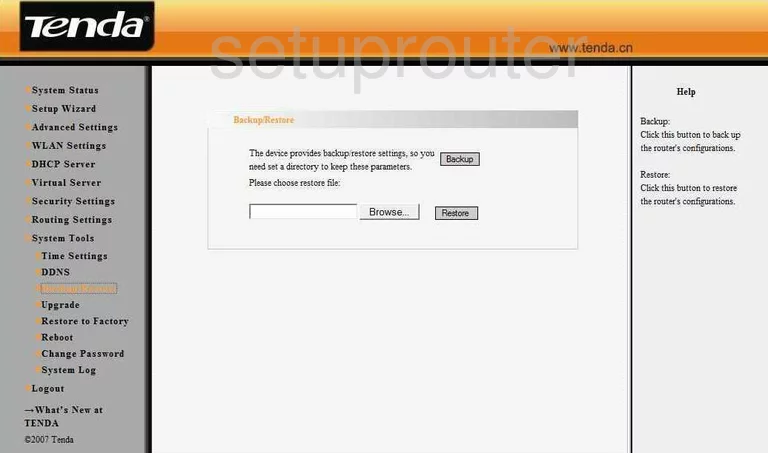
Tenda W302R Lan Screenshot
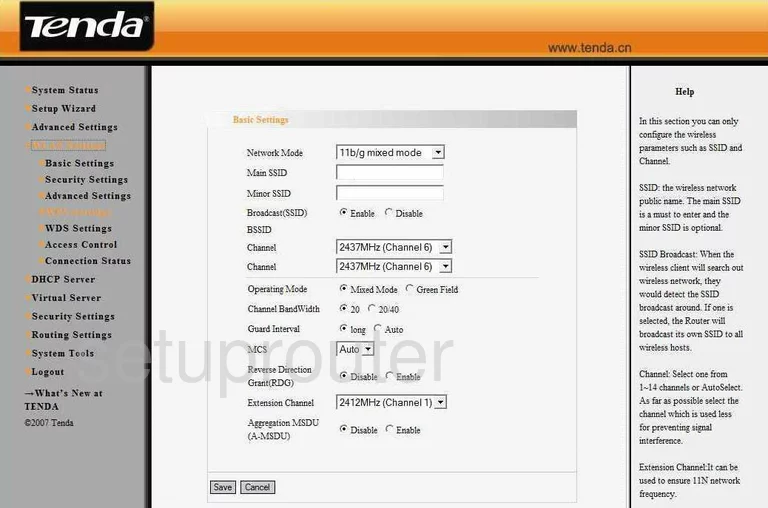
Tenda W302R Firmware Screenshot
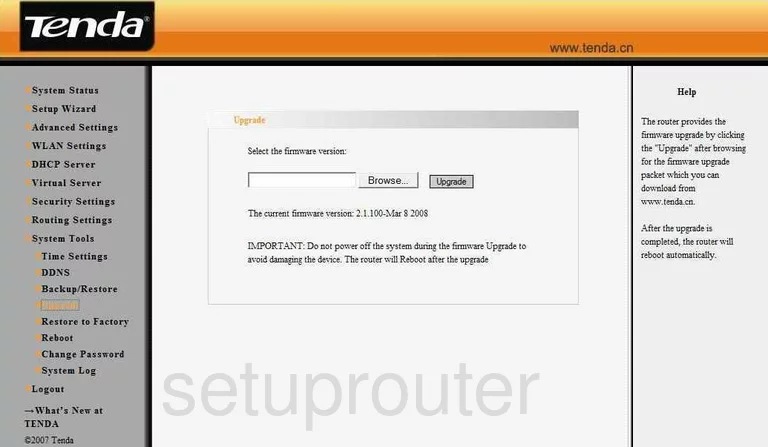
Tenda W302R Dhcp Client Screenshot
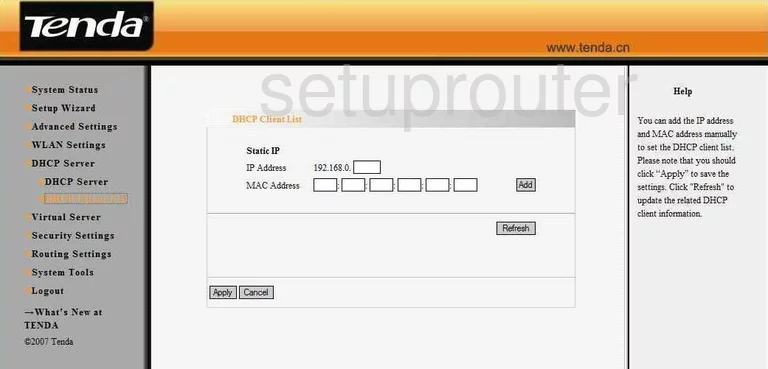
Tenda W302R Virtual Server Screenshot
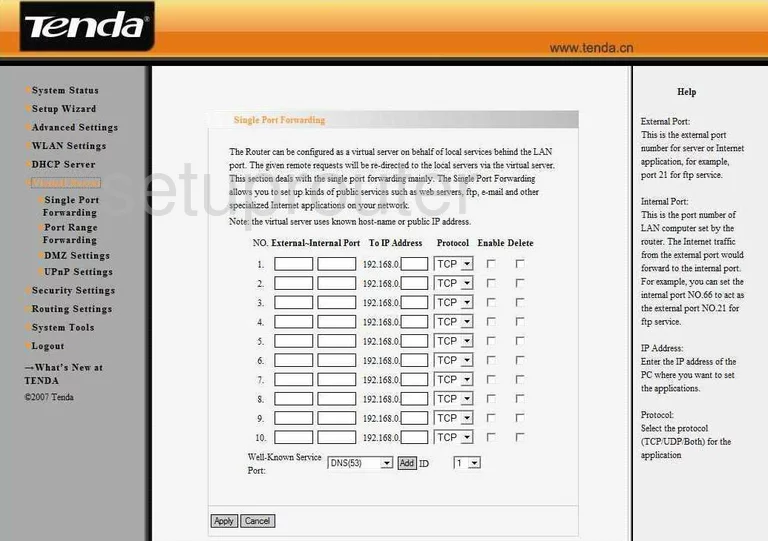
Tenda W302R Mac Filter Screenshot
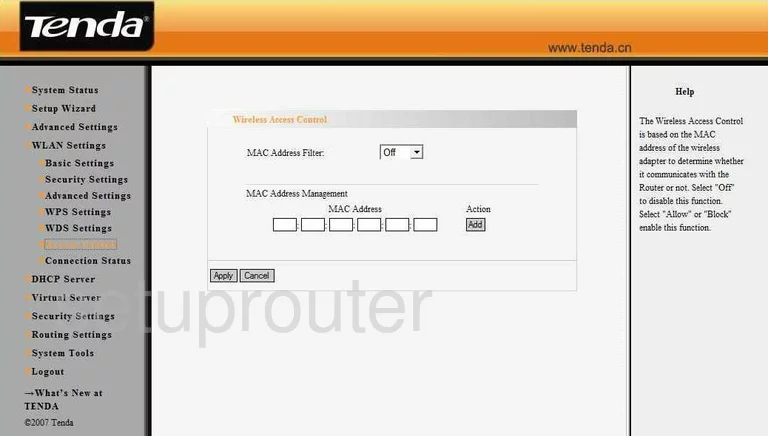
Tenda W302R Reset Screenshot
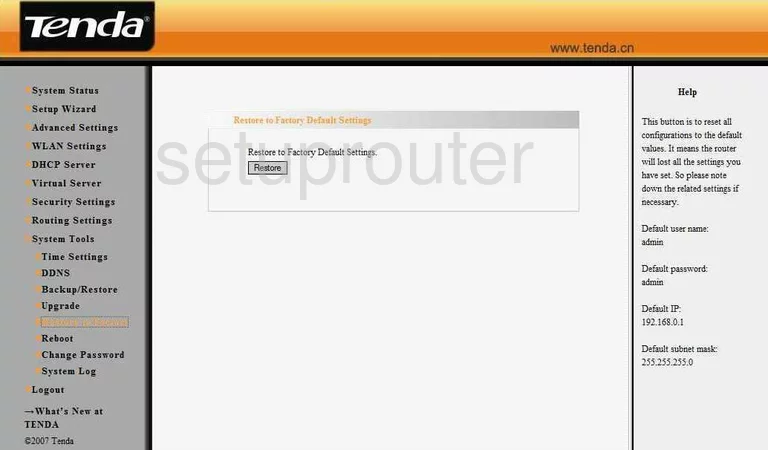
Tenda W302R Mac Filter Screenshot
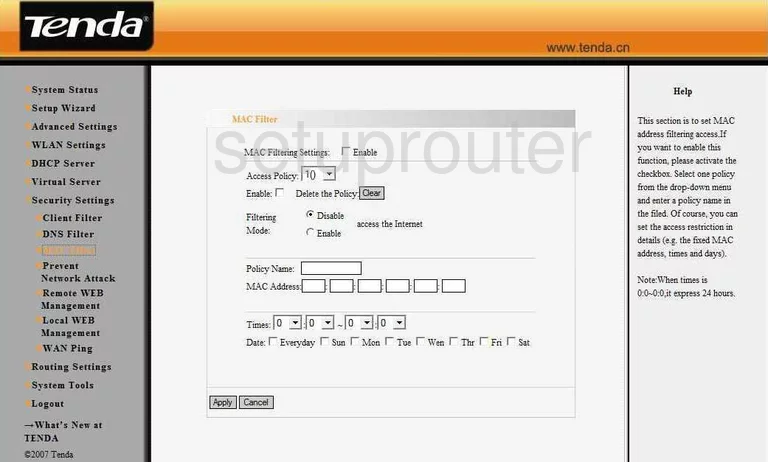
Tenda W302R Password Screenshot
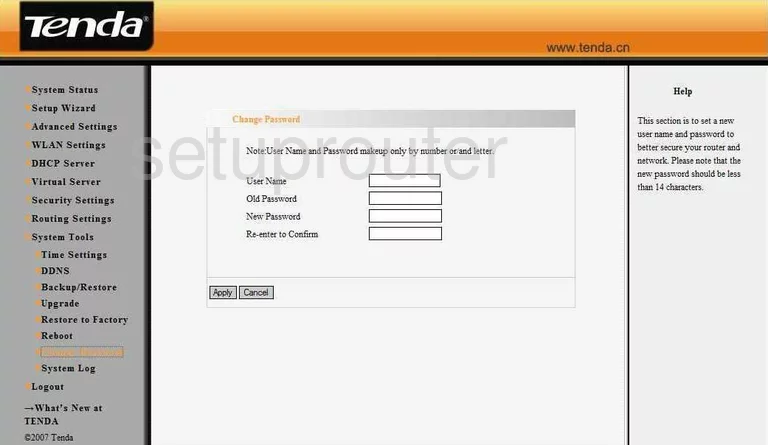
Tenda W302R General Screenshot

Tenda W302R Status Screenshot
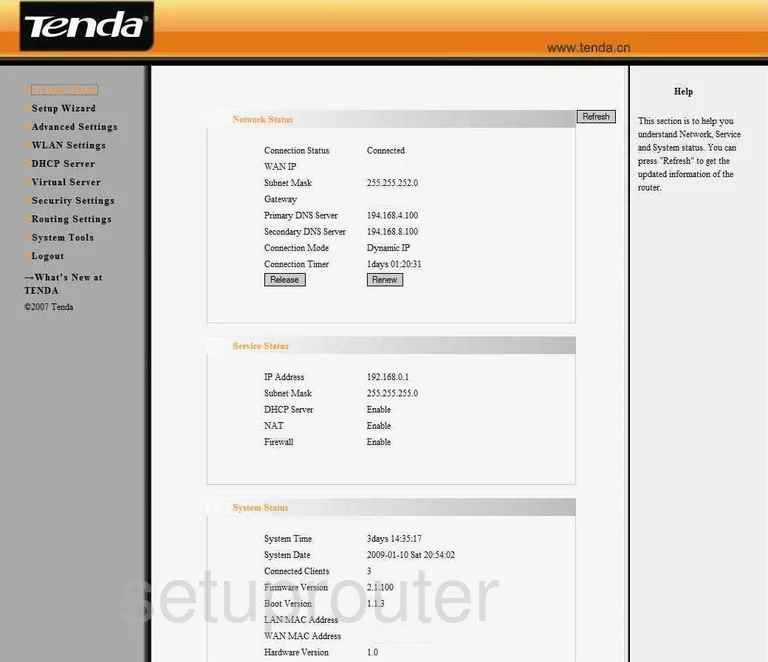
Tenda W302R Dmz Screenshot
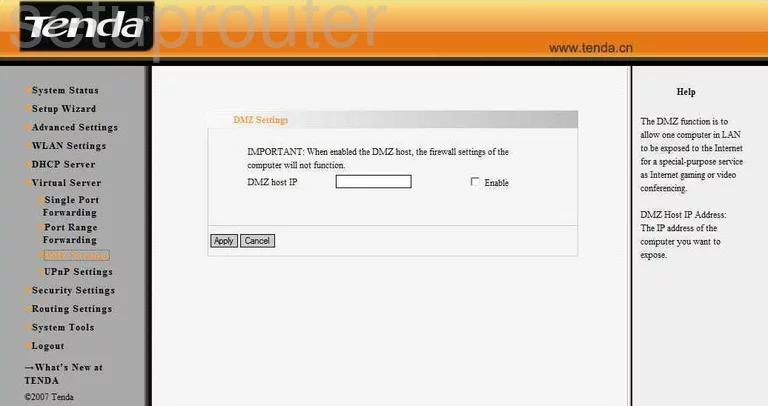
Tenda W302R Wifi Security Screenshot
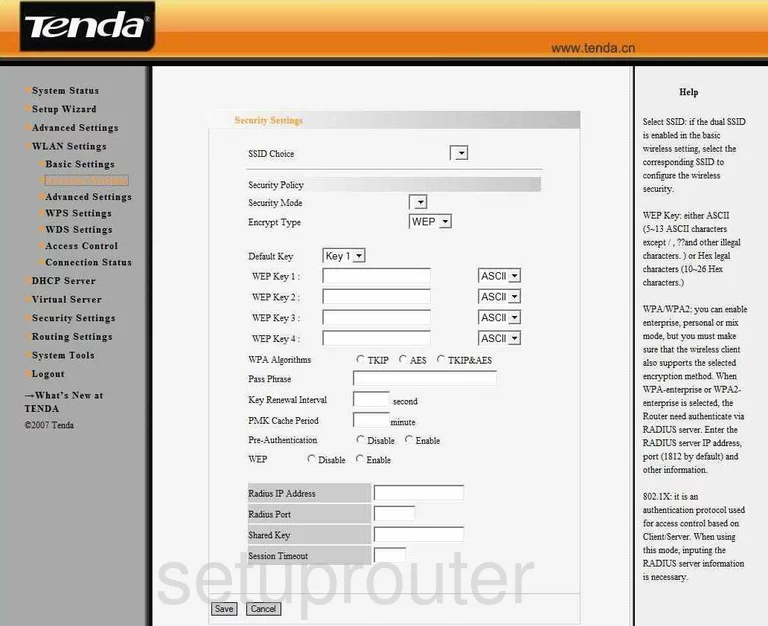
Tenda W302R Upnp Screenshot
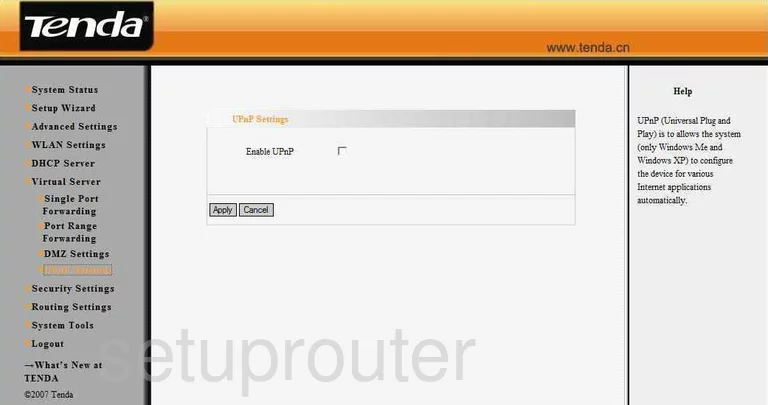
Tenda W302R Reboot Screenshot
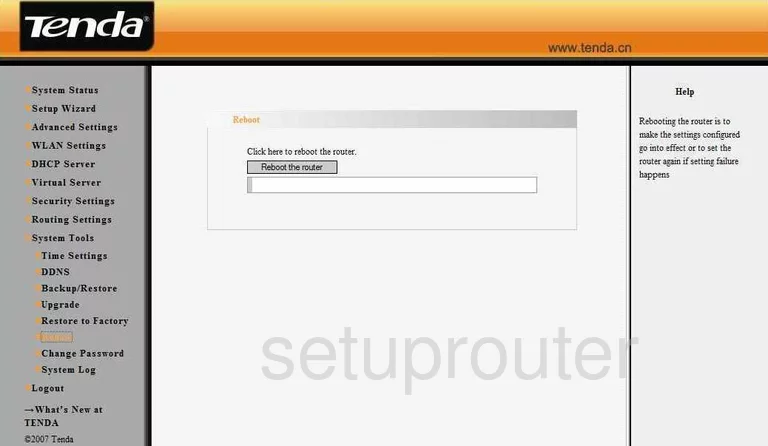
Tenda W302R Ping Screenshot
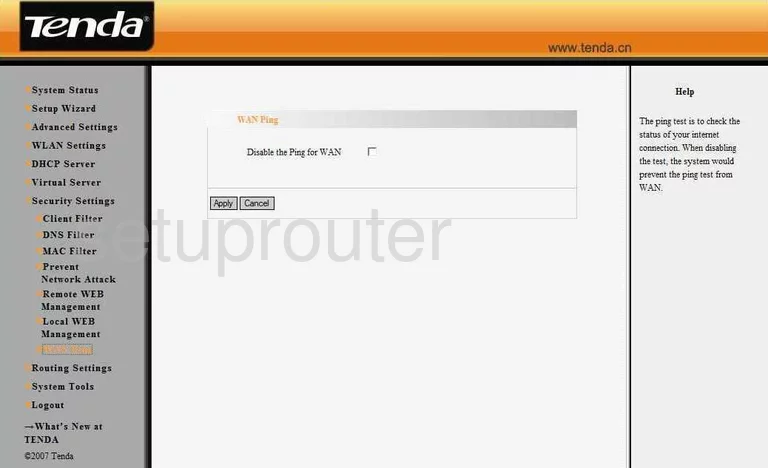
Tenda W302R Dns Screenshot
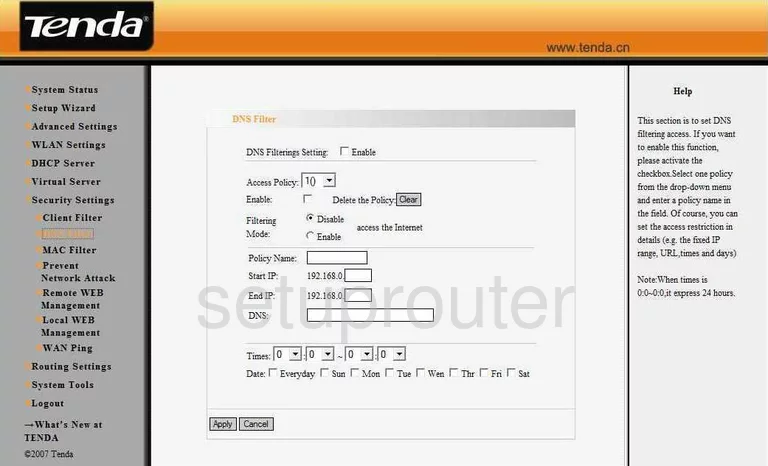
Tenda W302R Dns Screenshot
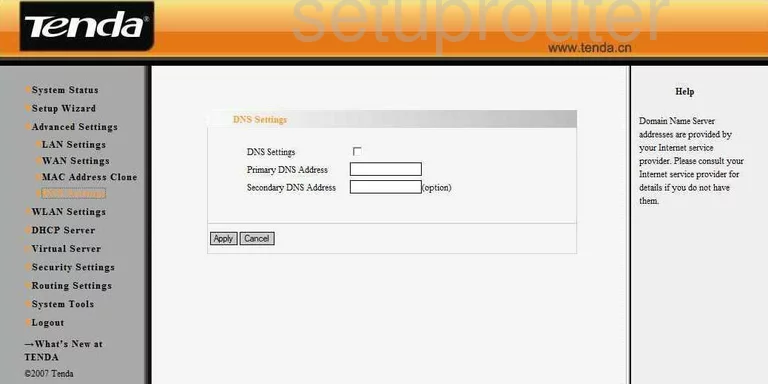
Tenda W302R Wifi Setup Screenshot
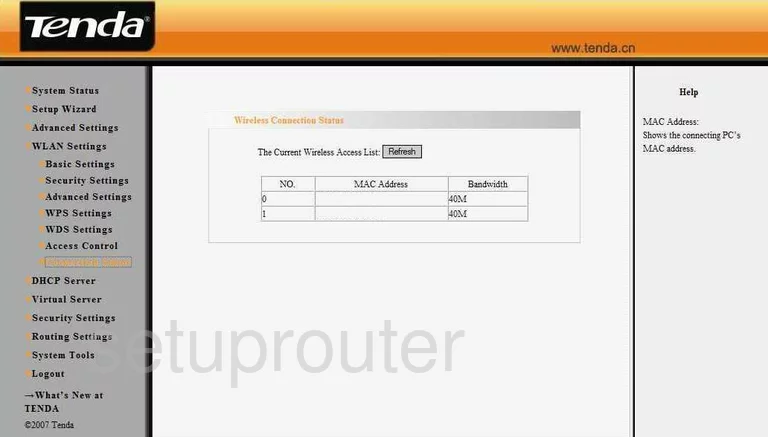
Tenda W302R Url Filter Screenshot
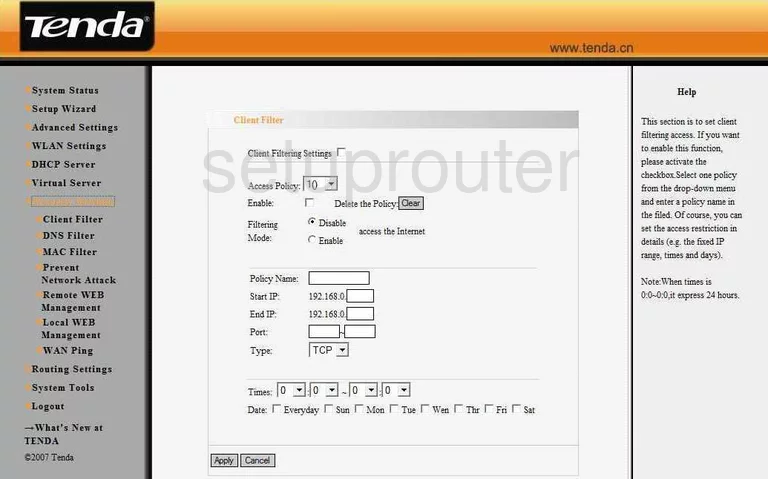
Tenda W302R Remote Management Screenshot
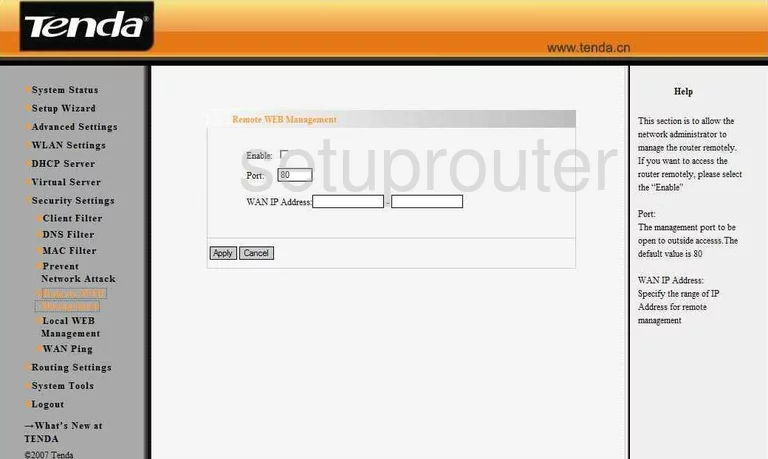
Tenda W302R General Screenshot
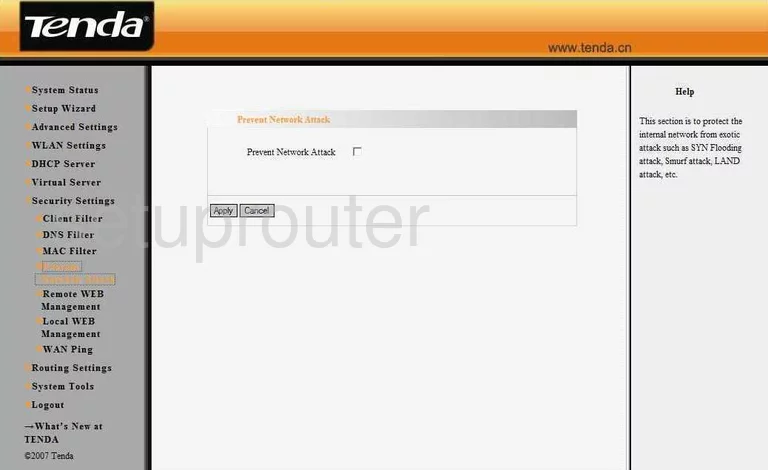
Tenda W302R General Screenshot
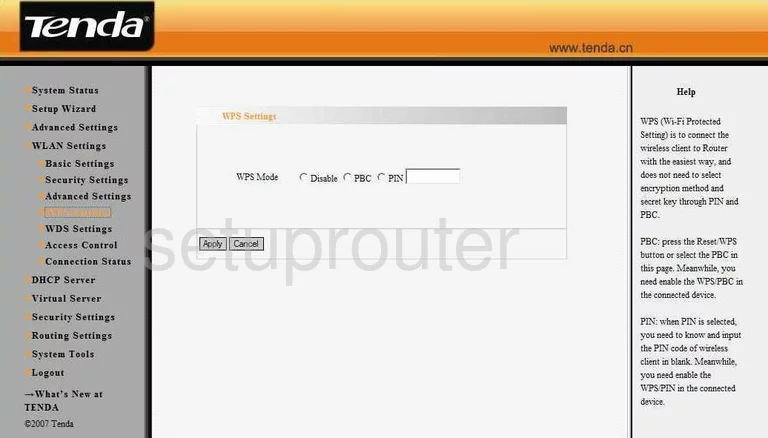
Tenda W302R General Screenshot
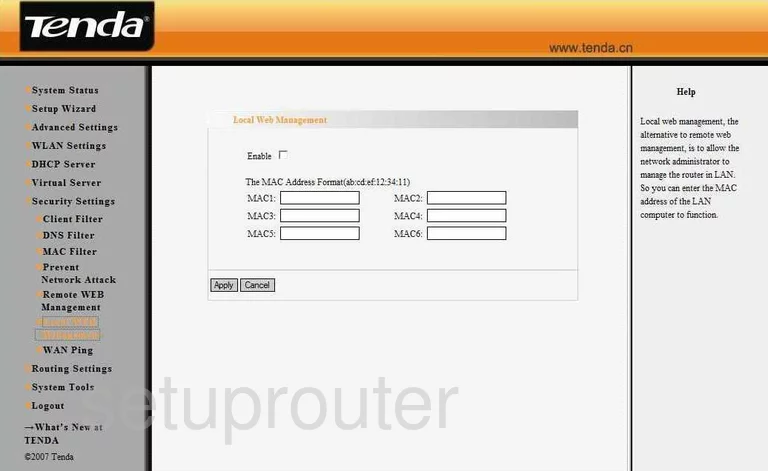
Tenda W302R Device Image Screenshot

This is the screenshots guide for the Tenda W302R. We also have the following guides for the same router:
- Tenda W302R - How to change the IP Address on a Tenda W302R router
- Tenda W302R - Tenda W302R User Manual
- Tenda W302R - Tenda W302R Login Instructions
- Tenda W302R - How to change the DNS settings on a Tenda W302R router
- Tenda W302R - Setup WiFi on the Tenda W302R
- Tenda W302R - Information About the Tenda W302R Router
- Tenda W302R - Reset the Tenda W302R