The Tenda W302R router is considered a wireless router because it offers WiFi connectivity. WiFi, or simply wireless, allows you to connect various devices to your router, such as wireless printers, smart televisions, and WiFi enabled smartphones.
Other Tenda W302R Guides
This is the wifi guide for the Tenda W302R. We also have the following guides for the same router:
- Tenda W302R - How to change the IP Address on a Tenda W302R router
- Tenda W302R - Tenda W302R User Manual
- Tenda W302R - Tenda W302R Login Instructions
- Tenda W302R - How to change the DNS settings on a Tenda W302R router
- Tenda W302R - Information About the Tenda W302R Router
- Tenda W302R - Tenda W302R Screenshots
- Tenda W302R - Reset the Tenda W302R
WiFi Terms
Before we get started there is a little bit of background info that you should be familiar with.
Wireless Name
Your wireless network needs to have a name to uniquely identify it from other wireless networks. If you are not sure what this means we have a guide explaining what a wireless name is that you can read for more information.
Wireless Password
An important part of securing your wireless network is choosing a strong password.
Wireless Channel
Picking a WiFi channel is not always a simple task. Be sure to read about WiFi channels before making the choice.
Encryption
You should almost definitely pick WPA2 for your networks encryption. If you are unsure, be sure to read our WEP vs WPA guide first.
Login To The Tenda W302R
To get started configuring the Tenda W302R WiFi settings you need to login to your router. If you are already logged in you can skip this step.
To login to the Tenda W302R, follow our Tenda W302R Login Guide.
Find the WiFi Settings on the Tenda W302R
If you followed our login guide above then you should see this screen.
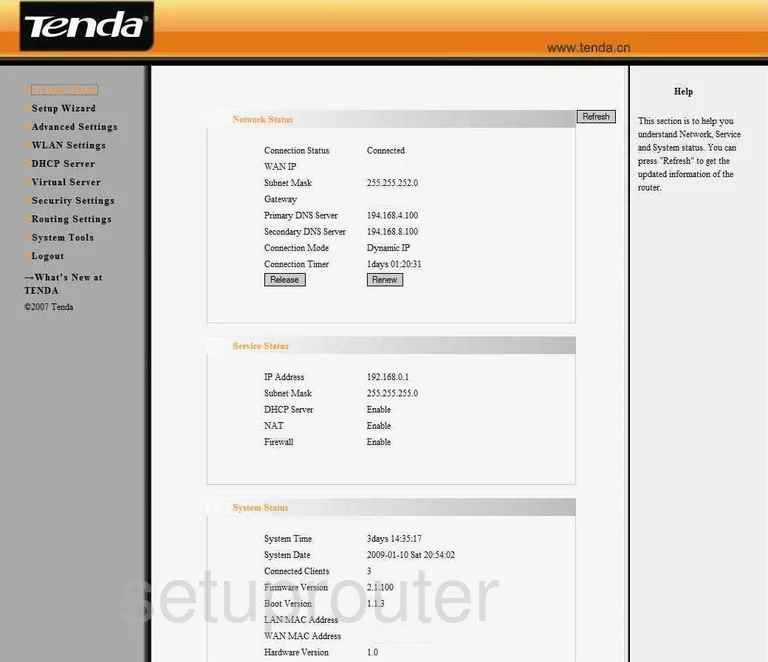
You begin this guide on the Network Status page of the Tenda W302R router. Begin by clicking the WLAN Settings in the left sidebar. Then below that pick Basic Settings.
Change the WiFi Settings on the Tenda W302R
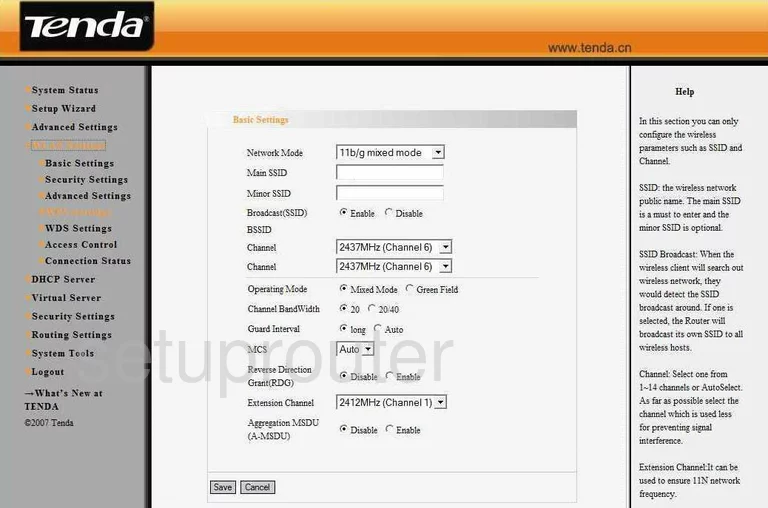
You should now be on the page you see above. First in the space titled Main SSID, enter a new and unique name for your network ID. It really does not matter what you enter here but we suggest avoiding personal information. Take a look at this guide for more on the subject.
The other setting you may want to change is titled Channel. Use channels 1,6, or 11 for the best reception. Read this guide for more info.
Save your changes. Then back in the left sidebar click Security Settings.
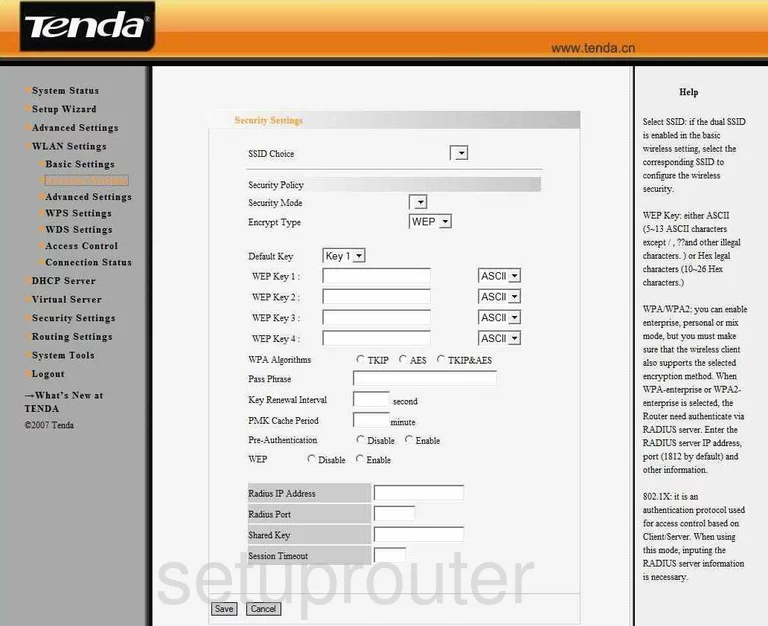
The SSID Choice should reflect the one you entered on the previous page.
Below that you should see the Security Mode. The best security available right now is the option of WPA2-PSK. Learn all about it in this guide.
Next, change the WPA Algorithm to AES for the best encryption.
Finally you need to set the Pass Phrase. This is the internet password and should be strong. Use no less than 14 characters. For more strength add some symbols, numbers, and capital letters in this password. More ideas can be found in this guide.
That's all there is to it, simply click the Save button to save your changes.
Possible Problems when Changing your WiFi Settings
After making these changes to your router you will almost definitely have to reconnect any previously connected devices. This is usually done at the device itself and not at your computer.
Other Tenda W302R Info
Don't forget about our other Tenda W302R info that you might be interested in.
This is the wifi guide for the Tenda W302R. We also have the following guides for the same router:
- Tenda W302R - How to change the IP Address on a Tenda W302R router
- Tenda W302R - Tenda W302R User Manual
- Tenda W302R - Tenda W302R Login Instructions
- Tenda W302R - How to change the DNS settings on a Tenda W302R router
- Tenda W302R - Information About the Tenda W302R Router
- Tenda W302R - Tenda W302R Screenshots
- Tenda W302R - Reset the Tenda W302R