This is our collection of screenshots that have been submitted to this site by our users.
If you would like to share screenshots for us to use, please use our Router Screenshot Grabber, which is a free tool in Network Utilities. It makes the capture process easy and sends the screenshots to us automatically.
This is the screenshots guide for the Tenda W541R. We also have the following guides for the same router:
- Tenda W541R - How to change the IP Address on a Tenda W541R router
- Tenda W541R - Tenda W541R User Manual
- Tenda W541R - Tenda W541R Login Instructions
- Tenda W541R - How to change the DNS settings on a Tenda W541R router
- Tenda W541R - Setup WiFi on the Tenda W541R
- Tenda W541R - Information About the Tenda W541R Router
- Tenda W541R - Reset the Tenda W541R
All Tenda W541R Screenshots
All screenshots below were captured from a Tenda W541R router.
Tenda W541R Dynamic Dns Screenshot
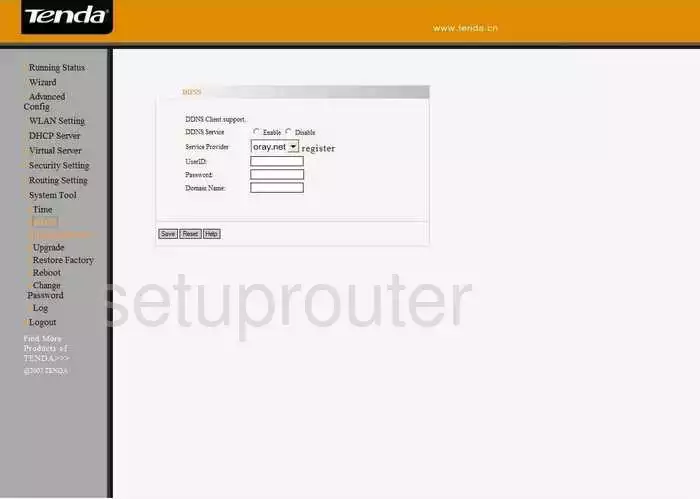
Tenda W541R Status Screenshot
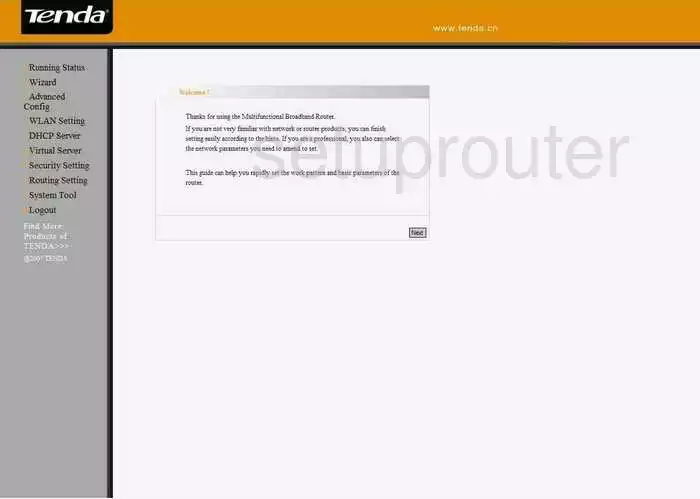
Tenda W541R Port Forwarding Screenshot
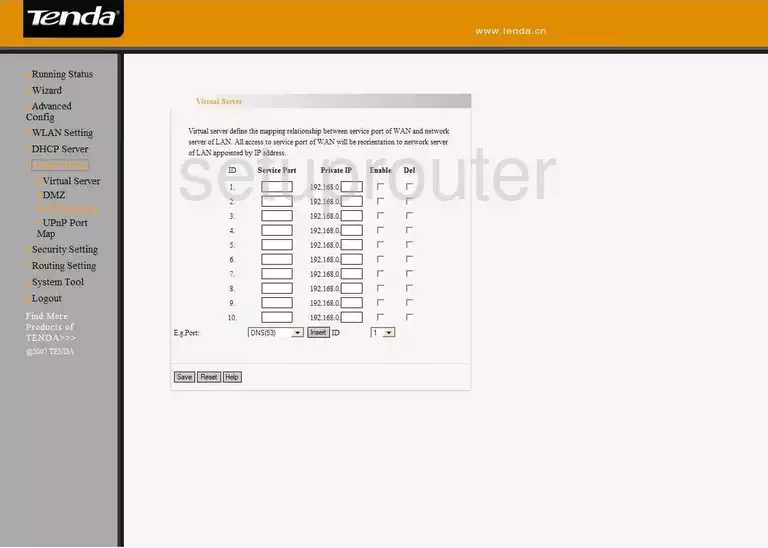
Tenda W541R Dhcp Screenshot
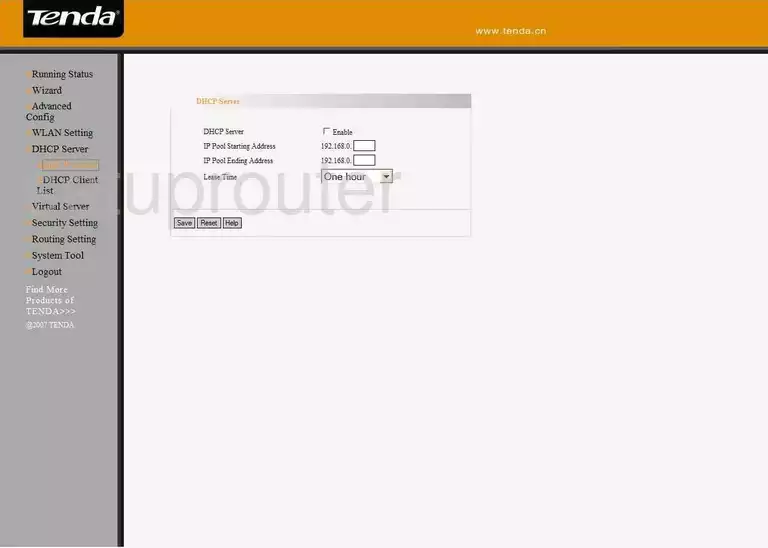
Tenda W541R Routing Screenshot
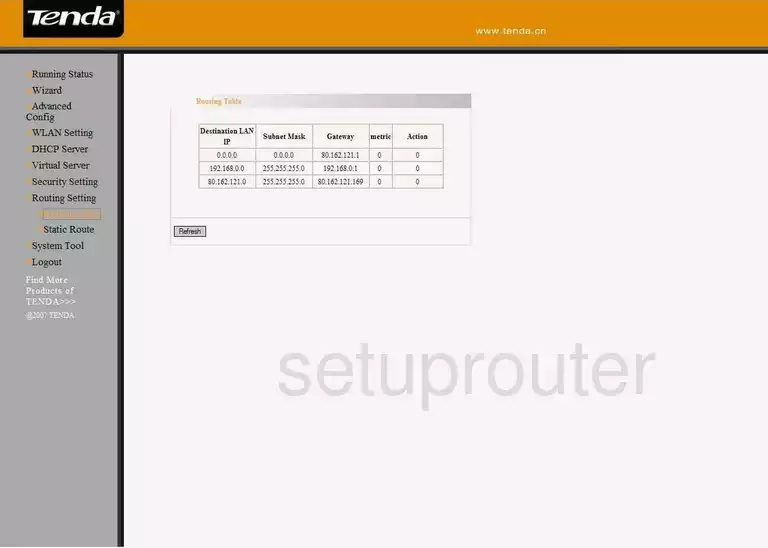
Tenda W541R Dns Screenshot
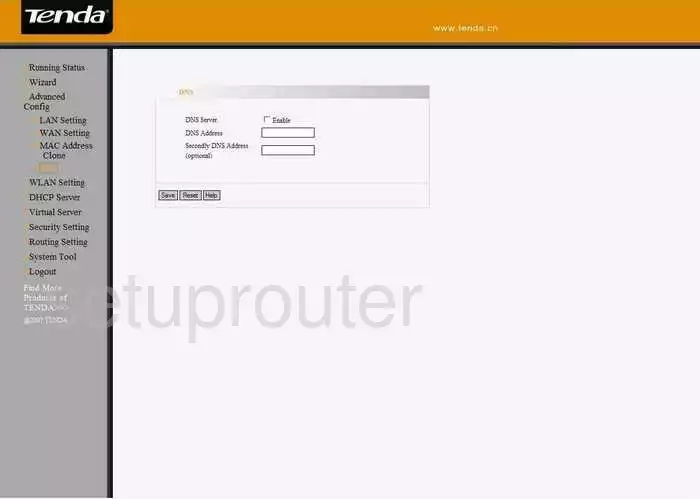
Tenda W541R Mac Address Screenshot
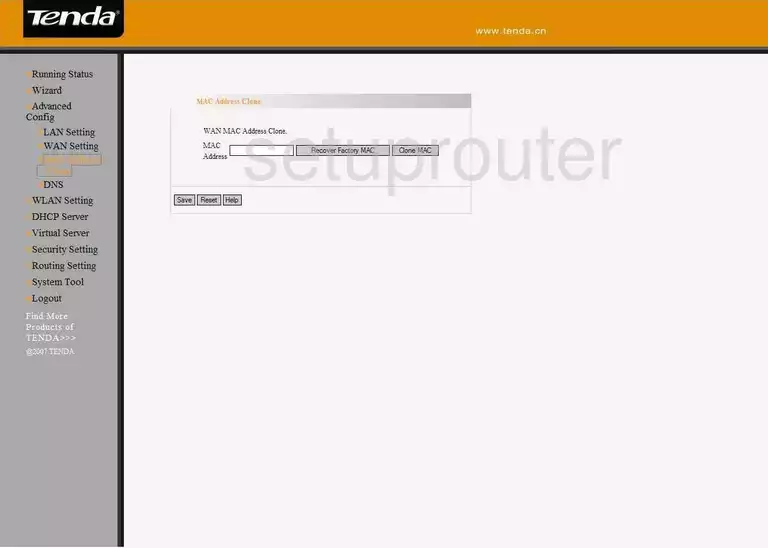
Tenda W541R Backup Screenshot
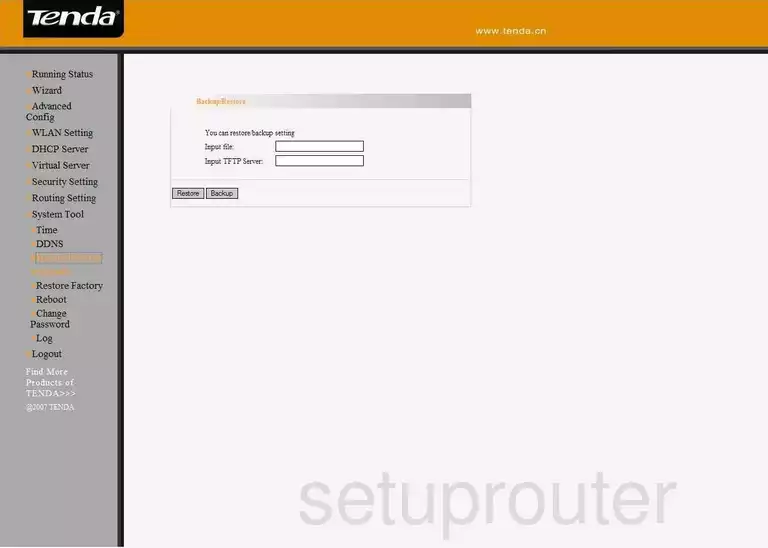
Tenda W541R Dhcp Client Screenshot
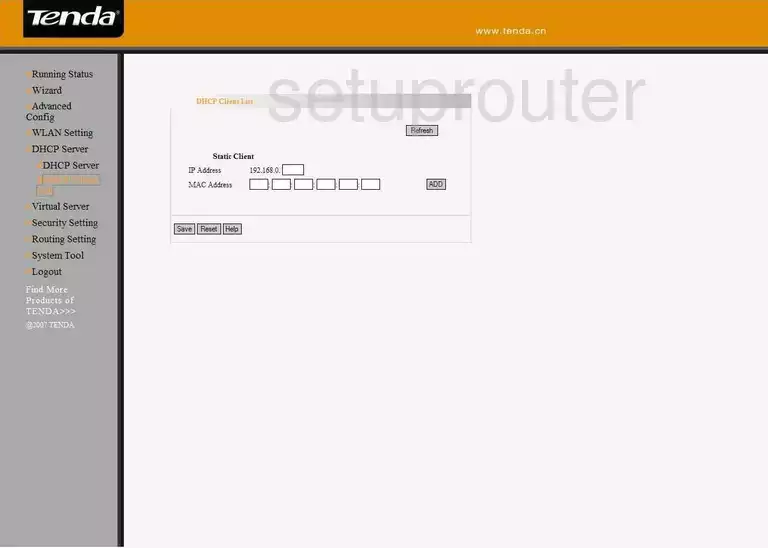
Tenda W541R Url Filter Screenshot
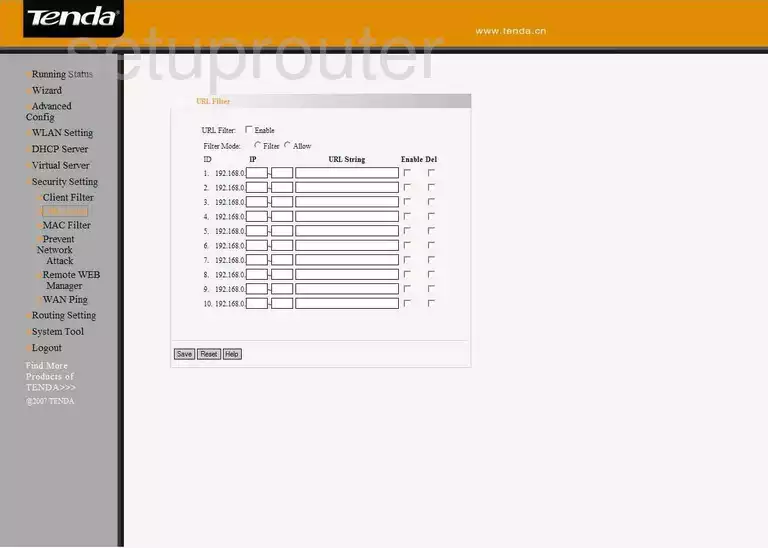
Tenda W541R Mac Filter Screenshot
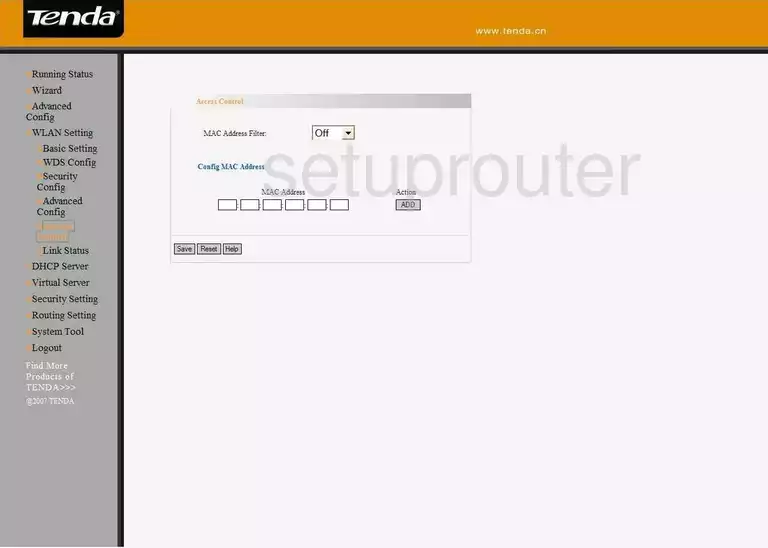
Tenda W541R Routing Screenshot
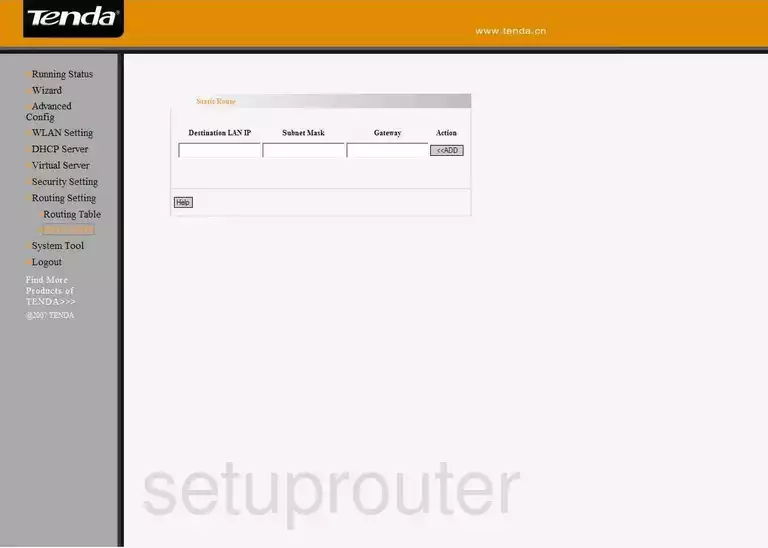
Tenda W541R Time Setup Screenshot
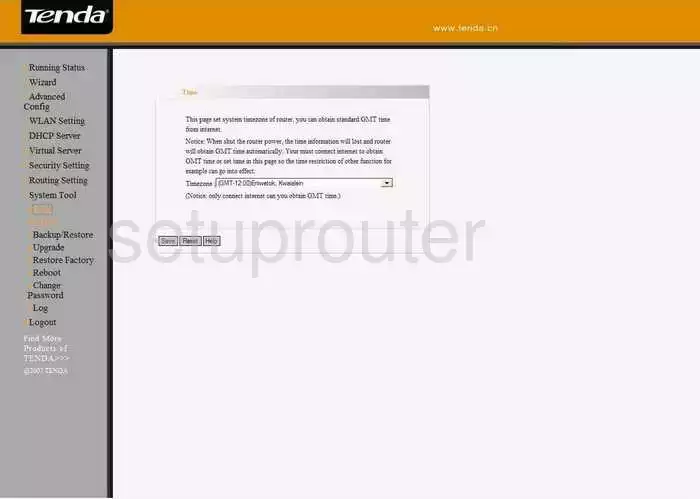
Tenda W541R Mac Filter Screenshot
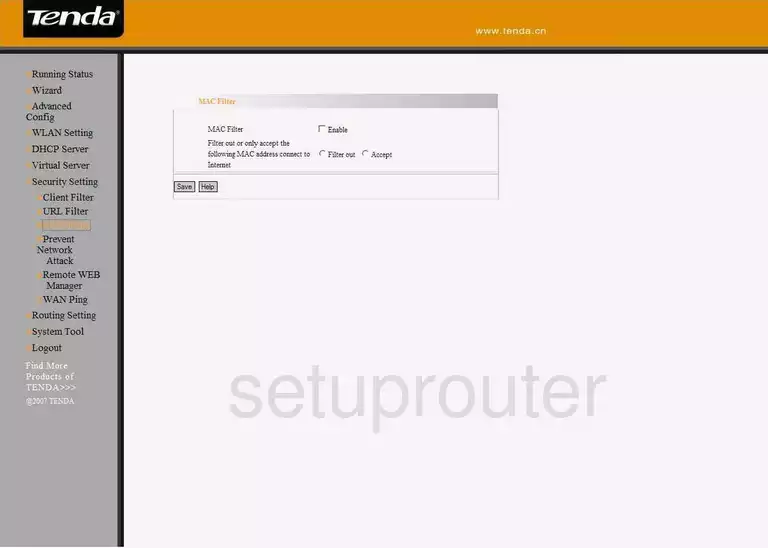
Tenda W541R Status Screenshot
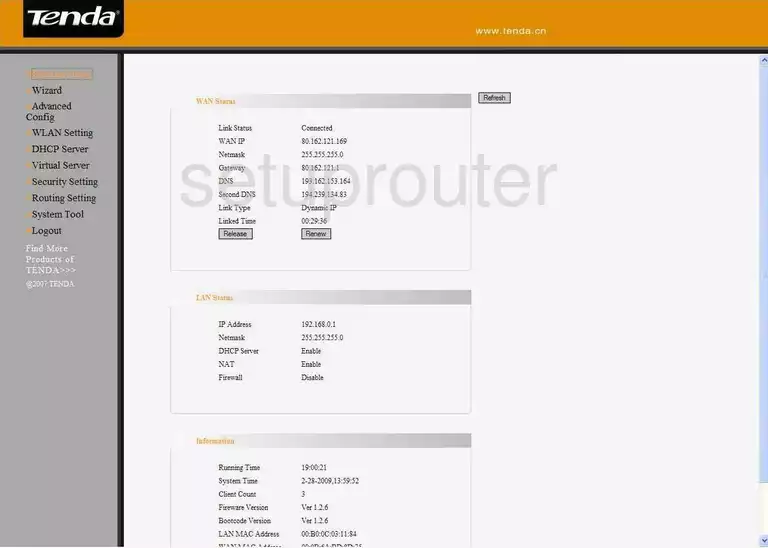
Tenda W541R Firmware Screenshot
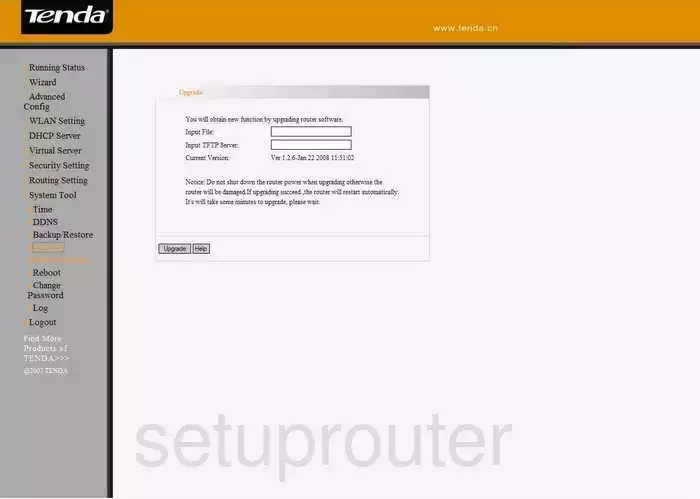
Tenda W541R Wifi Wds Screenshot
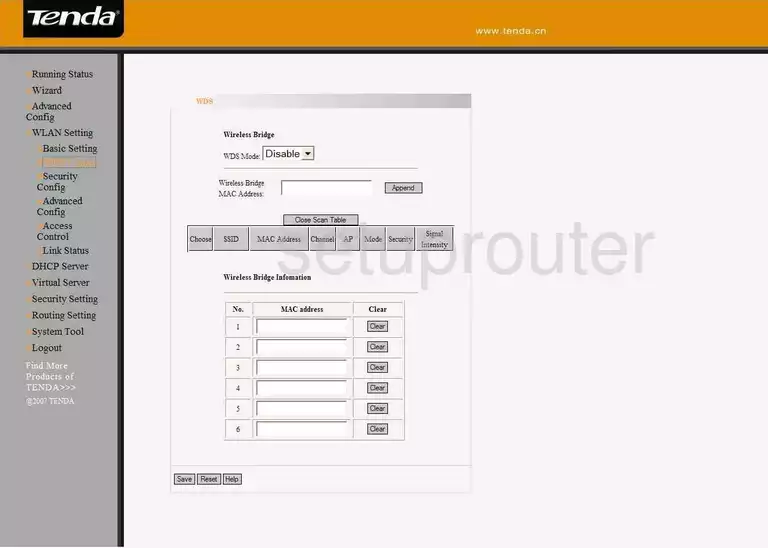
Tenda W541R Setup Screenshot
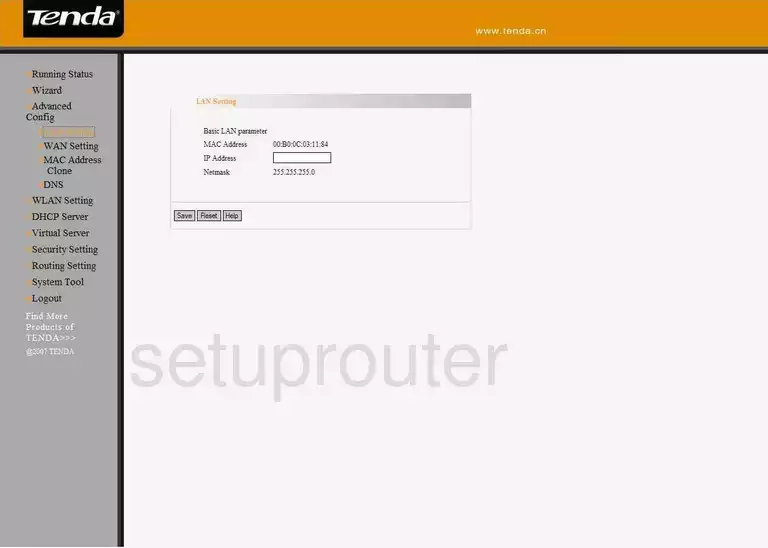
Tenda W541R Ping Screenshot
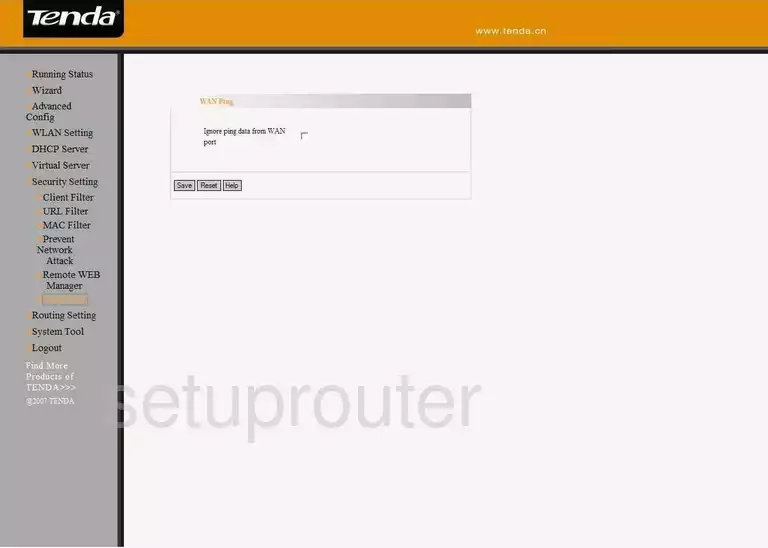
Tenda W541R Port Mapping Screenshot
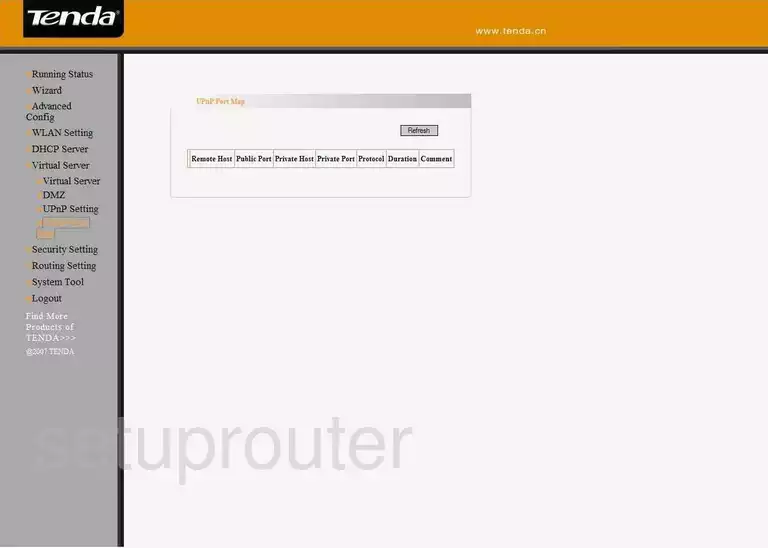
Tenda W541R Wifi Setup Screenshot
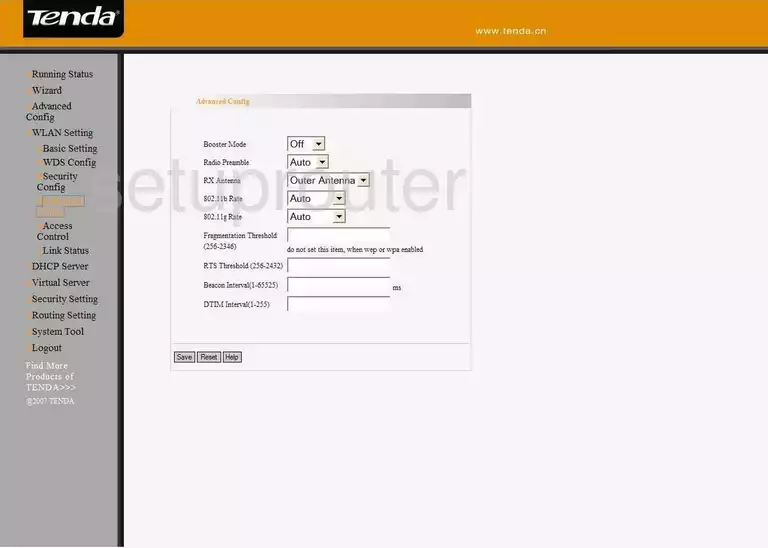
Tenda W541R Wifi Setup Screenshot
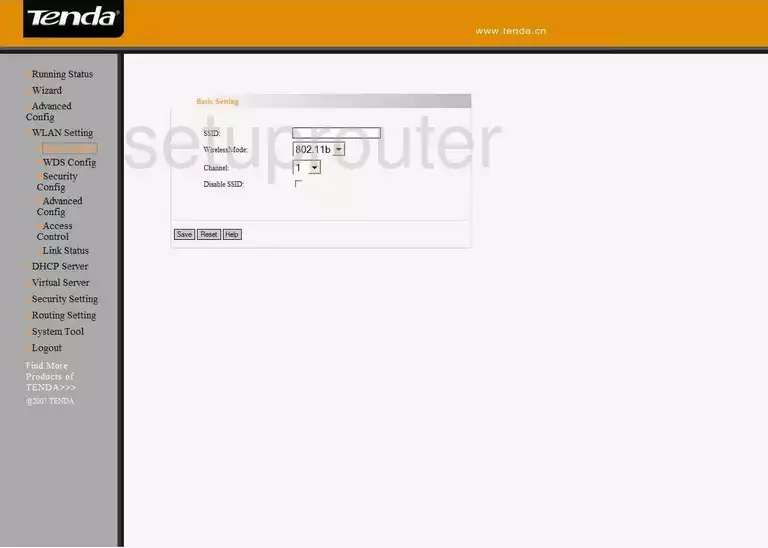
Tenda W541R Wifi Setup Screenshot
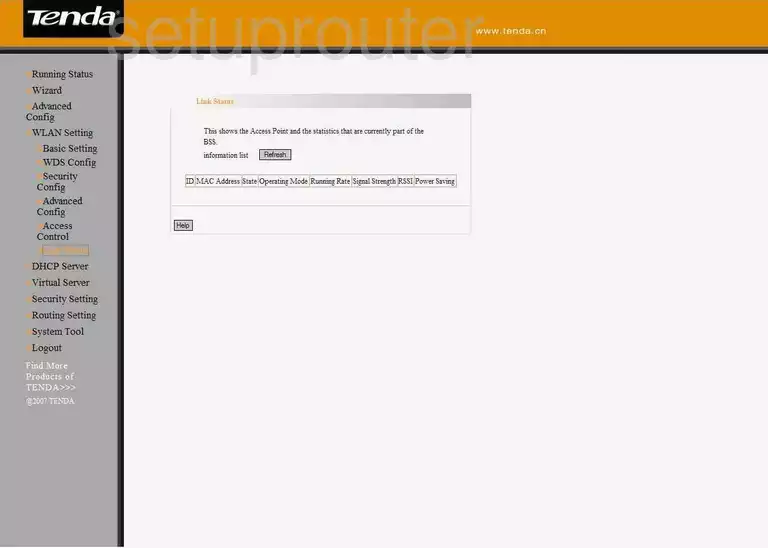
Tenda W541R Wifi Setup Screenshot
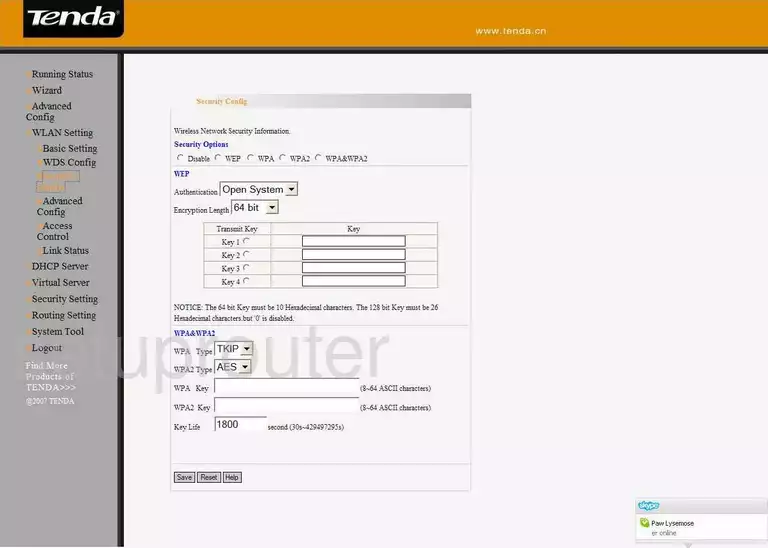
Tenda W541R Url Filter Screenshot
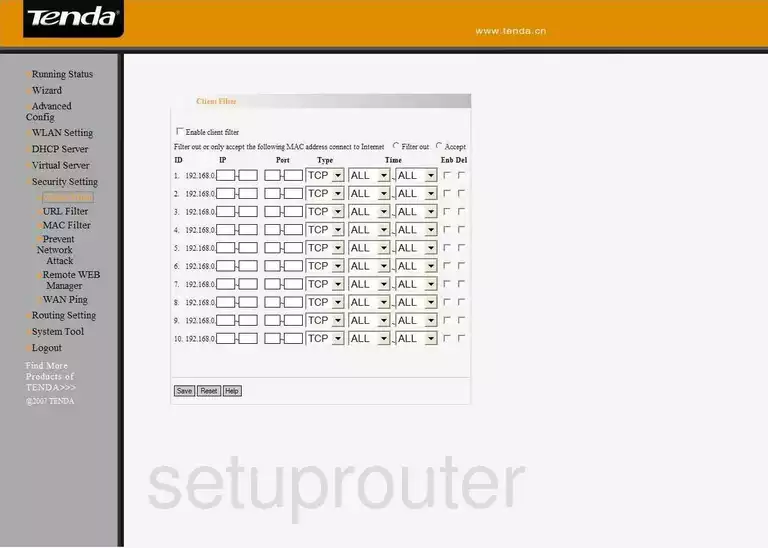
Tenda W541R Remote Management Screenshot
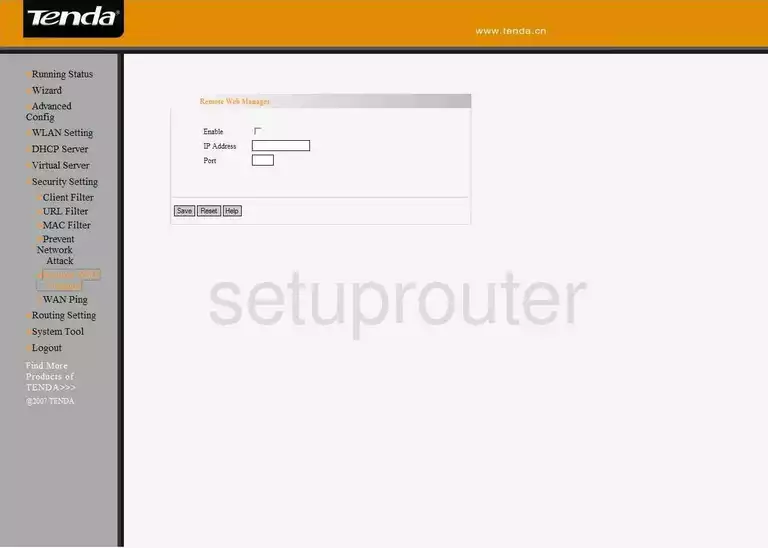
Tenda W541R General Screenshot
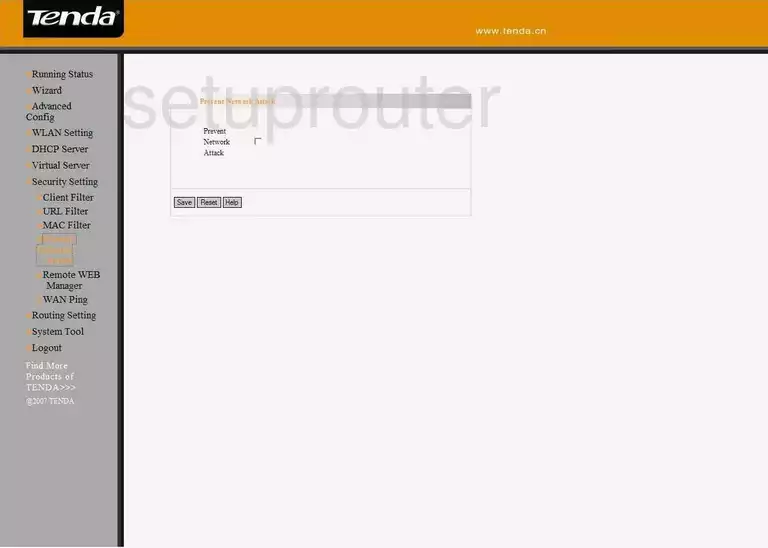
Tenda W541R General Screenshot
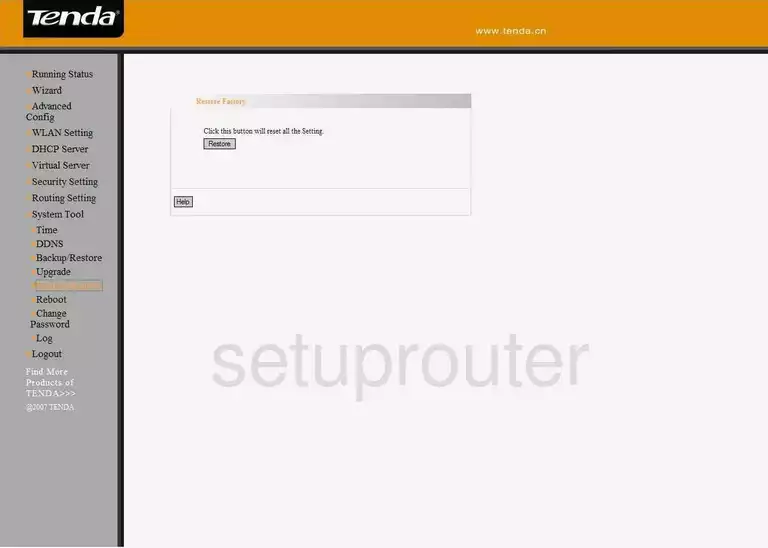
Tenda W541R General Screenshot
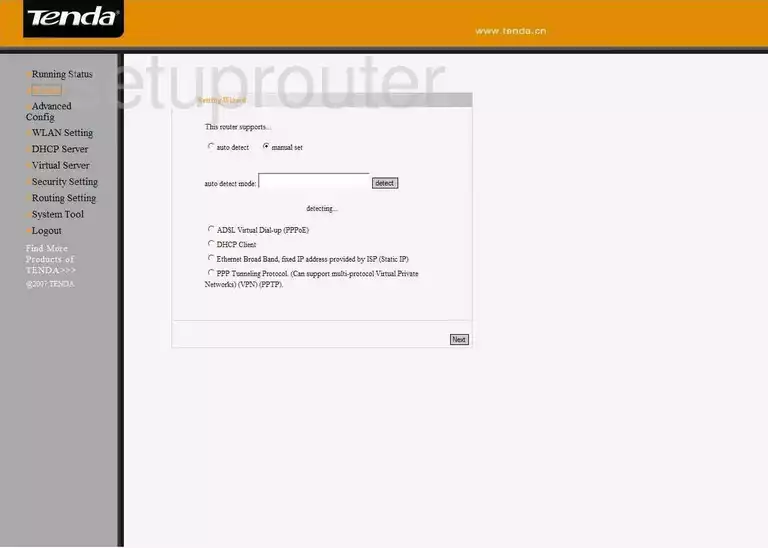
Tenda W541R Device Image Screenshot

This is the screenshots guide for the Tenda W541R. We also have the following guides for the same router:
- Tenda W541R - How to change the IP Address on a Tenda W541R router
- Tenda W541R - Tenda W541R User Manual
- Tenda W541R - Tenda W541R Login Instructions
- Tenda W541R - How to change the DNS settings on a Tenda W541R router
- Tenda W541R - Setup WiFi on the Tenda W541R
- Tenda W541R - Information About the Tenda W541R Router
- Tenda W541R - Reset the Tenda W541R