The Tenda W541R router is considered a wireless router because it offers WiFi connectivity. WiFi, or simply wireless, allows you to connect various devices to your router, such as wireless printers, smart televisions, and WiFi enabled smartphones.
Other Tenda W541R Guides
This is the wifi guide for the Tenda W541R. We also have the following guides for the same router:
- Tenda W541R - How to change the IP Address on a Tenda W541R router
- Tenda W541R - Tenda W541R User Manual
- Tenda W541R - Tenda W541R Login Instructions
- Tenda W541R - How to change the DNS settings on a Tenda W541R router
- Tenda W541R - Information About the Tenda W541R Router
- Tenda W541R - Tenda W541R Screenshots
- Tenda W541R - Reset the Tenda W541R
WiFi Terms
Before we get started there is a little bit of background info that you should be familiar with.
Wireless Name
Your wireless network needs to have a name to uniquely identify it from other wireless networks. If you are not sure what this means we have a guide explaining what a wireless name is that you can read for more information.
Wireless Password
An important part of securing your wireless network is choosing a strong password.
Wireless Channel
Picking a WiFi channel is not always a simple task. Be sure to read about WiFi channels before making the choice.
Encryption
You should almost definitely pick WPA2 for your networks encryption. If you are unsure, be sure to read our WEP vs WPA guide first.
Login To The Tenda W541R
To get started configuring the Tenda W541R WiFi settings you need to login to your router. If you are already logged in you can skip this step.
To login to the Tenda W541R, follow our Tenda W541R Login Guide.
Find the WiFi Settings on the Tenda W541R
If you followed our login guide above then you should see this screen.
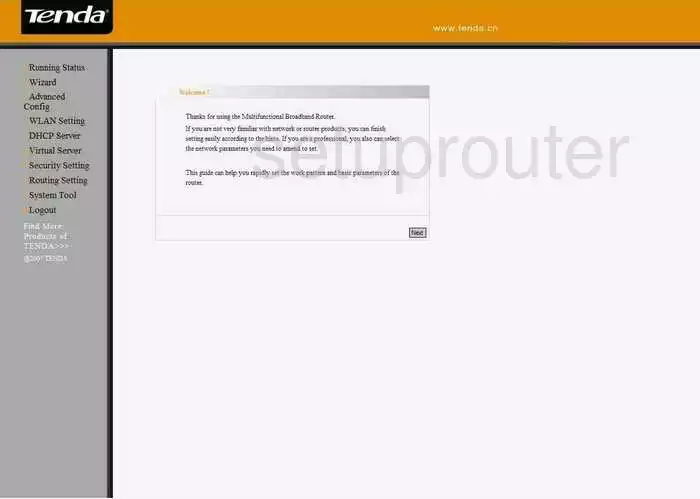
After logging into the Tenda W541R you should begin on the Welcome page. When changing the wireless settings, click the option of WLAN Settings.
New choices now appear below that, select the link titled Basic Setting.
Change the WiFi Settings on the Tenda W541R
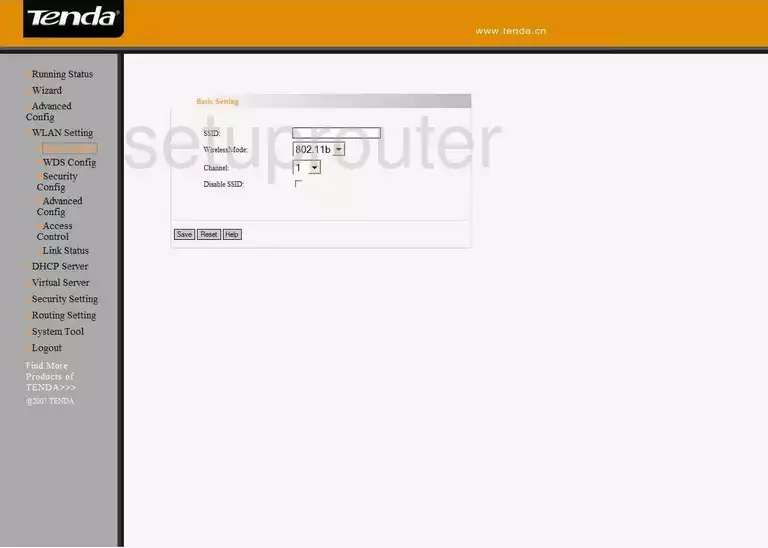
The first setting is called the SSID. This is the Sevice Set Identifier or your network ID. Create a unique name here but try and avoid personal information. Learn more in this guide.
The only other setting you may need to change is the Channel. If you are not using channels 1,6, or 11 go ahead and change it so you are. To learn why, read this guide.
Save your changes. Then back in the left sidebar click the option of Security Config, under WLAN Settings.
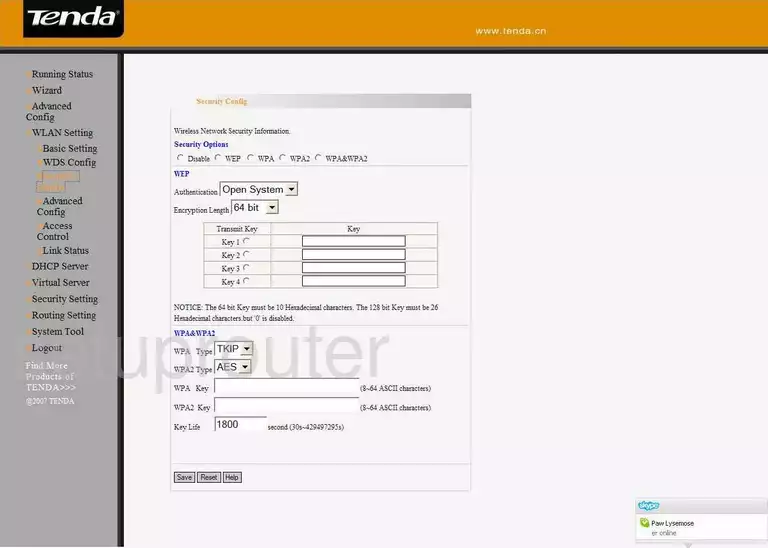
You are now on a page like the one you see above.
The first setting is called the Security Options. Pick the appropriate security mode for your network. The strongest mode is WPA2. Learn more in this WEP vs. WPA Guide.
If the router asks for a key mode choose AES.
The final setting that should be changed on this page is the WPA2 Key. This is the internet password and should be unique. We recommend a minimum of 14 to 20 characters for a strong password. Try adding in some symbols, capital letters, and numbers to strengthen it even further. More ideas can be found in this guide.
That's it, just Save your changes and your network is much more secure with your personalized settings.
Possible Problems when Changing your WiFi Settings
After making these changes to your router you will almost definitely have to reconnect any previously connected devices. This is usually done at the device itself and not at your computer.
Other Tenda W541R Info
Don't forget about our other Tenda W541R info that you might be interested in.
This is the wifi guide for the Tenda W541R. We also have the following guides for the same router:
- Tenda W541R - How to change the IP Address on a Tenda W541R router
- Tenda W541R - Tenda W541R User Manual
- Tenda W541R - Tenda W541R Login Instructions
- Tenda W541R - How to change the DNS settings on a Tenda W541R router
- Tenda W541R - Information About the Tenda W541R Router
- Tenda W541R - Tenda W541R Screenshots
- Tenda W541R - Reset the Tenda W541R