This guide shows you exactly how to login to the Thomson DWG875 router.
Other Thomson DWG875 Guides
This is the login guide for the Thomson DWG875. We also have the following guides for the same router:
- Thomson DWG875 - How to change the IP Address on a Thomson DWG875 router
- Thomson DWG875 - Thomson DWG875 User Manual
- Thomson DWG875 - Setup WiFi on the Thomson DWG875
- Thomson DWG875 - Thomson DWG875 Screenshots
- Thomson DWG875 - Information About the Thomson DWG875 Router
- Thomson DWG875 - Reset the Thomson DWG875
Find Your Thomson DWG875 Router IP Address
We need to find your Thomson DWG875 router's internal IP address before we can log in to it.
| Known DWG875 IP Addresses |
|---|
| 192.168.0.1 |
You may have to try using a few different IP addresses from the list above. Just pick one and then follow the rest of this guide.
If you do not find your router's interface later in this guide, then try a different IP address. Keep trying different IP addresses until you find your router. It is harmless to try different IP addresses.
If you try all of the above IP addresses and still cannot find your router, then you can try one of the following steps:
- Follow our Find Your Router's Internal IP Address guide.
- Use our free Router Detector software.
Now that you have your router's internal IP Address, we are ready to login to it.
Login to the Thomson DWG875 Router
Your Thomson DWG875 is managed through a web-based interface. You can manage it by using a web browser such as Chrome, Firefox, or Edge.
Enter Thomson DWG875 Internal IP Address
Either copy/paste or type the internal IP address of your Thomson DWG875 router into the address bar of your web browser. Your address bar should look something like this:

Press the Enter key on your keyboard. You should see a window pop up asking you for your Thomson DWG875 password.
Thomson DWG875 Default Username and Password
You need to know your username and password to login to your Thomson DWG875. It's possible that the router's password is still set to the factory default. Try all of the Thomson DWG875 factory default usernames and passwords below.
| Thomson DWG875 Default Usernames and Passwords | |
|---|---|
| Username | Password |
| none | admin |
| blank | admin |
Put your username and password in the appropriate boxes. You can try them all.
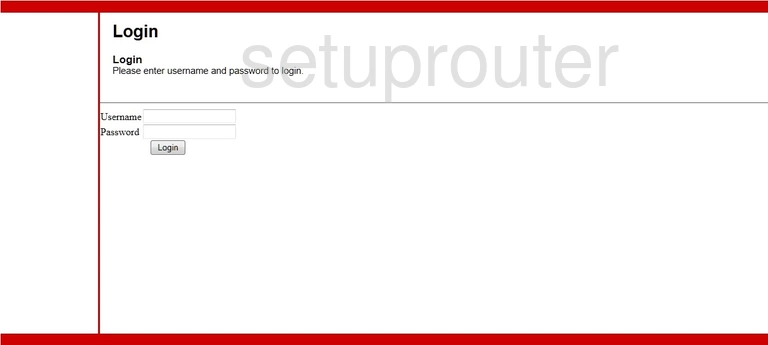
Thomson DWG875 Home Screen
If your password is correct then you will be logged in and see the Thomson DWG875 home screen, which looks like this:
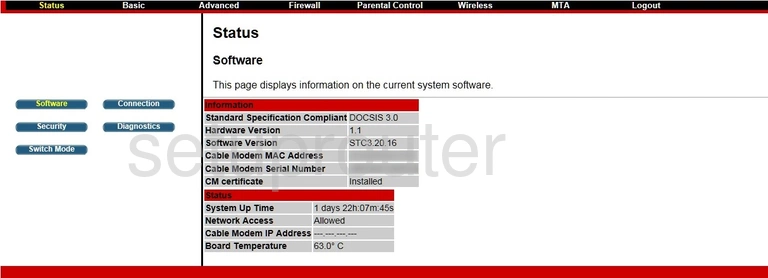
If you see this screen, then good job, you are now logged in to your Thomson DWG875 router. Now you can follow any of our other guides for this router.
Solutions To Thomson DWG875 Login Problems
If things are not going right and you are unable to login to your router, then here are some other things that you can try.
Thomson DWG875 Password Doesn't Work
Perhaps your router's default password is different than what we have listed here. You can try other Thomson passwords. Here is our list of all Thomson Passwords.
Forgot Password to Thomson DWG875 Router
If your ISP provided your router, then you may have to call them to get your login information. They will most likely have it on file.
How to Reset the Thomson DWG875 Router To Default Settings
If all else fails and you are unable to login to your router, then you may have to reset it to its factory default settings. You can follow our How To Reset your Router guide for help.
Other Thomson DWG875 Guides
Here are some of our other Thomson DWG875 info that you might be interested in.
This is the login guide for the Thomson DWG875. We also have the following guides for the same router:
- Thomson DWG875 - How to change the IP Address on a Thomson DWG875 router
- Thomson DWG875 - Thomson DWG875 User Manual
- Thomson DWG875 - Setup WiFi on the Thomson DWG875
- Thomson DWG875 - Thomson DWG875 Screenshots
- Thomson DWG875 - Information About the Thomson DWG875 Router
- Thomson DWG875 - Reset the Thomson DWG875