Each of these screenshots was captured and submitted to us by users of this site.
If you would like to share screenshots for us to use, please use our Router Screenshot Grabber, which is a free tool in Network Utilities. It makes the capture process easy and sends the screenshots to us automatically.
This is the screenshots guide for the Thomson DWG875. We also have the following guides for the same router:
- Thomson DWG875 - How to change the IP Address on a Thomson DWG875 router
- Thomson DWG875 - Thomson DWG875 Login Instructions
- Thomson DWG875 - Thomson DWG875 User Manual
- Thomson DWG875 - Setup WiFi on the Thomson DWG875
- Thomson DWG875 - Information About the Thomson DWG875 Router
- Thomson DWG875 - Reset the Thomson DWG875
All Thomson DWG875 Screenshots
All screenshots below were captured from a Thomson DWG875 router.
Thomson DWG875 Wifi Channel Screenshot
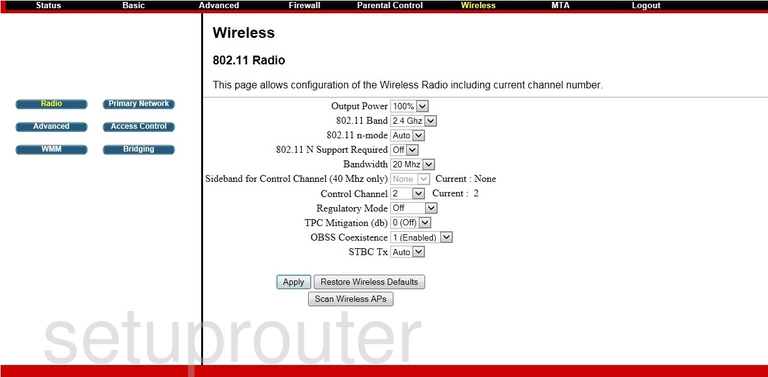
Thomson DWG875 Wifi Setup Screenshot
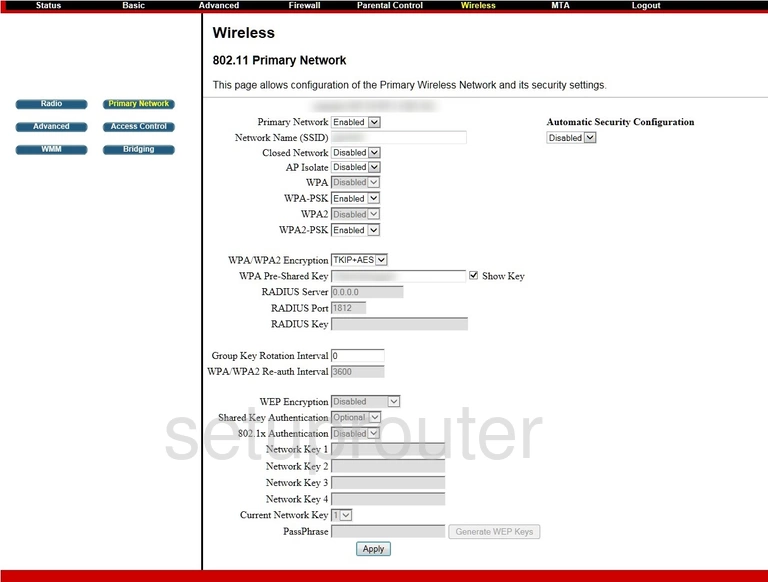
Thomson DWG875 Wireless Bridge Screenshot
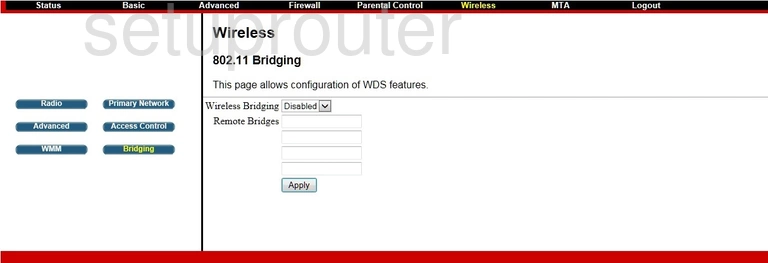
Thomson DWG875 Wifi Advanced Screenshot
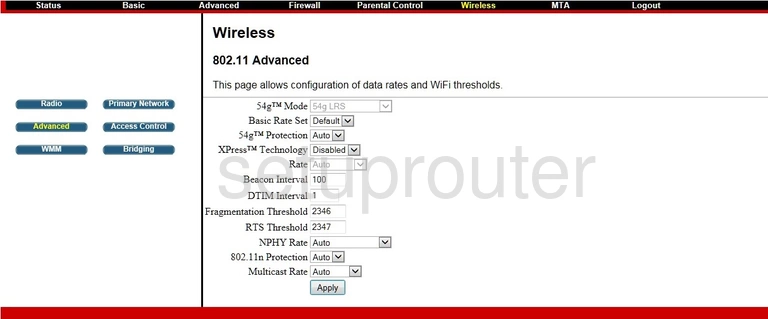
Thomson DWG875 Wifi Security Screenshot
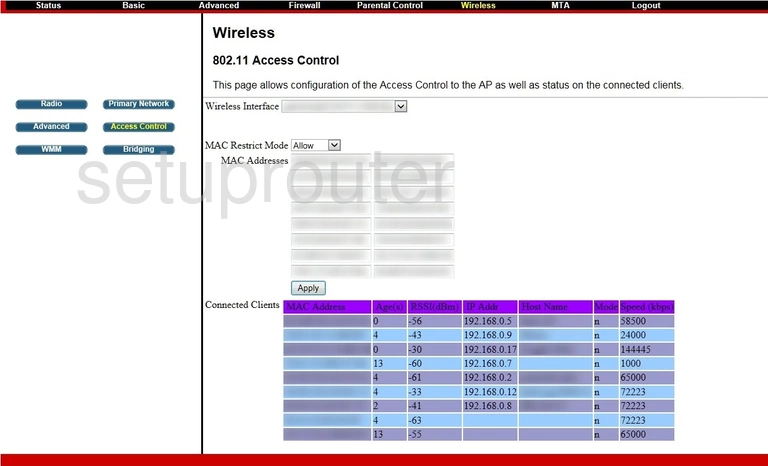
Thomson DWG875 Wifi Setup Screenshot
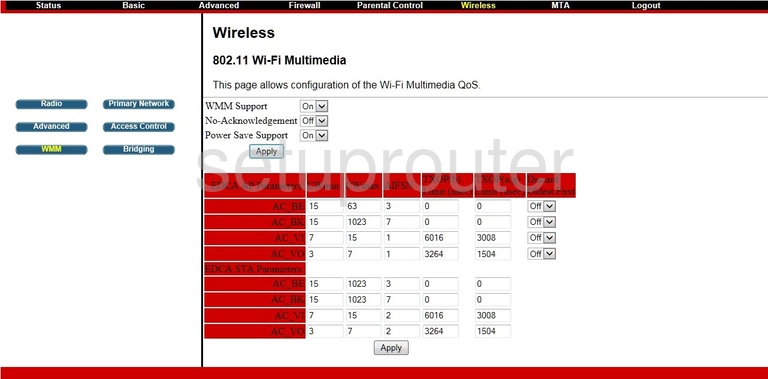
Thomson DWG875 Firewall Screenshot
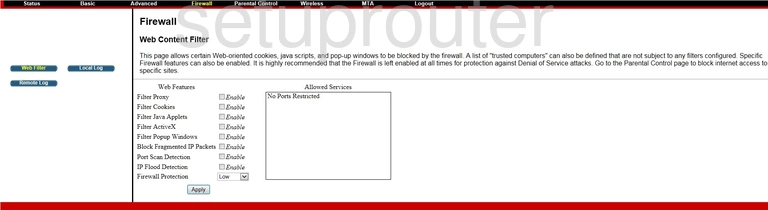
Thomson DWG875 Time Setup Screenshot
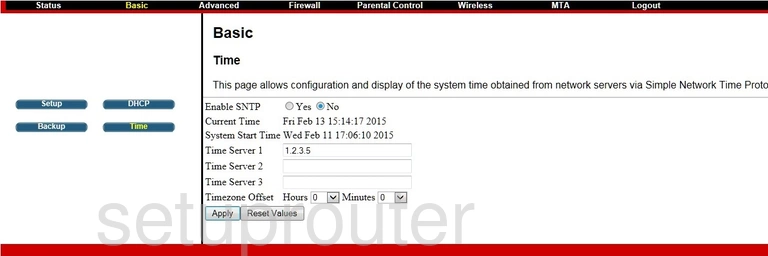
Thomson DWG875 Access Control Screenshot
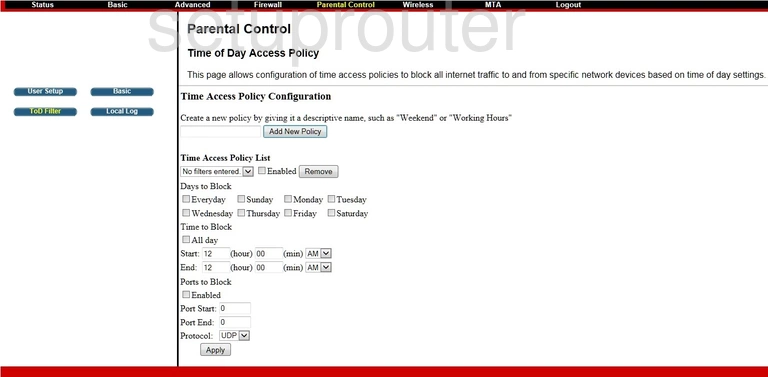
Thomson DWG875 General Screenshot
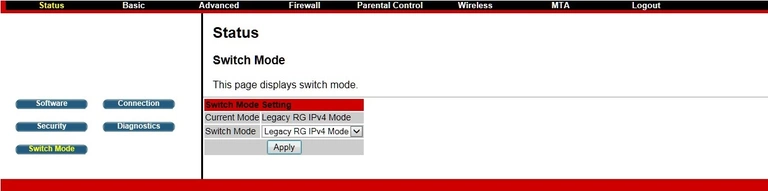
Thomson DWG875 Status Screenshot
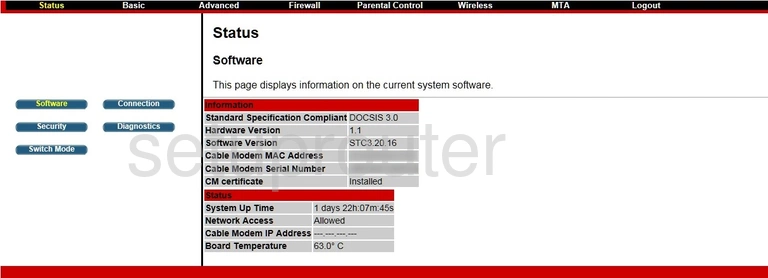
Thomson DWG875 Password Screenshot
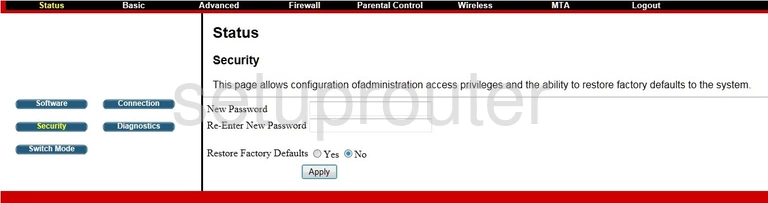
Thomson DWG875 Port Triggering Screenshot
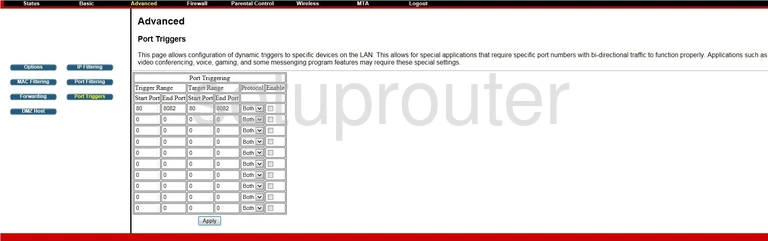
Thomson DWG875 Port Filter Screenshot
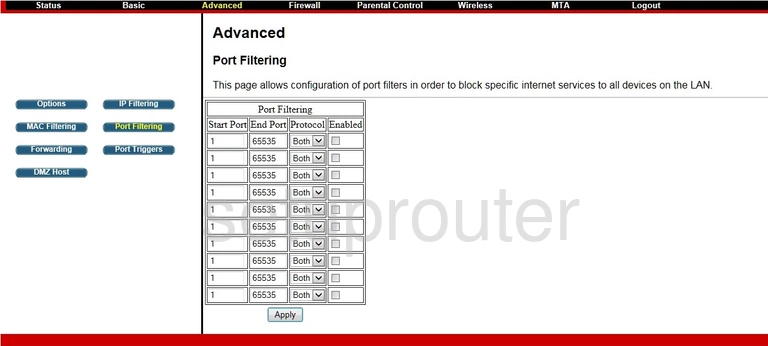
Thomson DWG875 Access Control Screenshot
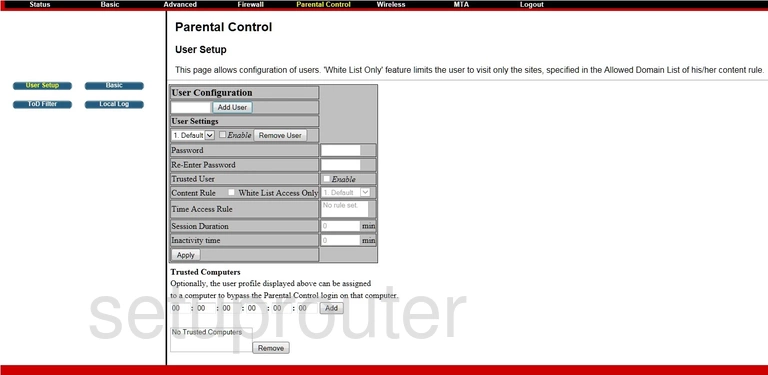
Thomson DWG875 Log Screenshot
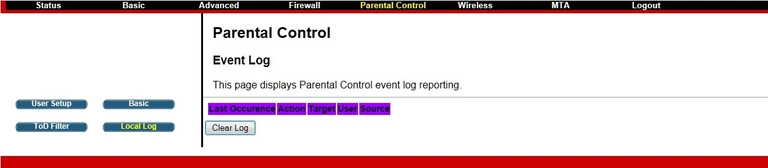
Thomson DWG875 Access Control Screenshot
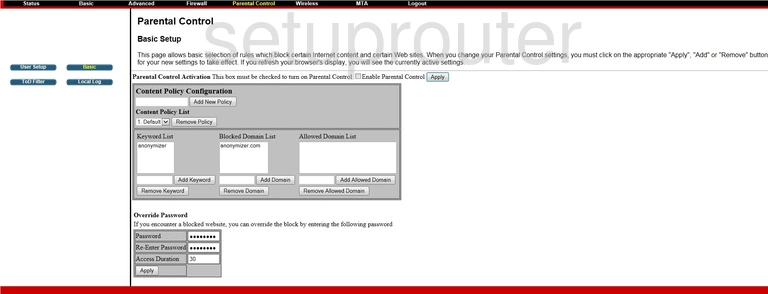
Thomson DWG875 General Screenshot
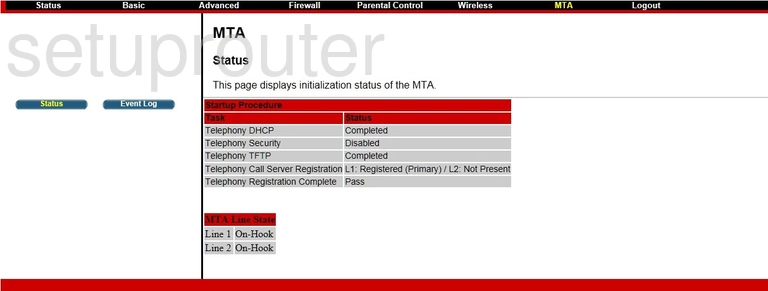
Thomson DWG875 Log Screenshot
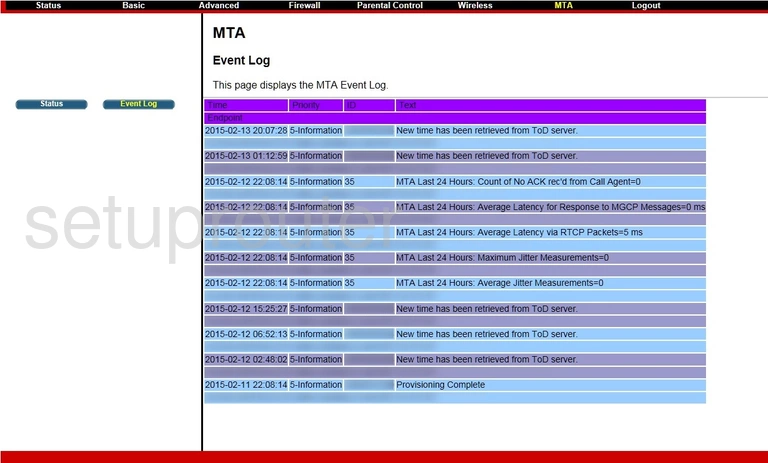
Thomson DWG875 Mac Filter Screenshot
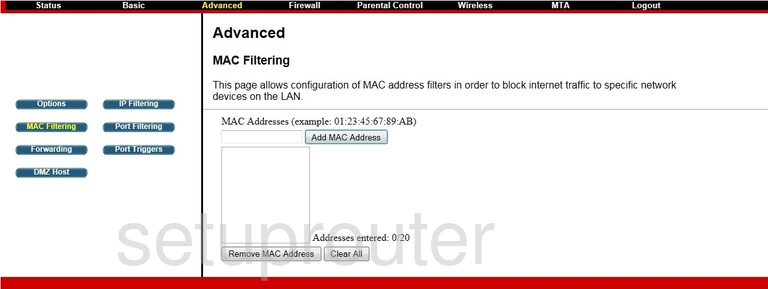
Thomson DWG875 Login Screenshot
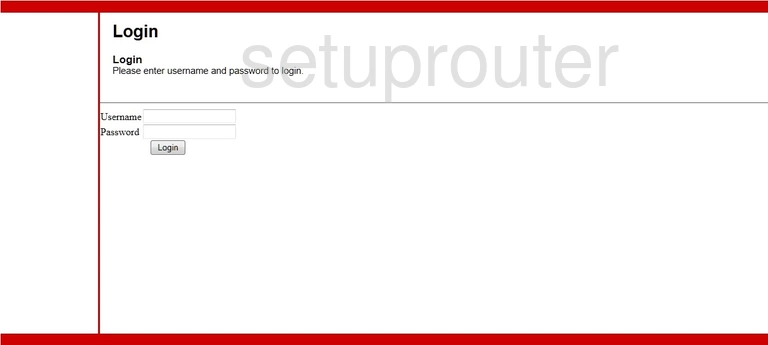
Thomson DWG875 Ip Filter Screenshot
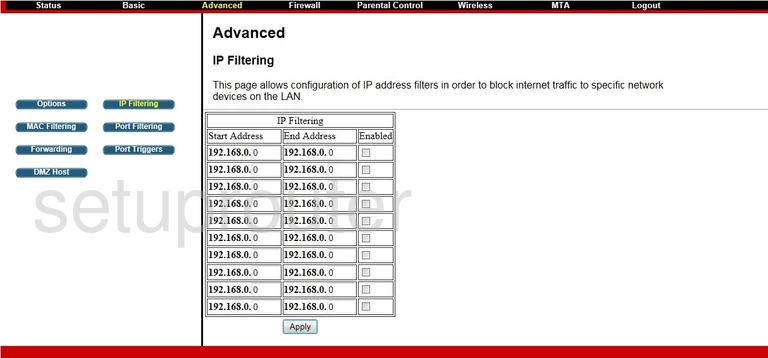
Thomson DWG875 Port Forwarding Screenshot
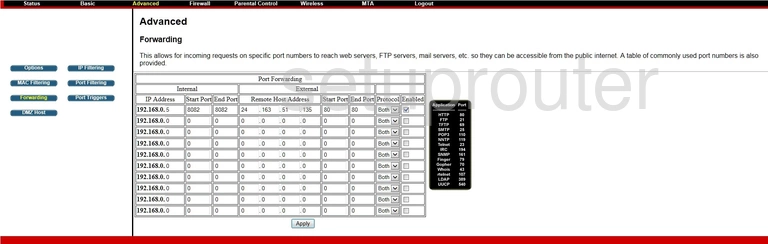
Thomson DWG875 Log Screenshot
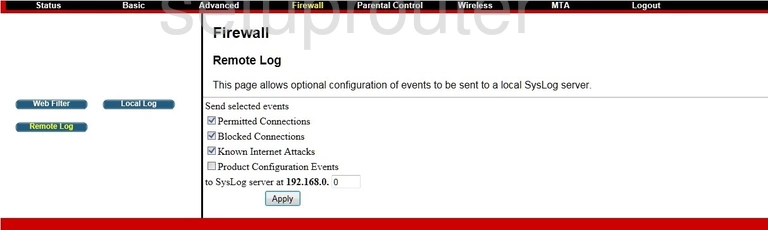
Thomson DWG875 Log Screenshot
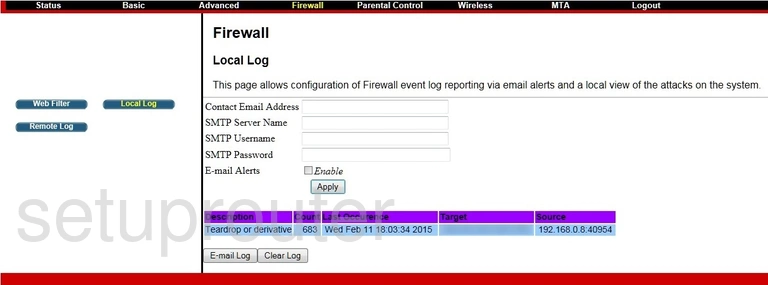
Thomson DWG875 Dmz Screenshot

Thomson DWG875 Dhcp Screenshot
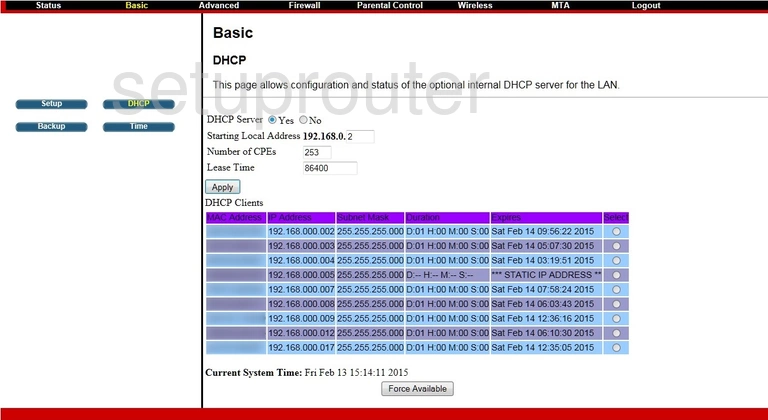
Thomson DWG875 Status Screenshot
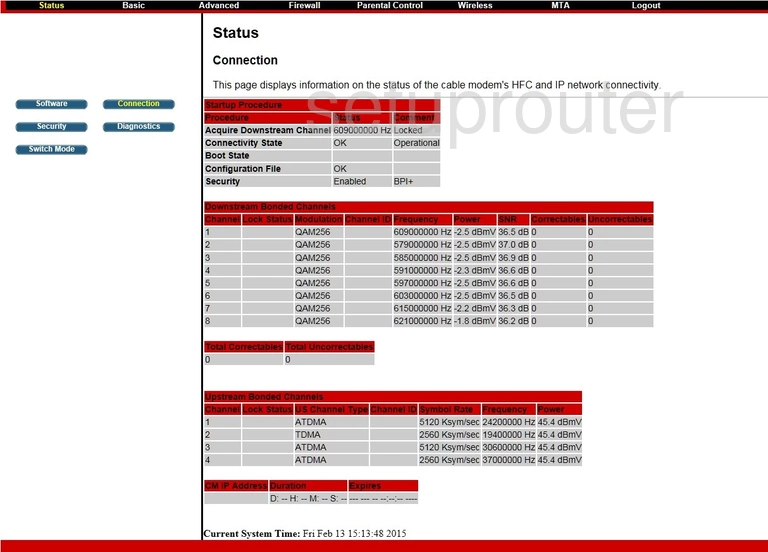
Thomson DWG875 Lan Screenshot
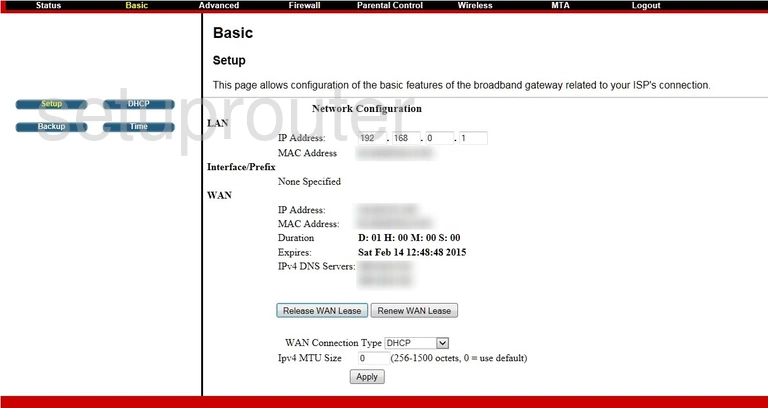
Thomson DWG875 Backup Screenshot
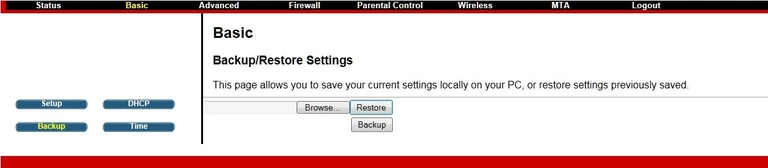
Thomson DWG875 Upnp Screenshot
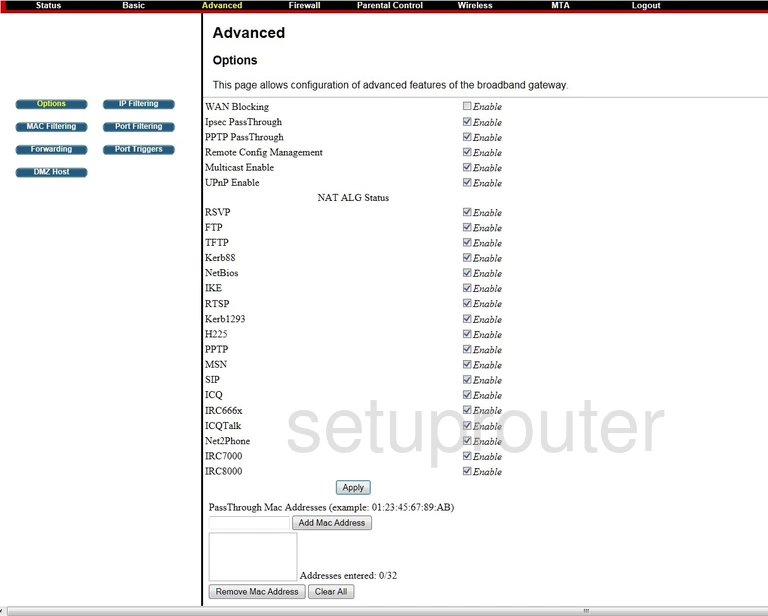
Thomson DWG875 Device Image Screenshot

This is the screenshots guide for the Thomson DWG875. We also have the following guides for the same router:
- Thomson DWG875 - How to change the IP Address on a Thomson DWG875 router
- Thomson DWG875 - Thomson DWG875 Login Instructions
- Thomson DWG875 - Thomson DWG875 User Manual
- Thomson DWG875 - Setup WiFi on the Thomson DWG875
- Thomson DWG875 - Information About the Thomson DWG875 Router
- Thomson DWG875 - Reset the Thomson DWG875