If you need to login to the TP-Link Archer A7 v5.0 router, then this guide shows you how.
Other TP-Link Archer A7 v5.0 Guides
This is the login guide for the TP-Link Archer A7 v5.0 1.0.11. We also have the following guides for the same router:
- TP-Link Archer A7 v5.0 1.0.1 - Login to the TP-Link Archer A7 v5.0
- TP-Link Archer A7 v5.0 1.0.1 - Information About the TP-Link Archer A7 v5.0 Router
- TP-Link Archer A7 v5.0 1.0.1 - Reset the TP-Link Archer A7 v5.0
- TP-Link Archer A7 v5.0 1.0.10 - Login to the TP-Link Archer A7 v5.0
- TP-Link Archer A7 v5.0 1.0.10 - Information About the TP-Link Archer A7 v5.0 Router
- TP-Link Archer A7 v5.0 1.0.10 - Reset the TP-Link Archer A7 v5.0
- TP-Link Archer A7 v5.0 1.0.11 - TP-Link Archer A7 v5.0 Screenshots
- TP-Link Archer A7 v5.0 1.0.11 - Information About the TP-Link Archer A7 v5.0 Router
- TP-Link Archer A7 v5.0 1.0.11 - Reset the TP-Link Archer A7 v5.0
- TP-Link Archer A7 v5.0 1.0.14 - Login to the TP-Link Archer A7 v5.0
- TP-Link Archer A7 v5.0 1.0.14 - Information About the TP-Link Archer A7 v5.0 Router
- TP-Link Archer A7 v5.0 1.0.14 - Reset the TP-Link Archer A7 v5.0
- TP-Link Archer A7 v5.0 1.1.2 - Login to the TP-Link Archer A7 v5.0
- TP-Link Archer A7 v5.0 1.1.2 - Information About the TP-Link Archer A7 v5.0 Router
- TP-Link Archer A7 v5.0 1.1.2 - Reset the TP-Link Archer A7 v5.0
Find Your TP-Link Archer A7 v5.0 Router IP Address
Before you can log in to your TP-Link Archer A7 v5.0 router, you need to figure out it's internal IP address.
| Known Archer A7 v5.0 IP Addresses |
|---|
| 192.168.0.1 |
| http://tplinkwifi.net/ |
Pick one of these IP addresses and then follow the rest of this guide.
If later on in this guide you do not find your router using the IP address that you pick, then you can try different IP addresses until you get logged in. It should be completely harmless to try different IP addresses.
If you try all of the above IP addresses and still cannot find your router, then do one of the following:
- Follow our guide called Find Your Router's Internal IP Address.
- Use our free software called Router Detector.
Once you have the internal IP Address of your router, you can log in to it.
Login to the TP-Link Archer A7 v5.0 Router
The TP-Link Archer A7 v5.0 router has a web-based interface. You can manage it by using a web browser such as Chrome, Firefox, or Edge.
Enter TP-Link Archer A7 v5.0 Internal IP Address
Find the address bar in your web browser and type in the internal IP address of your TP-Link Archer A7 v5.0 router. Your address bar should look something like this:

Press the Enter key on your keyboard. You will be prompted for your TP-Link Archer A7 v5.0 password.
TP-Link Archer A7 v5.0 Default Username and Password
You must know your TP-Link Archer A7 v5.0 username and password in order to log in. Just in case the router's username and password have never been changed, you may want to try the factory defaults. All of the default usernames and passwords for the TP-Link Archer A7 v5.0 are listed below.
| TP-Link Archer A7 v5.0 Default Usernames and Passwords | |
|---|---|
| Username | Password |
| created at setup | created at setup |
Enter your username and password in the window that pops up. You can try them all.

TP-Link Archer A7 v5.0 Home Screen
After you get logged in you should see the TP-Link Archer A7 v5.0 home screen, which looks like this:
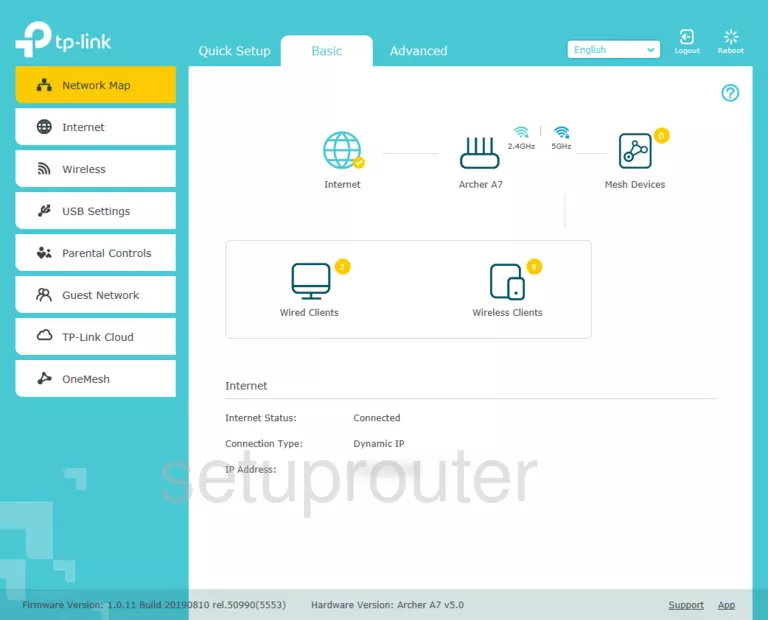
If you see this screen, then congratulations, you are now logged in to your TP-Link Archer A7 v5.0. You are ready to follow any of our other guides for this router.
Solutions To TP-Link Archer A7 v5.0 Login Problems
Here are some things that you can try if you are having problems getting logged in to your router.
TP-Link Archer A7 v5.0 Password Doesn't Work
Your router's factory default password might be different than what we have listed here. You can try other TP-Link passwords. Head over to our list of all TP-Link Passwords.
Forgot Password to TP-Link Archer A7 v5.0 Router
If you are using an ISP provided router, then you may need to call their support desk and ask for your login information. Most of the time they will have it on file for you.
How to Reset the TP-Link Archer A7 v5.0 Router To Default Settings
The last option when you are unable to get logged in to your router is to reset it to the factory defaults. Your last option when you are unable to get logged in is to reset your router to factory default settings.
Other TP-Link Archer A7 v5.0 Guides
Here are some of our other TP-Link Archer A7 v5.0 info that you might be interested in.
This is the login guide for the TP-Link Archer A7 v5.0 1.0.11. We also have the following guides for the same router:
- TP-Link Archer A7 v5.0 1.0.1 - Login to the TP-Link Archer A7 v5.0
- TP-Link Archer A7 v5.0 1.0.1 - Information About the TP-Link Archer A7 v5.0 Router
- TP-Link Archer A7 v5.0 1.0.1 - Reset the TP-Link Archer A7 v5.0
- TP-Link Archer A7 v5.0 1.0.10 - Login to the TP-Link Archer A7 v5.0
- TP-Link Archer A7 v5.0 1.0.10 - Information About the TP-Link Archer A7 v5.0 Router
- TP-Link Archer A7 v5.0 1.0.10 - Reset the TP-Link Archer A7 v5.0
- TP-Link Archer A7 v5.0 1.0.11 - TP-Link Archer A7 v5.0 Screenshots
- TP-Link Archer A7 v5.0 1.0.11 - Information About the TP-Link Archer A7 v5.0 Router
- TP-Link Archer A7 v5.0 1.0.11 - Reset the TP-Link Archer A7 v5.0
- TP-Link Archer A7 v5.0 1.0.14 - Login to the TP-Link Archer A7 v5.0
- TP-Link Archer A7 v5.0 1.0.14 - Information About the TP-Link Archer A7 v5.0 Router
- TP-Link Archer A7 v5.0 1.0.14 - Reset the TP-Link Archer A7 v5.0
- TP-Link Archer A7 v5.0 1.1.2 - Login to the TP-Link Archer A7 v5.0
- TP-Link Archer A7 v5.0 1.1.2 - Information About the TP-Link Archer A7 v5.0 Router
- TP-Link Archer A7 v5.0 1.1.2 - Reset the TP-Link Archer A7 v5.0