Here are instructions for logging in to the TP-Link Archer C2600 router.
Other TP-Link Archer C2600 Guides
This is the login guide for the TP-Link Archer C2600. We also have the following guides for the same router:
Find Your TP-Link Archer C2600 Router IP Address
We need to find your TP-Link Archer C2600 router's internal IP address before we can log in to it.
| Known Archer C2600 IP Addresses |
|---|
| 192.168.0.1 |
Pick one of these IP addresses and then follow the rest of this guide.
If the IP address you picked does not seem to work, then simply try a different one. It should be completely harmless to try different IP addresses.
If, after trying all of the above IP addresses, you still cannot find your router, then you have the following options:
- Follow our guide called Find Your Router's Internal IP Address.
- Download and install our free Router Detector software.
Once you have the internal IP Address of your router, you can log in to it.
Login to the TP-Link Archer C2600 Router
The TP-Link Archer C2600 router has a web-based interface. The way you manage it is by using a web browser like Firefox, Edge, or Chrome.
Enter TP-Link Archer C2600 Internal IP Address
Type the internal IP address that you picked above in the address bar of your web browser. The address bar looks like this:

Press the Enter key on your keyboard. You will be prompted for your TP-Link Archer C2600 password.
TP-Link Archer C2600 Default Username and Password
You must know your TP-Link Archer C2600 username and password in order to log in. Just in case the router's username and password have never been changed, you may want to try the factory defaults. Below is a list of all known TP-Link Archer C2600 default usernames and passwords.
| TP-Link Archer C2600 Default Usernames and Passwords | |
|---|---|
| Username | Password |
| admin | admin |
Put your username and password in the appropriate boxes. You can try them all.
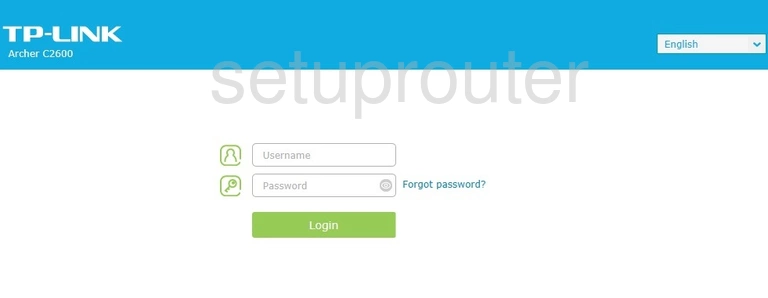
TP-Link Archer C2600 Home Screen
Once you are logged in you will see the TP-Link Archer C2600 home screen, like this:
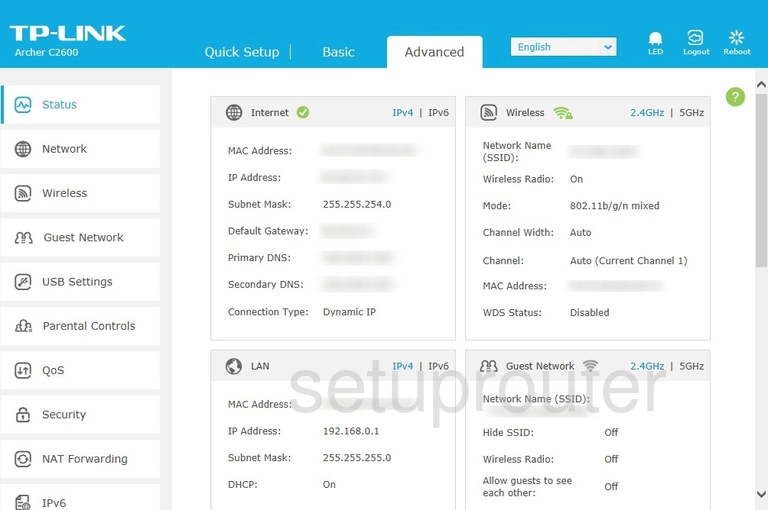
If you see this screen, then good job, you are now logged in to your TP-Link Archer C2600 router. Now you can follow any of our other guides for this router.
Solutions To TP-Link Archer C2600 Login Problems
If you cannot get logged in to your router, here a few possible solutions you can try.
TP-Link Archer C2600 Password Doesn't Work
Your router's factory default password might be different than what we have listed here. Start by trying all of the other known TP-Link passwords. Head over to our list of all TP-Link Passwords.
Forgot Password to TP-Link Archer C2600 Router
If your ISP provided your router, then you may have to call them to get your login information. They will most likely have it on file.
How to Reset the TP-Link Archer C2600 Router To Default Settings
If all else fails and you are unable to login to your router, then you may have to reset it to its factory default settings. If you decide to reset your router to factory defaults, then you can follow our How To Reset your Router guide.f you still cannot get logged in, then you are probably going to have to reset your router to its default settings.
Other TP-Link Archer C2600 Guides
Here are some of our other TP-Link Archer C2600 info that you might be interested in.
This is the login guide for the TP-Link Archer C2600. We also have the following guides for the same router: