We have a collection of user-submitted screenshots to share.
If you would like to submit screenshots for us to use, please use our Router Screenshot Grabber, which is a free tool in Network Utilities. It makes the capture process easy and sends the screenshots to us automatically.
This is the screenshots guide for the TP-Link Archer C2600. We also have the following guides for the same router:
All TP-Link Archer C2600 Screenshots
All screenshots below were captured from a TP-Link Archer C2600 router.
TP-Link Archer C2600 Wifi Wps Screenshot
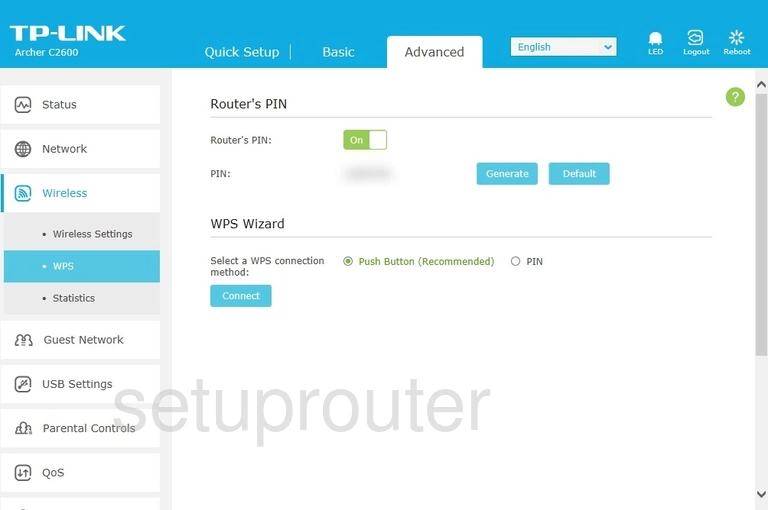
TP-Link Archer C2600 Wifi Status Screenshot
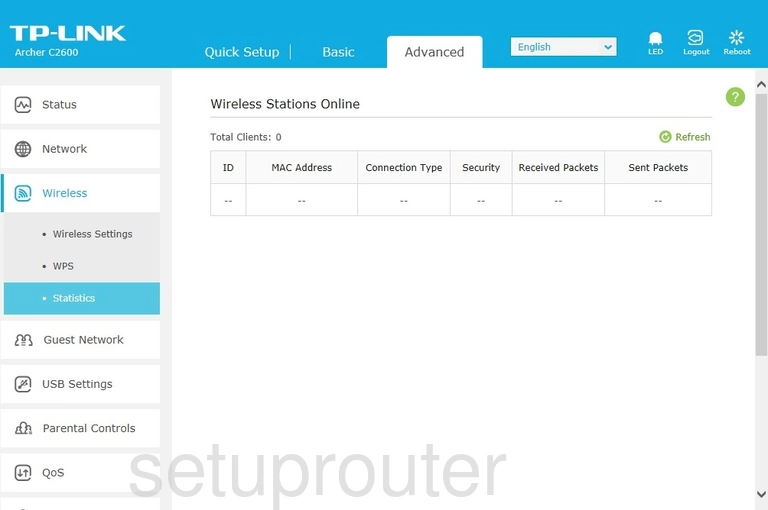
TP-Link Archer C2600 Wifi Setup Screenshot
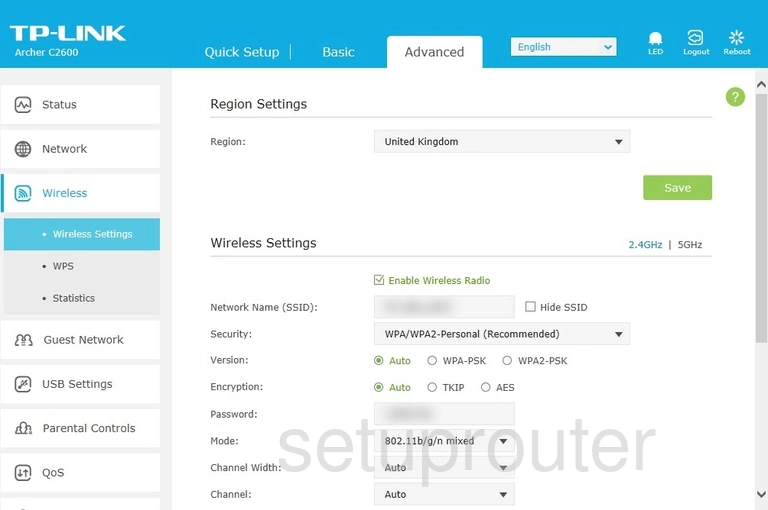
TP-Link Archer C2600 Wifi Setup Screenshot
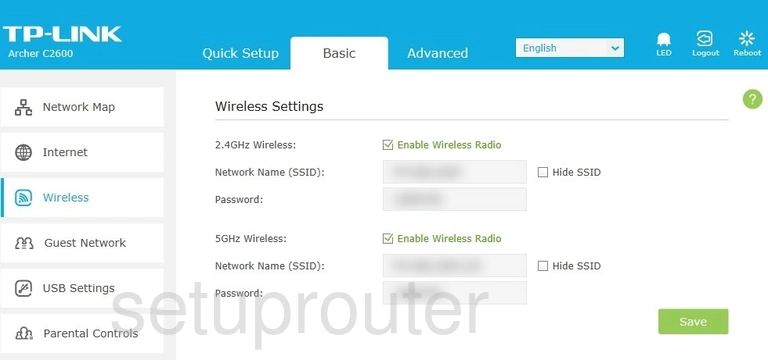
TP-Link Archer C2600 Virtual Server Screenshot
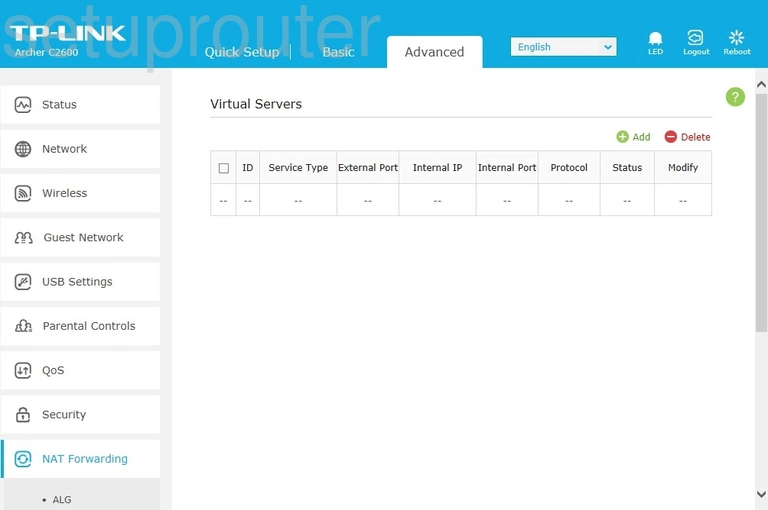
TP-Link Archer C2600 Upnp Screenshot
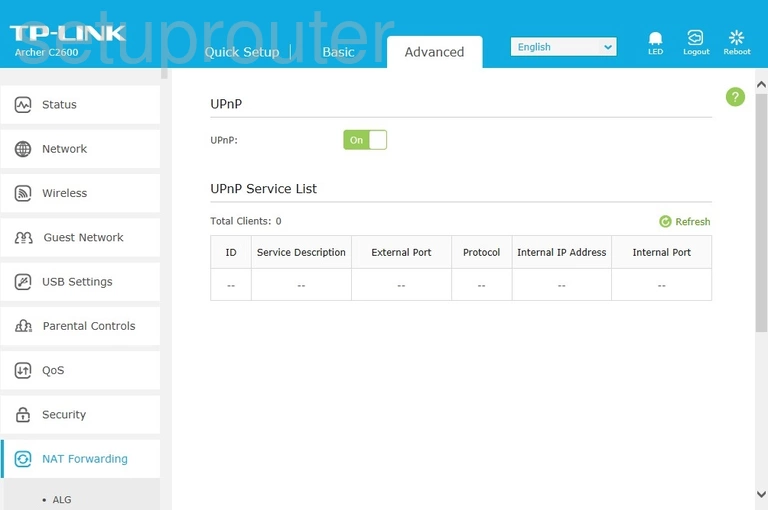
TP-Link Archer C2600 Traffic Statistics Screenshot
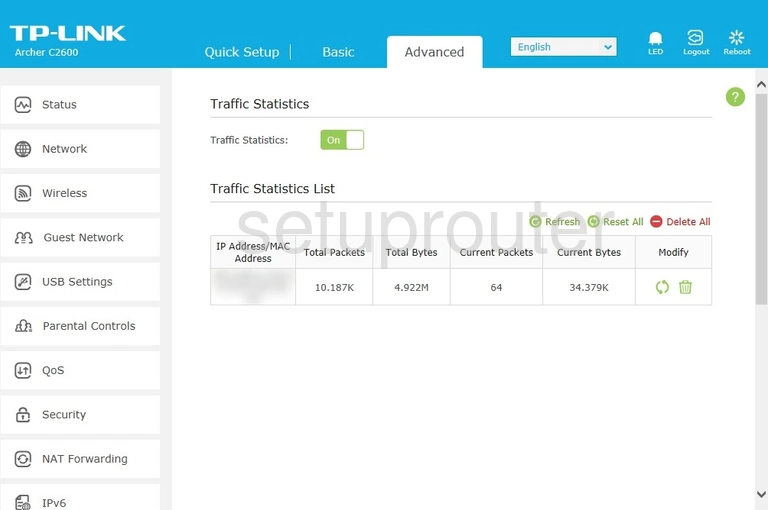
TP-Link Archer C2600 Time Setup Screenshot
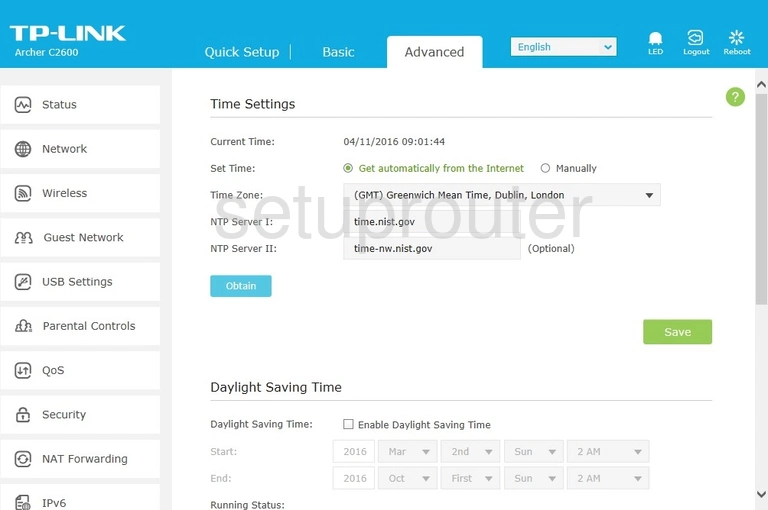
TP-Link Archer C2600 Log Screenshot
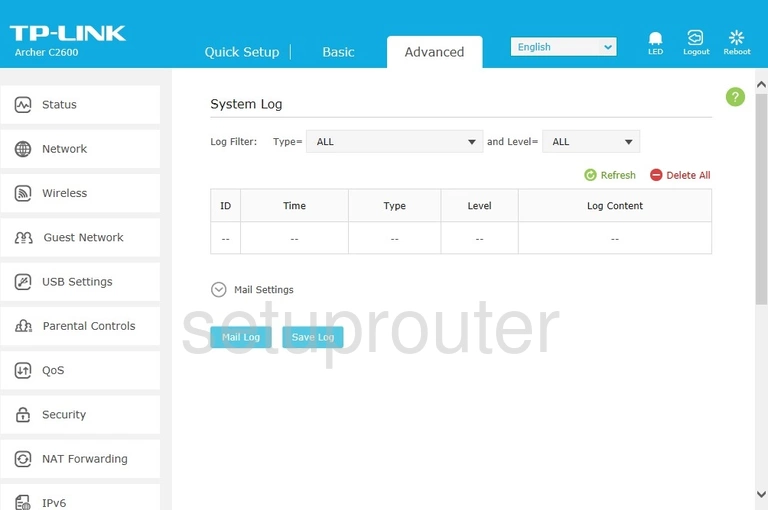
TP-Link Archer C2600 Status Screenshot
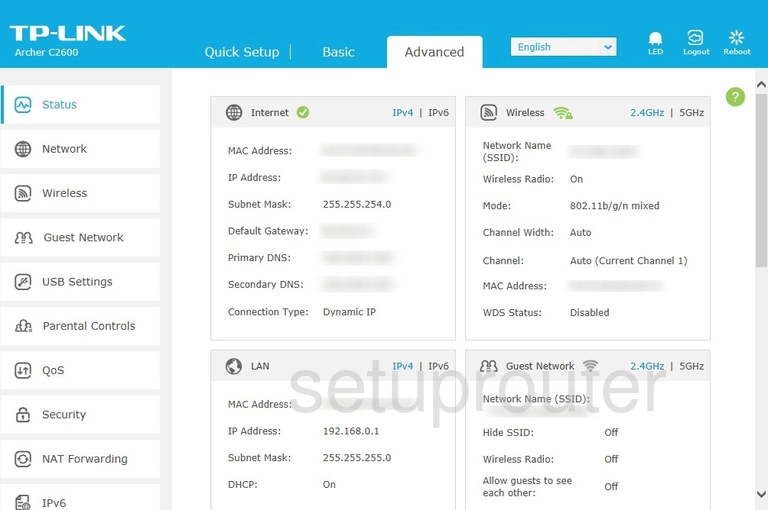
TP-Link Archer C2600 Usb Screenshot
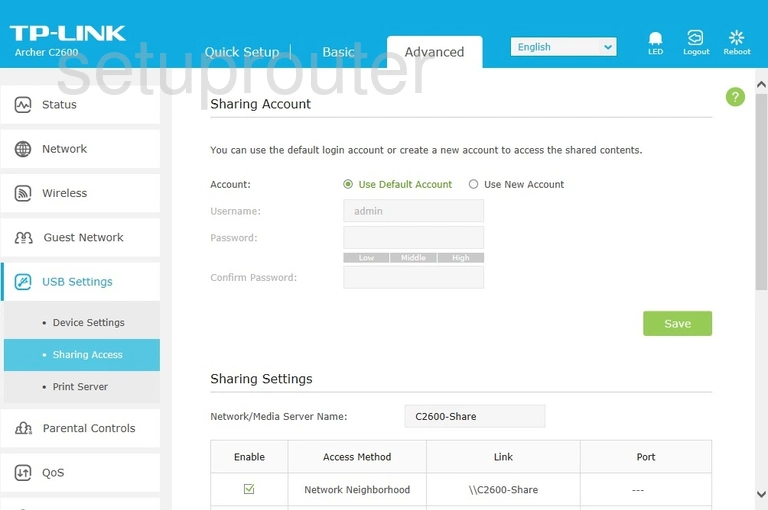
TP-Link Archer C2600 Usb Screenshot
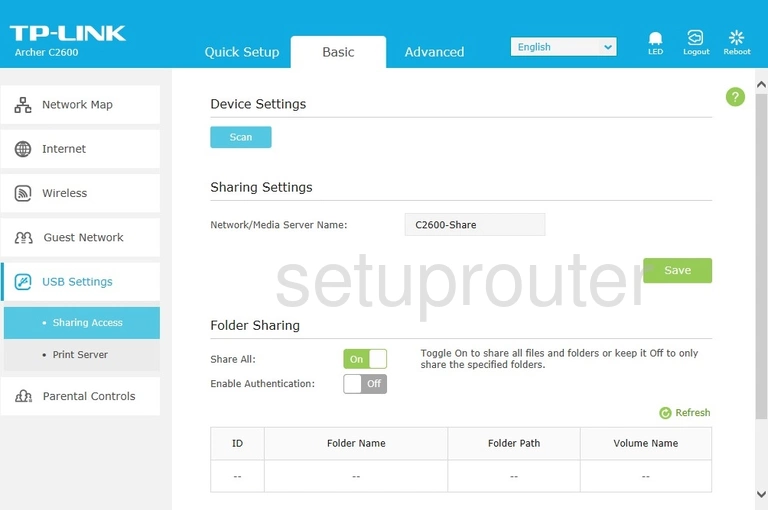
TP-Link Archer C2600 Firewall Screenshot
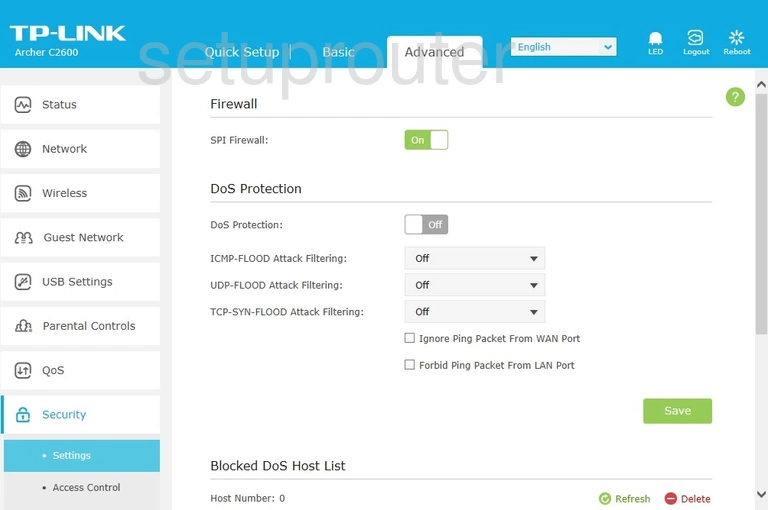
TP-Link Archer C2600 Qos Screenshot
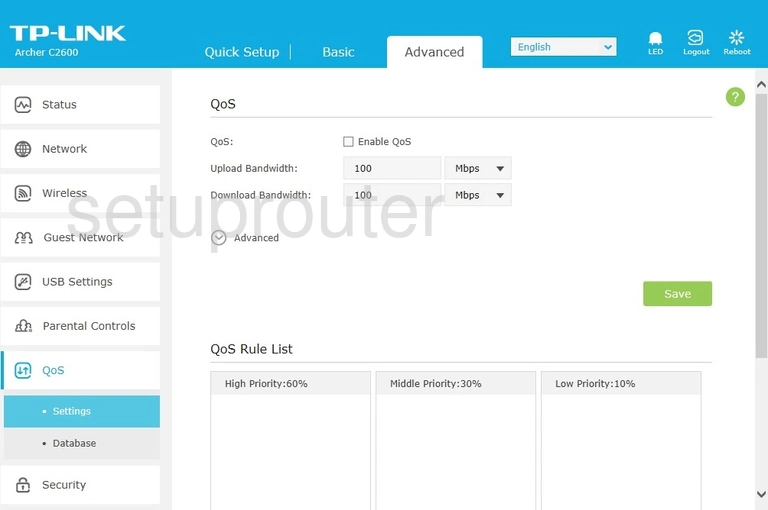
TP-Link Archer C2600 Qos Screenshot
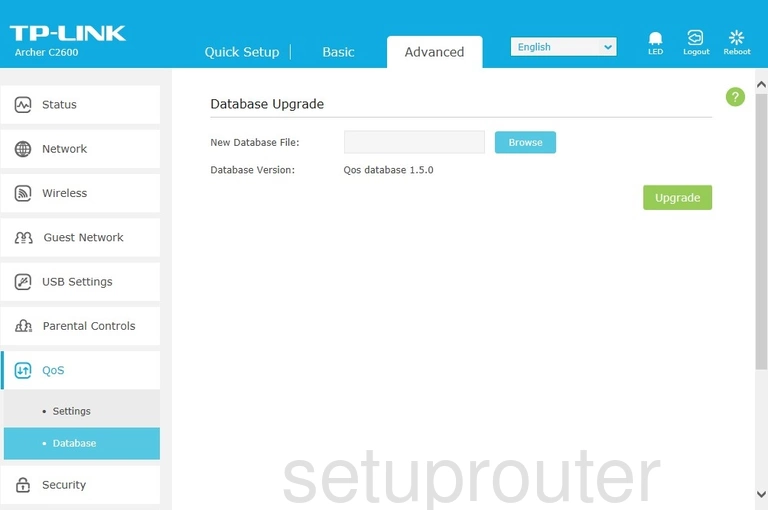
TP-Link Archer C2600 Usb Screenshot
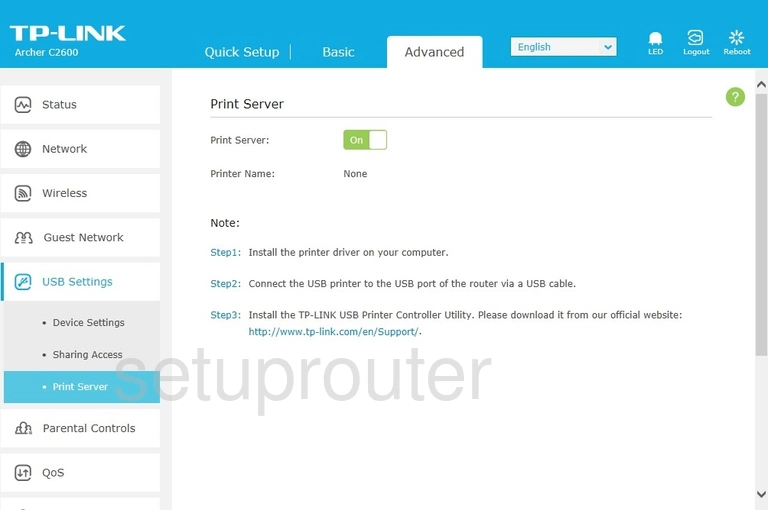
TP-Link Archer C2600 Usb Screenshot
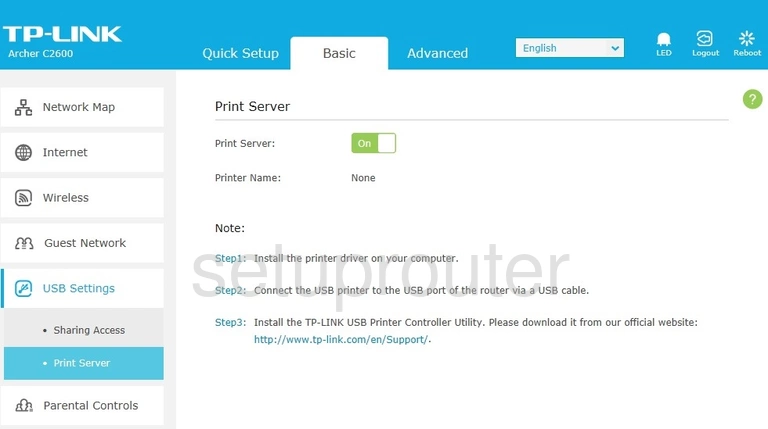
TP-Link Archer C2600 Port Triggering Screenshot
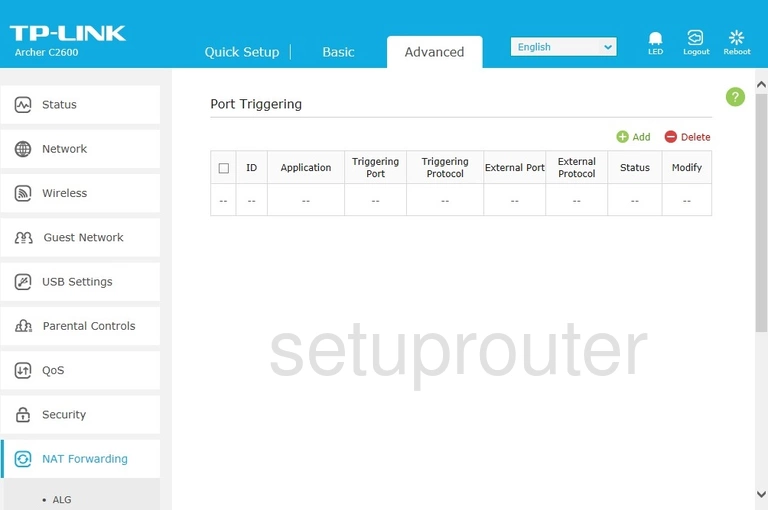
TP-Link Archer C2600 Access Control Screenshot
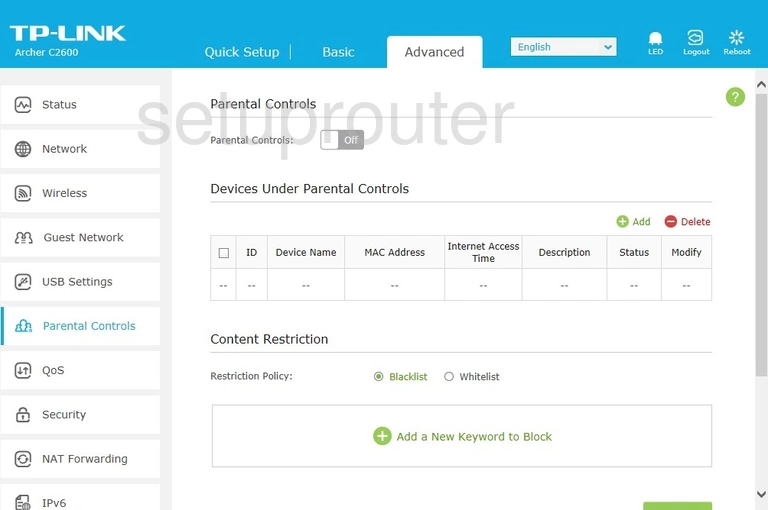
TP-Link Archer C2600 Access Control Screenshot
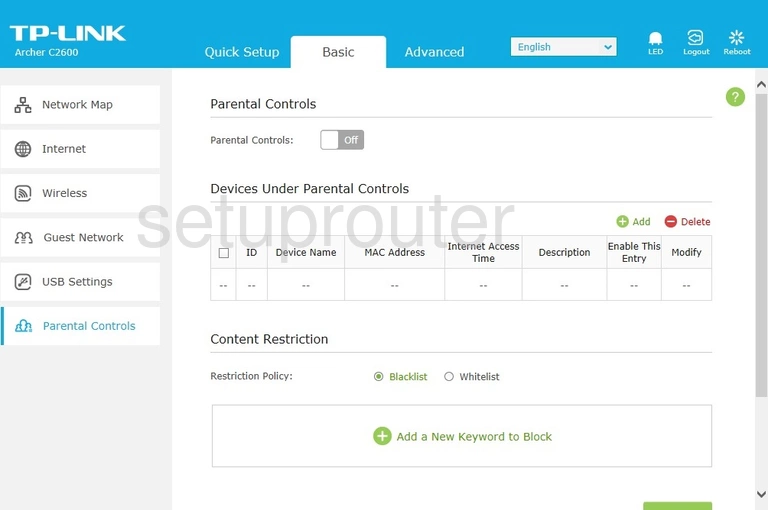
TP-Link Archer C2600 Status Screenshot
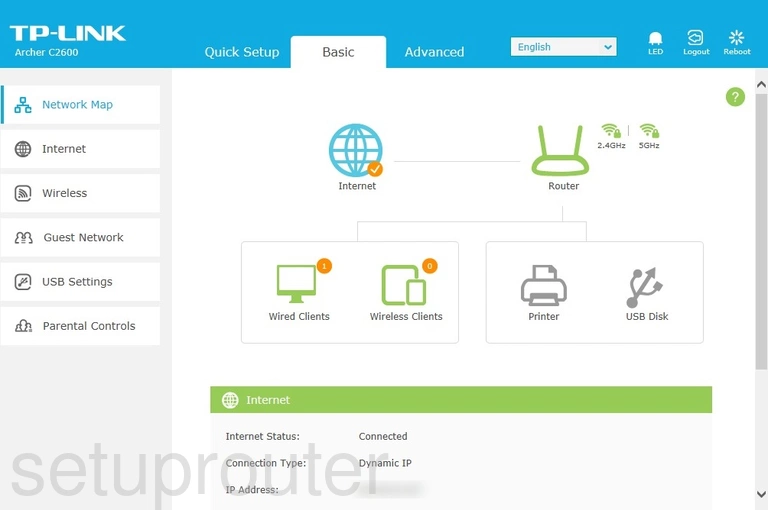
TP-Link Archer C2600 Login Screenshot
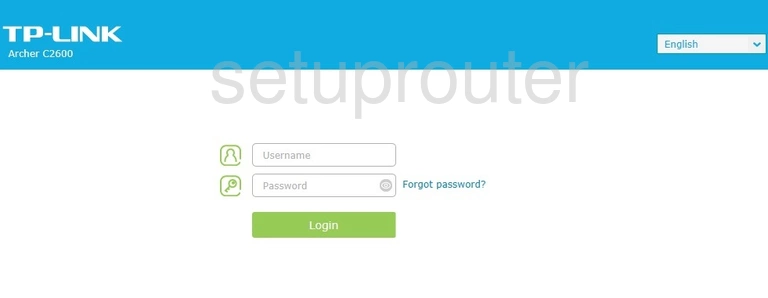
TP-Link Archer C2600 Lan Screenshot
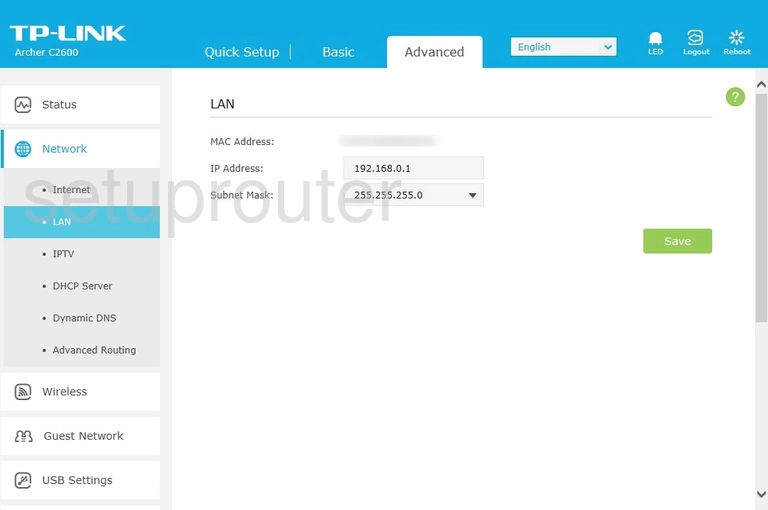
TP-Link Archer C2600 Ipv6 Screenshot
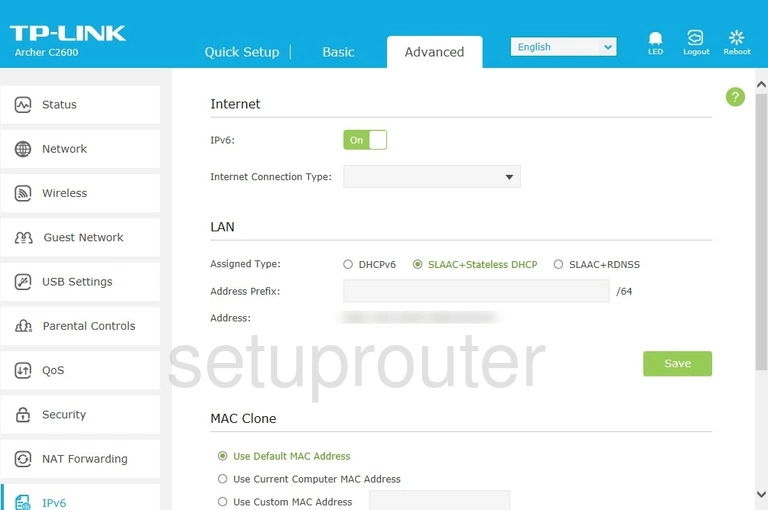
TP-Link Archer C2600 Setup Screenshot
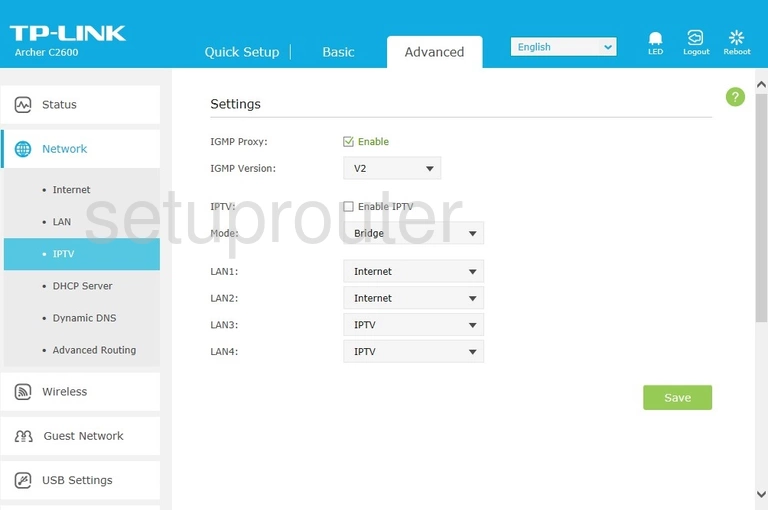
TP-Link Archer C2600 Arp Table Screenshot
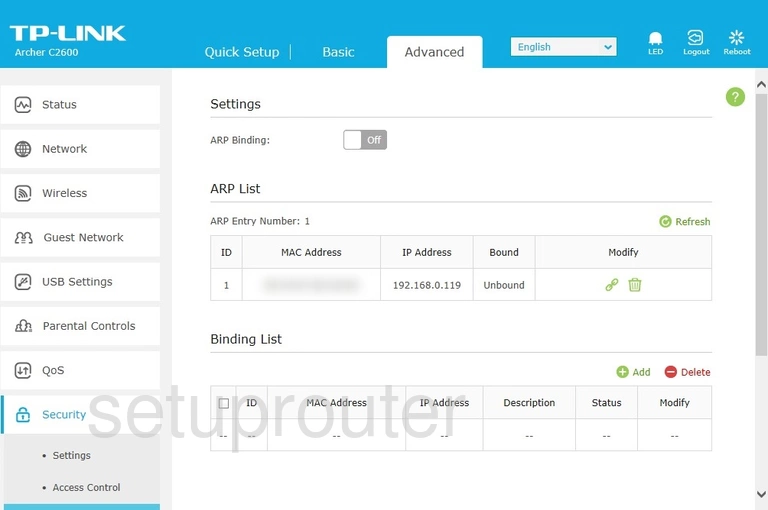
TP-Link Archer C2600 Wan Screenshot
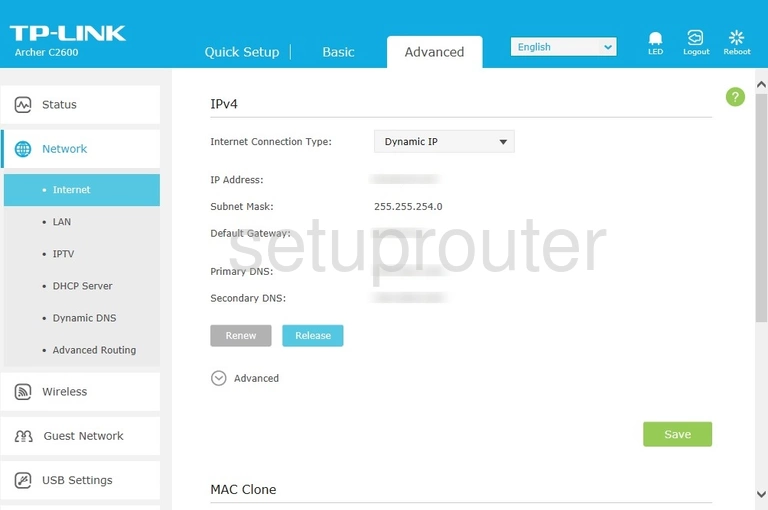
TP-Link Archer C2600 Wan Screenshot
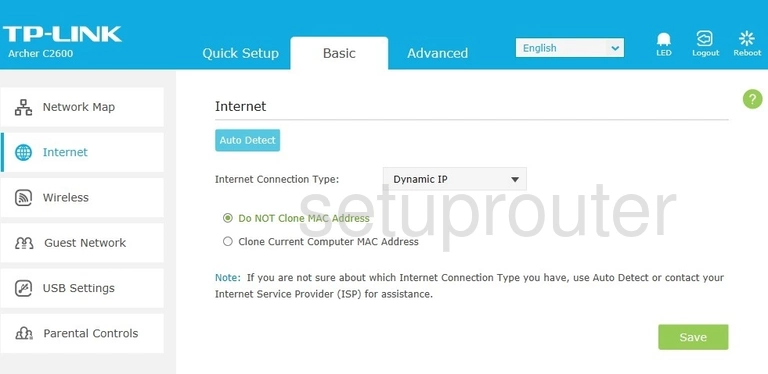
TP-Link Archer C2600 Wifi Guest Screenshot
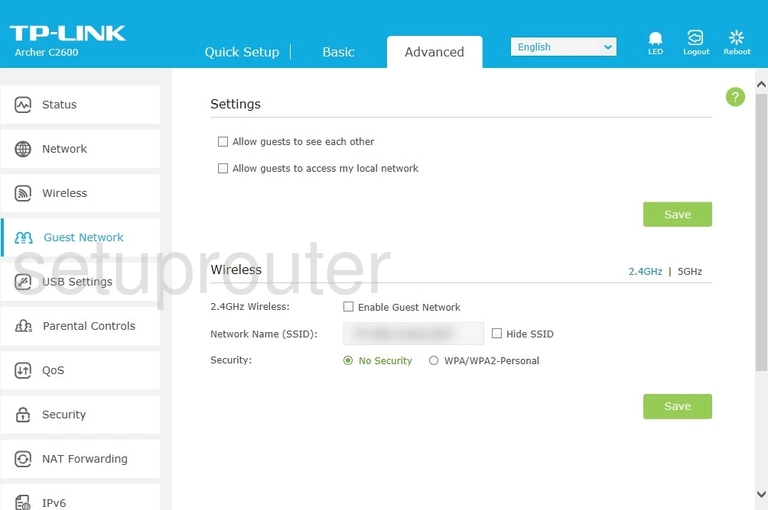
TP-Link Archer C2600 Wifi Guest Screenshot
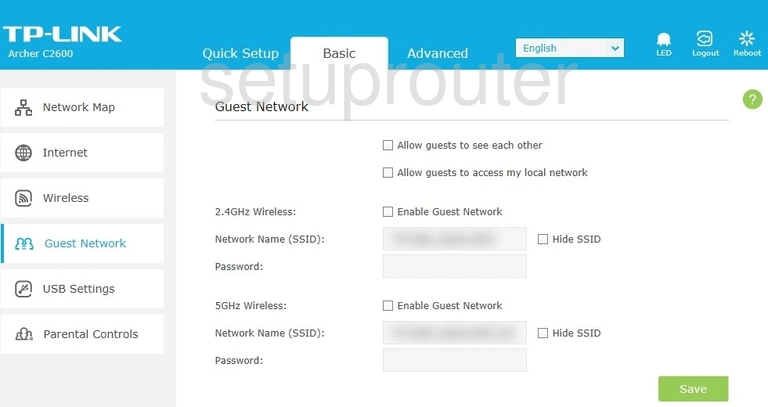
TP-Link Archer C2600 Firmware Screenshot

TP-Link Archer C2600 Dynamic Dns Screenshot
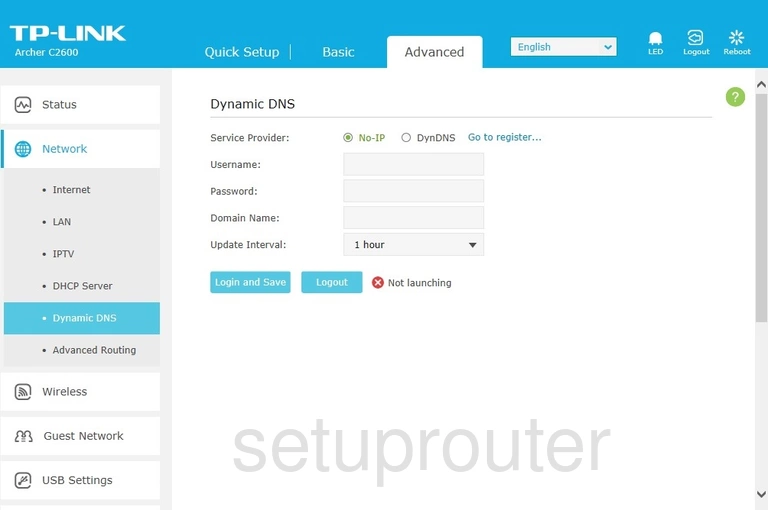
TP-Link Archer C2600 Dmz Screenshot
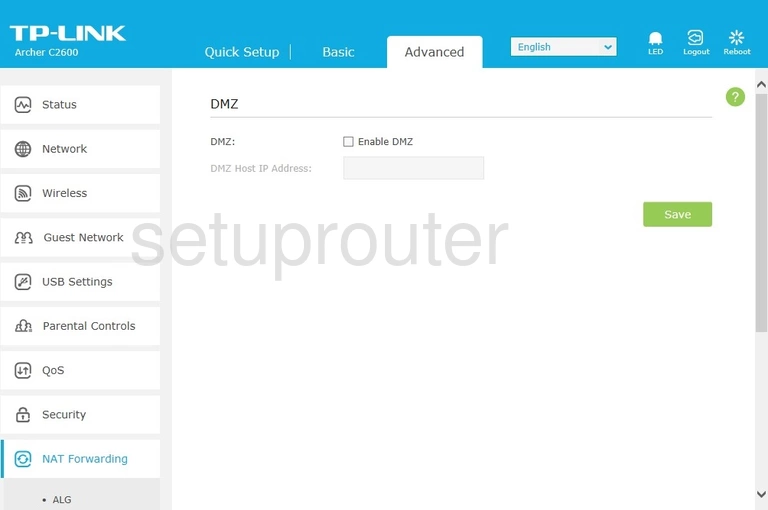
TP-Link Archer C2600 Diagnostics Screenshot
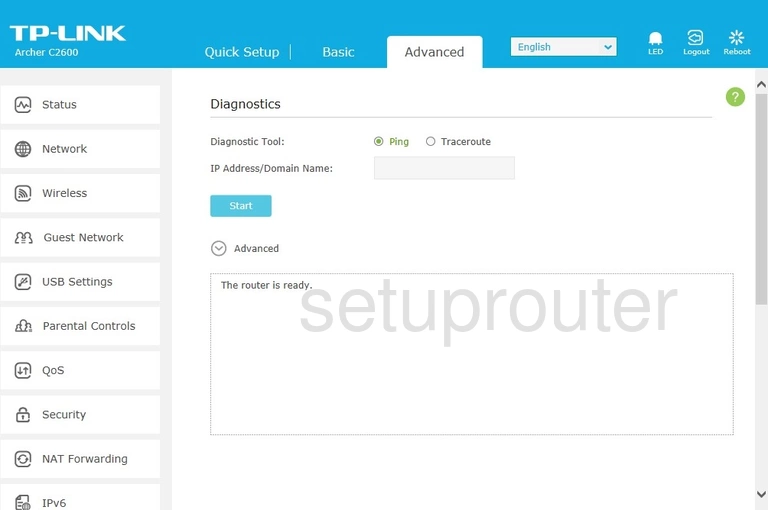
TP-Link Archer C2600 Dhcp Screenshot
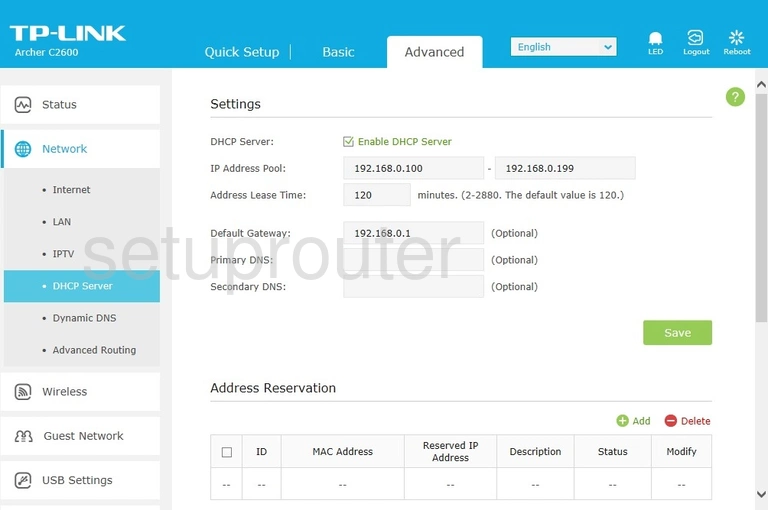
TP-Link Archer C2600 Usb Screenshot
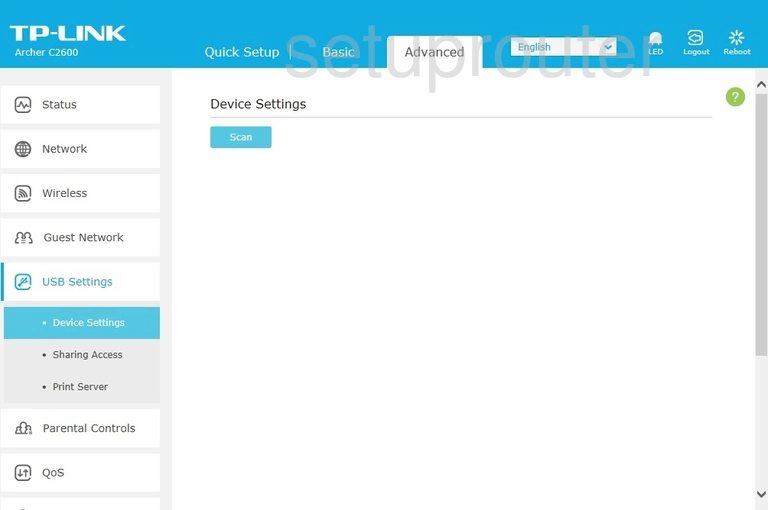
TP-Link Archer C2600 Backup Screenshot
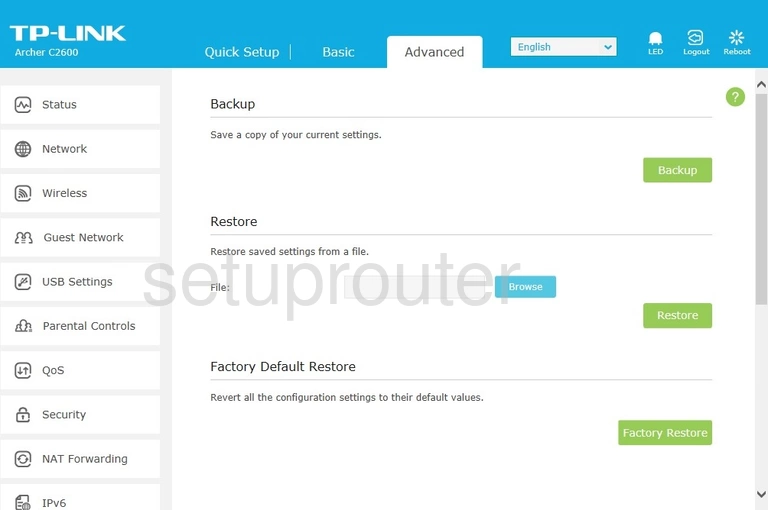
TP-Link Archer C2600 Alg Screenshot
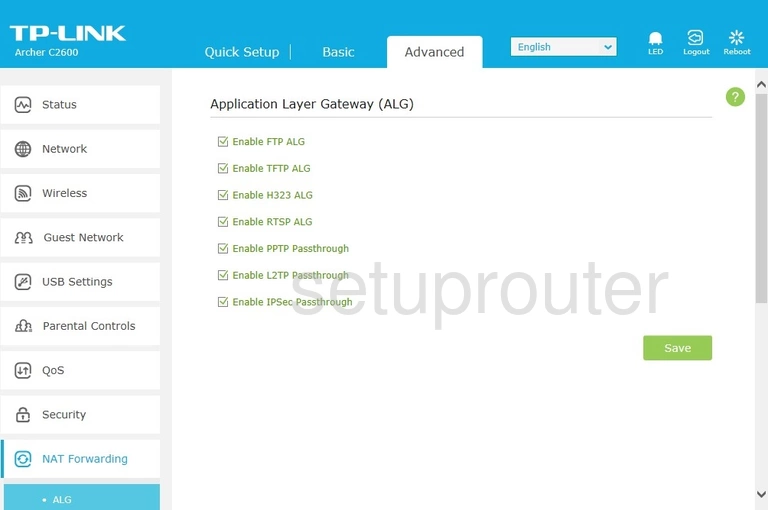
TP-Link Archer C2600 Routing Screenshot
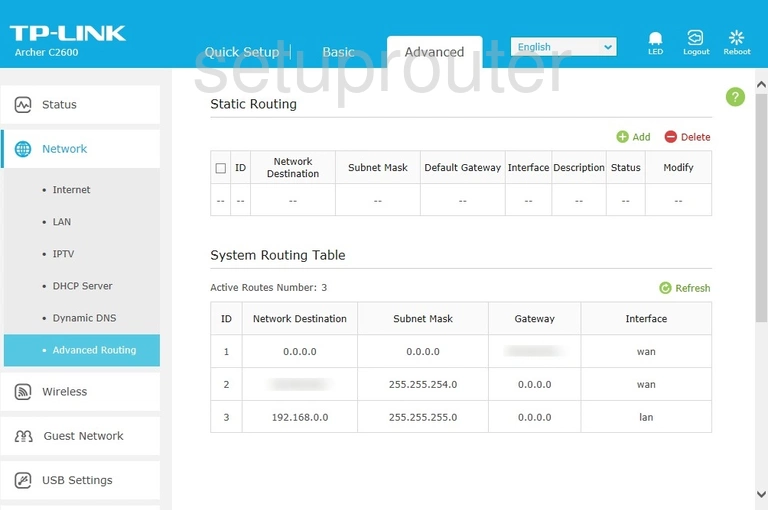
TP-Link Archer C2600 Password Screenshot
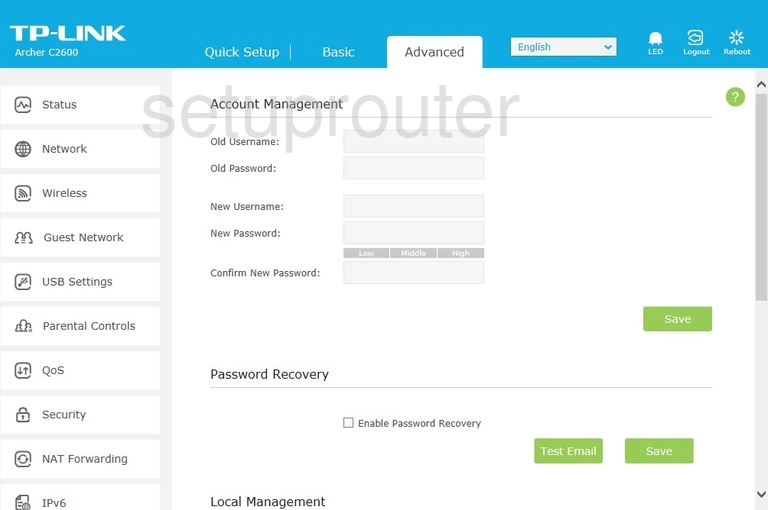
TP-Link Archer C2600 Access Control Screenshot
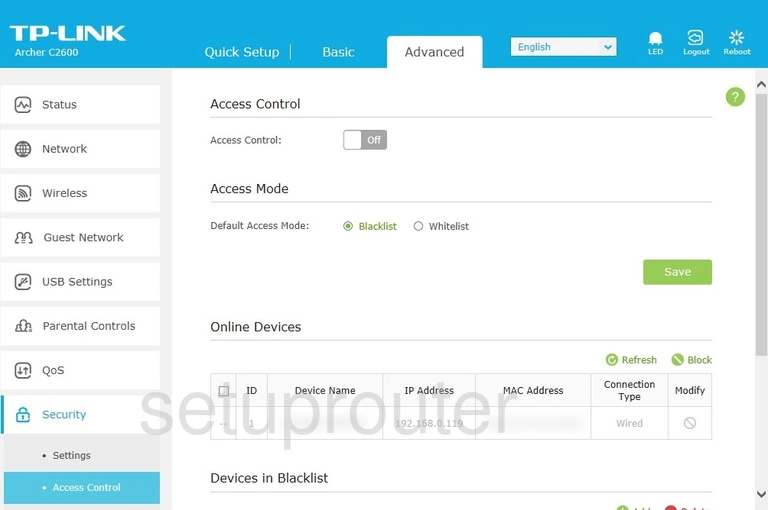
TP-Link Archer C2600 Reset Screenshot
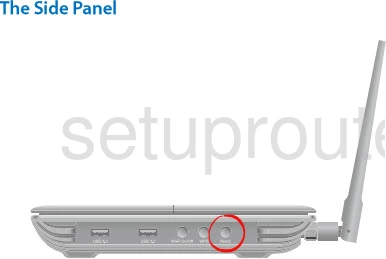
TP-Link Archer C2600 Device Image Screenshot

This is the screenshots guide for the TP-Link Archer C2600. We also have the following guides for the same router: