This guide shows you exactly how to login to the TP-Link Archer D7 router.
Other TP-Link Archer D7 Guides
This is the login guide for the TP-Link Archer D7. We also have the following guides for the same router:
- TP-Link Archer D7 - Reset the TP-Link Archer D7
- TP-Link Archer D7 - How to change the IP Address on a TP-Link Archer D7 router
- TP-Link Archer D7 - TP-Link Archer D7 User Manual
- TP-Link Archer D7 - How to change the DNS settings on a TP-Link Archer D7 router
- TP-Link Archer D7 - Setup WiFi on the TP-Link Archer D7
- TP-Link Archer D7 - TP-Link Archer D7 Screenshots
- TP-Link Archer D7 - Information About the TP-Link Archer D7 Router
Find Your TP-Link Archer D7 Router IP Address
We need to find your TP-Link Archer D7 router's internal IP address before we can log in to it.
| Known Archer D7 IP Addresses |
|---|
| 192.168.1.1 |
You may have to try using a few different IP addresses from the list above. Just pick one and then follow the rest of this guide.
If later on in this guide you do not find your router using the IP address that you pick, then you can try different IP addresses until you get logged in. I will not hurt anything to try different IP addresses.
If you try all of the above IP addresses and still cannot find your router, then you have the following options:
- Use our Find Your Router's Internal IP Address guide.
- Use our free software called Router Detector.
Once you have the internal IP Address of your router, you can log in to it.
Login to the TP-Link Archer D7 Router
The TP-Link Archer D7 is managed through a web-based interface. The way you manage it is by using a web browser like Firefox, Edge, or Chrome.
Enter TP-Link Archer D7 Internal IP Address
Find the address bar in your web browser and type in the internal IP address of your TP-Link Archer D7 router. Your address bar should look something like this:

Press the Enter key on your keyboard. You will be prompted for your TP-Link Archer D7 password.
TP-Link Archer D7 Default Username and Password
You need to know your username and password to login to your TP-Link Archer D7. If you are not sure what the username and password are, then perhaps they are still set to the factory defaults. Here is a list of all known factory default usernames and passwords for the TP-Link Archer D7 router.
| TP-Link Archer D7 Default Usernames and Passwords | |
|---|---|
| Username | Password |
| admin | admin |
In the window that pops up, enter your username and password. You can try them all.
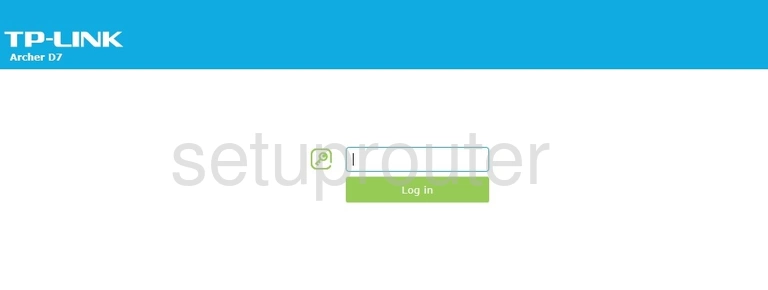
TP-Link Archer D7 Home Screen
When you get logged in you should be at the TP-Link Archer D7 home screen, which looks similar to this:
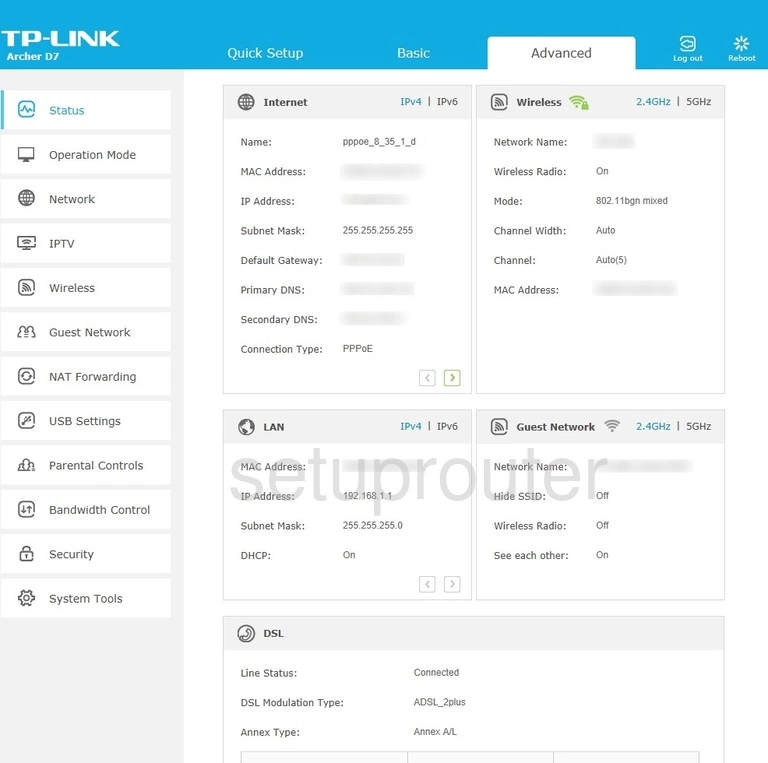
If you see this screen, then you know that you are logged in to your TP-Link Archer D7 router. You are now ready to follow one of our other guides.
Solutions To TP-Link Archer D7 Login Problems
If you cannot get logged in to your router, here a few possible solutions you can try.
TP-Link Archer D7 Password Doesn't Work
Your router's factory default password might be different than what we have listed here. You should try other TP-Link passwords. We have an extensive list of all TP-Link Passwords that you can try.
Forgot Password to TP-Link Archer D7 Router
If your ISP provided your router, then you may have to call them to get your login information. They will most likely have it on file.
How to Reset the TP-Link Archer D7 Router To Default Settings
Your last option when you are unable to get logged in is to reset your router to factory default settings. If you decide to reset your router to factory defaults, then you can follow our How To Reset your Router guide.f you still cannot get logged in, then you are probably going to have to reset your router to its default settings.
Other TP-Link Archer D7 Guides
Here are some of our other TP-Link Archer D7 info that you might be interested in.
This is the login guide for the TP-Link Archer D7. We also have the following guides for the same router:
- TP-Link Archer D7 - Reset the TP-Link Archer D7
- TP-Link Archer D7 - How to change the IP Address on a TP-Link Archer D7 router
- TP-Link Archer D7 - TP-Link Archer D7 User Manual
- TP-Link Archer D7 - How to change the DNS settings on a TP-Link Archer D7 router
- TP-Link Archer D7 - Setup WiFi on the TP-Link Archer D7
- TP-Link Archer D7 - TP-Link Archer D7 Screenshots
- TP-Link Archer D7 - Information About the TP-Link Archer D7 Router