Without our users, we would not have screenshots like these to share.
Please feel free to share screenshots with us using our Router Screenshot Grabber, which is a free tool in Network Utilities. It makes the capture process easy and sends the screenshots to us automatically.
This is the screenshots guide for the TP-Link Archer D7. We also have the following guides for the same router:
- TP-Link Archer D7 - Reset the TP-Link Archer D7
- TP-Link Archer D7 - How to change the IP Address on a TP-Link Archer D7 router
- TP-Link Archer D7 - TP-Link Archer D7 Login Instructions
- TP-Link Archer D7 - TP-Link Archer D7 User Manual
- TP-Link Archer D7 - How to change the DNS settings on a TP-Link Archer D7 router
- TP-Link Archer D7 - Setup WiFi on the TP-Link Archer D7
- TP-Link Archer D7 - Information About the TP-Link Archer D7 Router
All TP-Link Archer D7 Screenshots
All screenshots below were captured from a TP-Link Archer D7 router.
TP-Link Archer D7 Wifi Wps Screenshot
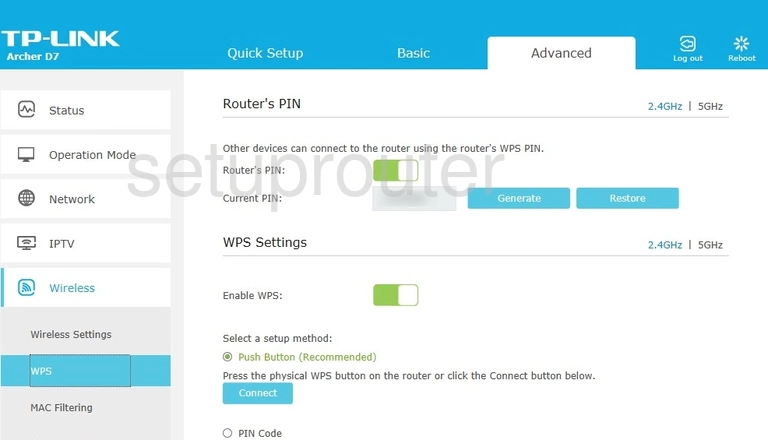
TP-Link Archer D7 Wifi Setup Screenshot
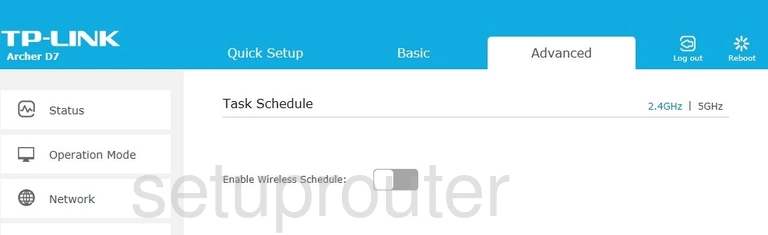
TP-Link Archer D7 Wifi Status Screenshot
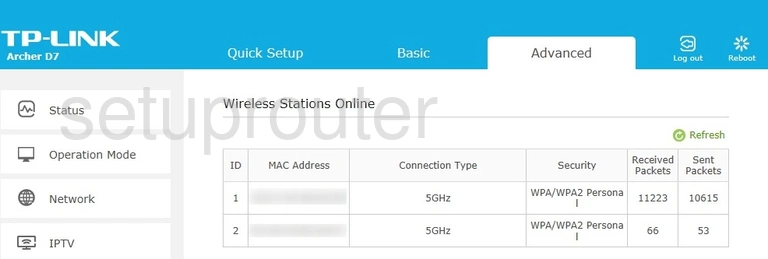
TP-Link Archer D7 Wifi Setup Screenshot
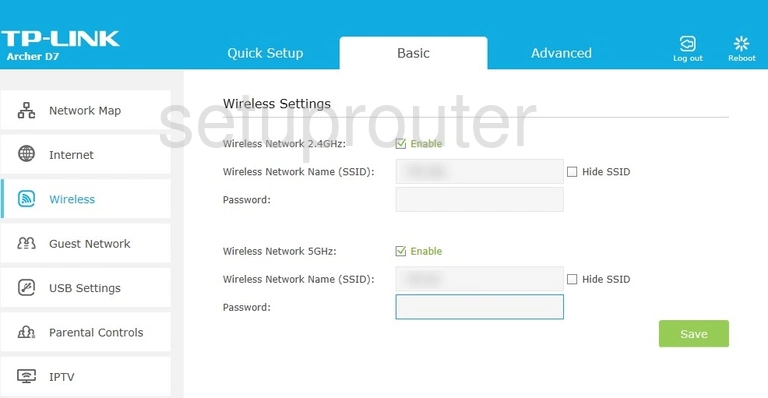
TP-Link Archer D7 Wifi Setup Screenshot
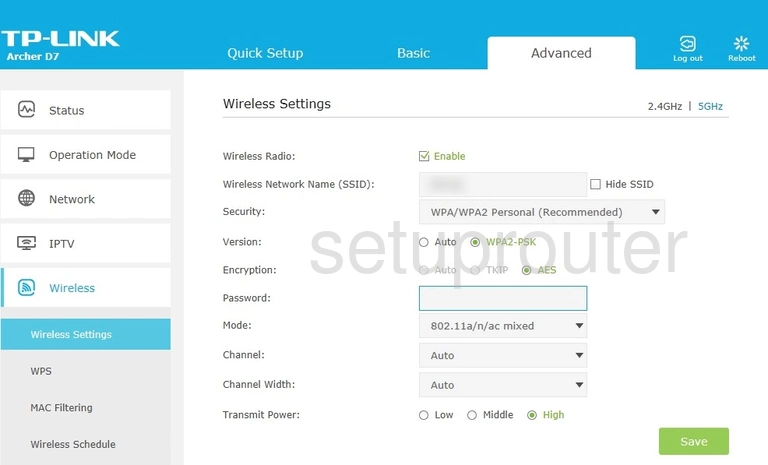
TP-Link Archer D7 Wifi Setup Screenshot
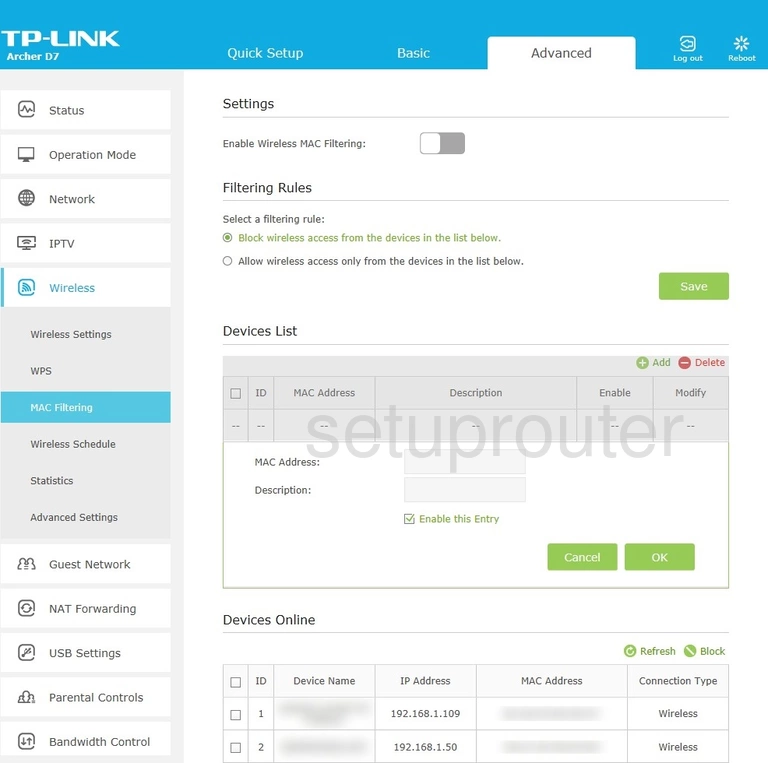
TP-Link Archer D7 Wifi Advanced Screenshot
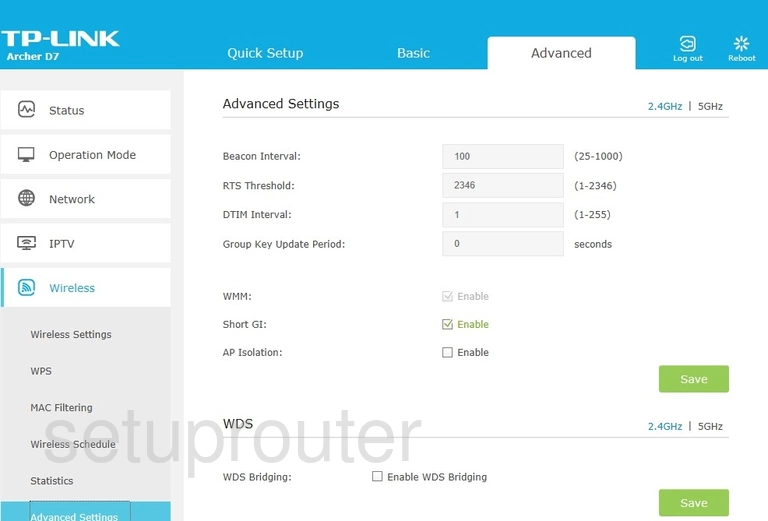
TP-Link Archer D7 Wan Screenshot
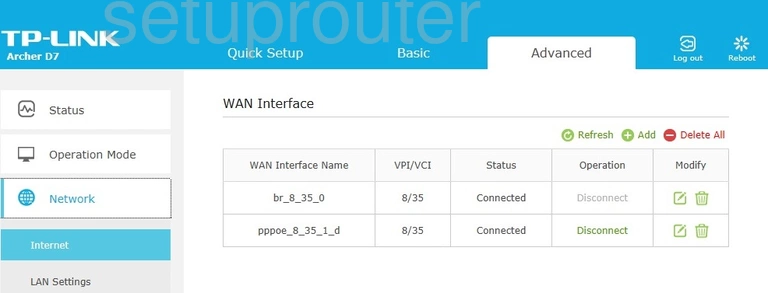
TP-Link Archer D7 Virtual Server Screenshot
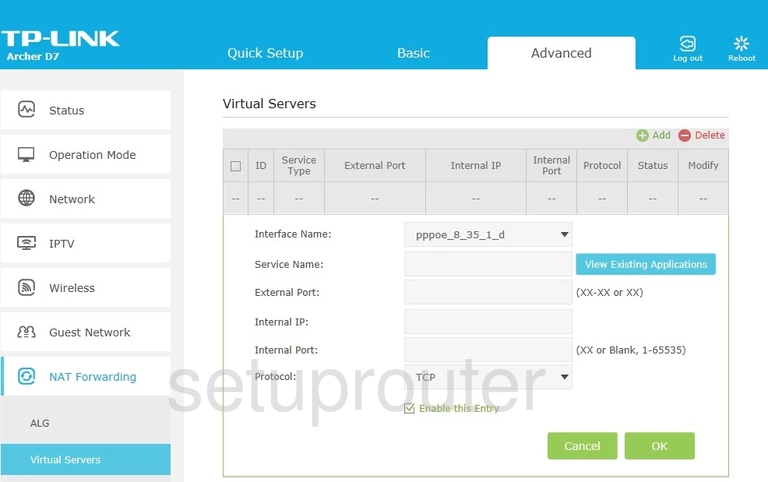
TP-Link Archer D7 Usb Screenshot
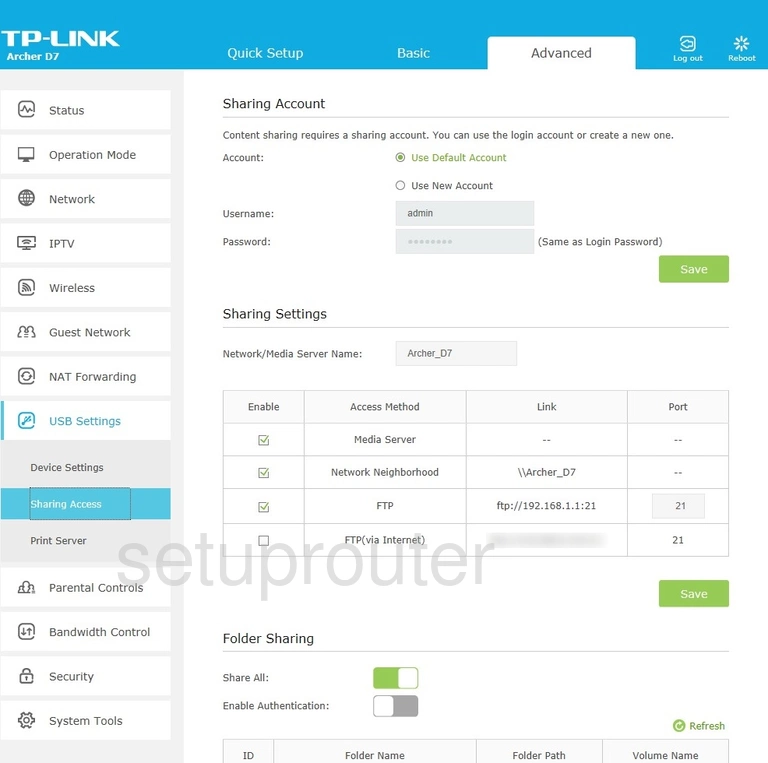
TP-Link Archer D7 Usb Screenshot
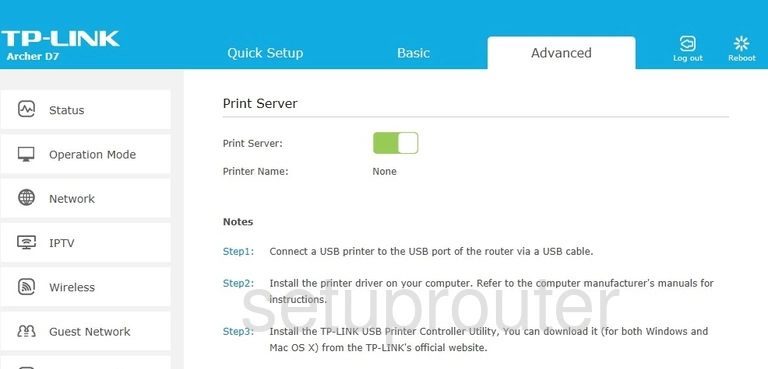
TP-Link Archer D7 Usb Screenshot
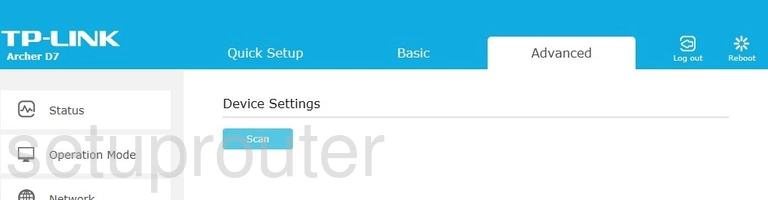
TP-Link Archer D7 Upnp Screenshot
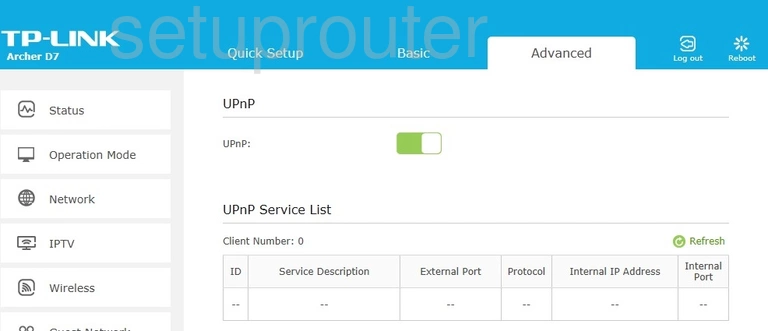
TP-Link Archer D7 Time Setup Screenshot
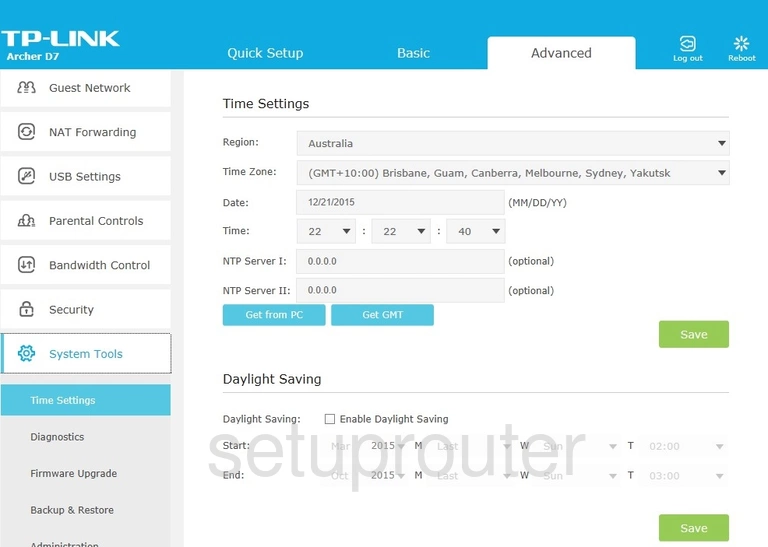
TP-Link Archer D7 Log Screenshot
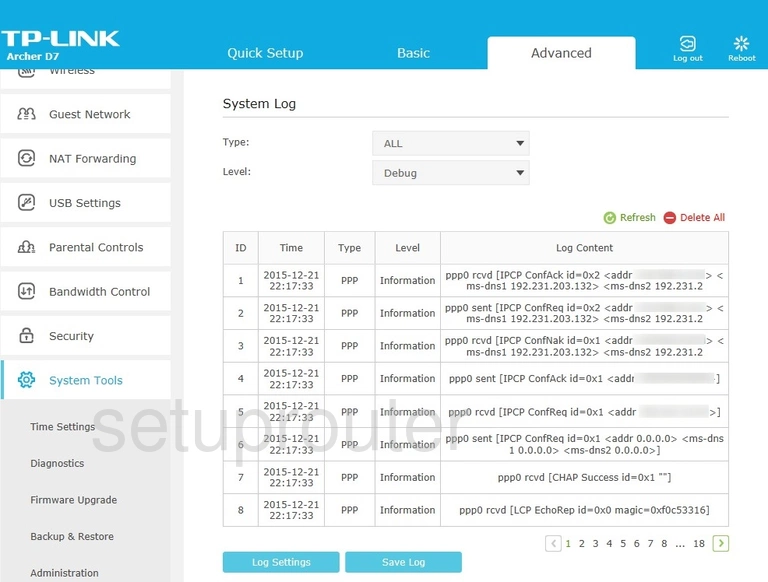
TP-Link Archer D7 Status Screenshot
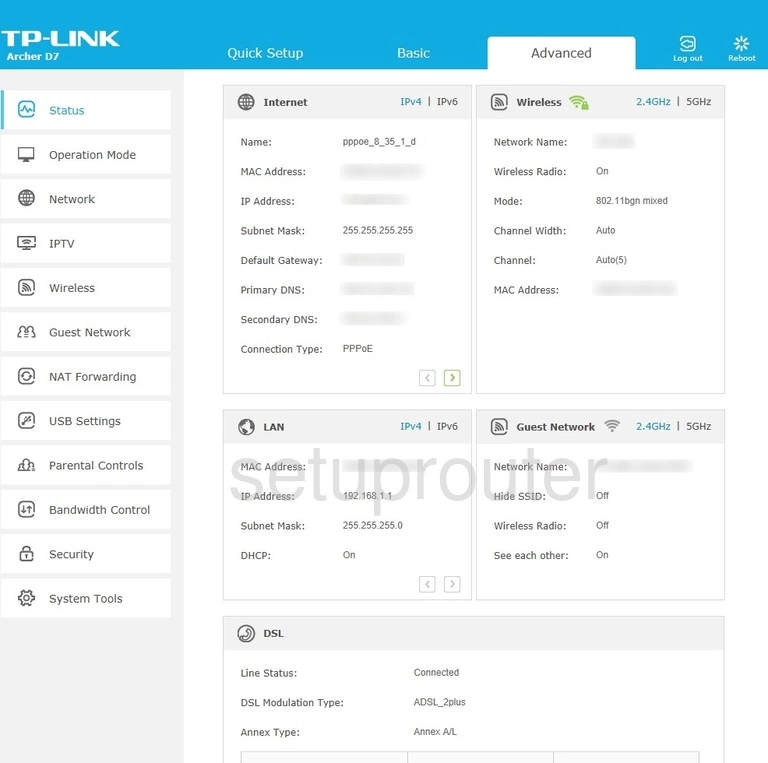
TP-Link Archer D7 Snmp Screenshot
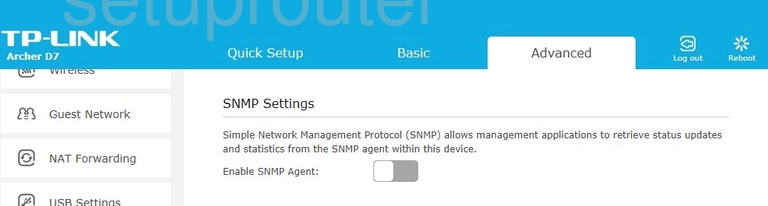
TP-Link Archer D7 Setup Screenshot
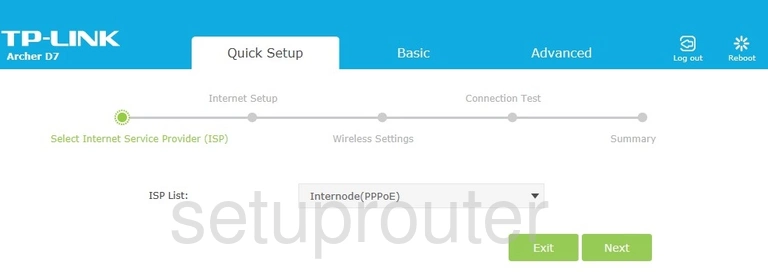
TP-Link Archer D7 Port Triggering Screenshot
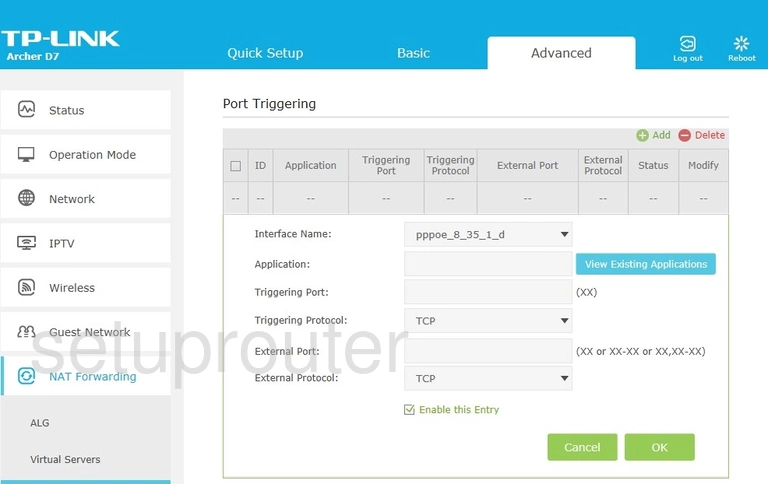
TP-Link Archer D7 Access Control Screenshot
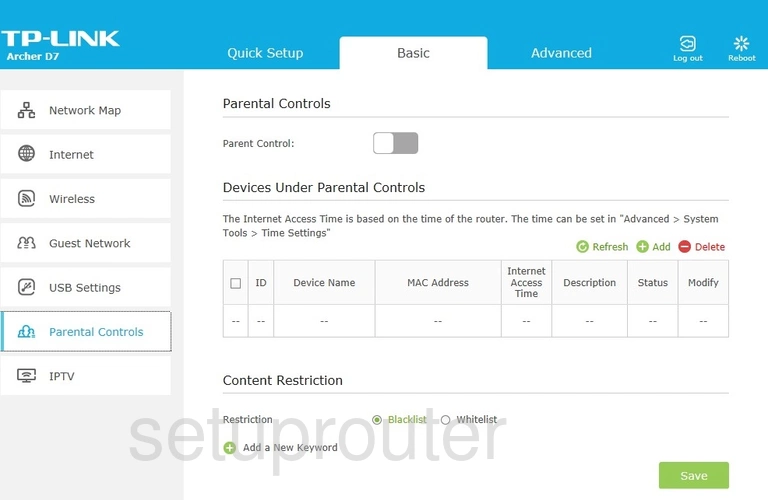
TP-Link Archer D7 Access Control Screenshot
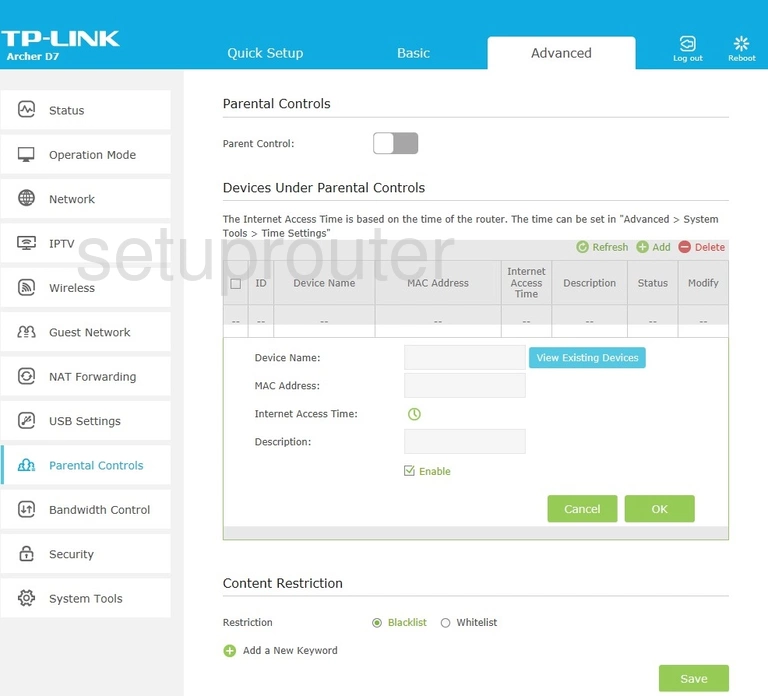
TP-Link Archer D7 Setup Screenshot
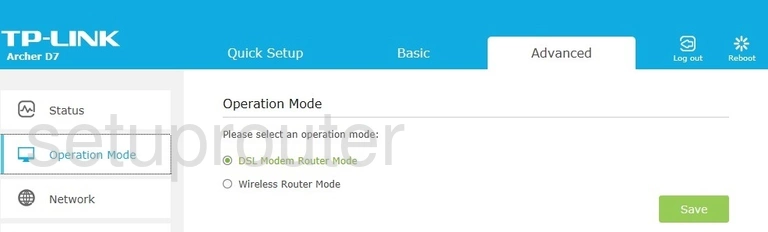
TP-Link Archer D7 Status Screenshot
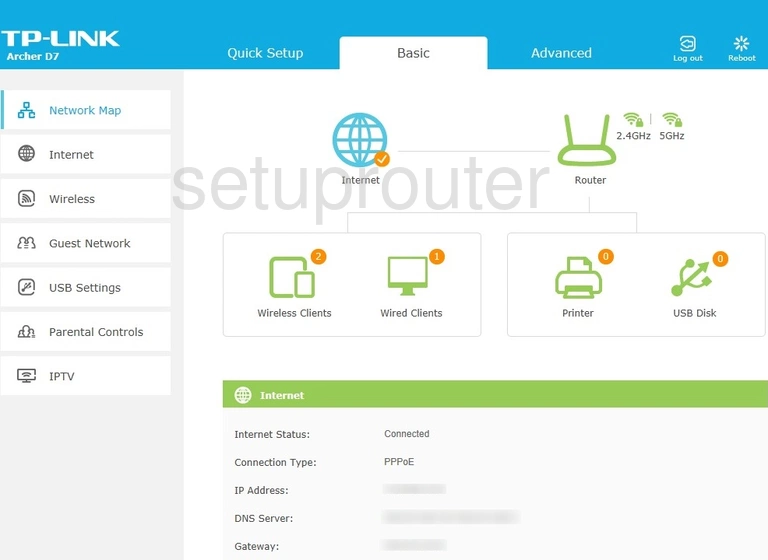
TP-Link Archer D7 Login Screenshot
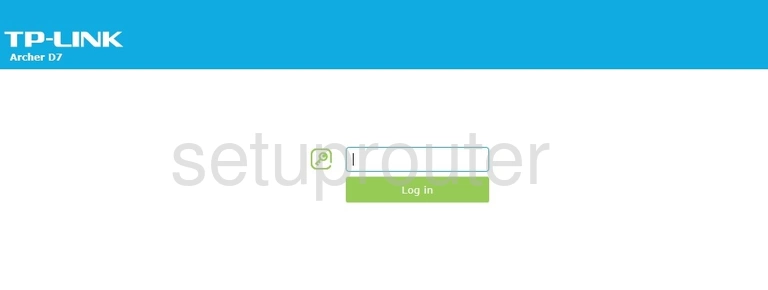
TP-Link Archer D7 Dhcp Screenshot
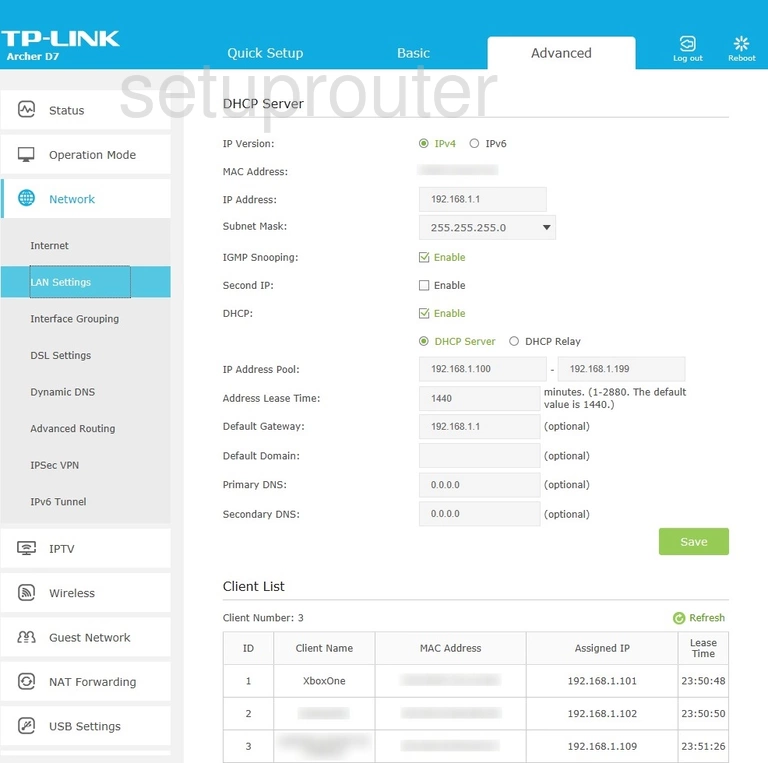
TP-Link Archer D7 Ipv6 Screenshot
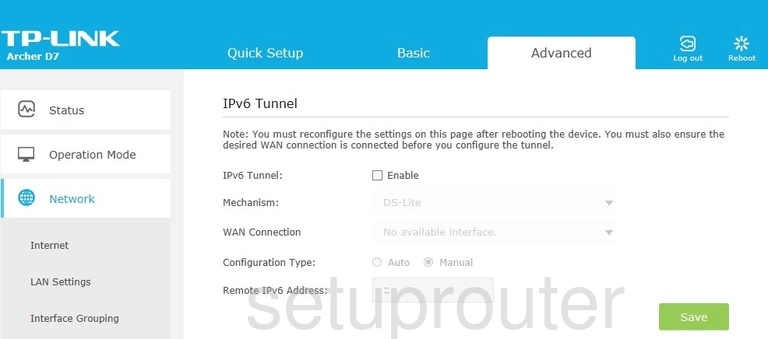
TP-Link Archer D7 Setup Screenshot
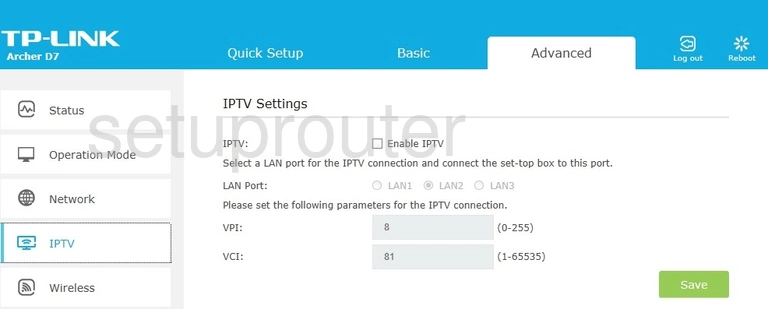
TP-Link Archer D7 Vpn Screenshot
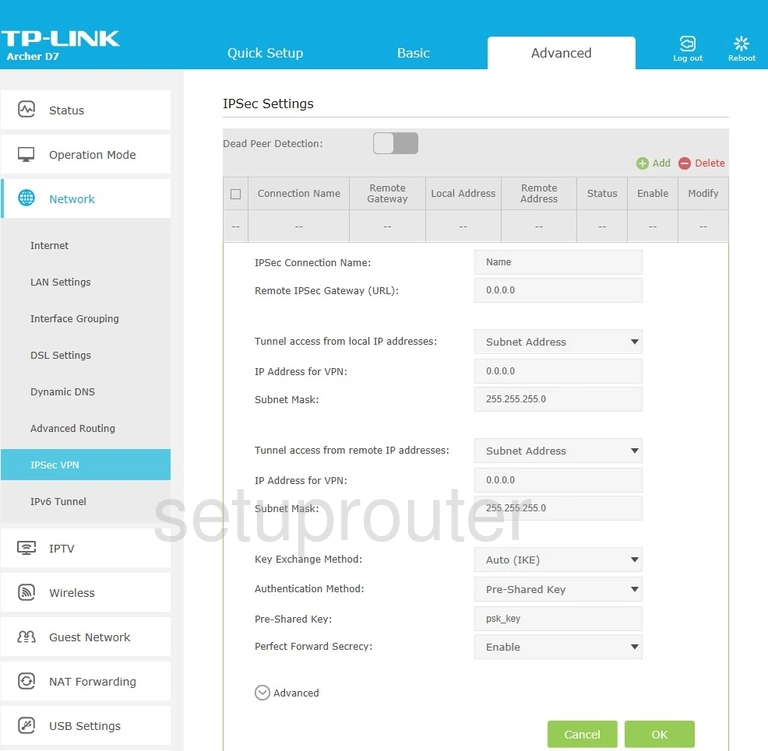
TP-Link Archer D7 Setup Screenshot
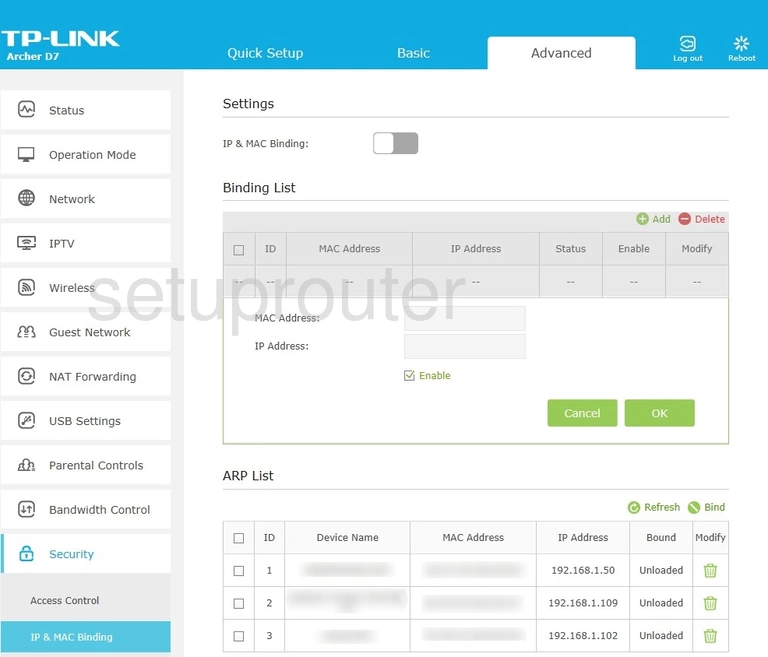
TP-Link Archer D7 Wan Screenshot
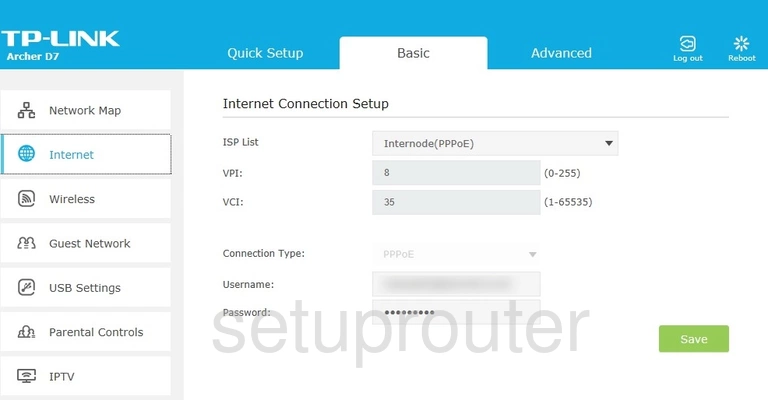
TP-Link Archer D7 Vlan Screenshot
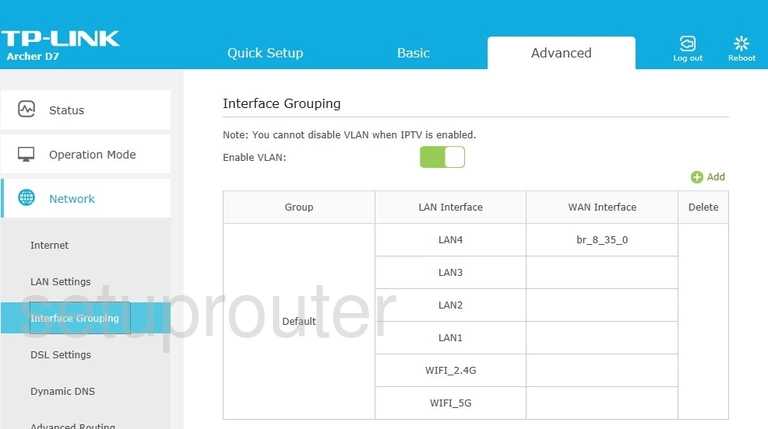
TP-Link Archer D7 Vlan Screenshot
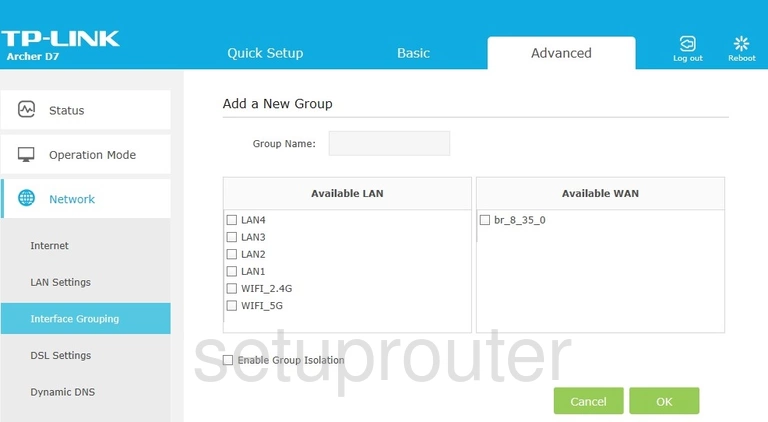
TP-Link Archer D7 Wifi Guest Screenshot
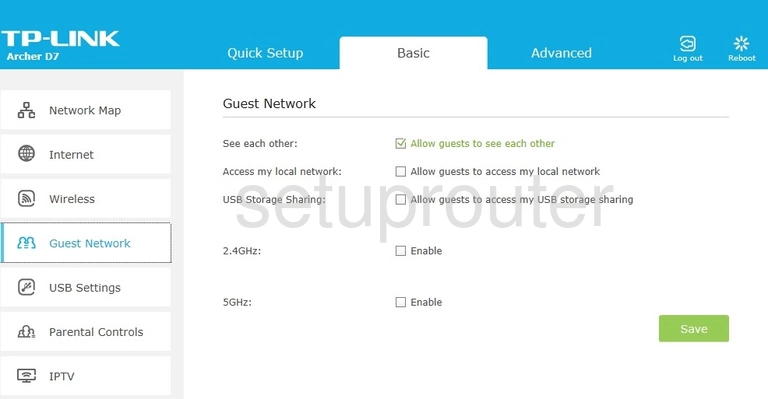
TP-Link Archer D7 Wifi Guest Screenshot
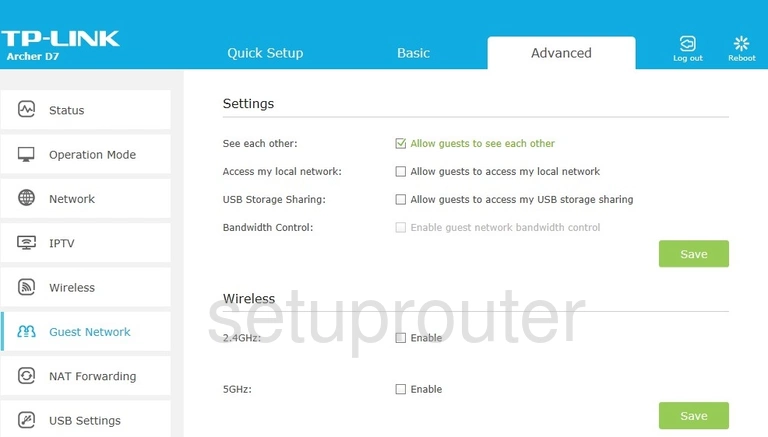
TP-Link Archer D7 Firmware Screenshot
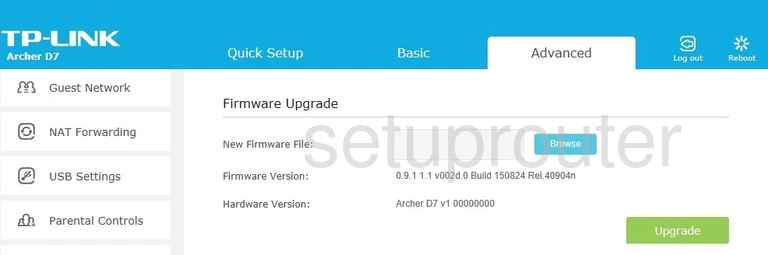
TP-Link Archer D7 Dynamic Dns Screenshot
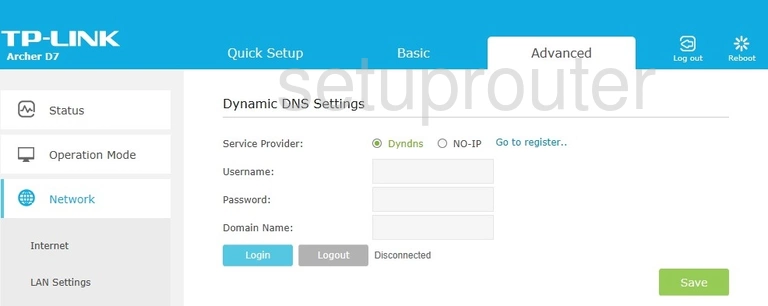
TP-Link Archer D7 Dsl Screenshot
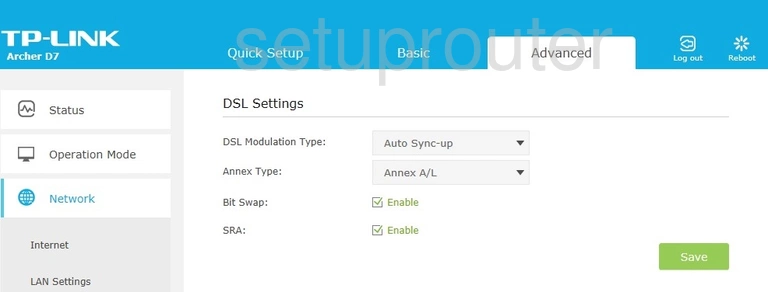
TP-Link Archer D7 Dmz Screenshot
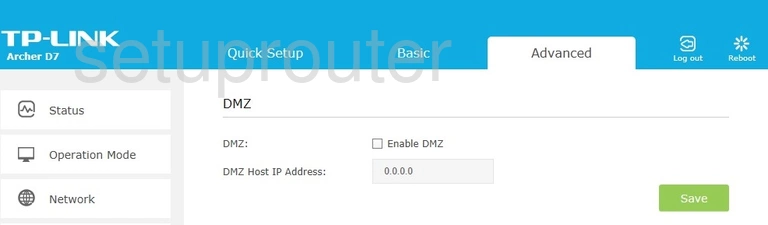
TP-Link Archer D7 Diagnostics Screenshot
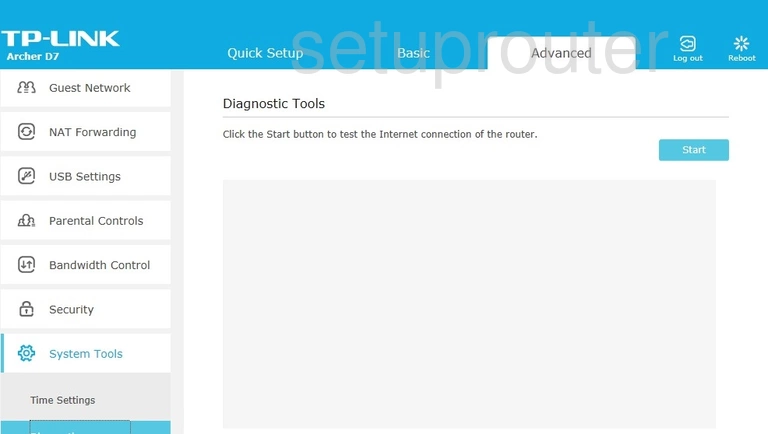
TP-Link Archer D7 Setup Screenshot
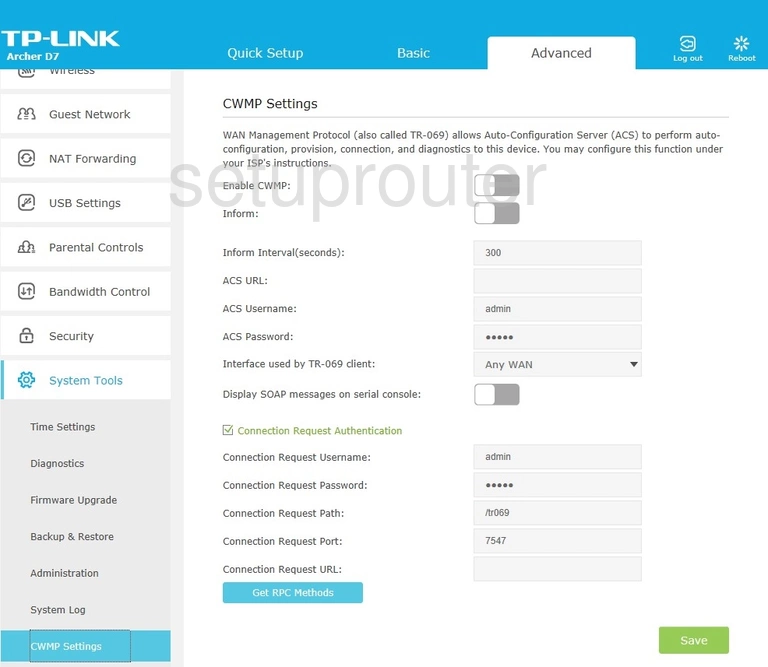
TP-Link Archer D7 Qos Screenshot
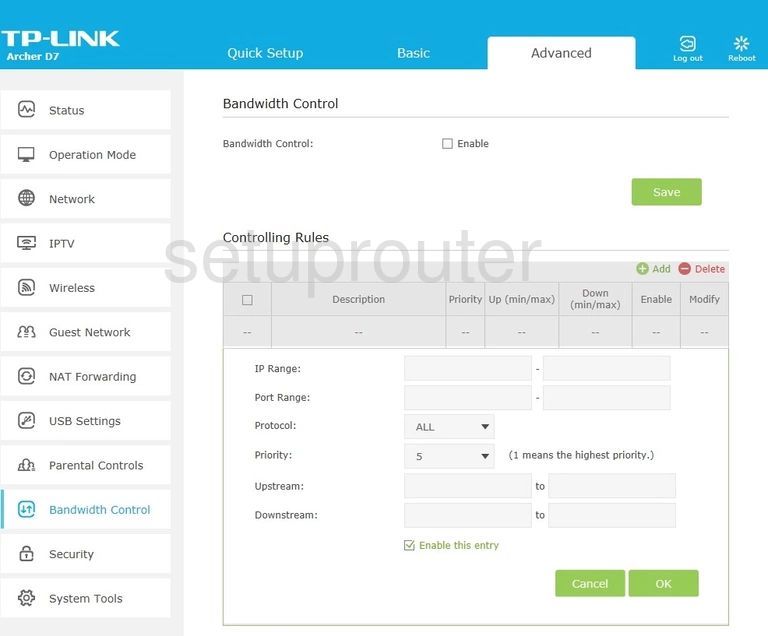
TP-Link Archer D7 Backup Screenshot
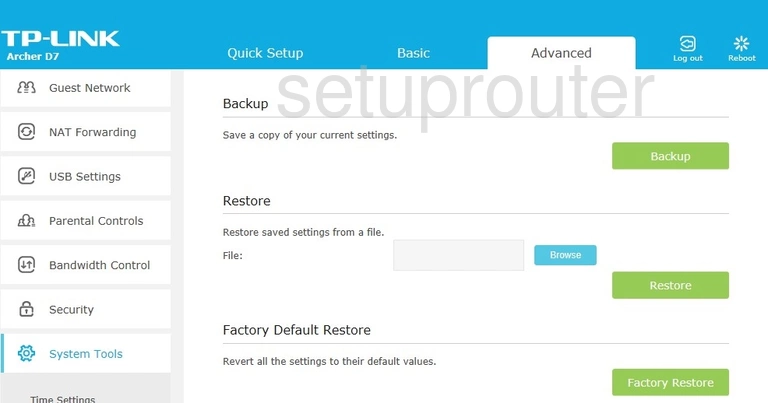
TP-Link Archer D7 Alg Screenshot
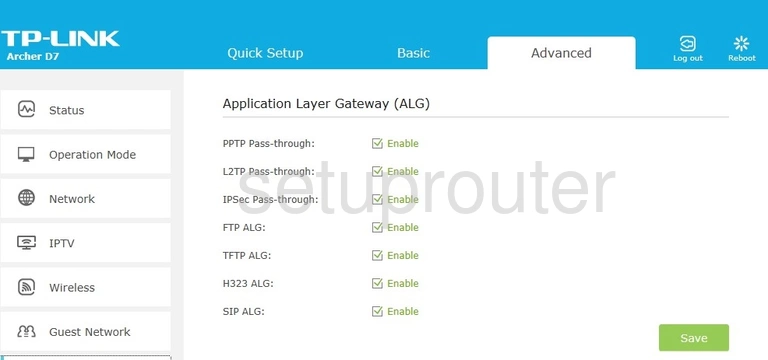
TP-Link Archer D7 Routing Screenshot
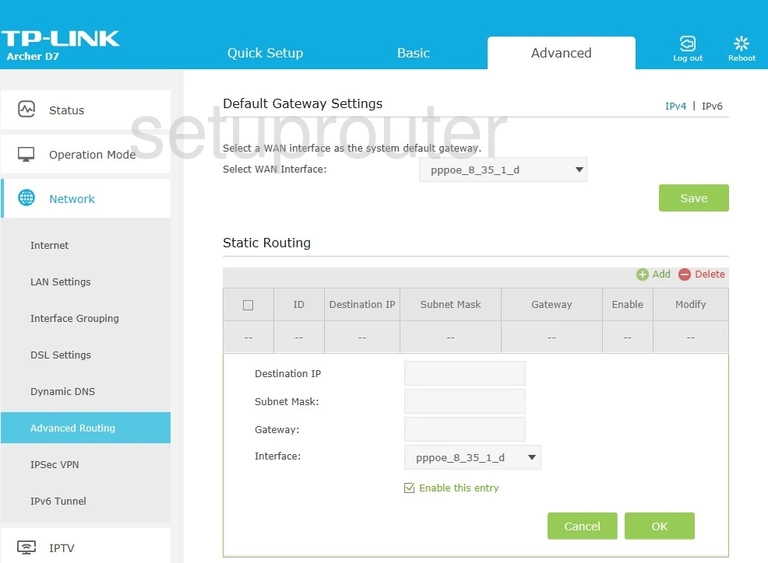
TP-Link Archer D7 Access Control Screenshot
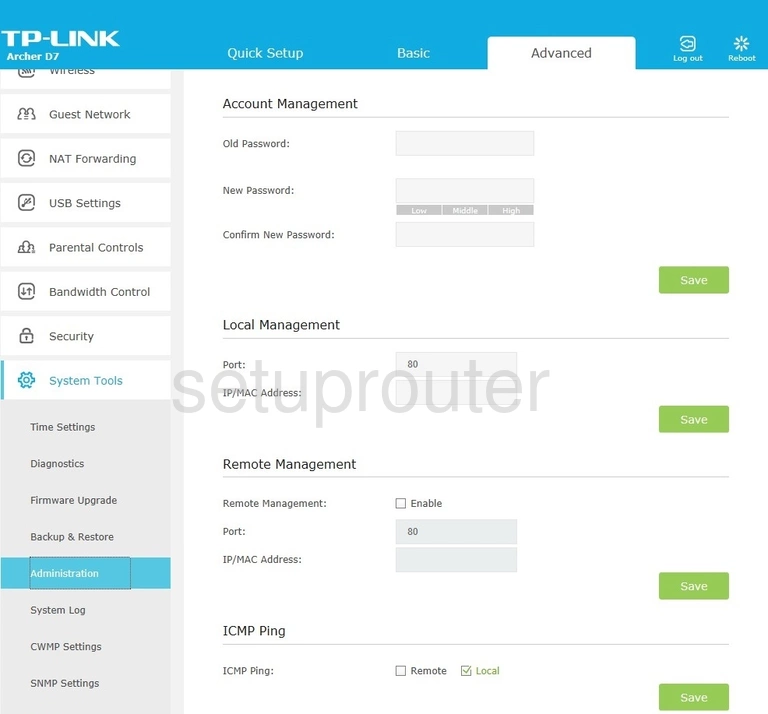
TP-Link Archer D7 Access Control Screenshot
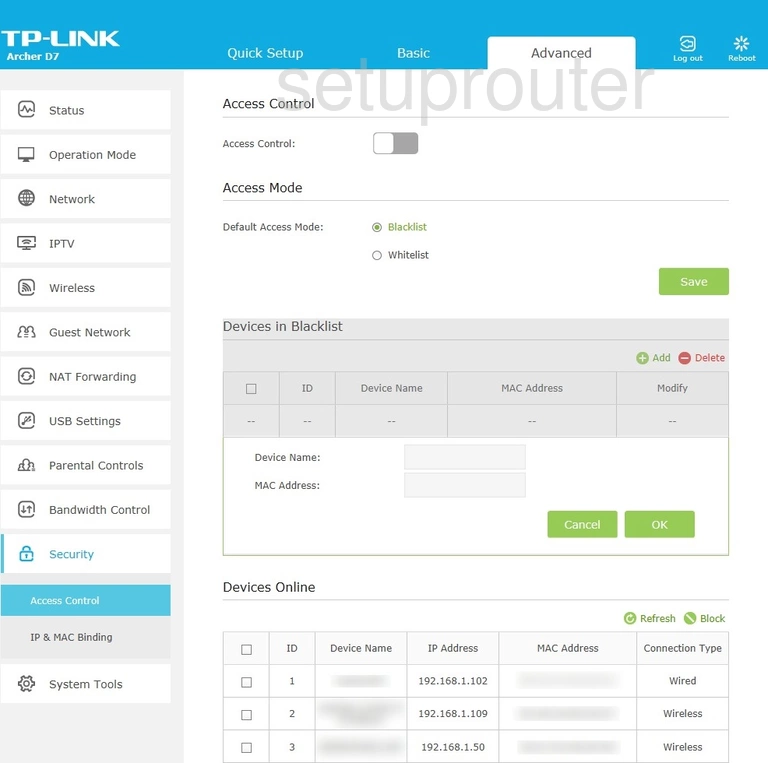
TP-Link Archer D7 Device Image Screenshot

This is the screenshots guide for the TP-Link Archer D7. We also have the following guides for the same router:
- TP-Link Archer D7 - Reset the TP-Link Archer D7
- TP-Link Archer D7 - How to change the IP Address on a TP-Link Archer D7 router
- TP-Link Archer D7 - TP-Link Archer D7 Login Instructions
- TP-Link Archer D7 - TP-Link Archer D7 User Manual
- TP-Link Archer D7 - How to change the DNS settings on a TP-Link Archer D7 router
- TP-Link Archer D7 - Setup WiFi on the TP-Link Archer D7
- TP-Link Archer D7 - Information About the TP-Link Archer D7 Router