If you need to login to the TP-Link Archer MR600 v2 router, then this guide shows you how.
Other TP-Link Archer MR600 v2 Guides
This is the login guide for the TP-Link Archer MR600 v2 1.5.0 0.9.1 v0001.0. We also have the following guides for the same router:
Find Your TP-Link Archer MR600 v2 Router IP Address
In order to login to the TP-Link Archer MR600 v2 router, we need to know it's internal IP address.
| Known Archer MR600 v2 IP Addresses |
|---|
| 192.168.1.1 |
| http://tplinkmodem.net/ |
Choose an IP address from the list above and then follow the rest of this guide.
If the IP address you picked does not seem to work, then simply try a different one. It is harmless to try different IP addresses.
If you try all of the above IP addresses and still cannot find your router, then do one of the following:
- Follow our Find Your Router's Internal IP Address guide.
- Use our free Router Detector software.
After you find your router's internal IP Address, it is time to try logging in to it.
Login to the TP-Link Archer MR600 v2 Router
Your TP-Link Archer MR600 v2 is managed through a web-based interface. The way you manage it is by using a web browser like Firefox, Edge, or Chrome.
Enter TP-Link Archer MR600 v2 Internal IP Address
Either copy/paste or type the internal IP address of your TP-Link Archer MR600 v2 router into the address bar of your web browser. The address bar looks like this:

Press the Enter key on your keyboard. You should see a window pop up asking you for your TP-Link Archer MR600 v2 password.
TP-Link Archer MR600 v2 Default Username and Password
You must know your TP-Link Archer MR600 v2 username and password in order to log in. Just in case the router's username and password have never been changed, you may want to try the factory defaults. Here is a list of all known factory default usernames and passwords for the TP-Link Archer MR600 v2 router.
| TP-Link Archer MR600 v2 Default Usernames and Passwords | |
|---|---|
| Username | Password |
| none | created during intial setup |
In the window that pops up, enter your username and password. Put your username and password in the appropriate boxes.
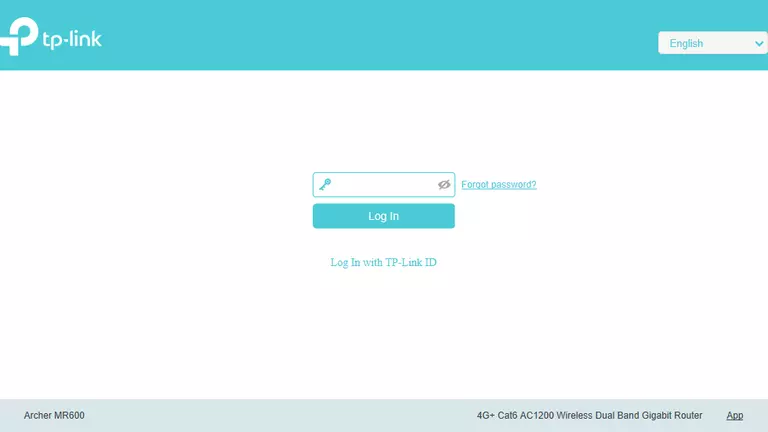
TP-Link Archer MR600 v2 Home Screen
When you get logged in you should be at the TP-Link Archer MR600 v2 home screen, which looks similar to this:
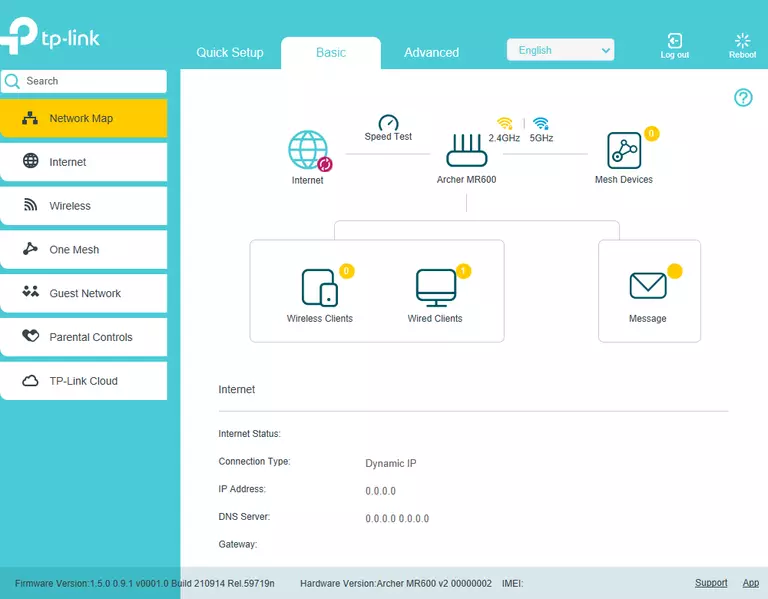
When you see this screen, then you are logged in to your TP-Link Archer MR600 v2 router. You are now ready to follow one of our other guides.
Solutions To TP-Link Archer MR600 v2 Login Problems
Here are some ideas to help if you are having problems getting logged in to your router.
TP-Link Archer MR600 v2 Password Doesn't Work
Your router's factory default password might be different than what we have listed here. You can try other TP-Link passwords. Here is our list of all TP-Link Passwords.
Forgot Password to TP-Link Archer MR600 v2 Router
If you are using an ISP provided router, then you may need to call their support desk and ask for your login information. Most of the time they will have it on file for you.
How to Reset the TP-Link Archer MR600 v2 Router To Default Settings
Your last option when you are unable to get logged in is to reset your router to factory default settings. For help resetting your router, follow our How To Reset your Router guide.
Other TP-Link Archer MR600 v2 Guides
Here are some of our other TP-Link Archer MR600 v2 info that you might be interested in.
This is the login guide for the TP-Link Archer MR600 v2 1.5.0 0.9.1 v0001.0. We also have the following guides for the same router: