This guide shows you exactly how to login to the TP-Link Archer MR600 v2 router.
Other TP-Link Archer MR600 v2 Guides
This is the login guide for the TP-Link Archer MR600 v2 1.7.0 0.9.1 v0001.0. We also have the following guides for the same router:
Find Your TP-Link Archer MR600 v2 Router IP Address
Before you can log in to your TP-Link Archer MR600 v2 router, you need to figure out it's internal IP address.
| Known Archer MR600 v2 IP Addresses |
|---|
| 192.168.1.1 |
| http://tplinkmodem.net/ |
You may have to try using a few different IP addresses from the list above. Just pick one and then follow the rest of this guide.
If later on in this guide you do not find your router using the IP address that you pick, then you can try different IP addresses until you get logged in. It should be completely harmless to try different IP addresses.
If you try all of the above IP addresses and still cannot find your router, then try the following:
- Use our Find Your Router's Internal IP Address guide.
- Download and install our free Router Detector software.
After you find your router's internal IP Address, it is time to try logging in to it.
Login to the TP-Link Archer MR600 v2 Router
Your TP-Link Archer MR600 v2 is managed through a web-based interface. In order to log in to it, you need to use a web browser, such as Chrome, Firefox, or Edge.
Enter TP-Link Archer MR600 v2 Internal IP Address
Find the address bar in your web browser and type in the internal IP address of your TP-Link Archer MR600 v2 router. Your address bar should look something like this:

Press the Enter key on your keyboard. You will be prompted for your TP-Link Archer MR600 v2 password.
TP-Link Archer MR600 v2 Default Username and Password
In order to login to your TP-Link Archer MR600 v2 you are going to need to know your username and password. If you are not sure what the username and password are, then perhaps they are still set to the factory defaults. All of the default usernames and passwords for the TP-Link Archer MR600 v2 are listed below.
| TP-Link Archer MR600 v2 Default Usernames and Passwords | |
|---|---|
| Username | Password |
| none | created during intial setup |
Enter your username and password in the window that pops up. Put your username and password in the appropriate boxes.
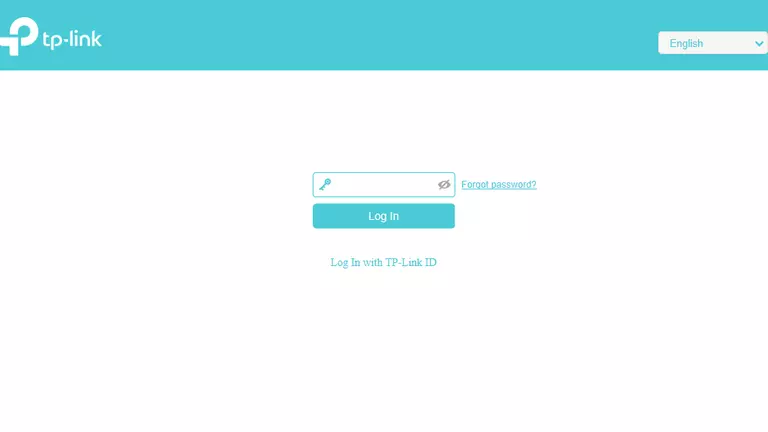
TP-Link Archer MR600 v2 Home Screen
After you get logged in you should see the TP-Link Archer MR600 v2 home screen, which looks like this:
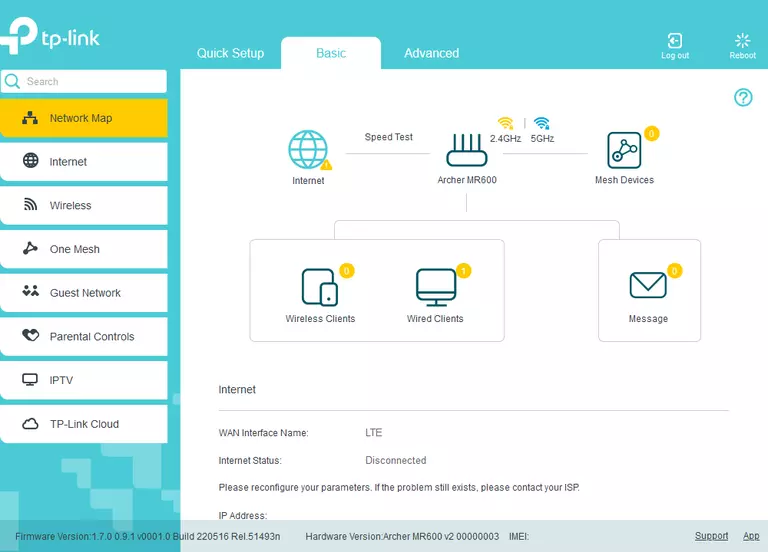
When you see this screen, then you are logged in to your TP-Link Archer MR600 v2 router. You are now ready to follow one of our other guides.
Solutions To TP-Link Archer MR600 v2 Login Problems
Here are some other ideas that might help you get logged in to your router.
TP-Link Archer MR600 v2 Password Doesn't Work
It's possible that your router's factory default password is different than what we have listed. It doesn't hurt to try all of the other known TP-Link passwords. We have an extensive list of all TP-Link Passwords that you can try.
Forgot Password to TP-Link Archer MR600 v2 Router
If your ISP provided your router, then you may have to call them to get your login information. They will most likely have it on file.
How to Reset the TP-Link Archer MR600 v2 Router To Default Settings
The last option when you are unable to get logged in to your router is to reset it to the factory defaults. For help resetting your router, follow our How To Reset your Router guide.
Other TP-Link Archer MR600 v2 Guides
Here are some of our other TP-Link Archer MR600 v2 info that you might be interested in.
This is the login guide for the TP-Link Archer MR600 v2 1.7.0 0.9.1 v0001.0. We also have the following guides for the same router: