Here are instructions for logging in to the TP-Link Archer VR900 router.
Other TP-Link Archer VR900 Guides
This is the login guide for the TP-Link Archer VR900. We also have the following guides for the same router:
Find Your TP-Link Archer VR900 Router IP Address
The first thing that we need to know in order to login to the TP-Link Archer VR900 router is it's internal IP address.
| Known Archer VR900 IP Addresses |
|---|
| 192.168.0.1 |
Start with the first IP address in the list and then follow the rest of this guide.
If you do not find your router's interface later in this guide, then try a different IP address. Keep trying different IP addresses until you find your router. I will not hurt anything to try different IP addresses.
If, after trying all of the above IP addresses, you still cannot find your router, then you can try one of the following steps:
- Follow our Find Your Router's Internal IP Address guide.
- Use our free Router Detector software.
Now that you have your router's internal IP Address, we are ready to login to it.
Login to the TP-Link Archer VR900 Router
The TP-Link Archer VR900 is managed through a web-based interface. You can manage it by using a web browser such as Chrome, Firefox, or Edge.
Enter TP-Link Archer VR900 Internal IP Address
Either copy/paste or type the internal IP address of your TP-Link Archer VR900 router into the address bar of your web browser. The address bar will look like this:

Press the Enter key on your keyboard. You should see a window asking for your TP-Link Archer VR900 password.
TP-Link Archer VR900 Default Username and Password
In order to login to your TP-Link Archer VR900 you are going to need to know your username and password. It's possible that the router's password is still set to the factory default. Here is a list of all known factory default usernames and passwords for the TP-Link Archer VR900 router.
| TP-Link Archer VR900 Default Usernames and Passwords | |
|---|---|
| Username | Password |
| admin | admin |
| none | create during initial setup |
Enter your username and password in the dialog box that pops up. You can try them all.
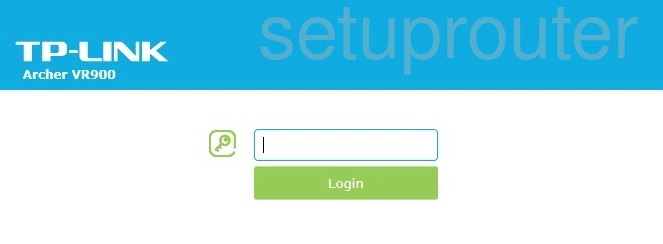
TP-Link Archer VR900 Home Screen
When you get logged in you should be at the TP-Link Archer VR900 home screen, which looks similar to this:
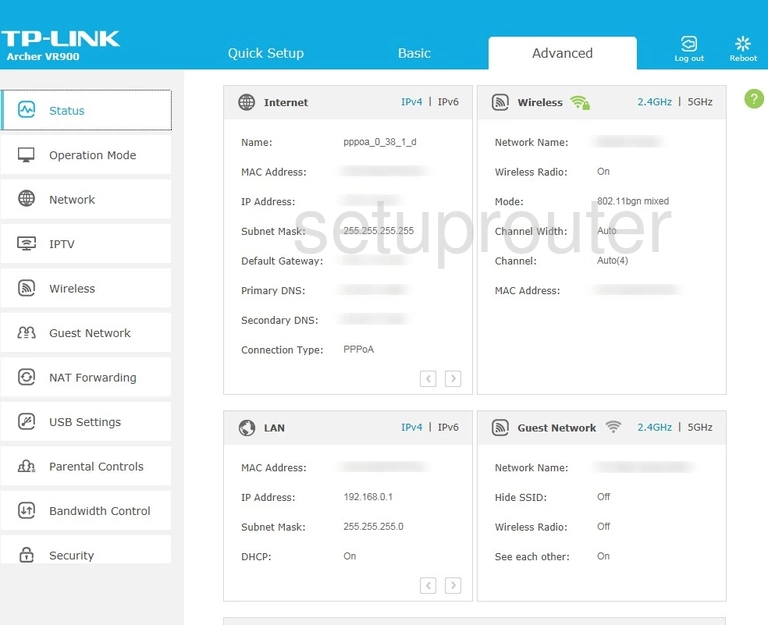
If you see this screen, then you know that you are logged in to your TP-Link Archer VR900 router. You are now ready to follow one of our other guides.
Solutions To TP-Link Archer VR900 Login Problems
Here are some things that you can try if you are having problems getting logged in to your router.
TP-Link Archer VR900 Password Doesn't Work
Your router's factory default password might be different than what we have listed here. You can try other TP-Link passwords. Here is our list of all TP-Link Passwords.
Forgot Password to TP-Link Archer VR900 Router
If you are using an ISP provided router, then you may need to call their support desk and ask for your login information. Most of the time they will have it on file for you.
How to Reset the TP-Link Archer VR900 Router To Default Settings
Your last option when you are unable to get logged in is to reset your router to factory default settings. For help resetting your router, follow our How To Reset your Router guide.
Other TP-Link Archer VR900 Guides
Here are some of our other TP-Link Archer VR900 info that you might be interested in.
This is the login guide for the TP-Link Archer VR900. We also have the following guides for the same router: