We have a collection of user-submitted screenshots to share.
If you would like to share screenshots for us to use, please use our Router Screenshot Grabber, which is a free tool in Network Utilities. It makes the capture process easy and sends the screenshots to us automatically.
This is the screenshots guide for the TP-Link Archer VR900. We also have the following guides for the same router:
All TP-Link Archer VR900 Screenshots
All screenshots below were captured from a TP-Link Archer VR900 router.
TP-Link Archer VR900 Wifi Wps Screenshot
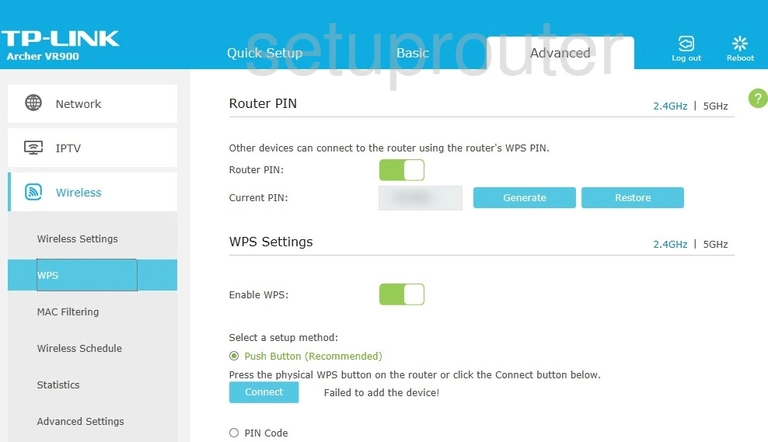
TP-Link Archer VR900 Wifi Status Screenshot
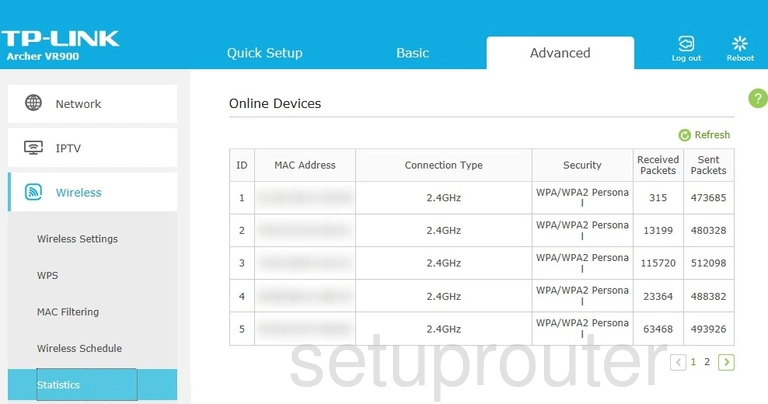
TP-Link Archer VR900 Wifi Setup Screenshot
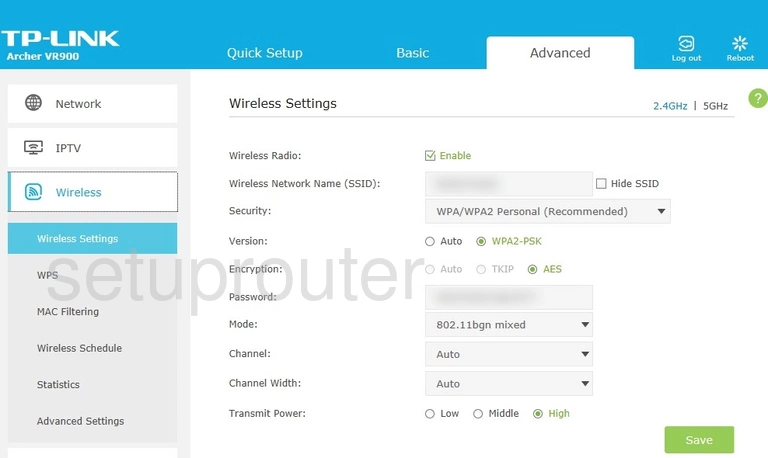
TP-Link Archer VR900 Wifi Setup Screenshot
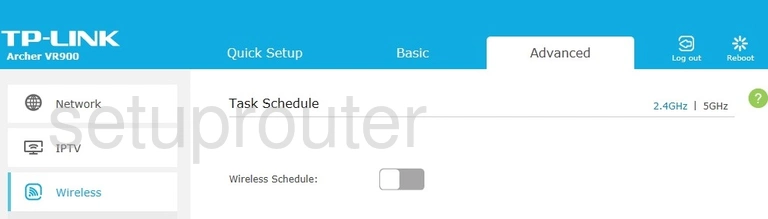
TP-Link Archer VR900 Wifi Security Screenshot
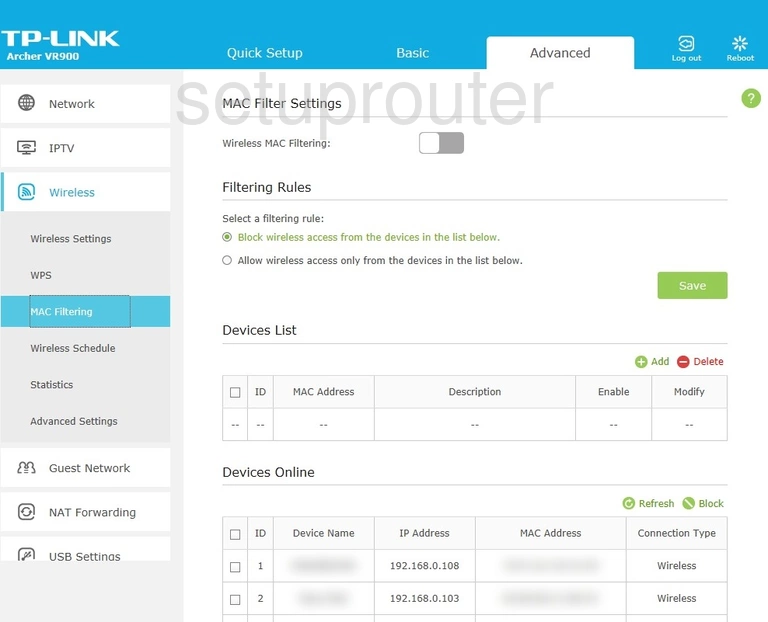
TP-Link Archer VR900 Wifi Advanced Screenshot
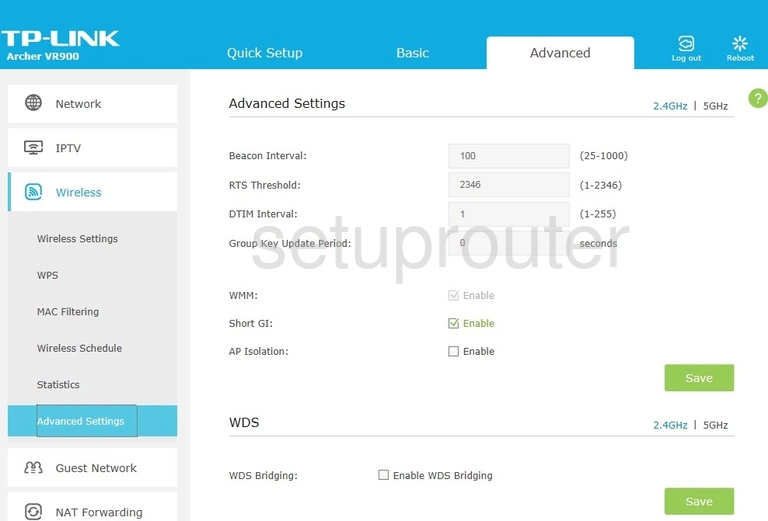
TP-Link Archer VR900 Virtual Server Screenshot
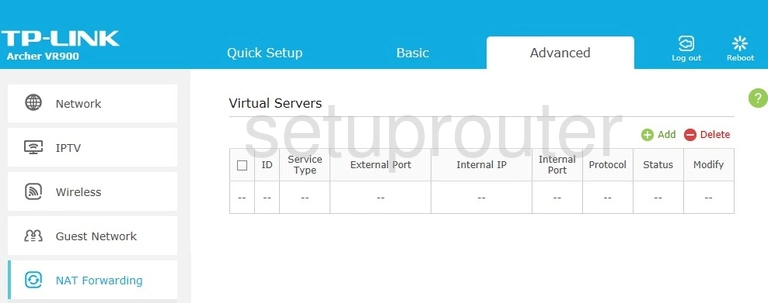
TP-Link Archer VR900 Usb Screenshot
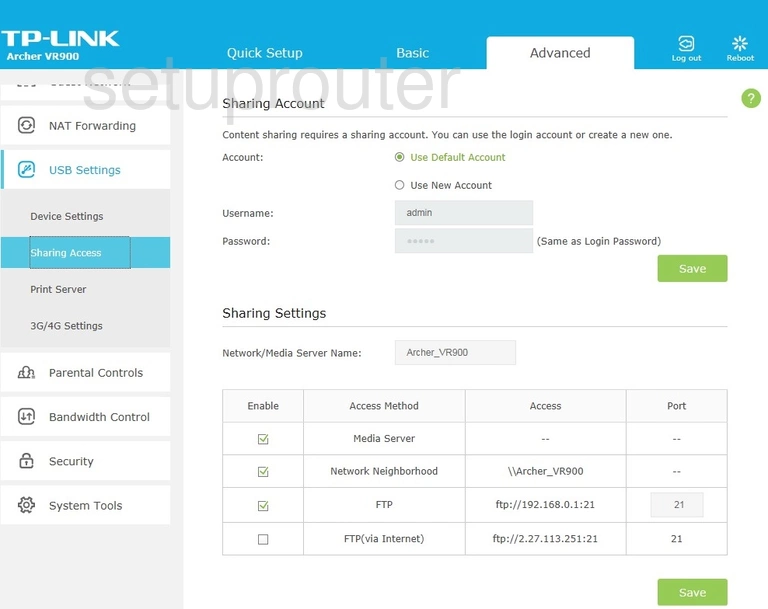
TP-Link Archer VR900 Usb Screenshot
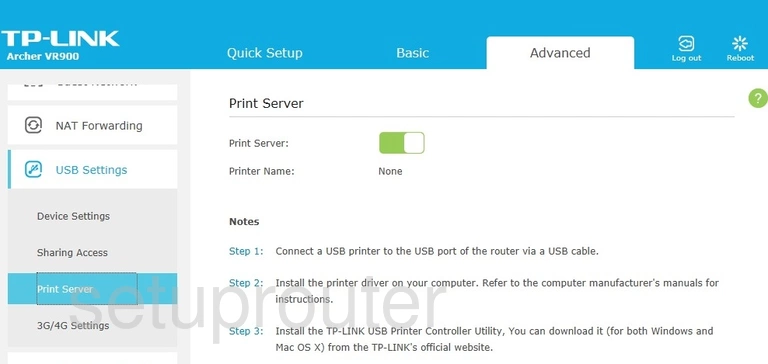
TP-Link Archer VR900 Usb Screenshot
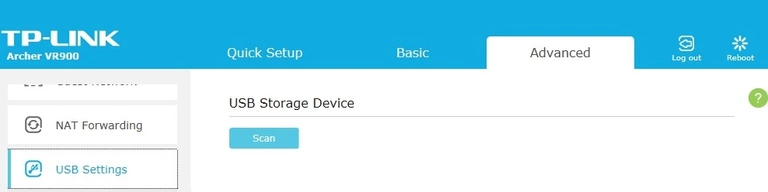
TP-Link Archer VR900 3G 4G Wifi Screenshot
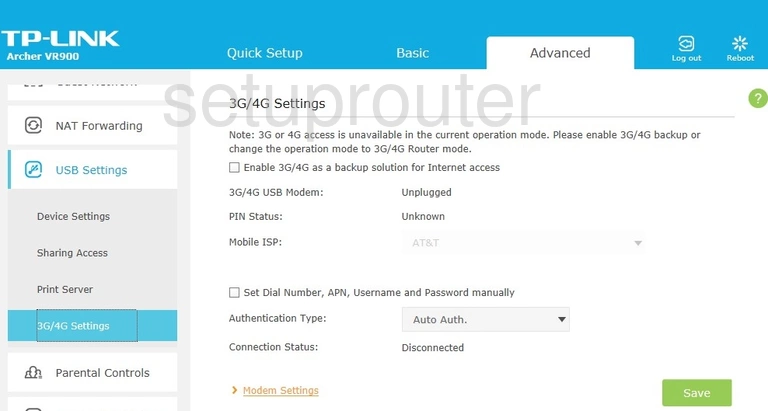
TP-Link Archer VR900 Upnp Screenshot
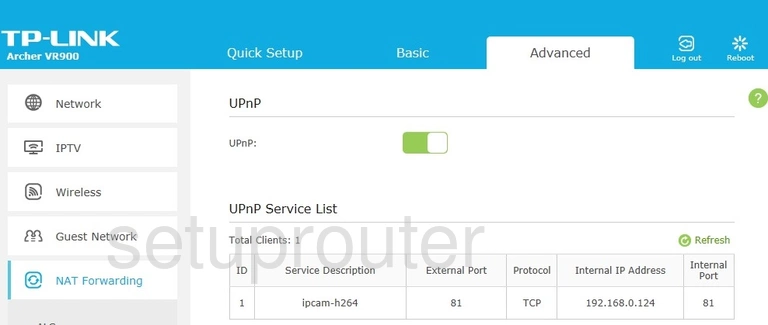
TP-Link Archer VR900 Time Setup Screenshot
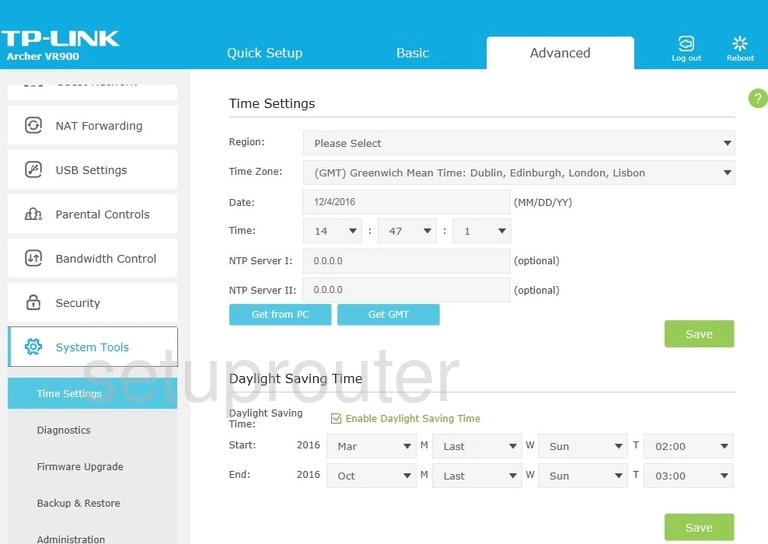
TP-Link Archer VR900 Password Screenshot
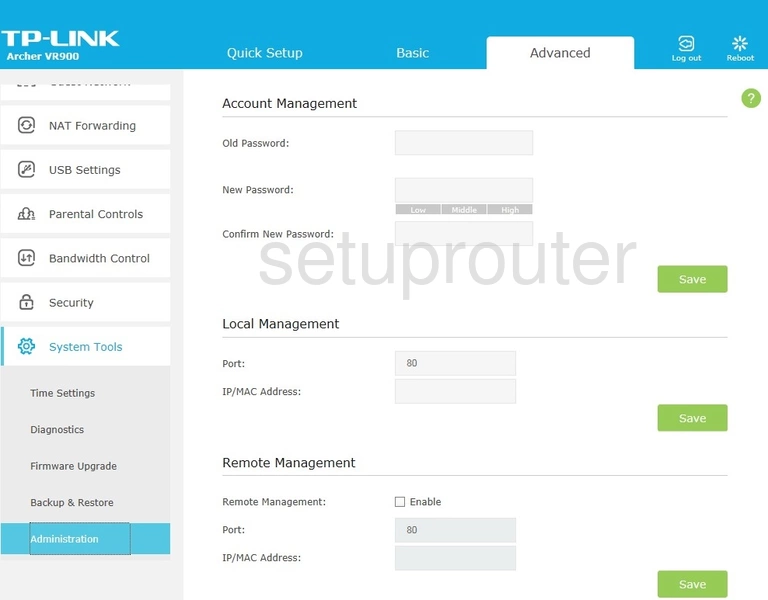
TP-Link Archer VR900 Port Triggering Screenshot
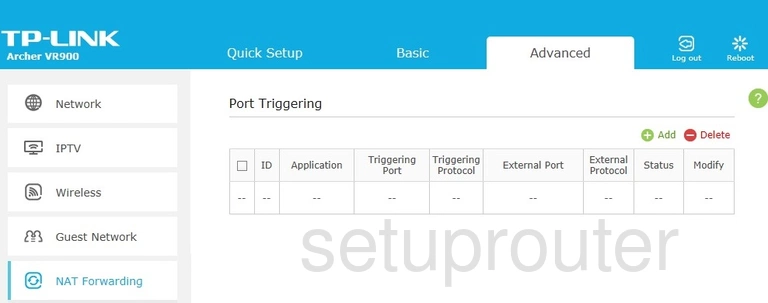
TP-Link Archer VR900 Access Control Screenshot
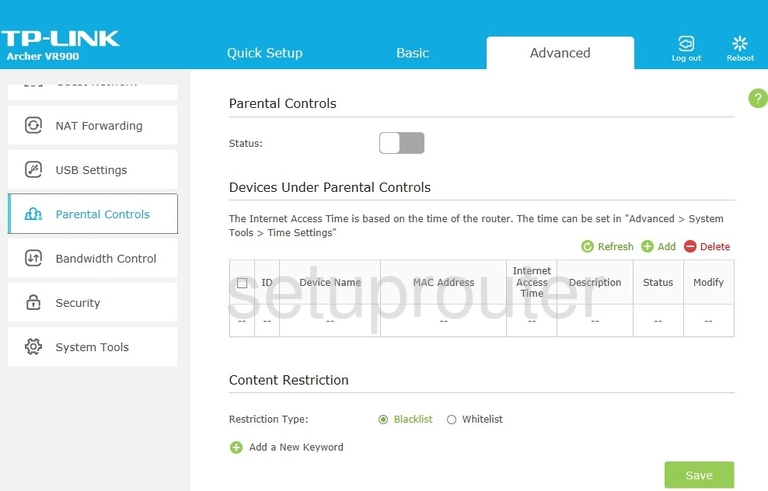
TP-Link Archer VR900 Setup Screenshot
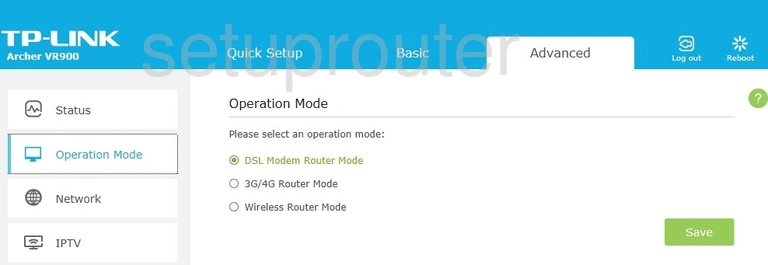
TP-Link Archer VR900 Login Screenshot
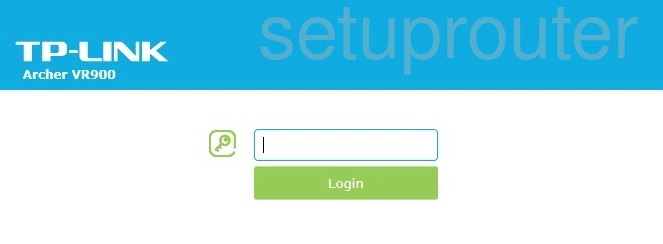
TP-Link Archer VR900 Dhcp Screenshot
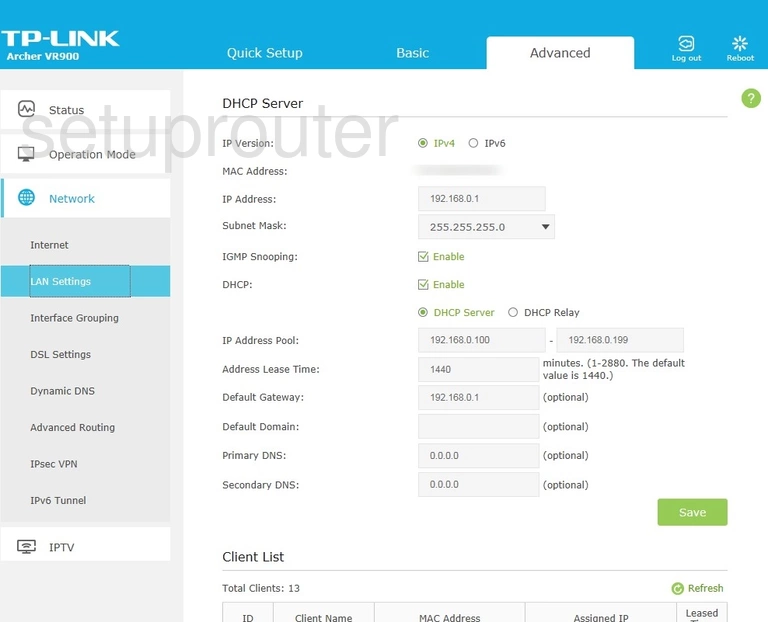
TP-Link Archer VR900 Ipv6 Screenshot
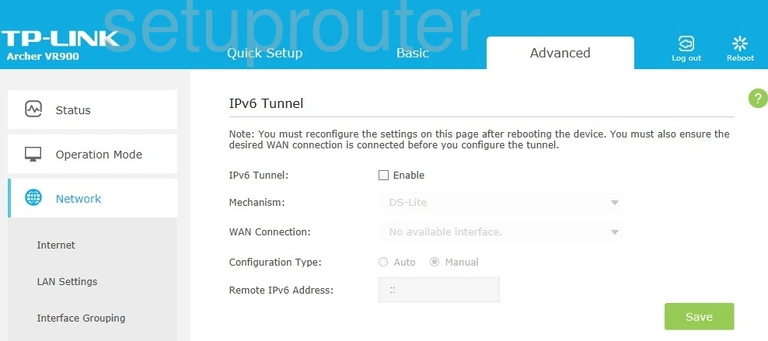
TP-Link Archer VR900 Setup Screenshot
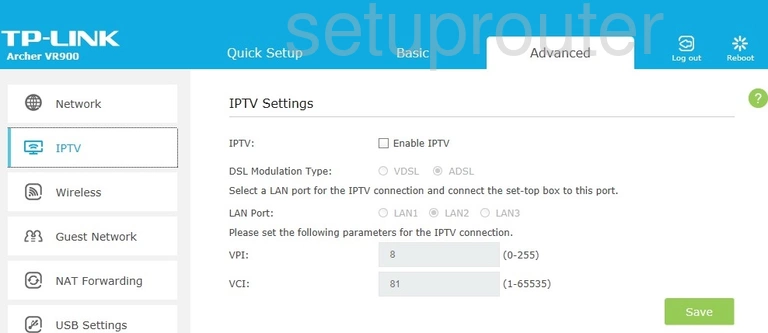
TP-Link Archer VR900 Vpn Screenshot
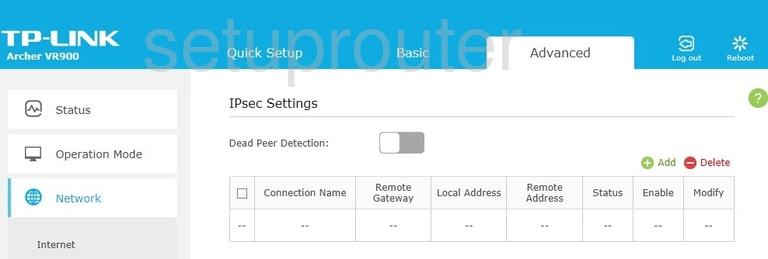
TP-Link Archer VR900 Arp Table Screenshot
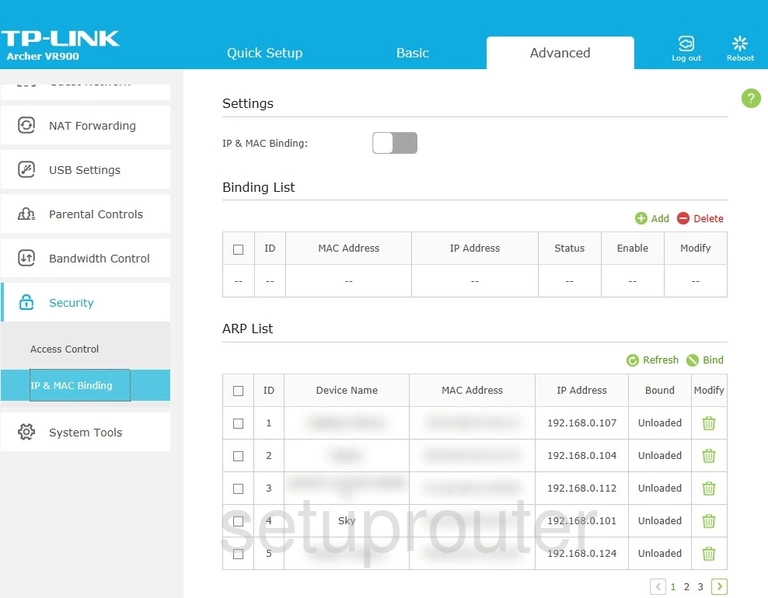
TP-Link Archer VR900 Wan Screenshot
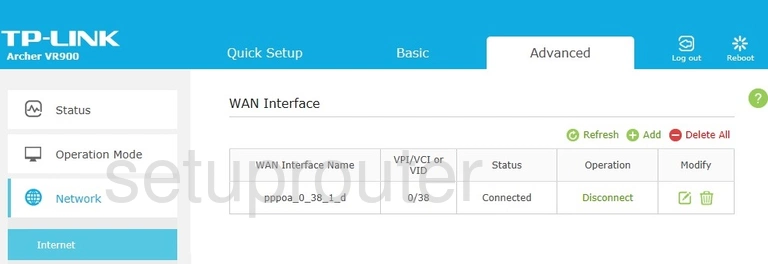
TP-Link Archer VR900 Port Setting Screenshot
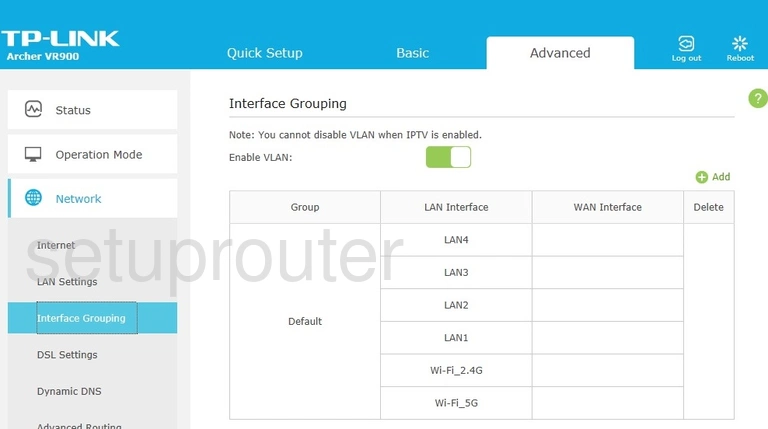
TP-Link Archer VR900 Firmware Screenshot
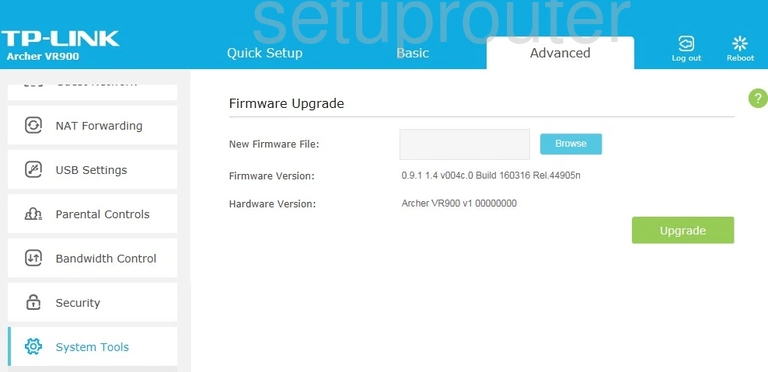
TP-Link Archer VR900 Dynamic Dns Screenshot
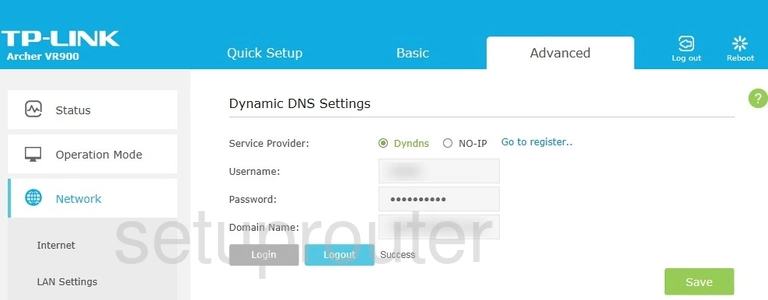
TP-Link Archer VR900 Dsl Screenshot
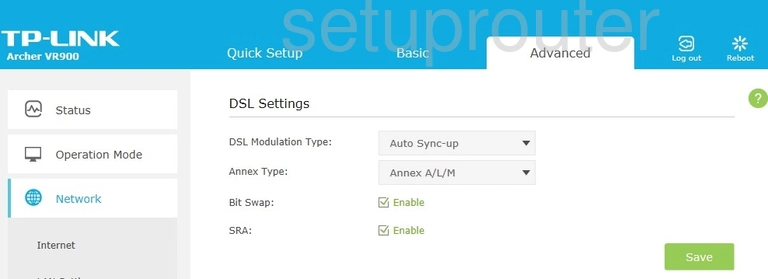
TP-Link Archer VR900 Dmz Screenshot
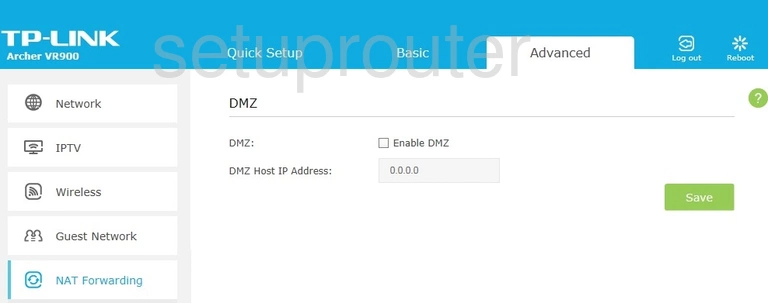
TP-Link Archer VR900 Diagnostics Screenshot
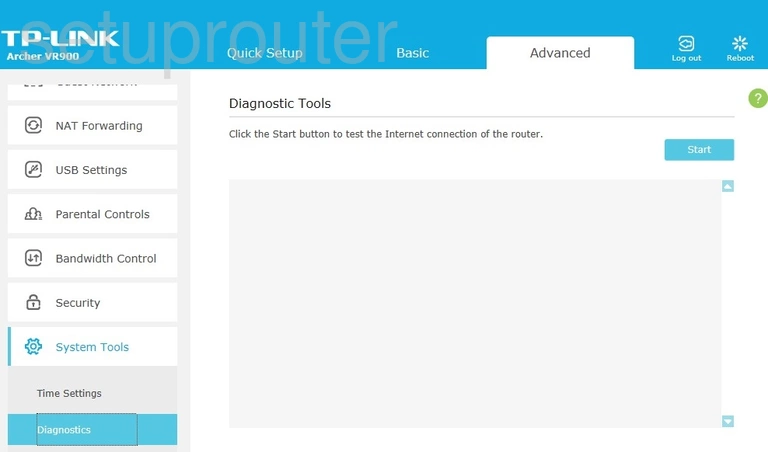
TP-Link Archer VR900 Qos Screenshot
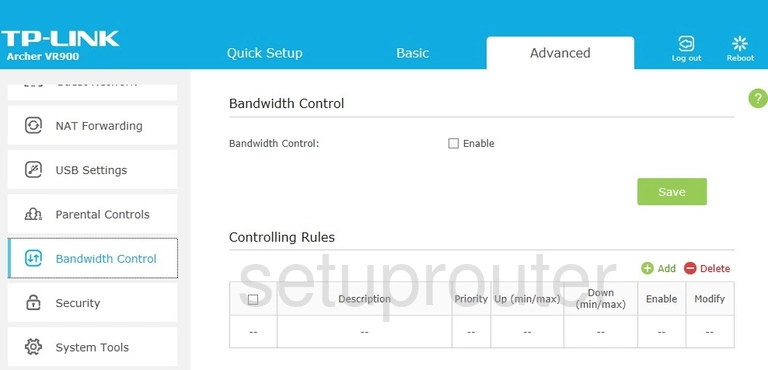
TP-Link Archer VR900 Backup Screenshot
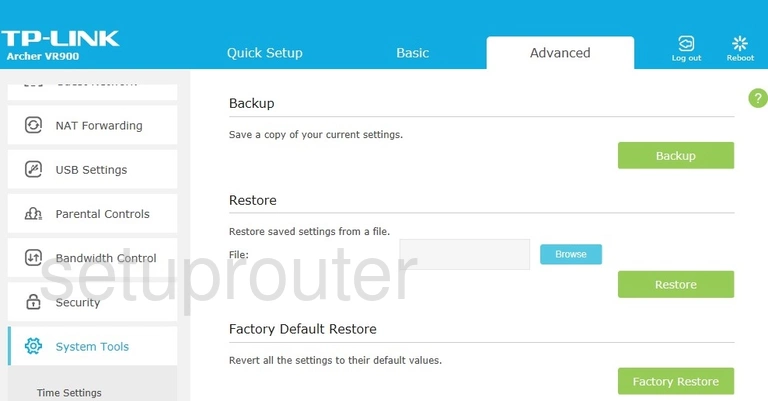
TP-Link Archer VR900 Alg Screenshot
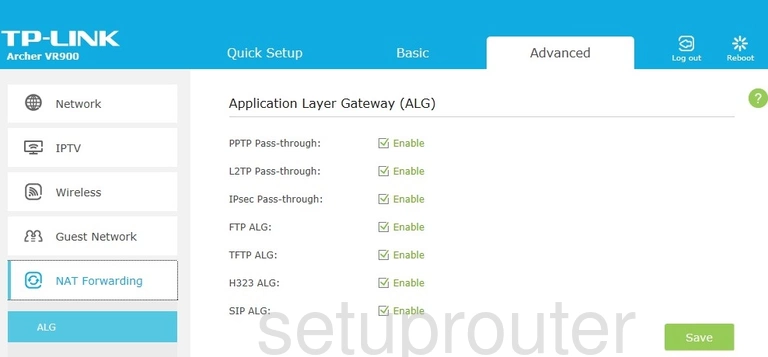
TP-Link Archer VR900 Status Screenshot
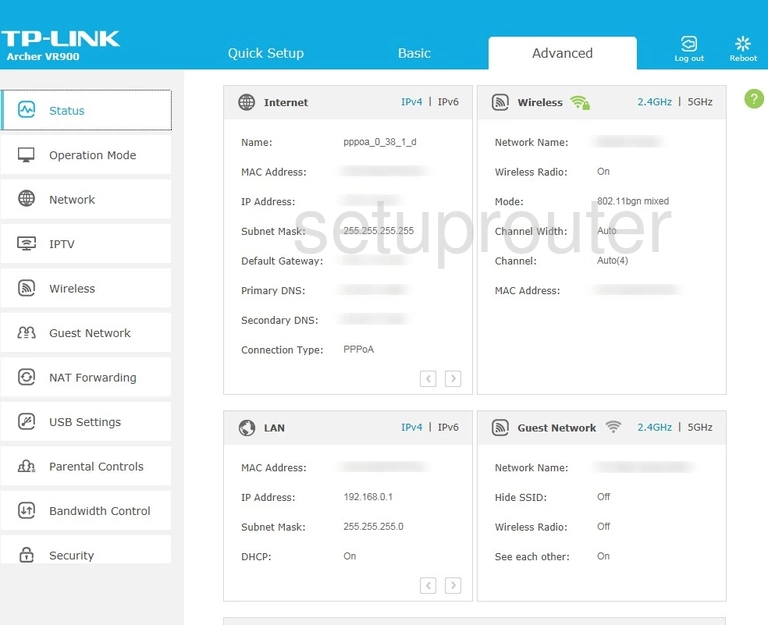
TP-Link Archer VR900 Routing Screenshot
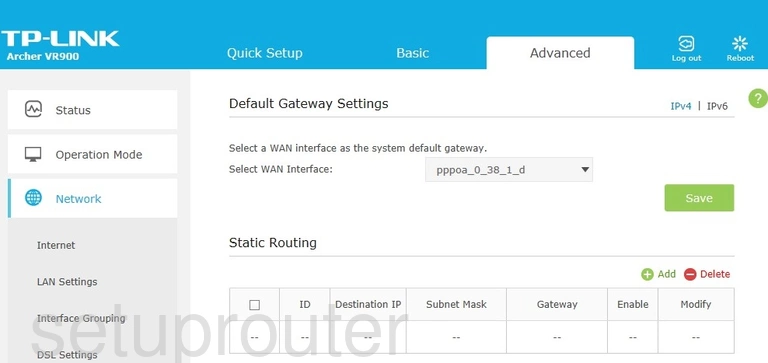
TP-Link Archer VR900 Wifi Guest Screenshot
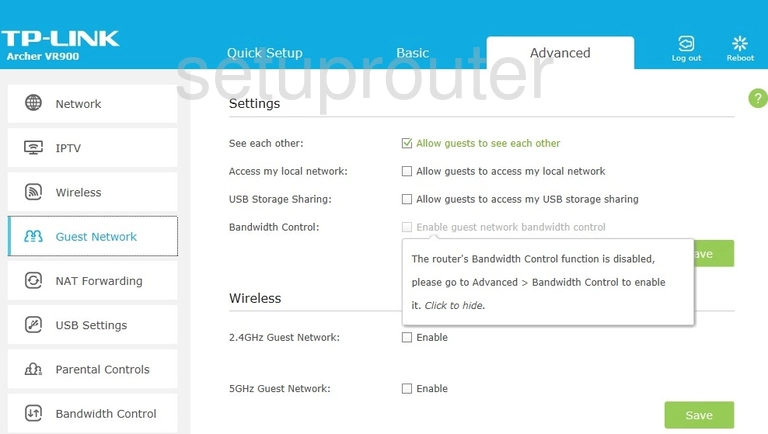
TP-Link Archer VR900 Access Control Screenshot
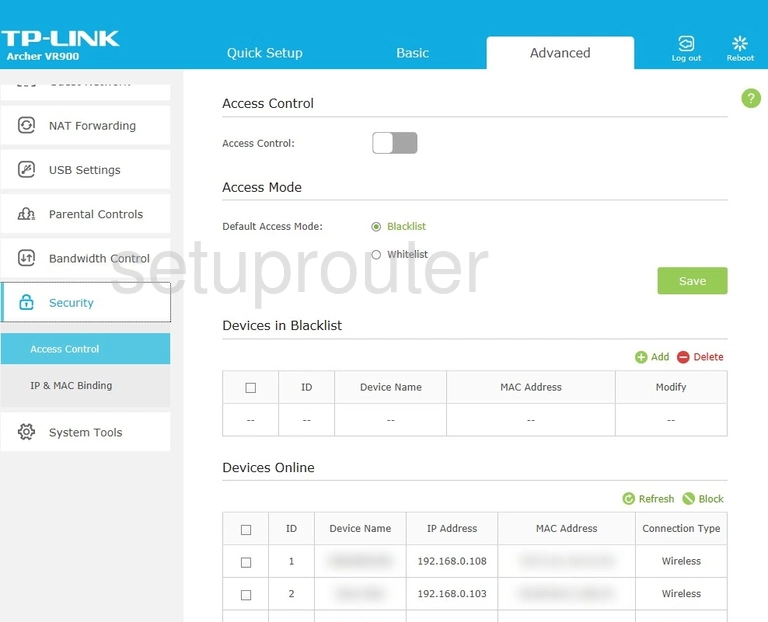
This is the screenshots guide for the TP-Link Archer VR900. We also have the following guides for the same router: