Here are instructions for logging in to the TP-Link TL-WDR3600 router.
Other TP-Link TL-WDR3600 Guides
This is the login guide for the TP-Link TL-WDR3600 3.13.13. We also have the following guides for the same router:
- TP-Link TL-WDR3600 3.13.13 - Information About the TP-Link TL-WDR3600 Router
- TP-Link TL-WDR3600 3.13.13 - Reset the TP-Link TL-WDR3600
- TP-Link TL-WDR3600 3.13.31 - Login to the TP-Link TL-WDR3600
- TP-Link TL-WDR3600 3.13.31 - Information About the TP-Link TL-WDR3600 Router
- TP-Link TL-WDR3600 3.13.31 - Reset the TP-Link TL-WDR3600
- TP-Link TL-WDR3600 3.13.34 - Reset the TP-Link TL-WDR3600
- TP-Link TL-WDR3600 3.13.34 - Setup WiFi on the TP-Link TL-WDR3600
- TP-Link TL-WDR3600 3.13.34 - How to change the IP Address on a TP-Link TL-WDR3600 router
- TP-Link TL-WDR3600 3.13.34 - TP-Link TL-WDR3600 Login Instructions
- TP-Link TL-WDR3600 3.13.34 - TP-Link TL-WDR3600 User Manual
- TP-Link TL-WDR3600 3.13.34 - How to change the DNS settings on a TP-Link TL-WDR3600 router
- TP-Link TL-WDR3600 3.13.34 - TP-Link TL-WDR3600 Screenshots
- TP-Link TL-WDR3600 3.13.34 - Information About the TP-Link TL-WDR3600 Router
Find Your TP-Link TL-WDR3600 Router IP Address
We need to find your TP-Link TL-WDR3600 router's internal IP address before we can log in to it.
| Known TL-WDR3600 IP Addresses |
|---|
| 192.168.0.1 |
| http://tplinklogin.net/ |
Choose an IP address from the list above and then follow the rest of this guide.
If you do not find your router's interface later in this guide, then try a different IP address. Keep trying different IP addresses until you find your router. It is harmless to try different IP addresses.
If you try all of the above IP addresses and still cannot find your router, then do one of the following:
- Follow our guide called Find Your Router's Internal IP Address.
- Use our free software called Router Detector.
The next step is to try logging in to your router.
Login to the TP-Link TL-WDR3600 Router
Your TP-Link TL-WDR3600 is managed through a web-based interface. You need to use a web browser to manage it, such as Chrome, Edge, or Firefox.
Enter TP-Link TL-WDR3600 Internal IP Address
Either copy/paste or type the internal IP address of your TP-Link TL-WDR3600 router into the address bar of your web browser. The address bar will look like this:

Press the Enter key on your keyboard. You should see a window pop up asking you for your TP-Link TL-WDR3600 password.
TP-Link TL-WDR3600 Default Username and Password
In order to login to your TP-Link TL-WDR3600 you are going to need to know your username and password. Just in case the router's username and password have never been changed, you may want to try the factory defaults. Try all of the TP-Link TL-WDR3600 factory default usernames and passwords below.
| TP-Link TL-WDR3600 Default Usernames and Passwords | |
|---|---|
| Username | Password |
| admin | admin |
Enter your username and password in the dialog box that pops up. You can try them all.
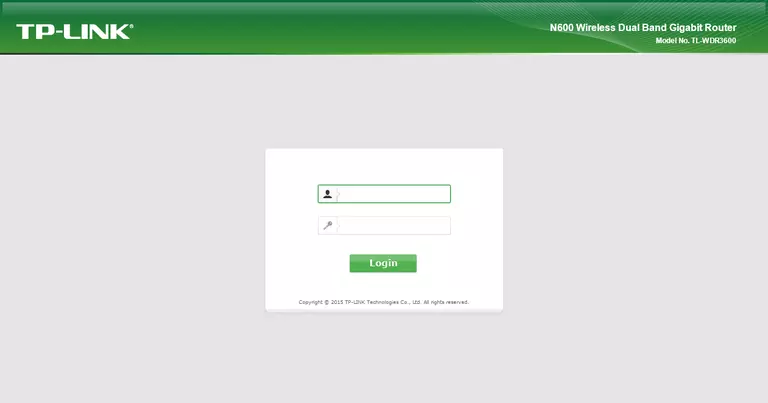
TP-Link TL-WDR3600 Home Screen
Once you are logged in you will see the TP-Link TL-WDR3600 home screen, like this:
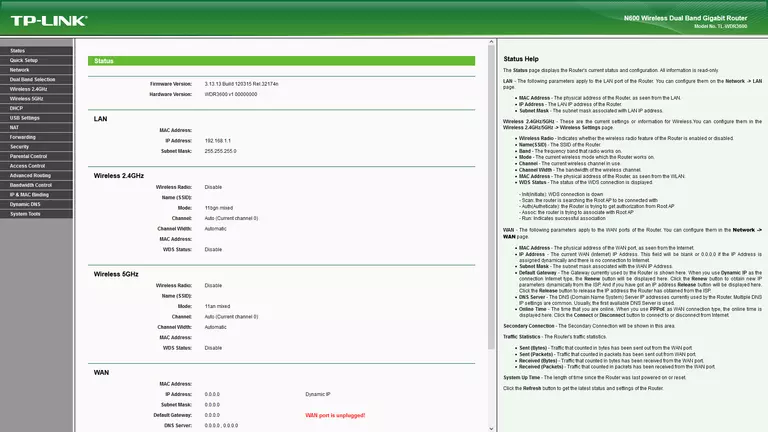
If you see this screen, then good job, you are now logged in to your TP-Link TL-WDR3600 router. At this point, you can follow any of our other guides for this router.
Solutions To TP-Link TL-WDR3600 Login Problems
If you cannot get logged in to your router, here a few possible solutions you can try.
TP-Link TL-WDR3600 Password Doesn't Work
Perhaps your router's default password is different than what we have listed here. Be sure to try other TP-Link passwords. Head over to our list of all TP-Link Passwords.
Forgot Password to TP-Link TL-WDR3600 Router
If your ISP provided your router, then you may have to call them and ask them if they know how to login to your router. Sometimes they will have your password on file.
How to Reset the TP-Link TL-WDR3600 Router To Default Settings
If all else fails and you are unable to login to your router, then you may have to reset it to its factory default settings. You can follow our How To Reset your Router guide for help.
Other TP-Link TL-WDR3600 Guides
Here are some of our other TP-Link TL-WDR3600 info that you might be interested in.
This is the login guide for the TP-Link TL-WDR3600 3.13.13. We also have the following guides for the same router:
- TP-Link TL-WDR3600 3.13.13 - Information About the TP-Link TL-WDR3600 Router
- TP-Link TL-WDR3600 3.13.13 - Reset the TP-Link TL-WDR3600
- TP-Link TL-WDR3600 3.13.31 - Login to the TP-Link TL-WDR3600
- TP-Link TL-WDR3600 3.13.31 - Information About the TP-Link TL-WDR3600 Router
- TP-Link TL-WDR3600 3.13.31 - Reset the TP-Link TL-WDR3600
- TP-Link TL-WDR3600 3.13.34 - Reset the TP-Link TL-WDR3600
- TP-Link TL-WDR3600 3.13.34 - Setup WiFi on the TP-Link TL-WDR3600
- TP-Link TL-WDR3600 3.13.34 - How to change the IP Address on a TP-Link TL-WDR3600 router
- TP-Link TL-WDR3600 3.13.34 - TP-Link TL-WDR3600 Login Instructions
- TP-Link TL-WDR3600 3.13.34 - TP-Link TL-WDR3600 User Manual
- TP-Link TL-WDR3600 3.13.34 - How to change the DNS settings on a TP-Link TL-WDR3600 router
- TP-Link TL-WDR3600 3.13.34 - TP-Link TL-WDR3600 Screenshots
- TP-Link TL-WDR3600 3.13.34 - Information About the TP-Link TL-WDR3600 Router