If you need to login to the TP-Link TL-WDR3600 router, then this guide shows you how.
Other TP-Link TL-WDR3600 Guides
This is the login guide for the TP-Link TL-WDR3600 3.13.31. We also have the following guides for the same router:
- TP-Link TL-WDR3600 3.13.13 - Login to the TP-Link TL-WDR3600
- TP-Link TL-WDR3600 3.13.13 - Information About the TP-Link TL-WDR3600 Router
- TP-Link TL-WDR3600 3.13.13 - Reset the TP-Link TL-WDR3600
- TP-Link TL-WDR3600 3.13.31 - Information About the TP-Link TL-WDR3600 Router
- TP-Link TL-WDR3600 3.13.31 - Reset the TP-Link TL-WDR3600
- TP-Link TL-WDR3600 3.13.34 - Reset the TP-Link TL-WDR3600
- TP-Link TL-WDR3600 3.13.34 - Setup WiFi on the TP-Link TL-WDR3600
- TP-Link TL-WDR3600 3.13.34 - How to change the IP Address on a TP-Link TL-WDR3600 router
- TP-Link TL-WDR3600 3.13.34 - TP-Link TL-WDR3600 Login Instructions
- TP-Link TL-WDR3600 3.13.34 - TP-Link TL-WDR3600 User Manual
- TP-Link TL-WDR3600 3.13.34 - How to change the DNS settings on a TP-Link TL-WDR3600 router
- TP-Link TL-WDR3600 3.13.34 - TP-Link TL-WDR3600 Screenshots
- TP-Link TL-WDR3600 3.13.34 - Information About the TP-Link TL-WDR3600 Router
Find Your TP-Link TL-WDR3600 Router IP Address
We need to find your TP-Link TL-WDR3600 router's internal IP address before we can log in to it.
| Known TL-WDR3600 IP Addresses |
|---|
| 192.168.0.1 |
| http://tplinklogin.net/ |
Start with the first IP address in the list and then follow the rest of this guide.
If the IP address you picked does not seem to work, then simply try a different one. I will not hurt anything to try different IP addresses.
If you try all of the above IP addresses and still cannot find your router, then do one of the following:
- Use our Find Your Router's Internal IP Address guide.
- Use our free software called Router Detector.
Choose an internal IP Address using one of the above methods and then try to login to your router.
Login to the TP-Link TL-WDR3600 Router
The TP-Link TL-WDR3600 is managed through a web-based interface. You can manage it by using a web browser such as Chrome, Firefox, or Edge.
Enter TP-Link TL-WDR3600 Internal IP Address
Either copy/paste or type the internal IP address of your TP-Link TL-WDR3600 router into the address bar of your web browser. The address bar will look like this:

Press the Enter key on your keyboard. You will see a window asking for your TP-Link TL-WDR3600 password.
TP-Link TL-WDR3600 Default Username and Password
In order to login to your TP-Link TL-WDR3600 you are going to need to know your username and password. If you are not sure what the username and password are, then perhaps they are still set to the factory defaults. Below is a list of all known TP-Link TL-WDR3600 default usernames and passwords.
| TP-Link TL-WDR3600 Default Usernames and Passwords | |
|---|---|
| Username | Password |
| admin | admin |
In the window that pops up, enter your username and password. You should be able to try them all.
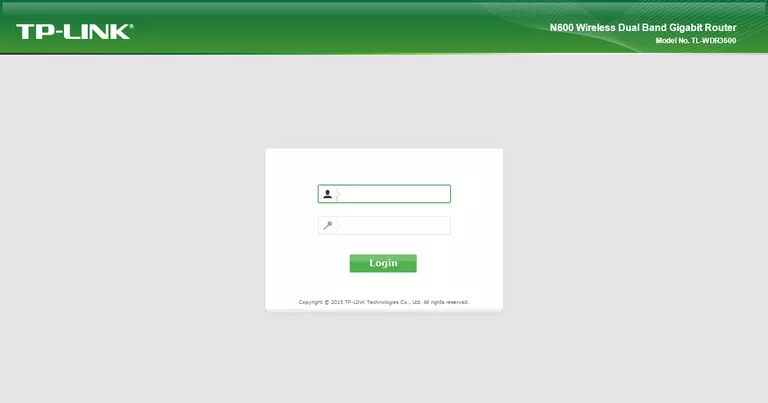
TP-Link TL-WDR3600 Home Screen
Once you are logged in you will see the TP-Link TL-WDR3600 home screen, like this:
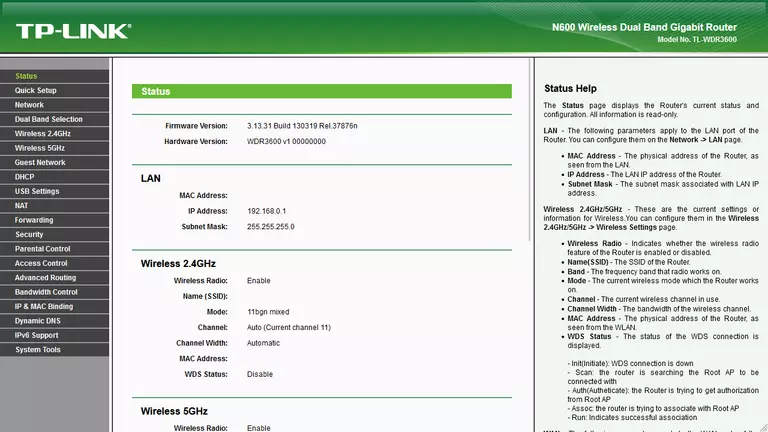
If you see this screen, then good job, you are now logged in to your TP-Link TL-WDR3600 router. You are now ready to follow one of our other guides.
Solutions To TP-Link TL-WDR3600 Login Problems
If you cannot get logged in to your router, here a few possible solutions you can try.
TP-Link TL-WDR3600 Password Doesn't Work
Perhaps your router's default password is different than what we have listed here. You should try other TP-Link passwords. We have an extensive list of all TP-Link Passwords that you can try.
Forgot Password to TP-Link TL-WDR3600 Router
If your ISP provided your router, then you may have to call them and ask them if they know how to login to your router. Sometimes they will have your password on file.
How to Reset the TP-Link TL-WDR3600 Router To Default Settings
The last option when you are unable to get logged in to your router is to reset it to the factory defaults. You can follow our How To Reset your Router guide for help.
Other TP-Link TL-WDR3600 Guides
Here are some of our other TP-Link TL-WDR3600 info that you might be interested in.
This is the login guide for the TP-Link TL-WDR3600 3.13.31. We also have the following guides for the same router:
- TP-Link TL-WDR3600 3.13.13 - Login to the TP-Link TL-WDR3600
- TP-Link TL-WDR3600 3.13.13 - Information About the TP-Link TL-WDR3600 Router
- TP-Link TL-WDR3600 3.13.13 - Reset the TP-Link TL-WDR3600
- TP-Link TL-WDR3600 3.13.31 - Information About the TP-Link TL-WDR3600 Router
- TP-Link TL-WDR3600 3.13.31 - Reset the TP-Link TL-WDR3600
- TP-Link TL-WDR3600 3.13.34 - Reset the TP-Link TL-WDR3600
- TP-Link TL-WDR3600 3.13.34 - Setup WiFi on the TP-Link TL-WDR3600
- TP-Link TL-WDR3600 3.13.34 - How to change the IP Address on a TP-Link TL-WDR3600 router
- TP-Link TL-WDR3600 3.13.34 - TP-Link TL-WDR3600 Login Instructions
- TP-Link TL-WDR3600 3.13.34 - TP-Link TL-WDR3600 User Manual
- TP-Link TL-WDR3600 3.13.34 - How to change the DNS settings on a TP-Link TL-WDR3600 router
- TP-Link TL-WDR3600 3.13.34 - TP-Link TL-WDR3600 Screenshots
- TP-Link TL-WDR3600 3.13.34 - Information About the TP-Link TL-WDR3600 Router