Here are instructions for logging in to the TP-Link TL-WDR3600 router.
Other TP-Link TL-WDR3600 Guides
This is the login guide for the TP-Link TL-WDR3600 3.13.34. We also have the following guides for the same router:
- TP-Link TL-WDR3600 3.13.13 - Login to the TP-Link TL-WDR3600
- TP-Link TL-WDR3600 3.13.13 - Information About the TP-Link TL-WDR3600 Router
- TP-Link TL-WDR3600 3.13.13 - Reset the TP-Link TL-WDR3600
- TP-Link TL-WDR3600 3.13.31 - Login to the TP-Link TL-WDR3600
- TP-Link TL-WDR3600 3.13.31 - Information About the TP-Link TL-WDR3600 Router
- TP-Link TL-WDR3600 3.13.31 - Reset the TP-Link TL-WDR3600
- TP-Link TL-WDR3600 3.13.34 - Reset the TP-Link TL-WDR3600
- TP-Link TL-WDR3600 3.13.34 - Setup WiFi on the TP-Link TL-WDR3600
- TP-Link TL-WDR3600 3.13.34 - How to change the IP Address on a TP-Link TL-WDR3600 router
- TP-Link TL-WDR3600 3.13.34 - TP-Link TL-WDR3600 User Manual
- TP-Link TL-WDR3600 3.13.34 - How to change the DNS settings on a TP-Link TL-WDR3600 router
- TP-Link TL-WDR3600 3.13.34 - TP-Link TL-WDR3600 Screenshots
- TP-Link TL-WDR3600 3.13.34 - Information About the TP-Link TL-WDR3600 Router
Find Your TP-Link TL-WDR3600 Router IP Address
Before you can log in to your TP-Link TL-WDR3600 router, you need to figure out it's internal IP address.
| Known TL-WDR3600 IP Addresses |
|---|
| 192.168.0.1 |
| http://tplinklogin.net |
Start with the first IP address in the list and then follow the rest of this guide.
If the IP address you picked does not seem to work, then simply try a different one. It is harmless to try different IP addresses.
If you try all of the above IP addresses and still cannot find your router, then try the following:
- Follow our guide called Find Your Router's Internal IP Address.
- Download and install our free Router Detector software.
Choose an internal IP Address using one of the above methods and then try to login to your router.
Login to the TP-Link TL-WDR3600 Router
The TP-Link TL-WDR3600 router has a web-based interface. You need to use a web browser to manage it, such as Chrome, Edge, or Firefox.
Enter TP-Link TL-WDR3600 Internal IP Address
Either copy/paste or type the internal IP address of your TP-Link TL-WDR3600 router into the address bar of your web browser. Your address bar should look something like this:

Press the Enter key on your keyboard. You should see a window pop up asking you for your TP-Link TL-WDR3600 password.
TP-Link TL-WDR3600 Default Username and Password
You need to know your username and password to login to your TP-Link TL-WDR3600. It's possible that the router's password is still set to the factory default. Try all of the TP-Link TL-WDR3600 factory default usernames and passwords below.
| TP-Link TL-WDR3600 Default Usernames and Passwords | |
|---|---|
| Username | Password |
| admin | admin |
Put your username and password in the appropriate boxes. You can try them all.

TP-Link TL-WDR3600 Home Screen
After you get logged in you should see the TP-Link TL-WDR3600 home screen, which looks like this:
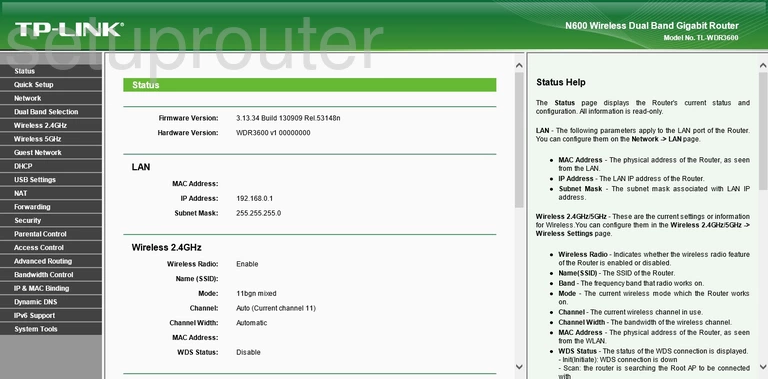
If you see this screen, then congratulations, you are now logged in to your TP-Link TL-WDR3600. You are now ready to follow one of our other guides.
Solutions To TP-Link TL-WDR3600 Login Problems
If things are not going right and you are unable to login to your router, then here are some other things that you can try.
TP-Link TL-WDR3600 Password Doesn't Work
It's possible that your router's factory default password is different than what we have listed. You should try other TP-Link passwords. Head over to our list of all TP-Link Passwords.
Forgot Password to TP-Link TL-WDR3600 Router
If your ISP provided your router, then you may have to call them to get your login information. They will most likely have it on file.
How to Reset the TP-Link TL-WDR3600 Router To Default Settings
If all else fails and you are unable to login to your router, then you may have to reset it to its factory default settings. For help resetting your router, follow our How To Reset your Router guide.
Other TP-Link TL-WDR3600 Guides
Here are some of our other TP-Link TL-WDR3600 info that you might be interested in.
This is the login guide for the TP-Link TL-WDR3600 3.13.34. We also have the following guides for the same router:
- TP-Link TL-WDR3600 3.13.13 - Login to the TP-Link TL-WDR3600
- TP-Link TL-WDR3600 3.13.13 - Information About the TP-Link TL-WDR3600 Router
- TP-Link TL-WDR3600 3.13.13 - Reset the TP-Link TL-WDR3600
- TP-Link TL-WDR3600 3.13.31 - Login to the TP-Link TL-WDR3600
- TP-Link TL-WDR3600 3.13.31 - Information About the TP-Link TL-WDR3600 Router
- TP-Link TL-WDR3600 3.13.31 - Reset the TP-Link TL-WDR3600
- TP-Link TL-WDR3600 3.13.34 - Reset the TP-Link TL-WDR3600
- TP-Link TL-WDR3600 3.13.34 - Setup WiFi on the TP-Link TL-WDR3600
- TP-Link TL-WDR3600 3.13.34 - How to change the IP Address on a TP-Link TL-WDR3600 router
- TP-Link TL-WDR3600 3.13.34 - TP-Link TL-WDR3600 User Manual
- TP-Link TL-WDR3600 3.13.34 - How to change the DNS settings on a TP-Link TL-WDR3600 router
- TP-Link TL-WDR3600 3.13.34 - TP-Link TL-WDR3600 Screenshots
- TP-Link TL-WDR3600 3.13.34 - Information About the TP-Link TL-WDR3600 Router