Thank you to the users of this site who have submitted the screenshots below.
If you would like to submit screenshots for us to use, please use our Router Screenshot Grabber, which is a free tool in Network Utilities. It makes the capture process easy and sends the screenshots to us automatically.
This is the screenshots guide for the TP-Link TL-WR1043ND. We also have the following guides for the same router:
- TP-Link TL-WR1043ND - Reset the TP-Link TL-WR1043ND
- TP-Link TL-WR1043ND - How to change the IP Address on a TP-Link TL-WR1043ND router
- TP-Link TL-WR1043ND - TP-Link TL-WR1043ND User Manual
- TP-Link TL-WR1043ND - TP-Link TL-WR1043ND Login Instructions
- TP-Link TL-WR1043ND - How to change the DNS settings on a TP-Link TL-WR1043ND router
- TP-Link TL-WR1043ND - Setup WiFi on the TP-Link TL-WR1043ND
- TP-Link TL-WR1043ND - Information About the TP-Link TL-WR1043ND Router
- TP-Link TL-WR1043ND v2 Kibosh - Reset the TP-Link TL-WR1043ND
- TP-Link TL-WR1043ND v2 Kibosh - How to change the IP Address on a TP-Link TL-WR1043ND router
- TP-Link TL-WR1043ND v2 Kibosh - TP-Link TL-WR1043ND Login Instructions
- TP-Link TL-WR1043ND v2 Kibosh - TP-Link TL-WR1043ND User Manual
- TP-Link TL-WR1043ND v2 Kibosh - TP-Link TL-WR1043ND Screenshots
- TP-Link TL-WR1043ND v2 Kibosh - Information About the TP-Link TL-WR1043ND Router
All TP-Link TL-WR1043ND Screenshots
All screenshots below were captured from a TP-Link TL-WR1043ND router.
TP-Link TL-WR1043ND Firmware Screenshot
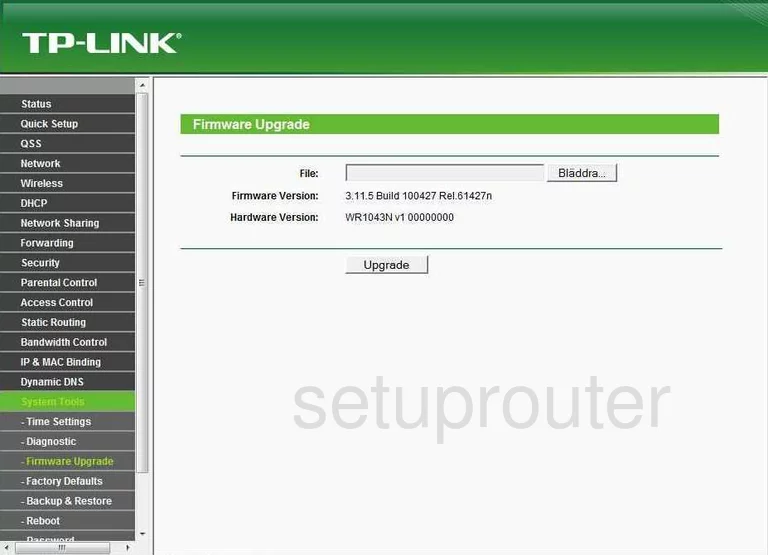
TP-Link TL-WR1043ND Dmz Screenshot
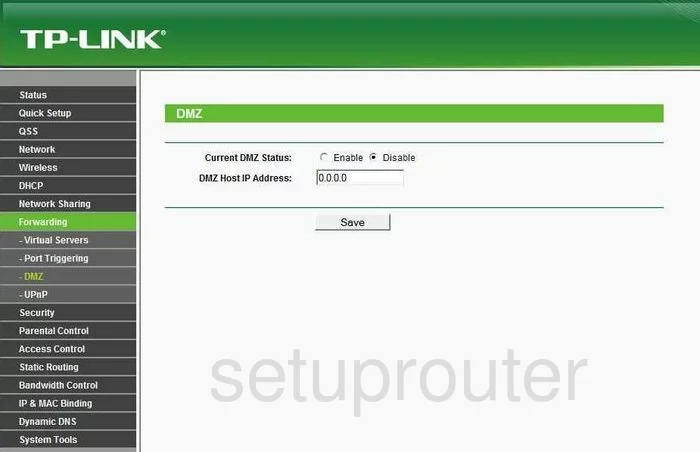
TP-Link TL-WR1043ND Status Screenshot
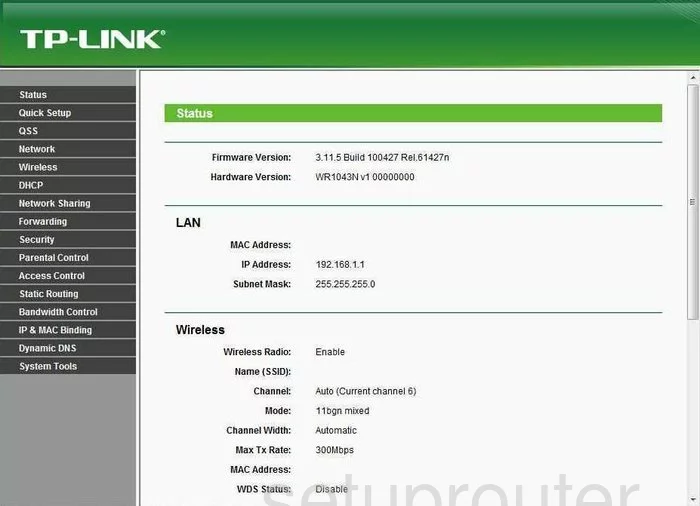
TP-Link TL-WR1043ND Dynamic Dns Screenshot
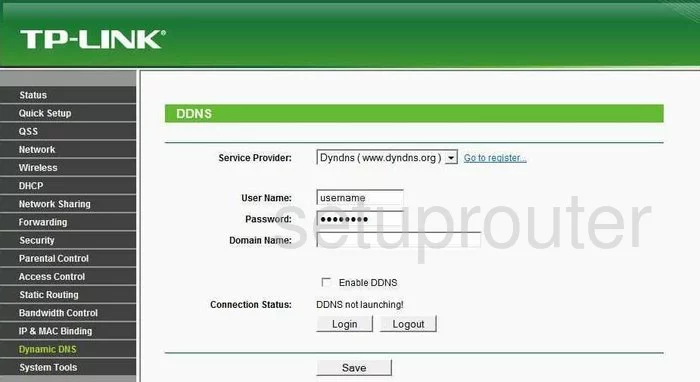
TP-Link TL-WR1043ND Upnp Screenshot
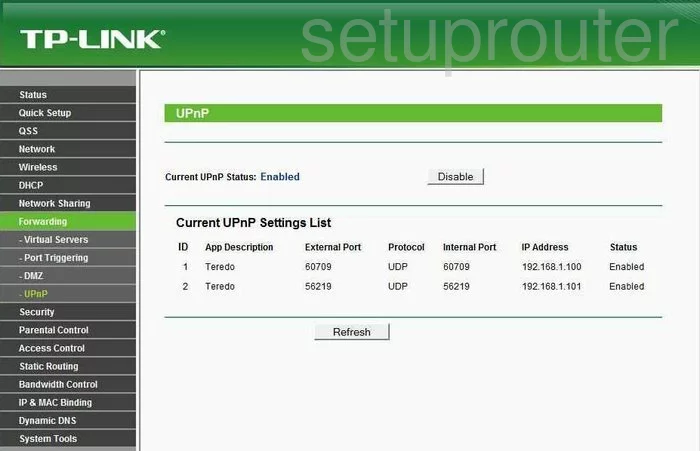
TP-Link TL-WR1043ND Wifi Security Screenshot
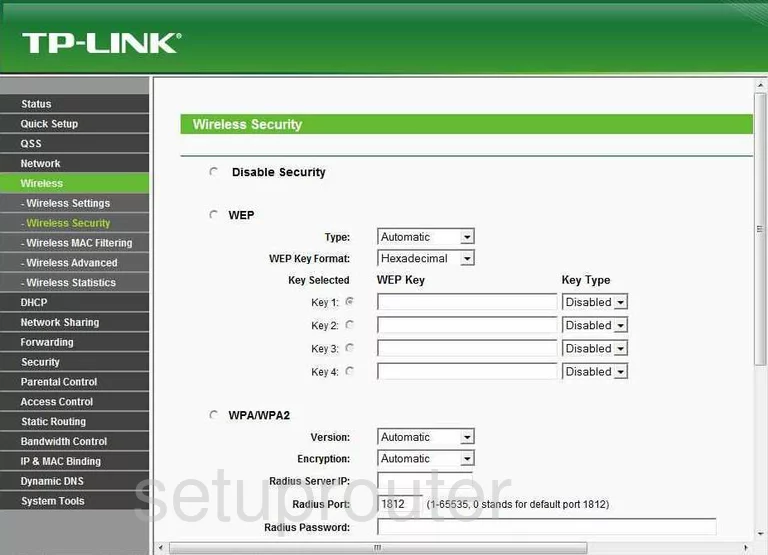
TP-Link TL-WR1043ND Wifi Setup Screenshot
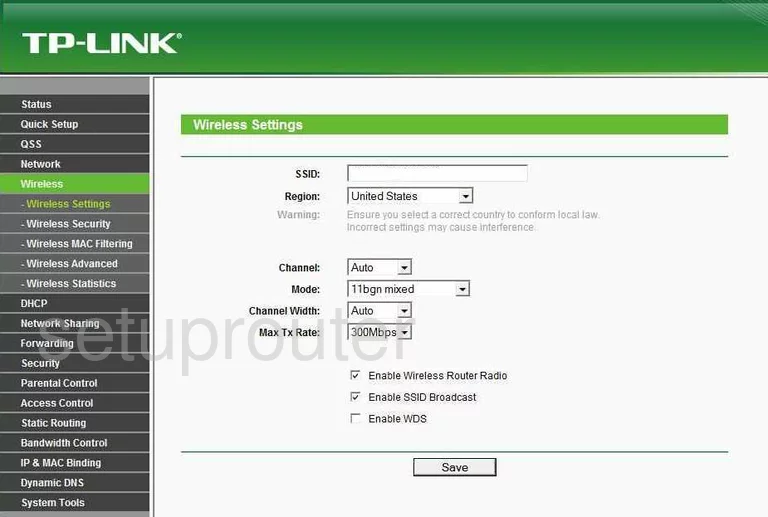
TP-Link TL-WR1043ND Log Screenshot
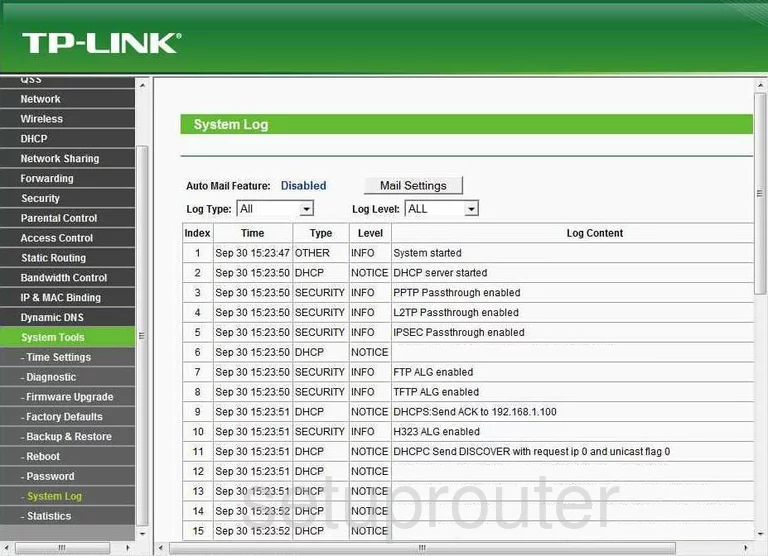
TP-Link TL-WR1043ND Port Triggering Screenshot
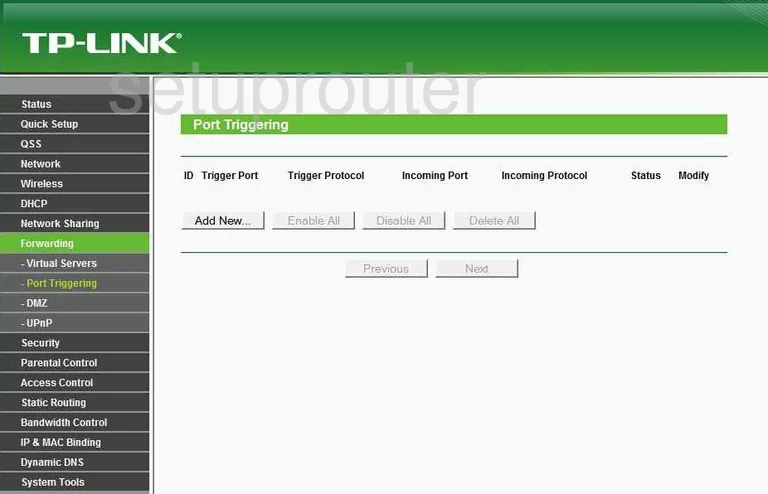
TP-Link TL-WR1043ND Remote Management Screenshot
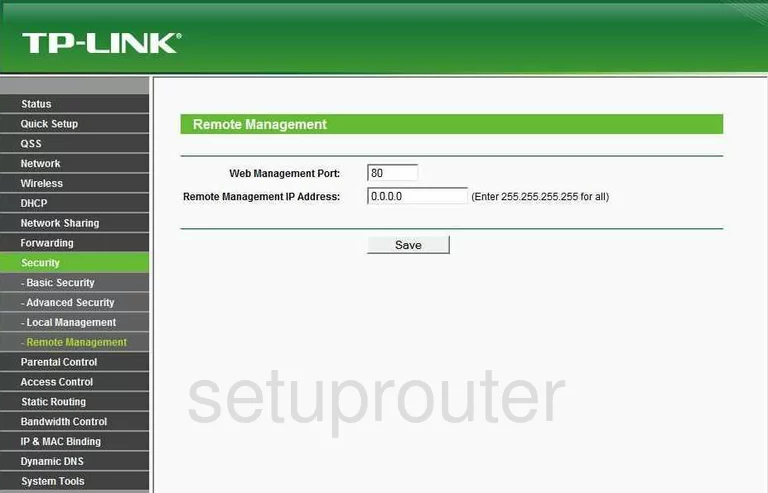
TP-Link TL-WR1043ND Port Forwarding Screenshot
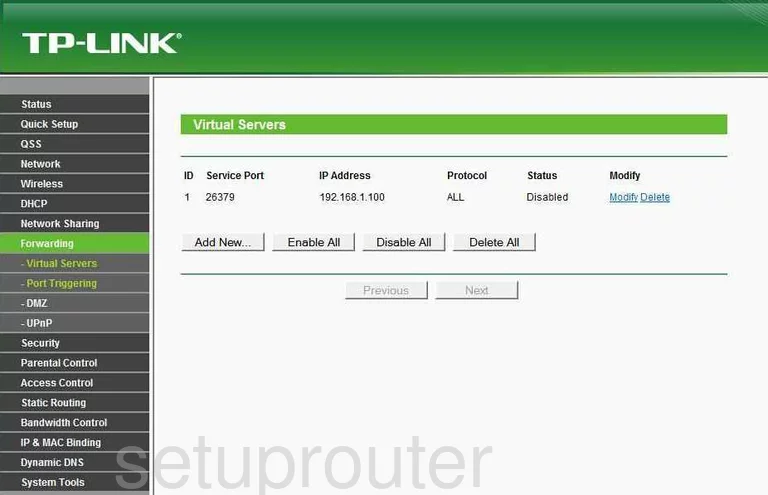
TP-Link TL-WR1043ND Reset Screenshot
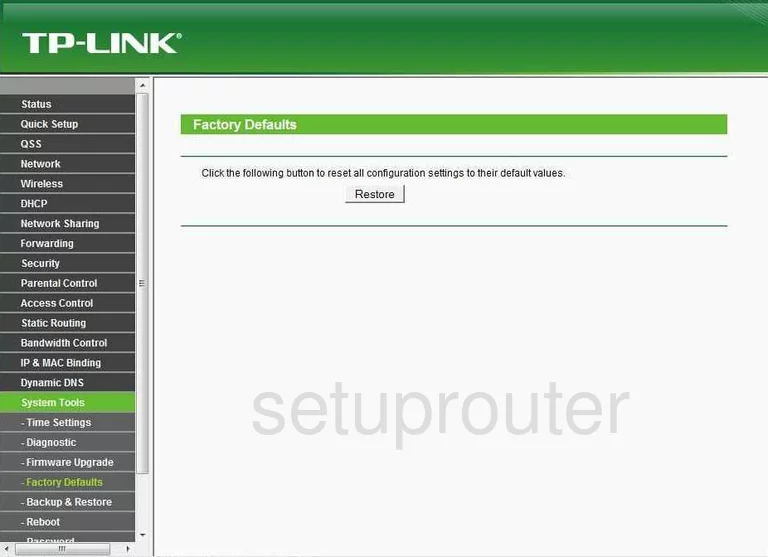
TP-Link TL-WR1043ND Password Screenshot
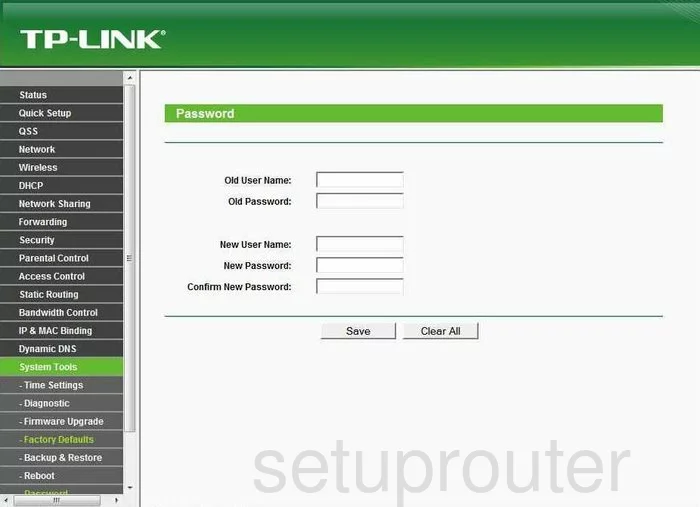
TP-Link TL-WR1043ND Routing Screenshot
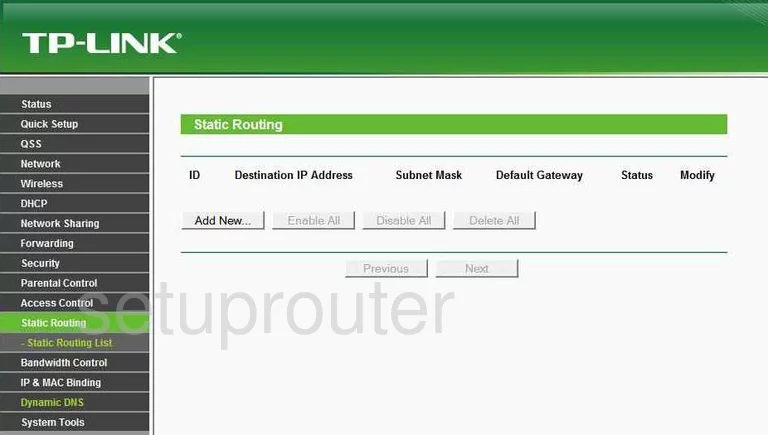
TP-Link TL-WR1043ND Traffic Statistics Screenshot
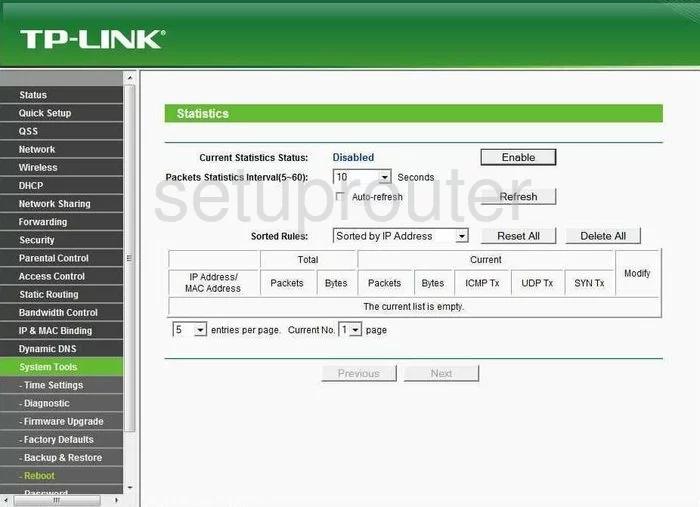
TP-Link TL-WR1043ND Reboot Screenshot
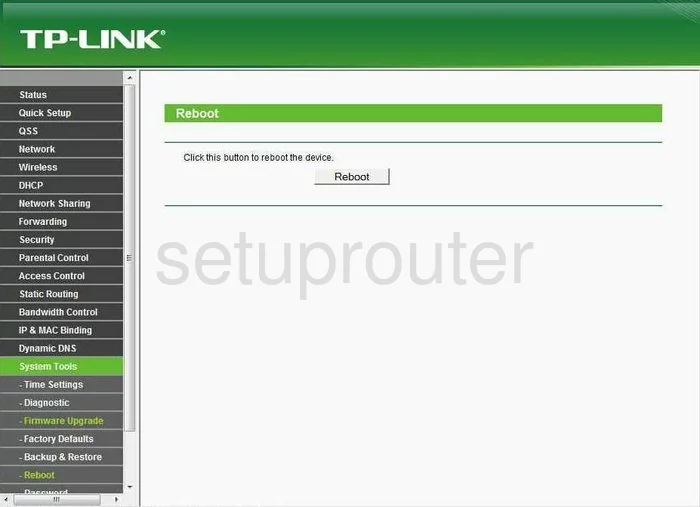
TP-Link TL-WR1043ND Time Setup Screenshot

TP-Link TL-WR1043ND Backup Screenshot
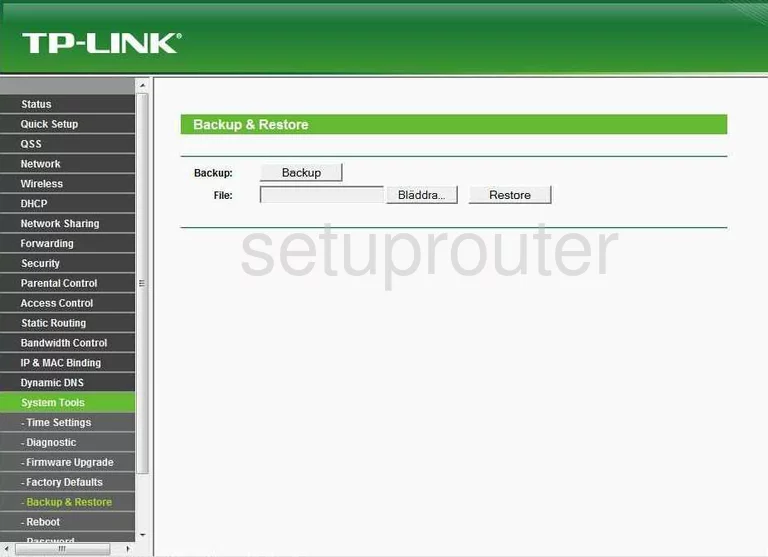
TP-Link TL-WR1043ND Wifi Advanced Screenshot
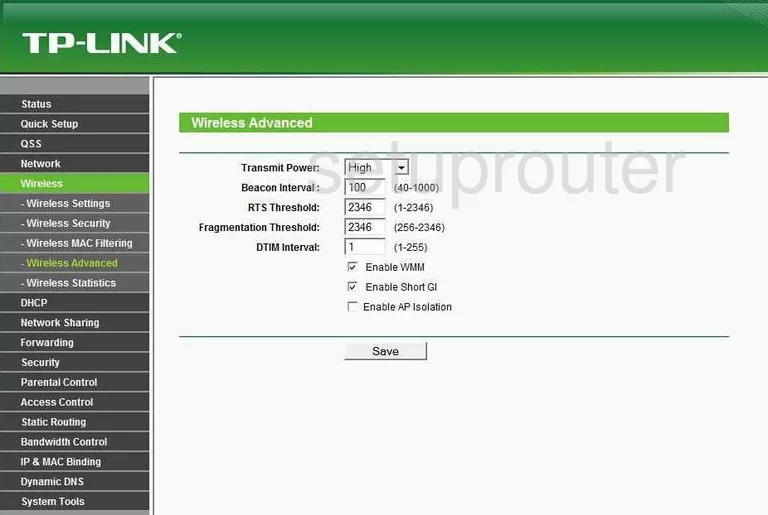
TP-Link TL-WR1043ND Setup Screenshot
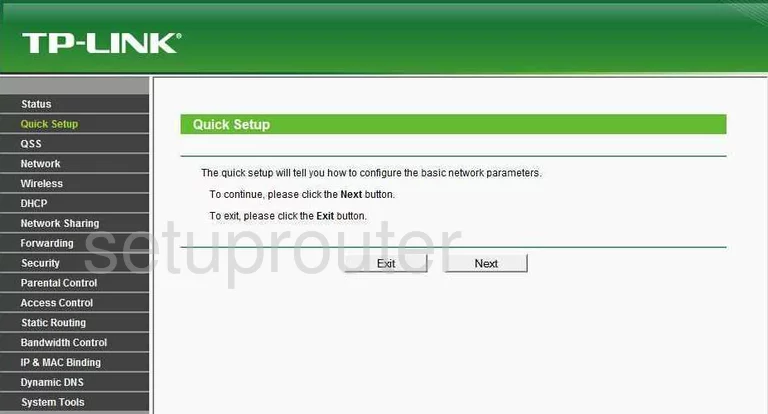
TP-Link TL-WR1043ND Dhcp Screenshot
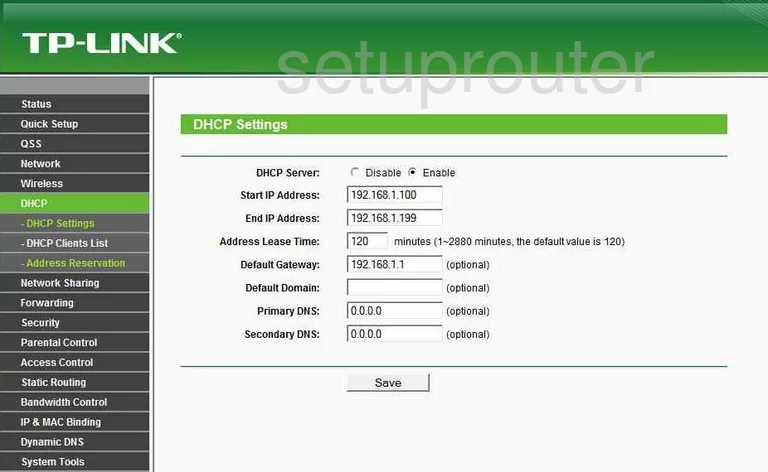
TP-Link TL-WR1043ND Dhcp Client Screenshot
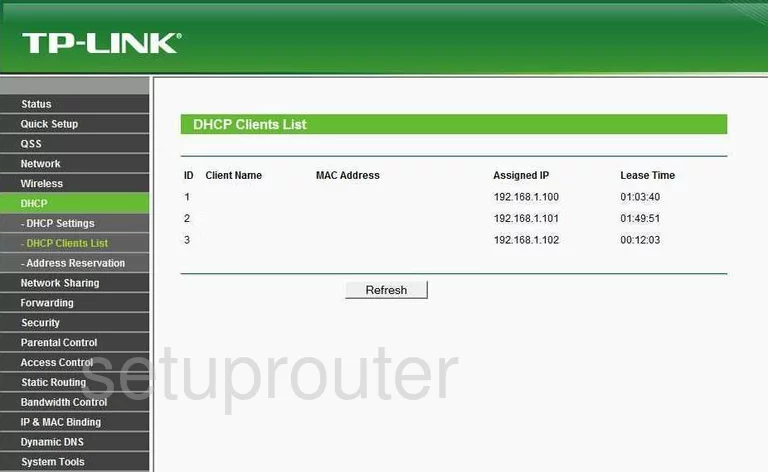
TP-Link TL-WR1043ND Mac Filter Screenshot
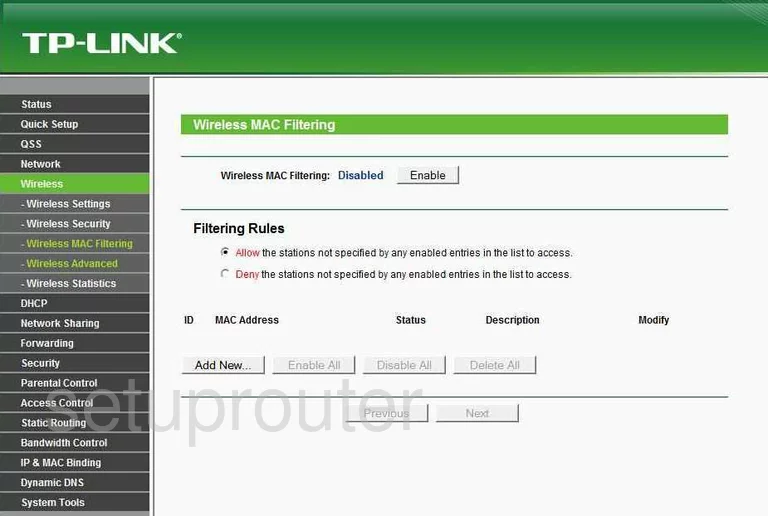
TP-Link TL-WR1043ND Wifi Status Screenshot
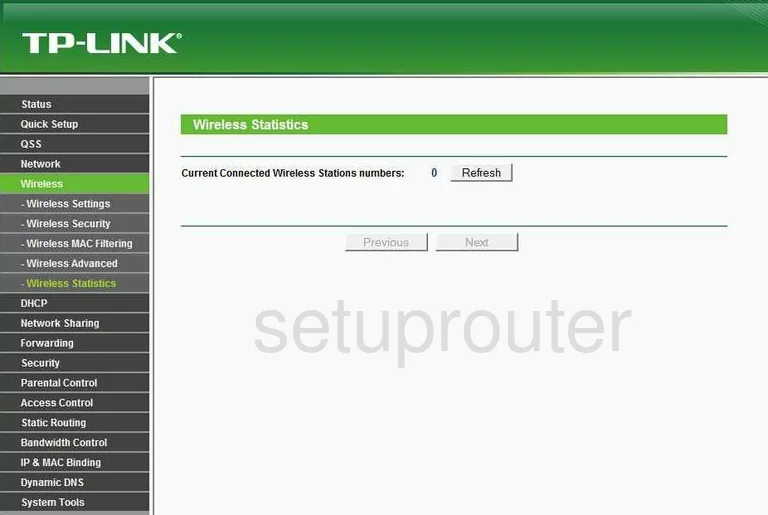
TP-Link TL-WR1043ND Address Reservation Screenshot
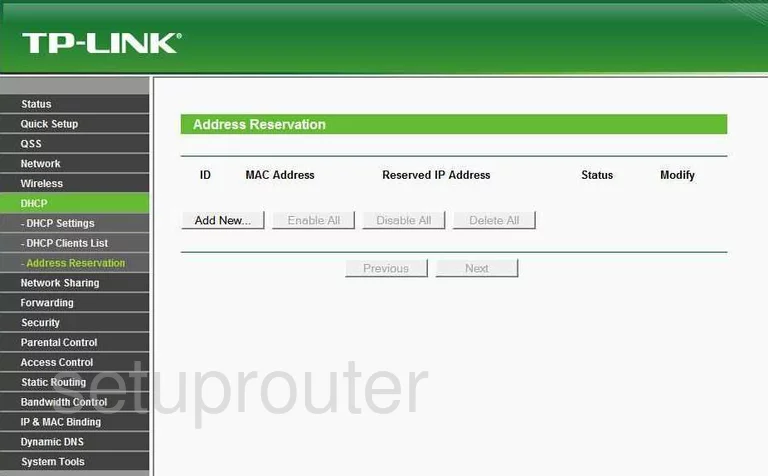
TP-Link TL-WR1043ND Ping Blocking Screenshot
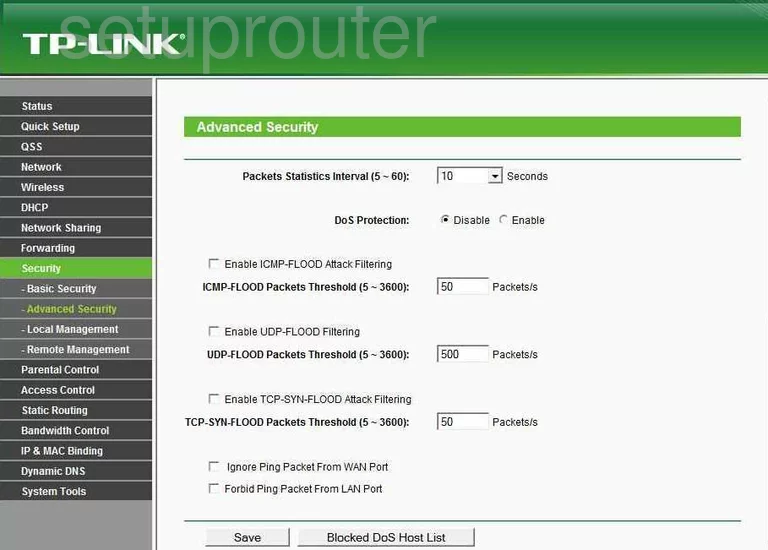
TP-Link TL-WR1043ND Arp Table Screenshot
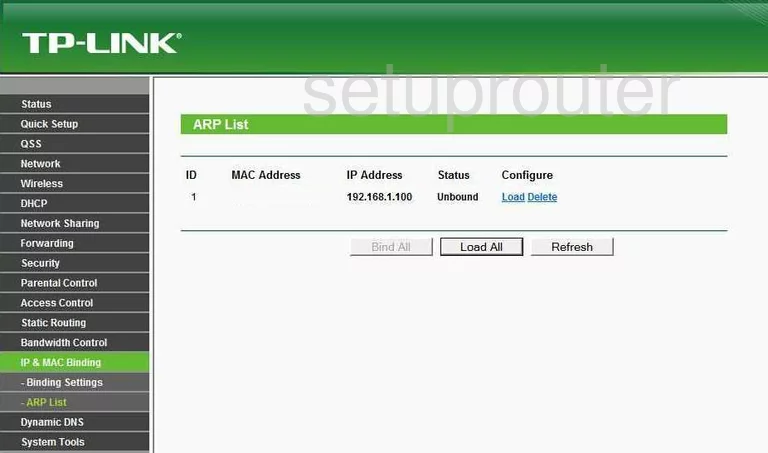
TP-Link TL-WR1043ND Password Screenshot
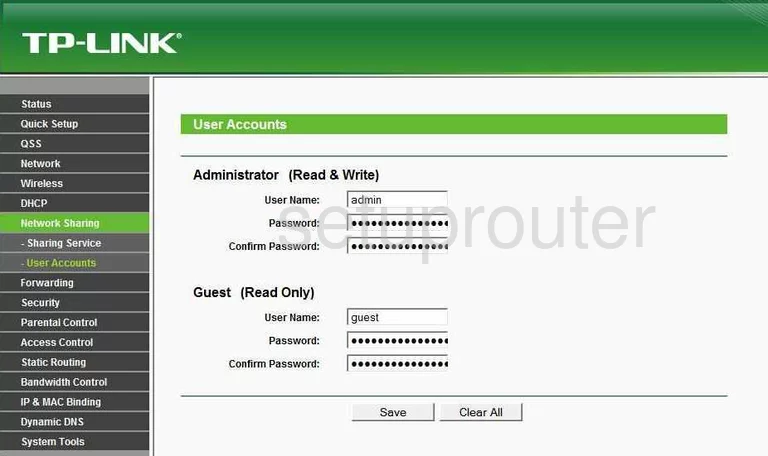
TP-Link TL-WR1043ND Ping Screenshot
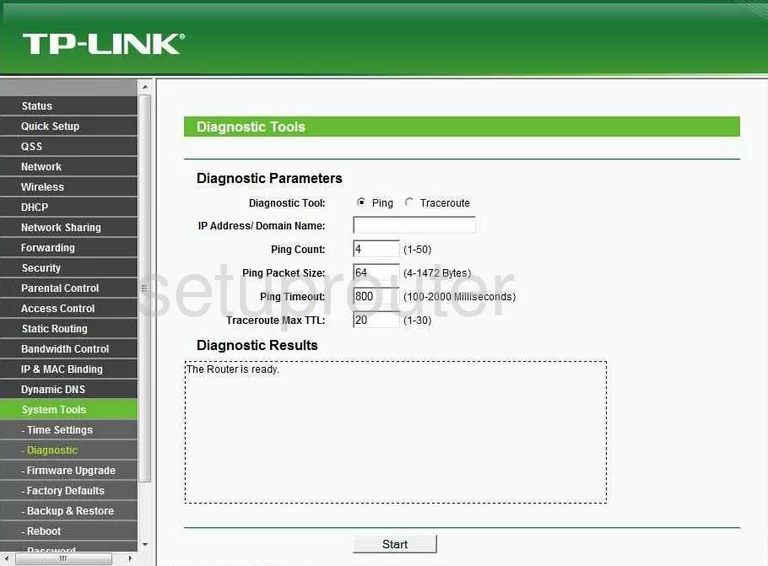
TP-Link TL-WR1043ND Arp Table Screenshot
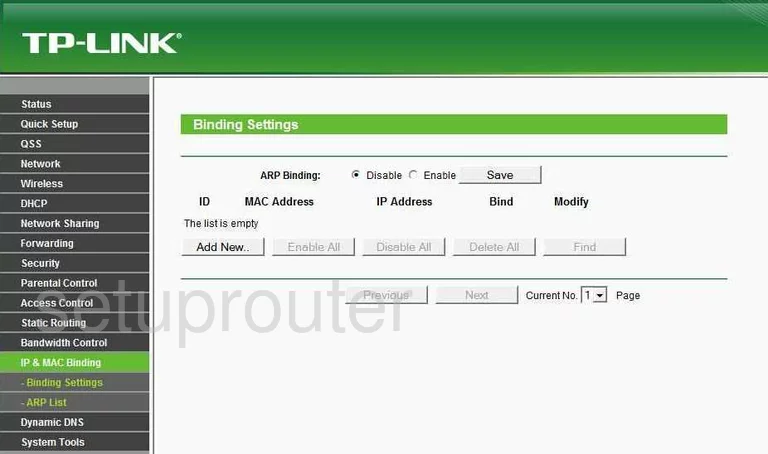
TP-Link TL-WR1043ND Access Control Screenshot
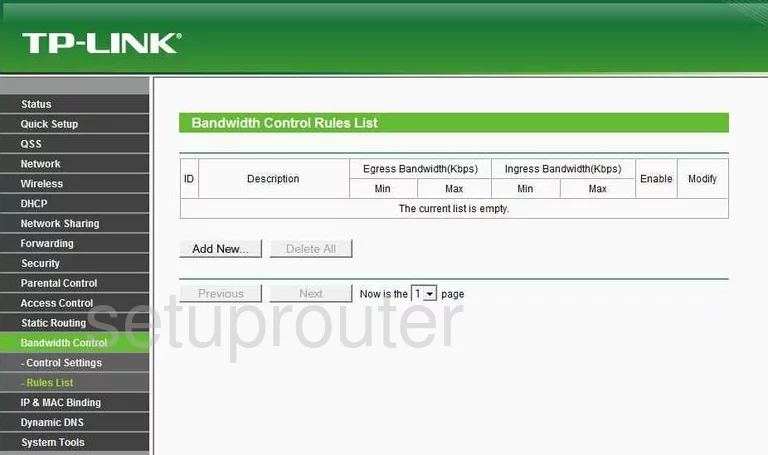
TP-Link TL-WR1043ND Access Control Screenshot
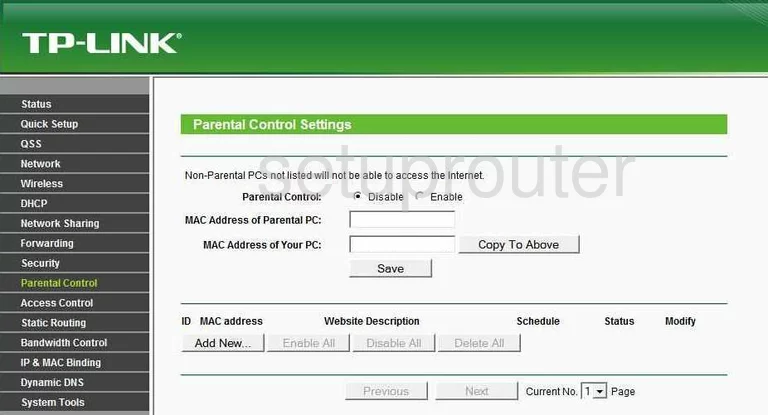
TP-Link TL-WR1043ND Firewall Screenshot
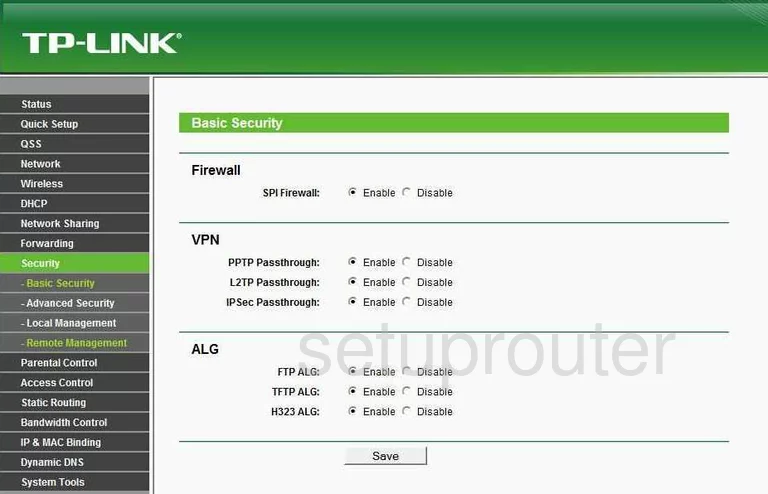
TP-Link TL-WR1043ND Access Control Screenshot
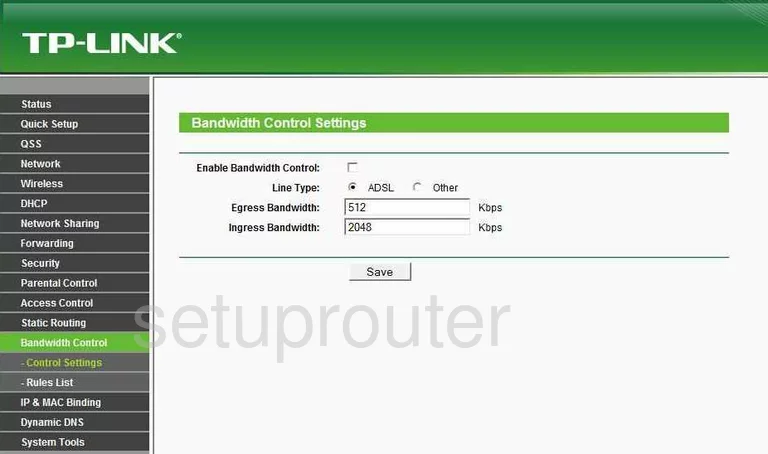
TP-Link TL-WR1043ND General Screenshot
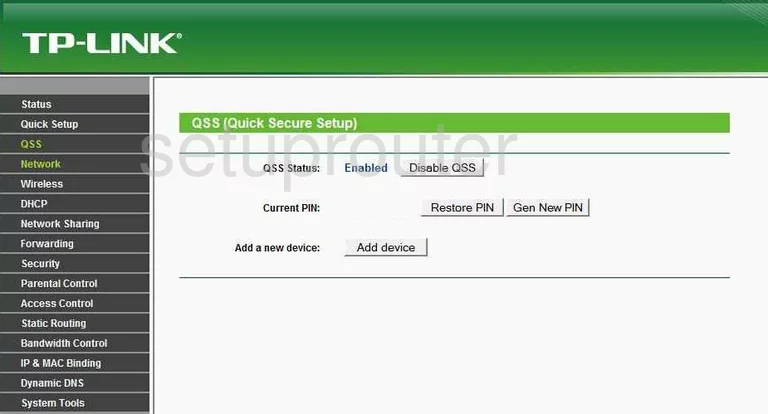
TP-Link TL-WR1043ND Mac Filter Screenshot
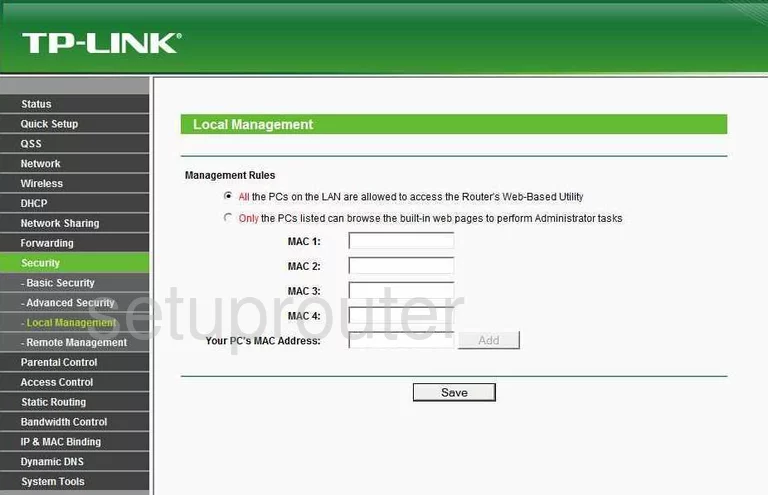
TP-Link TL-WR1043ND Remote Management Screenshot
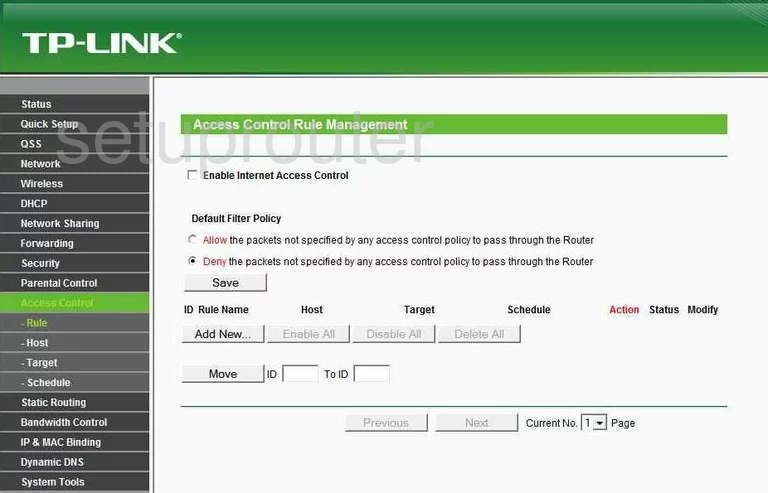
TP-Link TL-WR1043ND Mac Filter Screenshot
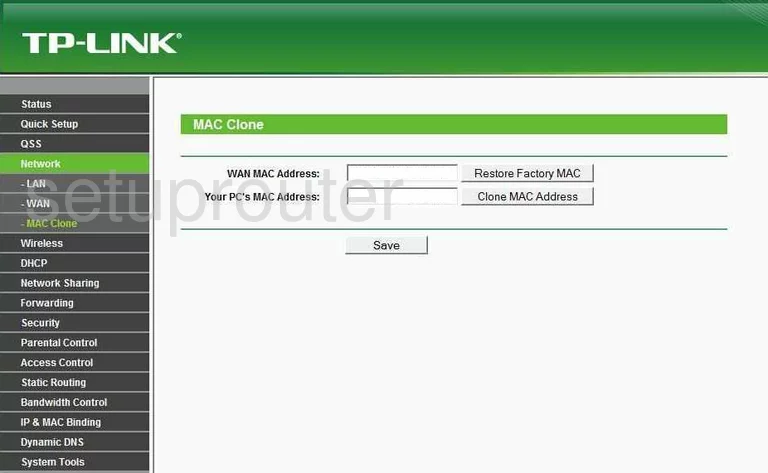
TP-Link TL-WR1043ND Setup Screenshot
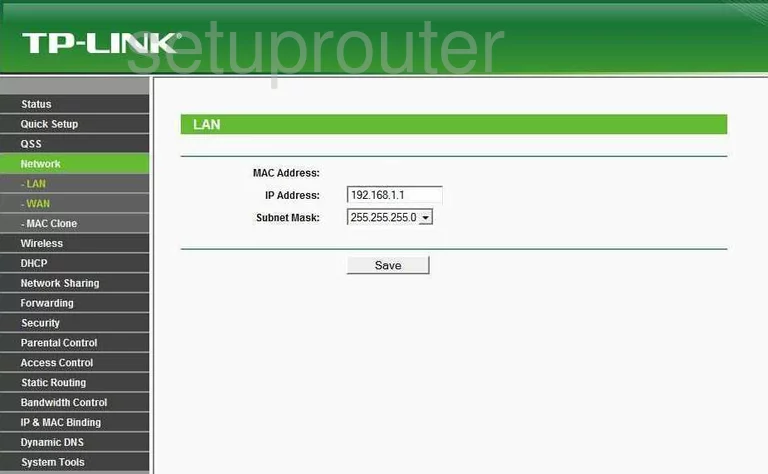
TP-Link TL-WR1043ND Schedule Screenshot
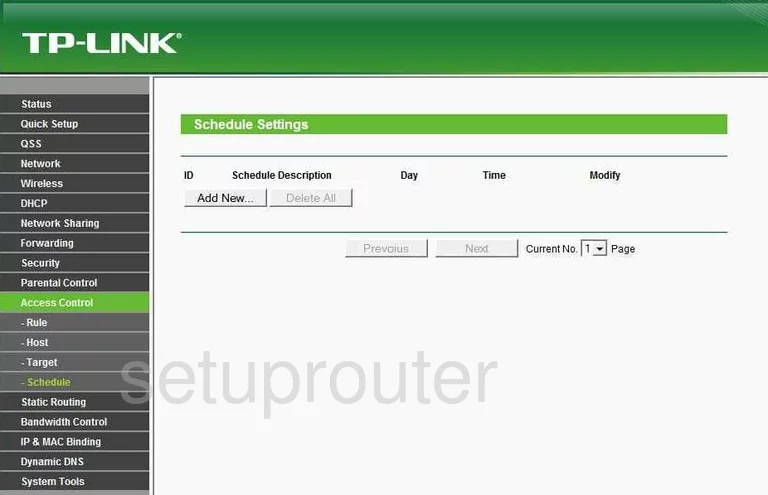
TP-Link TL-WR1043ND General Screenshot
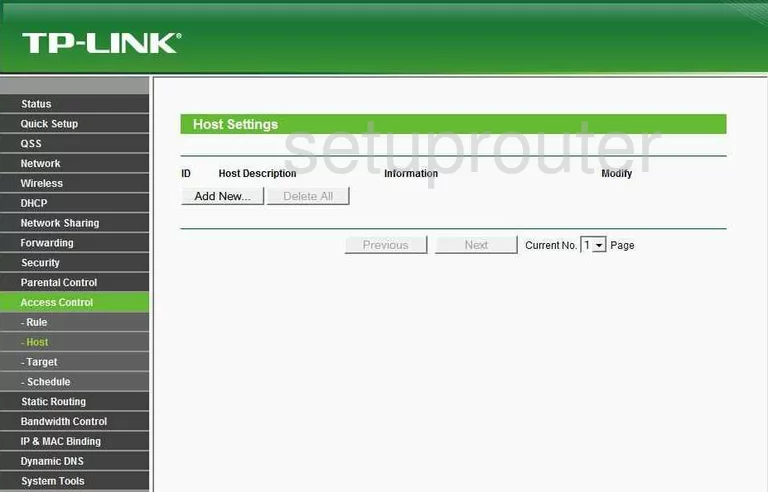
TP-Link TL-WR1043ND General Screenshot
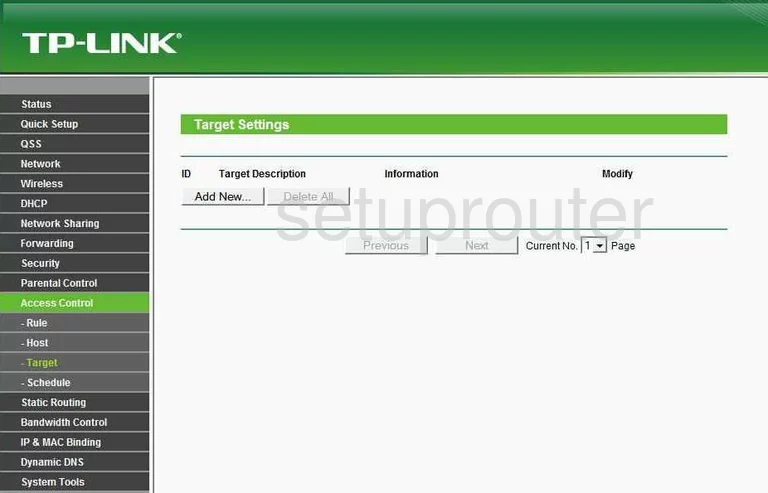
TP-Link TL-WR1043ND Wan Screenshot
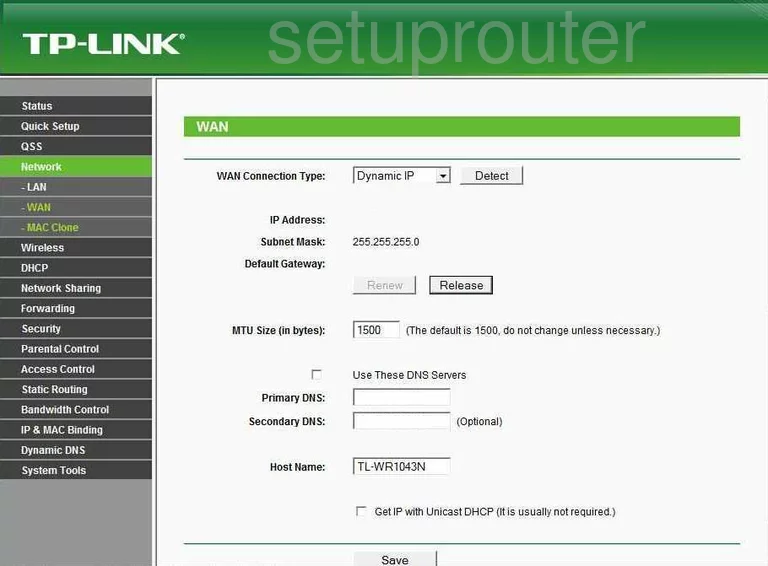
TP-Link TL-WR1043ND General Screenshot
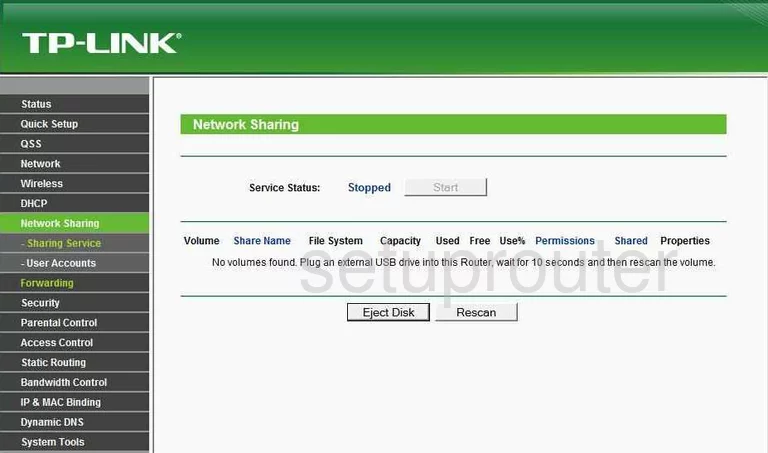
TP-Link TL-WR1043ND Device Image Screenshot

This is the screenshots guide for the TP-Link TL-WR1043ND. We also have the following guides for the same router:
- TP-Link TL-WR1043ND - Reset the TP-Link TL-WR1043ND
- TP-Link TL-WR1043ND - How to change the IP Address on a TP-Link TL-WR1043ND router
- TP-Link TL-WR1043ND - TP-Link TL-WR1043ND User Manual
- TP-Link TL-WR1043ND - TP-Link TL-WR1043ND Login Instructions
- TP-Link TL-WR1043ND - How to change the DNS settings on a TP-Link TL-WR1043ND router
- TP-Link TL-WR1043ND - Setup WiFi on the TP-Link TL-WR1043ND
- TP-Link TL-WR1043ND - Information About the TP-Link TL-WR1043ND Router
- TP-Link TL-WR1043ND v2 Kibosh - Reset the TP-Link TL-WR1043ND
- TP-Link TL-WR1043ND v2 Kibosh - How to change the IP Address on a TP-Link TL-WR1043ND router
- TP-Link TL-WR1043ND v2 Kibosh - TP-Link TL-WR1043ND Login Instructions
- TP-Link TL-WR1043ND v2 Kibosh - TP-Link TL-WR1043ND User Manual
- TP-Link TL-WR1043ND v2 Kibosh - TP-Link TL-WR1043ND Screenshots
- TP-Link TL-WR1043ND v2 Kibosh - Information About the TP-Link TL-WR1043ND Router