Each of these screenshots was captured and submitted to us by users of this site.
If you would like to share screenshots for us to use, please use our Router Screenshot Grabber, which is a free tool in Network Utilities. It makes the capture process easy and sends the screenshots to us automatically.
This is the screenshots guide for the TP-Link TL-WR1043ND v2 Kibosh. We also have the following guides for the same router:
- TP-Link TL-WR1043ND - Reset the TP-Link TL-WR1043ND
- TP-Link TL-WR1043ND - How to change the IP Address on a TP-Link TL-WR1043ND router
- TP-Link TL-WR1043ND - TP-Link TL-WR1043ND User Manual
- TP-Link TL-WR1043ND - TP-Link TL-WR1043ND Login Instructions
- TP-Link TL-WR1043ND - How to change the DNS settings on a TP-Link TL-WR1043ND router
- TP-Link TL-WR1043ND - Setup WiFi on the TP-Link TL-WR1043ND
- TP-Link TL-WR1043ND - Information About the TP-Link TL-WR1043ND Router
- TP-Link TL-WR1043ND - TP-Link TL-WR1043ND Screenshots
- TP-Link TL-WR1043ND v2 Kibosh - Reset the TP-Link TL-WR1043ND
- TP-Link TL-WR1043ND v2 Kibosh - How to change the IP Address on a TP-Link TL-WR1043ND router
- TP-Link TL-WR1043ND v2 Kibosh - TP-Link TL-WR1043ND Login Instructions
- TP-Link TL-WR1043ND v2 Kibosh - TP-Link TL-WR1043ND User Manual
- TP-Link TL-WR1043ND v2 Kibosh - Information About the TP-Link TL-WR1043ND Router
All TP-Link TL-WR1043ND Screenshots
All screenshots below were captured from a TP-Link TL-WR1043ND router.
TP-Link TL-WR1043ND General Screenshot
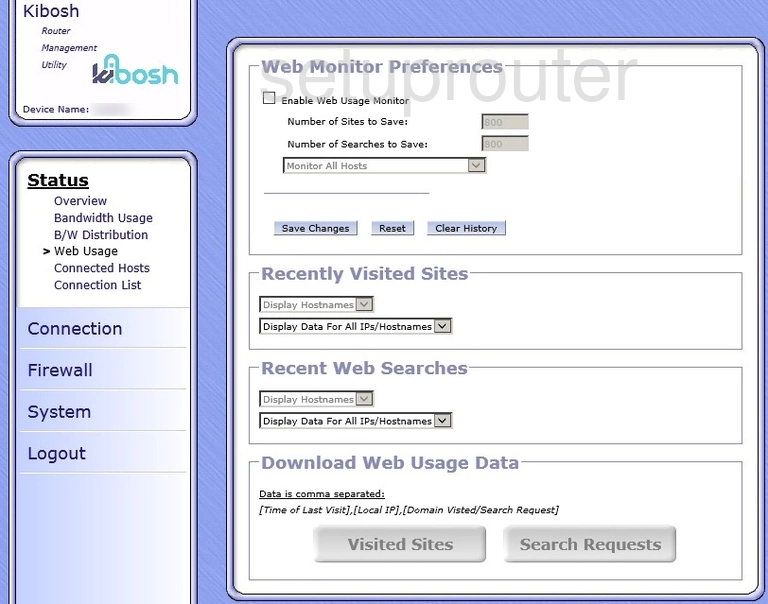
TP-Link TL-WR1043ND Access Control Screenshot
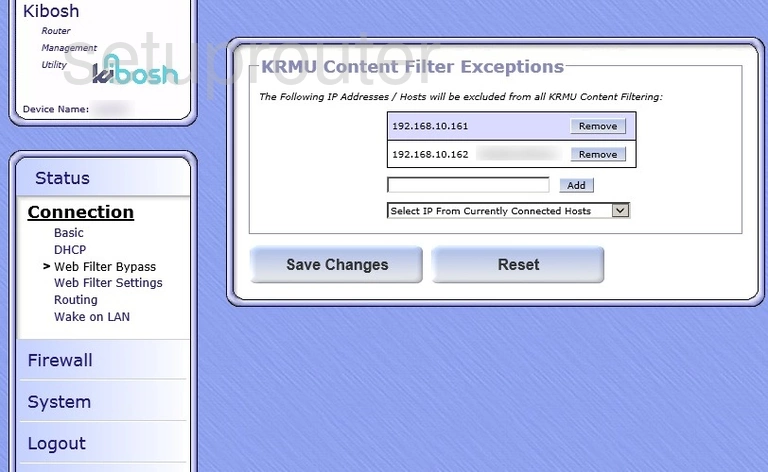
TP-Link TL-WR1043ND Firmware Screenshot
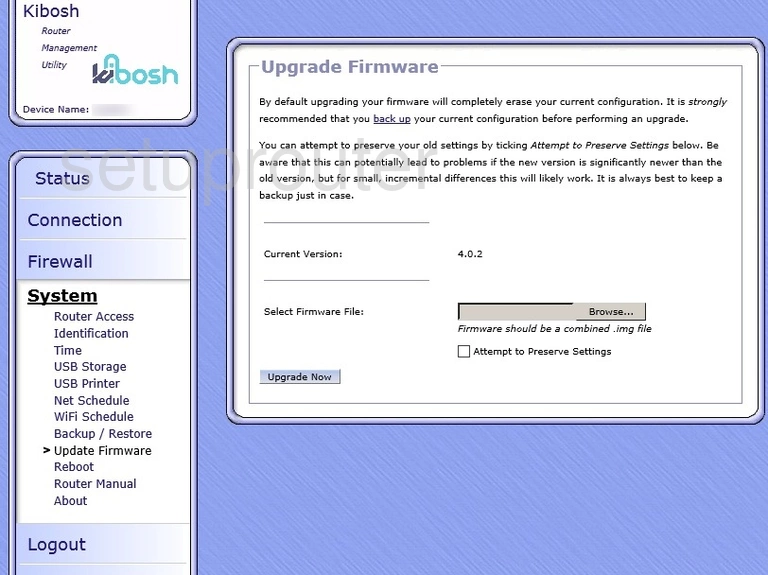
TP-Link TL-WR1043ND Routing Screenshot
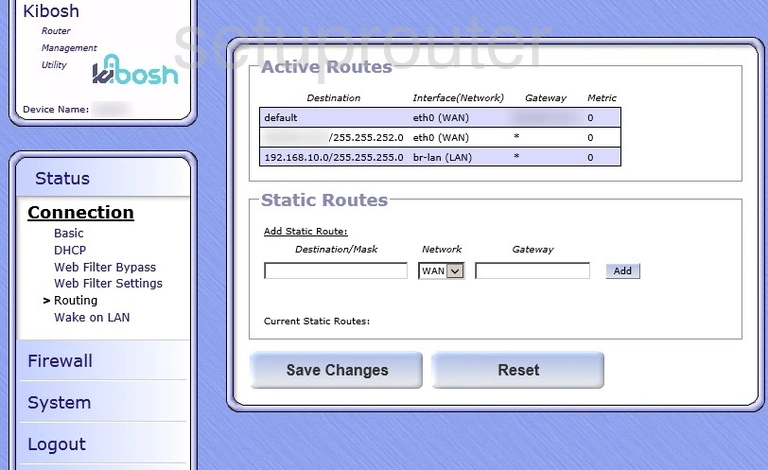
TP-Link TL-WR1043ND Remote Management Screenshot
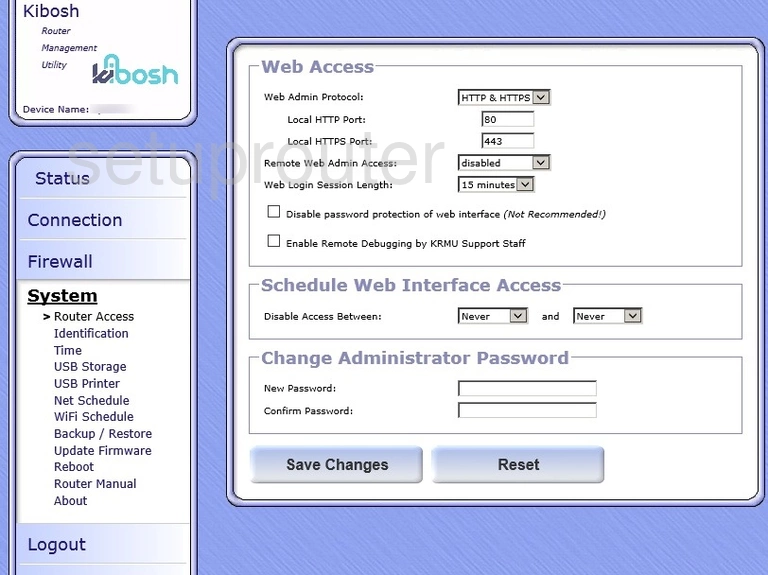
TP-Link TL-WR1043ND Port Forwarding Screenshot
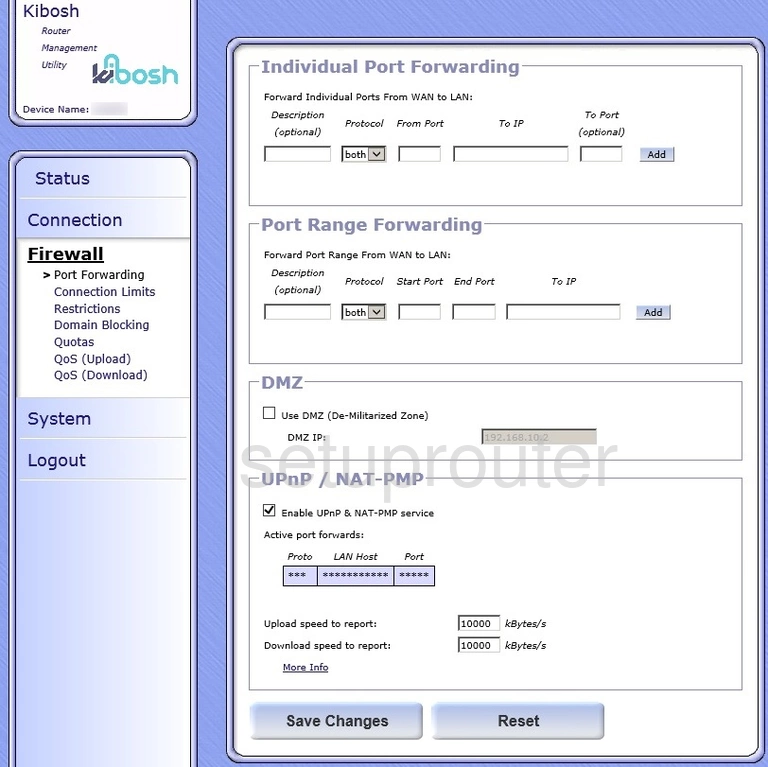
TP-Link TL-WR1043ND Status Screenshot
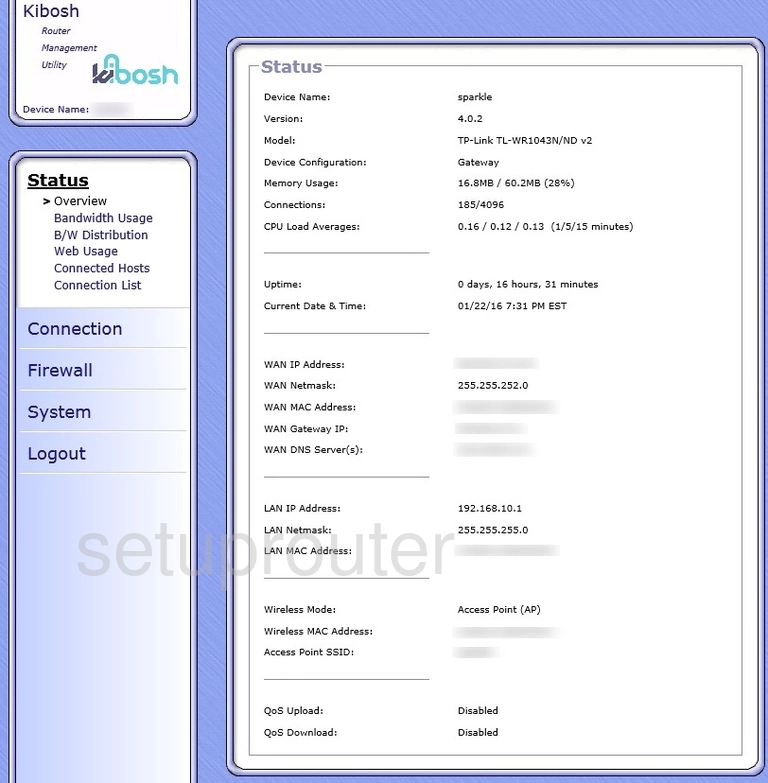
TP-Link TL-WR1043ND Login Screenshot
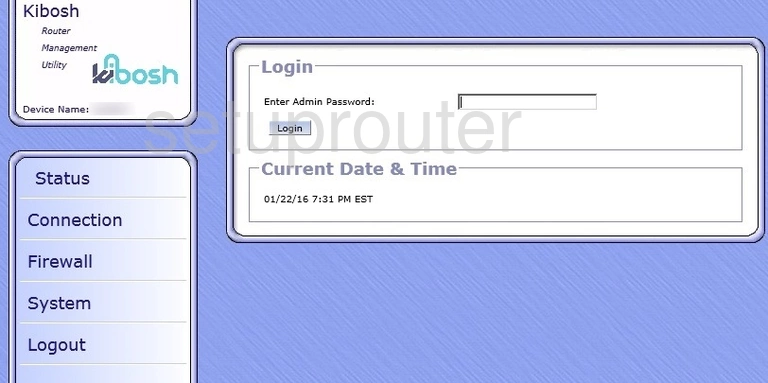
TP-Link TL-WR1043ND General Screenshot
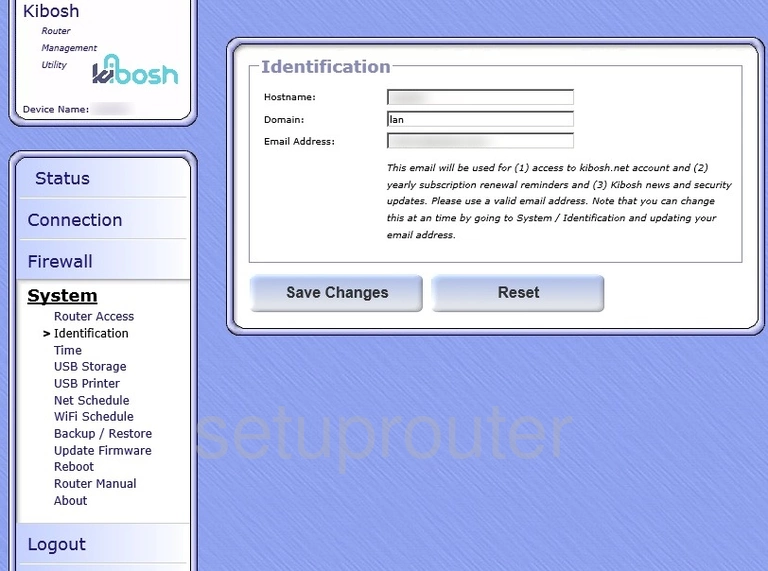
TP-Link TL-WR1043ND Url Filter Screenshot
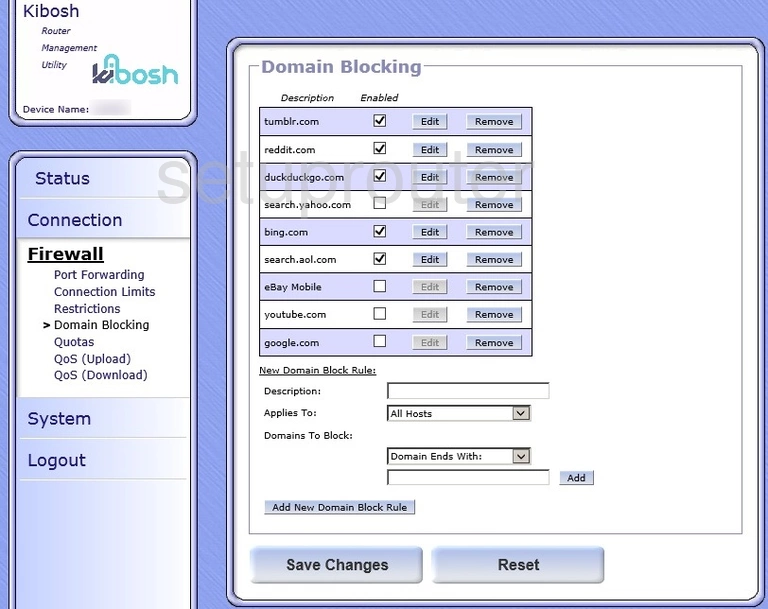
TP-Link TL-WR1043ND Dhcp Screenshot
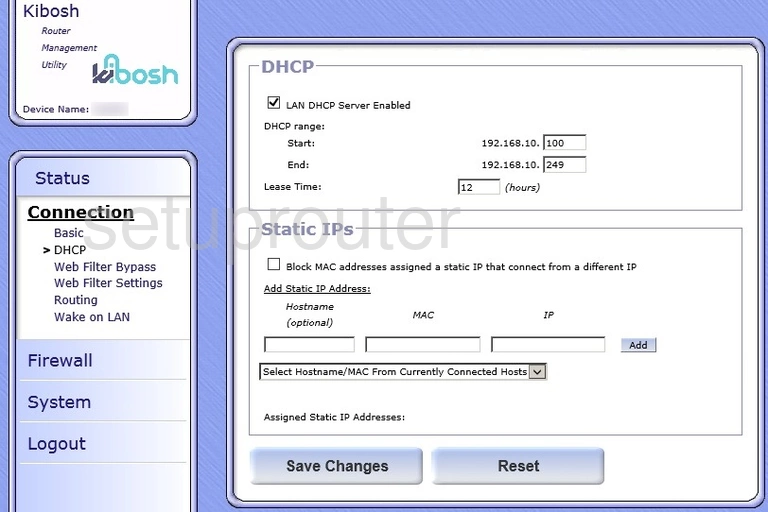
TP-Link TL-WR1043ND Status Screenshot
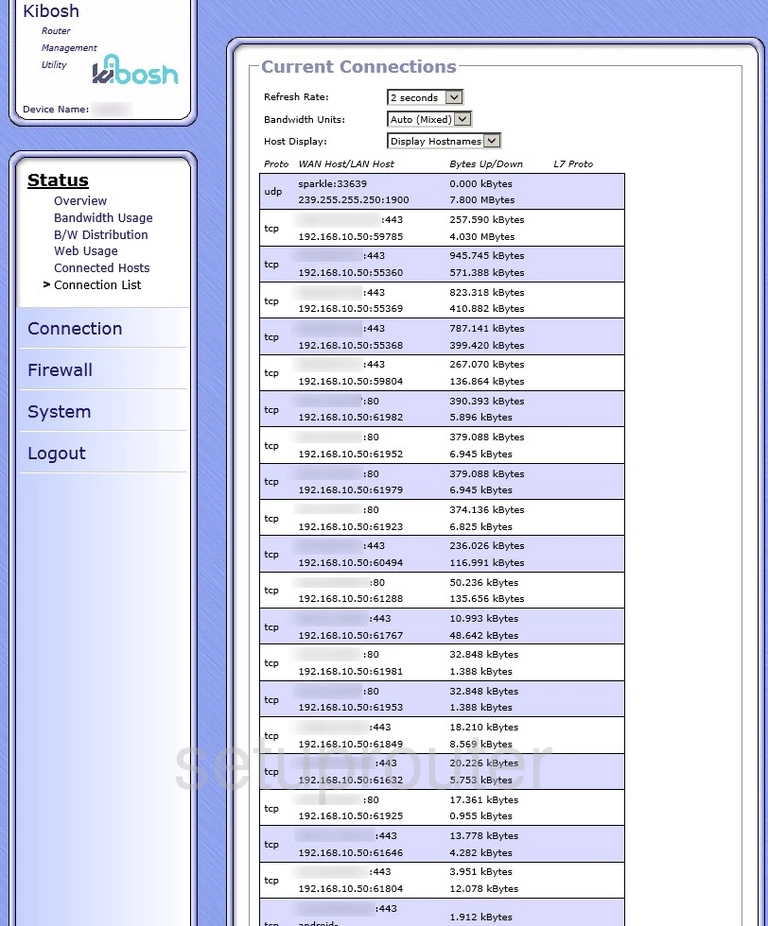
TP-Link TL-WR1043ND Access Control Screenshot
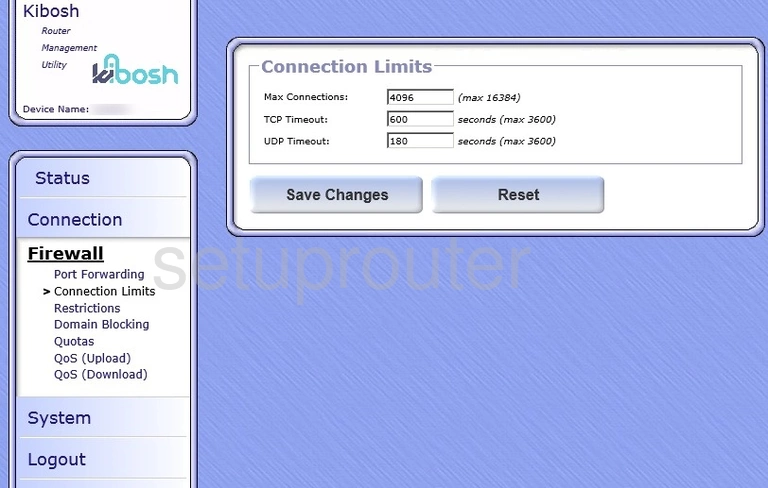
TP-Link TL-WR1043ND Wan Screenshot
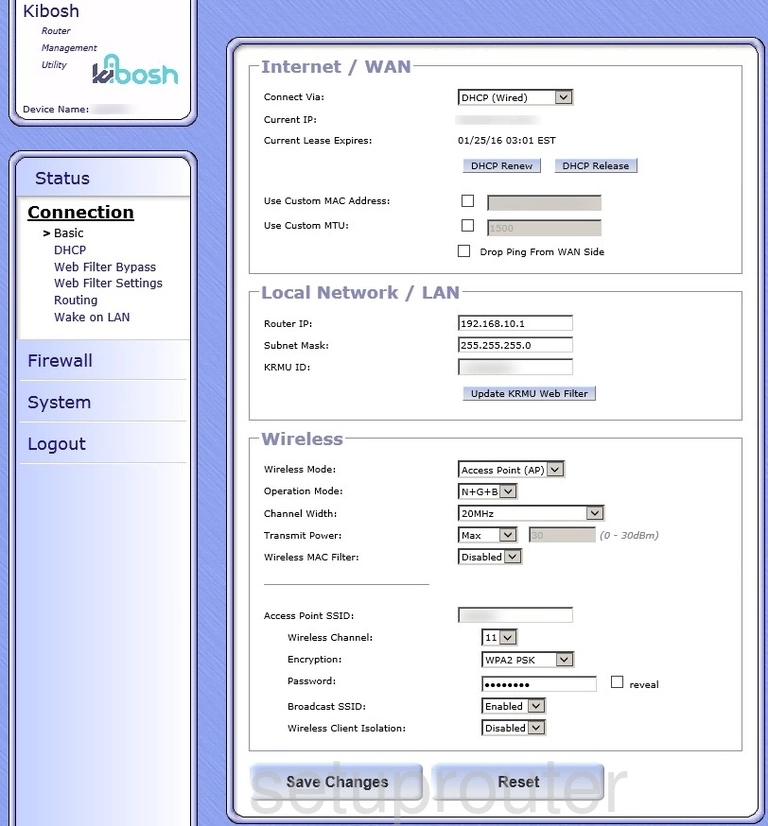
TP-Link TL-WR1043ND Attached Devices Screenshot
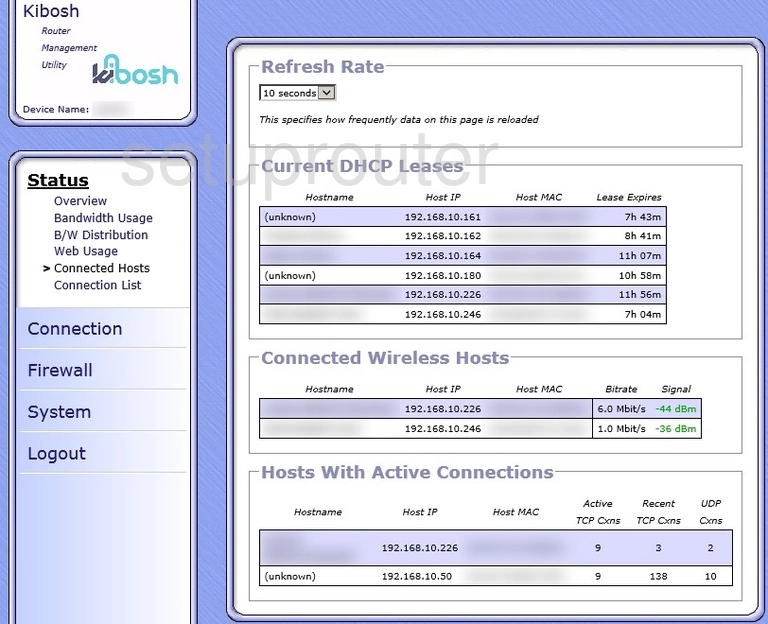
TP-Link TL-WR1043ND Access Control Screenshot
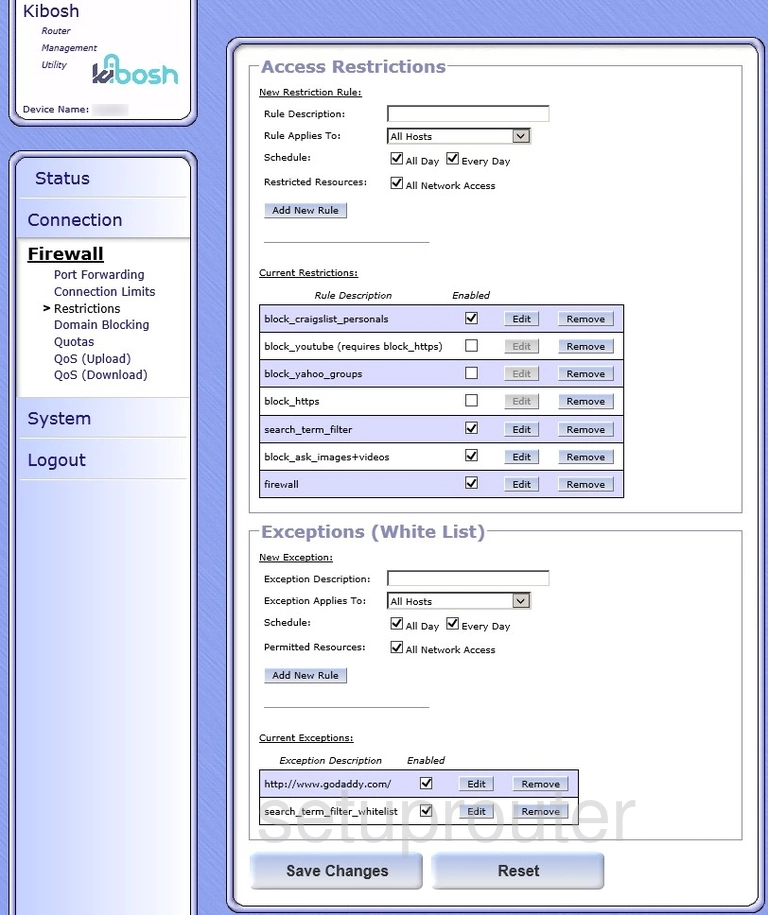
TP-Link TL-WR1043ND Device Image Screenshot

This is the screenshots guide for the TP-Link TL-WR1043ND v2 Kibosh. We also have the following guides for the same router:
- TP-Link TL-WR1043ND - Reset the TP-Link TL-WR1043ND
- TP-Link TL-WR1043ND - How to change the IP Address on a TP-Link TL-WR1043ND router
- TP-Link TL-WR1043ND - TP-Link TL-WR1043ND User Manual
- TP-Link TL-WR1043ND - TP-Link TL-WR1043ND Login Instructions
- TP-Link TL-WR1043ND - How to change the DNS settings on a TP-Link TL-WR1043ND router
- TP-Link TL-WR1043ND - Setup WiFi on the TP-Link TL-WR1043ND
- TP-Link TL-WR1043ND - Information About the TP-Link TL-WR1043ND Router
- TP-Link TL-WR1043ND - TP-Link TL-WR1043ND Screenshots
- TP-Link TL-WR1043ND v2 Kibosh - Reset the TP-Link TL-WR1043ND
- TP-Link TL-WR1043ND v2 Kibosh - How to change the IP Address on a TP-Link TL-WR1043ND router
- TP-Link TL-WR1043ND v2 Kibosh - TP-Link TL-WR1043ND Login Instructions
- TP-Link TL-WR1043ND v2 Kibosh - TP-Link TL-WR1043ND User Manual
- TP-Link TL-WR1043ND v2 Kibosh - Information About the TP-Link TL-WR1043ND Router