This guide shows you exactly how to login to the TP-Link TL-WR1043ND router.
Other TP-Link TL-WR1043ND Guides
This is the login guide for the TP-Link TL-WR1043ND v2 Kibosh. We also have the following guides for the same router:
- TP-Link TL-WR1043ND - Reset the TP-Link TL-WR1043ND
- TP-Link TL-WR1043ND - How to change the IP Address on a TP-Link TL-WR1043ND router
- TP-Link TL-WR1043ND - TP-Link TL-WR1043ND User Manual
- TP-Link TL-WR1043ND - TP-Link TL-WR1043ND Login Instructions
- TP-Link TL-WR1043ND - How to change the DNS settings on a TP-Link TL-WR1043ND router
- TP-Link TL-WR1043ND - Setup WiFi on the TP-Link TL-WR1043ND
- TP-Link TL-WR1043ND - Information About the TP-Link TL-WR1043ND Router
- TP-Link TL-WR1043ND - TP-Link TL-WR1043ND Screenshots
- TP-Link TL-WR1043ND v2 Kibosh - Reset the TP-Link TL-WR1043ND
- TP-Link TL-WR1043ND v2 Kibosh - How to change the IP Address on a TP-Link TL-WR1043ND router
- TP-Link TL-WR1043ND v2 Kibosh - TP-Link TL-WR1043ND User Manual
- TP-Link TL-WR1043ND v2 Kibosh - TP-Link TL-WR1043ND Screenshots
- TP-Link TL-WR1043ND v2 Kibosh - Information About the TP-Link TL-WR1043ND Router
Find Your TP-Link TL-WR1043ND Router IP Address
In order to login to the TP-Link TL-WR1043ND router, we need to know it's internal IP address.
| Known TL-WR1043ND IP Addresses |
|---|
| 192.168.10.1 |
| 192.168.0.1 |
Pick one of these IP addresses and then follow the rest of this guide.
If you do not find your router's interface later in this guide, then try a different IP address. Keep trying different IP addresses until you find your router. It should be completely harmless to try different IP addresses.
If you try all of the above IP addresses and still cannot find your router, then you have the following options:
- Use our Find Your Router's Internal IP Address guide.
- Use our free software called Router Detector.
The next step is to try logging in to your router.
Login to the TP-Link TL-WR1043ND Router
The TP-Link TL-WR1043ND is managed through a web-based interface. You need to use a web browser to manage it, such as Chrome, Edge, or Firefox.
Enter TP-Link TL-WR1043ND Internal IP Address
Put the internal IP Address of your TP-Link TL-WR1043ND in the address bar of your web browser. The address bar looks like this:

Press the Enter key on your keyboard. You should see a window asking for your TP-Link TL-WR1043ND password.
TP-Link TL-WR1043ND Default Username and Password
In order to login to your TP-Link TL-WR1043ND you are going to need to know your username and password. It's possible that the router's password is still set to the factory default. Here is a list of all known factory default usernames and passwords for the TP-Link TL-WR1043ND router.
| TP-Link TL-WR1043ND Default Usernames and Passwords | |
|---|---|
| Username | Password |
| admin | admin |
Enter your username and password in the window that pops up. You can try them all.
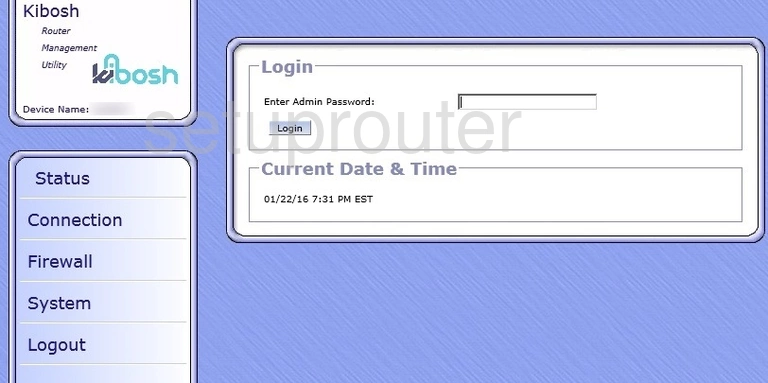
TP-Link TL-WR1043ND Home Screen
When you get logged in you should be at the TP-Link TL-WR1043ND home screen, which looks similar to this:
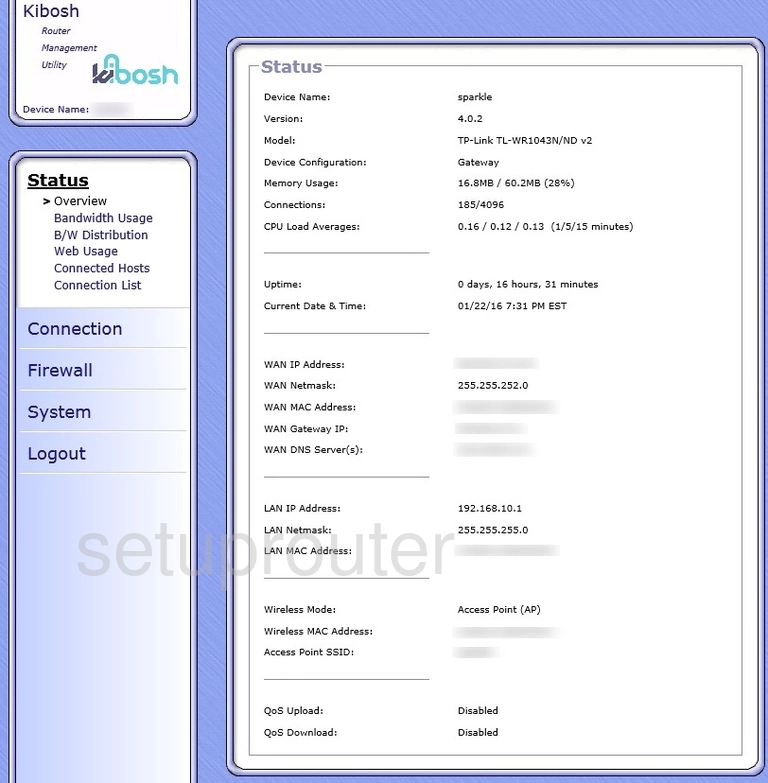
If you see this screen, then you know that you are logged in to your TP-Link TL-WR1043ND router. Now you can follow any of our other guides for this router.
Solutions To TP-Link TL-WR1043ND Login Problems
Here are some other ideas that might help you get logged in to your router.
TP-Link TL-WR1043ND Password Doesn't Work
Your router's factory default password might be different than what we have listed here. Be sure to try other TP-Link passwords. Here is our list of all TP-Link Passwords.
Forgot Password to TP-Link TL-WR1043ND Router
If your ISP provided your router, then you may have to call them and ask them if they know how to login to your router. Sometimes they will have your password on file.
How to Reset the TP-Link TL-WR1043ND Router To Default Settings
If all else fails and you are unable to login to your router, then you may have to reset it to its factory default settings. Our How To Reset your Router guide can help you reset your router to factory defaults.
Other TP-Link TL-WR1043ND Guides
Here are some of our other TP-Link TL-WR1043ND info that you might be interested in.
This is the login guide for the TP-Link TL-WR1043ND v2 Kibosh. We also have the following guides for the same router:
- TP-Link TL-WR1043ND - Reset the TP-Link TL-WR1043ND
- TP-Link TL-WR1043ND - How to change the IP Address on a TP-Link TL-WR1043ND router
- TP-Link TL-WR1043ND - TP-Link TL-WR1043ND User Manual
- TP-Link TL-WR1043ND - TP-Link TL-WR1043ND Login Instructions
- TP-Link TL-WR1043ND - How to change the DNS settings on a TP-Link TL-WR1043ND router
- TP-Link TL-WR1043ND - Setup WiFi on the TP-Link TL-WR1043ND
- TP-Link TL-WR1043ND - Information About the TP-Link TL-WR1043ND Router
- TP-Link TL-WR1043ND - TP-Link TL-WR1043ND Screenshots
- TP-Link TL-WR1043ND v2 Kibosh - Reset the TP-Link TL-WR1043ND
- TP-Link TL-WR1043ND v2 Kibosh - How to change the IP Address on a TP-Link TL-WR1043ND router
- TP-Link TL-WR1043ND v2 Kibosh - TP-Link TL-WR1043ND User Manual
- TP-Link TL-WR1043ND v2 Kibosh - TP-Link TL-WR1043ND Screenshots
- TP-Link TL-WR1043ND v2 Kibosh - Information About the TP-Link TL-WR1043ND Router