If you need to login to the TP-Link TL-WR641G router, then this guide shows you how.
Other TP-Link TL-WR641G Guides
This is the login guide for the TP-Link TL-WR641G. We also have the following guides for the same router:
- TP-Link TL-WR641G - How to change the IP Address on a TP-Link TL-WR641G router
- TP-Link TL-WR641G - TP-Link TL-WR641G User Manual
- TP-Link TL-WR641G - How to change the DNS settings on a TP-Link TL-WR641G router
- TP-Link TL-WR641G - Setup WiFi on the TP-Link TL-WR641G
- TP-Link TL-WR641G - Information About the TP-Link TL-WR641G Router
- TP-Link TL-WR641G - TP-Link TL-WR641G Screenshots
- TP-Link TL-WR641G - Reset the TP-Link TL-WR641G
Find Your TP-Link TL-WR641G Router IP Address
The first thing that we need to know in order to login to the TP-Link TL-WR641G router is it's internal IP address.
| Known TL-WR641G IP Addresses |
|---|
| 192.168.1.1 |
You may have to try using a few different IP addresses from the list above. Just pick one and then follow the rest of this guide.
If later on in this guide you do not find your router using the IP address that you pick, then you can try different IP addresses until you get logged in. I will not hurt anything to try different IP addresses.
If, after trying all of the above IP addresses, you still cannot find your router, then you can try one of the following steps:
- Follow our Find Your Router's Internal IP Address guide.
- Download and install our free Router Detector software.
Now that you have your router's internal IP Address, we are ready to login to it.
Login to the TP-Link TL-WR641G Router
The TP-Link TL-WR641G is managed through a web-based interface. The way you manage it is by using a web browser like Firefox, Edge, or Chrome.
Enter TP-Link TL-WR641G Internal IP Address
Either copy/paste or type the internal IP address of your TP-Link TL-WR641G router into the address bar of your web browser. The address bar will look like this:

Press the Enter key on your keyboard. You should see a window pop up asking you for your TP-Link TL-WR641G password.
TP-Link TL-WR641G Default Username and Password
In order to login to your TP-Link TL-WR641G you are going to need to know your username and password. It's possible that the router's password is still set to the factory default. Below is a list of all known TP-Link TL-WR641G default usernames and passwords.
| TP-Link TL-WR641G Default Usernames and Passwords | |
|---|---|
| Username | Password |
| admin | admin |
Enter your username and password in the dialog box that pops up. You can try them all.

TP-Link TL-WR641G Home Screen
Once you are logged in you will see the TP-Link TL-WR641G home screen, like this:
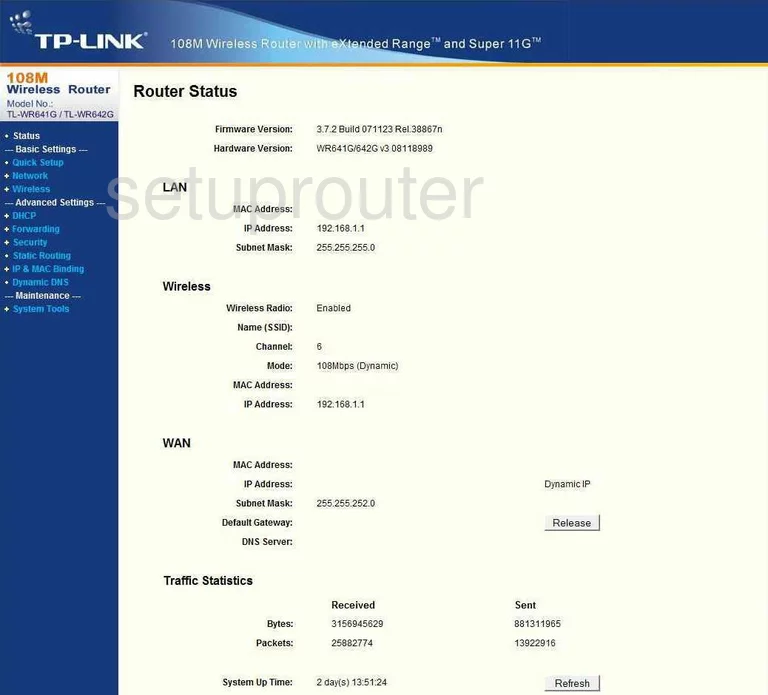
If you see this screen, then you know that you are logged in to your TP-Link TL-WR641G router. Now you can follow any of our other guides for this router.
Solutions To TP-Link TL-WR641G Login Problems
If things are not going right and you are unable to login to your router, then here are some other things that you can try.
TP-Link TL-WR641G Password Doesn't Work
Your router's factory default password might be different than what we have listed here. You can try other TP-Link passwords. We have an extensive list of all TP-Link Passwords that you can try.
Forgot Password to TP-Link TL-WR641G Router
If your ISP provided your router, then you may have to call them to get your login information. They will most likely have it on file.
How to Reset the TP-Link TL-WR641G Router To Default Settings
The last option when you are unable to get logged in to your router is to reset it to the factory defaults. If you decide to reset your router to factory defaults, then you can follow our How To Reset your Router guide.f you still cannot get logged in, then you are probably going to have to reset your router to its default settings.
Other TP-Link TL-WR641G Guides
Here are some of our other TP-Link TL-WR641G info that you might be interested in.
This is the login guide for the TP-Link TL-WR641G. We also have the following guides for the same router:
- TP-Link TL-WR641G - How to change the IP Address on a TP-Link TL-WR641G router
- TP-Link TL-WR641G - TP-Link TL-WR641G User Manual
- TP-Link TL-WR641G - How to change the DNS settings on a TP-Link TL-WR641G router
- TP-Link TL-WR641G - Setup WiFi on the TP-Link TL-WR641G
- TP-Link TL-WR641G - Information About the TP-Link TL-WR641G Router
- TP-Link TL-WR641G - TP-Link TL-WR641G Screenshots
- TP-Link TL-WR641G - Reset the TP-Link TL-WR641G