The TP-Link TL-WR641G router is considered a wireless router because it offers WiFi connectivity. WiFi, or simply wireless, allows you to connect various devices to your router, such as wireless printers, smart televisions, and WiFi enabled smartphones.
Other TP-Link TL-WR641G Guides
This is the wifi guide for the TP-Link TL-WR641G. We also have the following guides for the same router:
- TP-Link TL-WR641G - How to change the IP Address on a TP-Link TL-WR641G router
- TP-Link TL-WR641G - TP-Link TL-WR641G User Manual
- TP-Link TL-WR641G - TP-Link TL-WR641G Login Instructions
- TP-Link TL-WR641G - How to change the DNS settings on a TP-Link TL-WR641G router
- TP-Link TL-WR641G - Information About the TP-Link TL-WR641G Router
- TP-Link TL-WR641G - TP-Link TL-WR641G Screenshots
- TP-Link TL-WR641G - Reset the TP-Link TL-WR641G
WiFi Terms
Before we get started there is a little bit of background info that you should be familiar with.
Wireless Name
Your wireless network needs to have a name to uniquely identify it from other wireless networks. If you are not sure what this means we have a guide explaining what a wireless name is that you can read for more information.
Wireless Password
An important part of securing your wireless network is choosing a strong password.
Wireless Channel
Picking a WiFi channel is not always a simple task. Be sure to read about WiFi channels before making the choice.
Encryption
You should almost definitely pick WPA2 for your networks encryption. If you are unsure, be sure to read our WEP vs WPA guide first.
Login To The TP-Link TL-WR641G
To get started configuring the TP-Link TL-WR641G WiFi settings you need to login to your router. If you are already logged in you can skip this step.
To login to the TP-Link TL-WR641G, follow our TP-Link TL-WR641G Login Guide.
Find the WiFi Settings on the TP-Link TL-WR641G
If you followed our login guide above then you should see this screen.
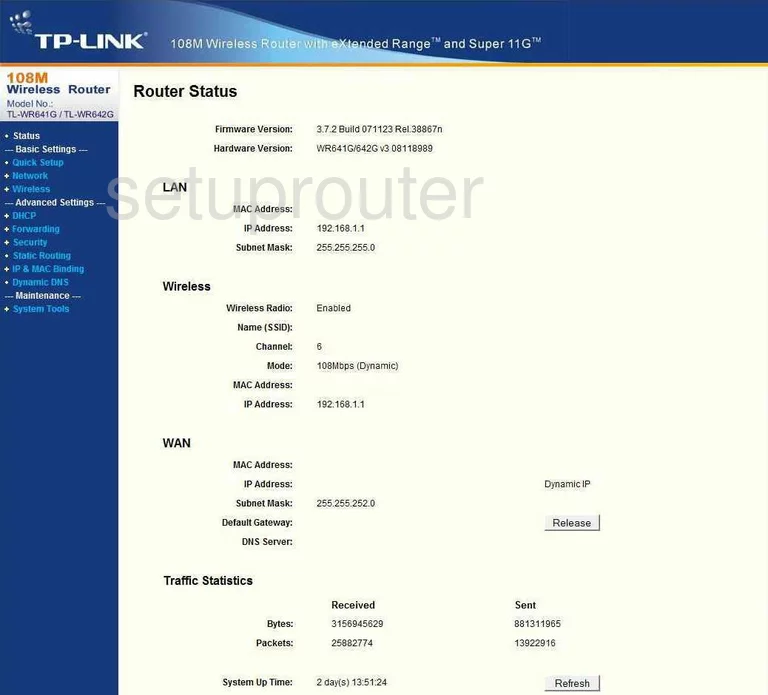
You are going to start this guide on the Router Status page of the TP-Link TL-WR641G router. To configure the wireless settings, click the option in the left sidebar labeled Wireless. Then make sure that Wireless Settings is highlighted.
Change the WiFi Settings on the TP-Link TL-WR641G
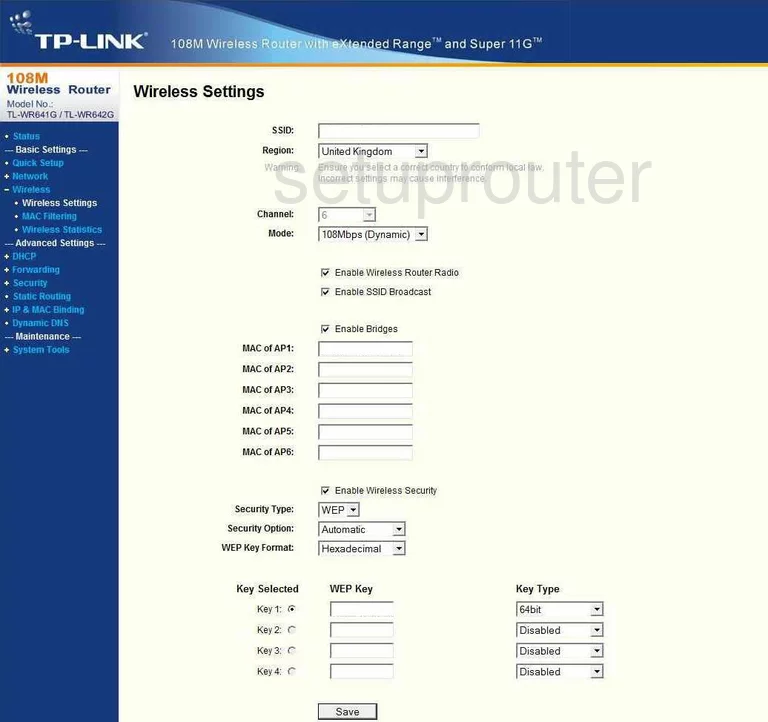
The first setting on this page is titled SSID. This is the name you create in order to identify your network. We recommend avoiding personal or router info. Learn more in this SSID guide.
The other setting you can change here is the Channel. For the best reception, you should use channels 1,6, or 11. Want to know more, read this guide.
Now scroll down the page until you come to the Security Type. There seems to only be one choice here. Do not use WEP, it is an extremely weak form of security. Take a look at this guide if you want to know why. We strongly recommend that you update your firmware to allow for the more secure version of WPA2-PSK.
Don't forget to Save before you exit.
Possible Problems when Changing your WiFi Settings
After making these changes to your router you will almost definitely have to reconnect any previously connected devices. This is usually done at the device itself and not at your computer.
Other TP-Link TL-WR641G Info
Don't forget about our other TP-Link TL-WR641G info that you might be interested in.
This is the wifi guide for the TP-Link TL-WR641G. We also have the following guides for the same router:
- TP-Link TL-WR641G - How to change the IP Address on a TP-Link TL-WR641G router
- TP-Link TL-WR641G - TP-Link TL-WR641G User Manual
- TP-Link TL-WR641G - TP-Link TL-WR641G Login Instructions
- TP-Link TL-WR641G - How to change the DNS settings on a TP-Link TL-WR641G router
- TP-Link TL-WR641G - Information About the TP-Link TL-WR641G Router
- TP-Link TL-WR641G - TP-Link TL-WR641G Screenshots
- TP-Link TL-WR641G - Reset the TP-Link TL-WR641G