Without our users, we would not have screenshots like these to share.
When you want to share screenshots for us to use, please use our Router Screenshot Grabber, which is a free tool in Network Utilities. It makes the capture process easy and sends the screenshots to us automatically.
This is the screenshots guide for the TP-Link TL-WR641G. We also have the following guides for the same router:
- TP-Link TL-WR641G - How to change the IP Address on a TP-Link TL-WR641G router
- TP-Link TL-WR641G - TP-Link TL-WR641G User Manual
- TP-Link TL-WR641G - TP-Link TL-WR641G Login Instructions
- TP-Link TL-WR641G - How to change the DNS settings on a TP-Link TL-WR641G router
- TP-Link TL-WR641G - Setup WiFi on the TP-Link TL-WR641G
- TP-Link TL-WR641G - Information About the TP-Link TL-WR641G Router
- TP-Link TL-WR641G - Reset the TP-Link TL-WR641G
All TP-Link TL-WR641G Screenshots
All screenshots below were captured from a TP-Link TL-WR641G router.
TP-Link TL-WR641G Dmz Screenshot
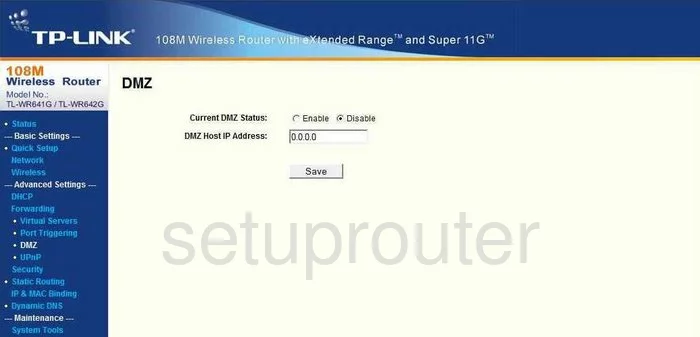
TP-Link TL-WR641G Firewall Screenshot
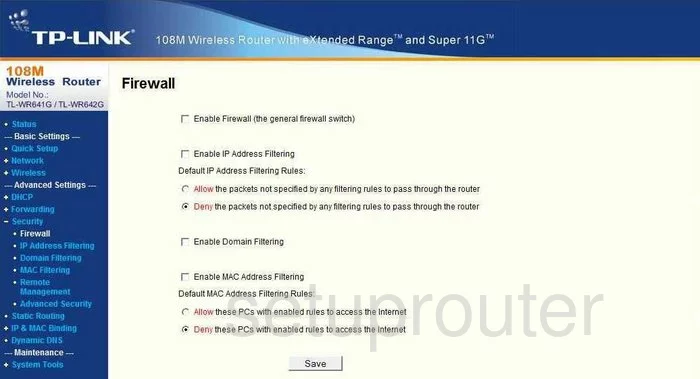
TP-Link TL-WR641G Dynamic Dns Screenshot
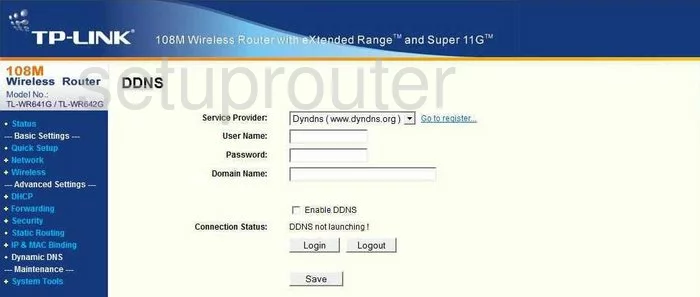
TP-Link TL-WR641G Upnp Screenshot
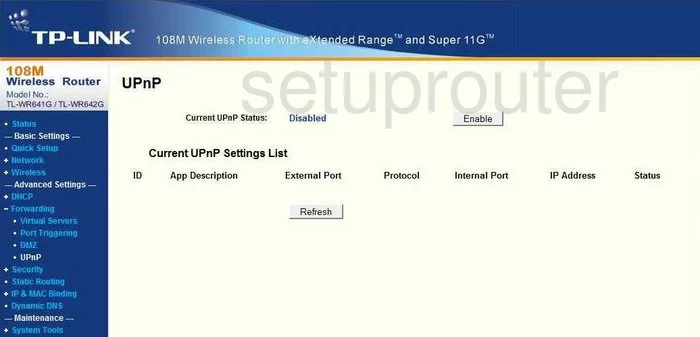
TP-Link TL-WR641G Wifi Setup Screenshot
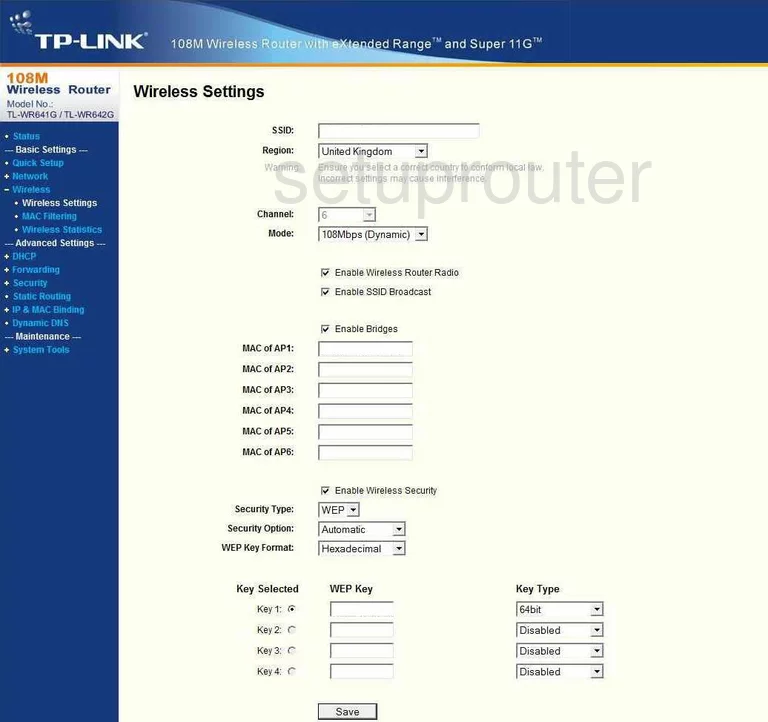
TP-Link TL-WR641G Log Screenshot
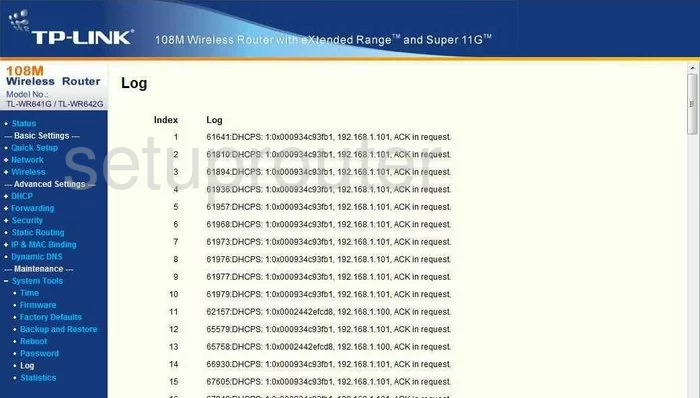
TP-Link TL-WR641G Port Triggering Screenshot
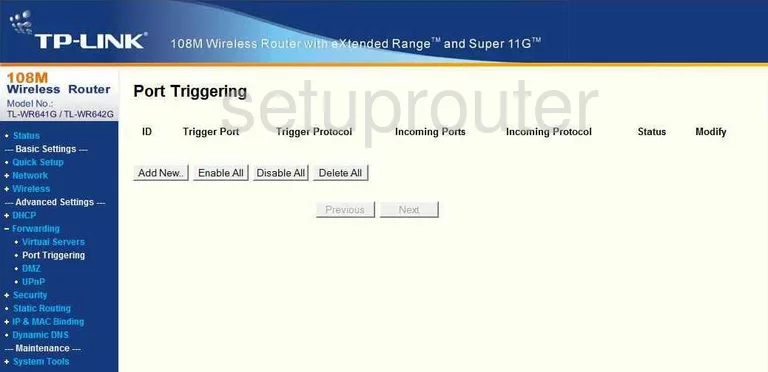
TP-Link TL-WR641G Remote Management Screenshot
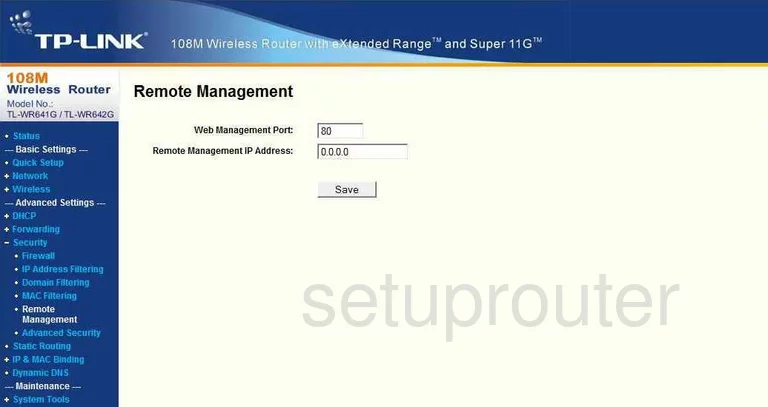
TP-Link TL-WR641G Port Forwarding Screenshot
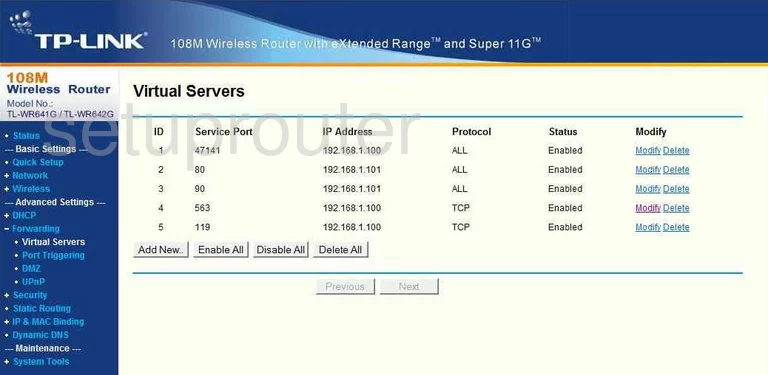
TP-Link TL-WR641G Reset Screenshot
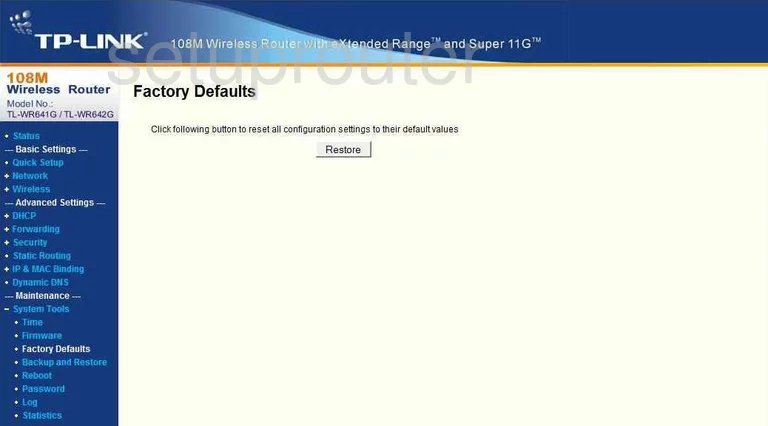
TP-Link TL-WR641G Password Screenshot
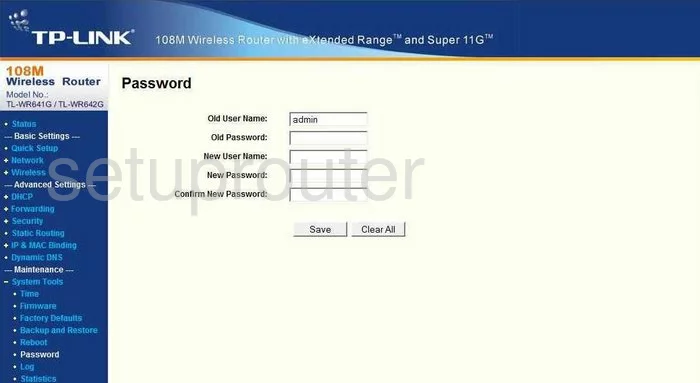
TP-Link TL-WR641G Status Screenshot
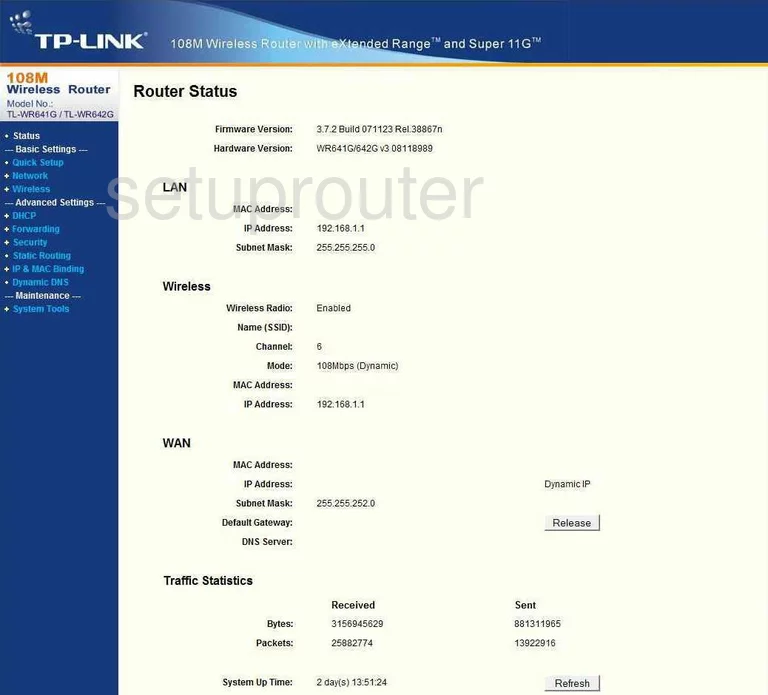
TP-Link TL-WR641G Setup Screenshot
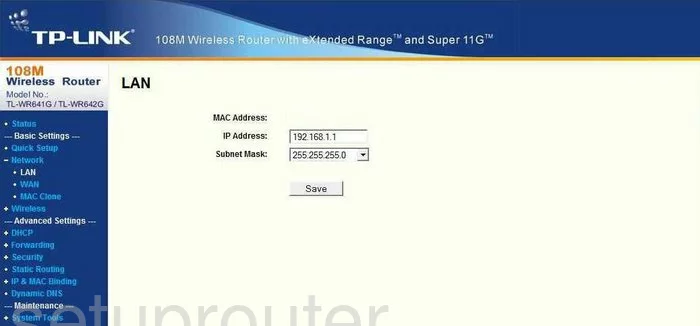
TP-Link TL-WR641G Routing Screenshot
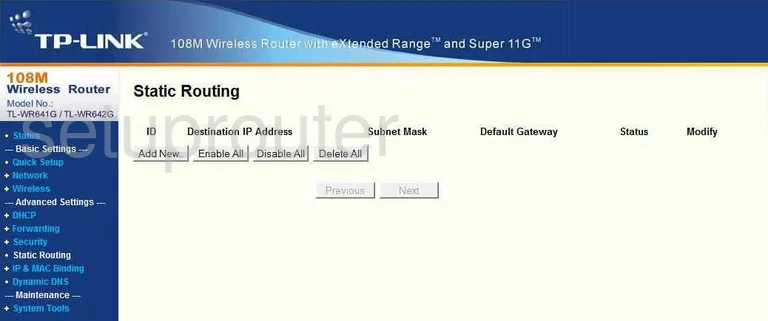
TP-Link TL-WR641G Traffic Statistics Screenshot
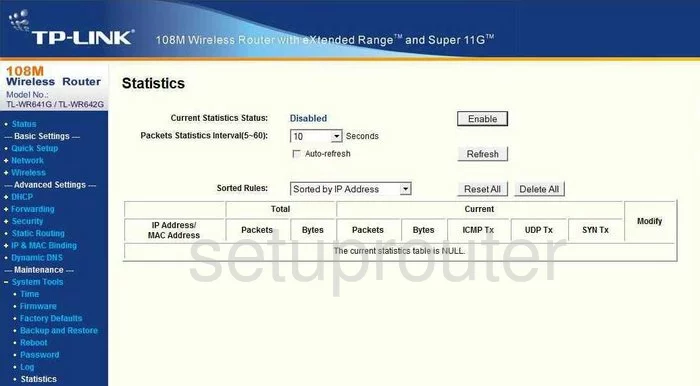
TP-Link TL-WR641G Reboot Screenshot
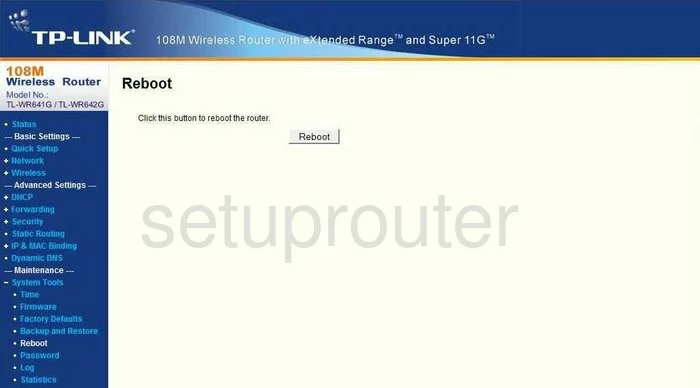
TP-Link TL-WR641G Time Setup Screenshot
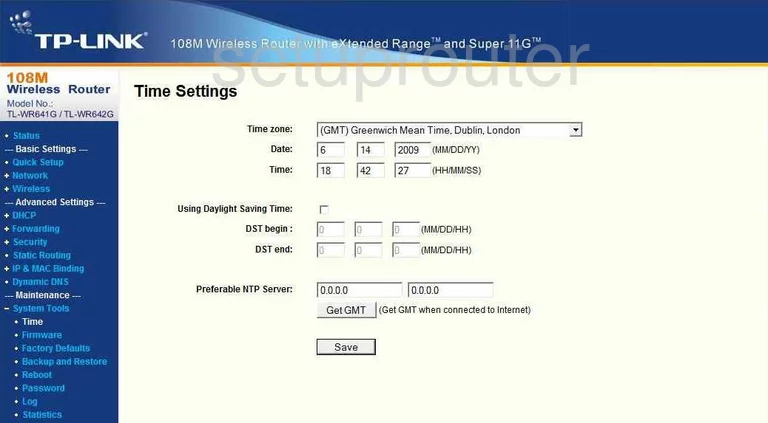
TP-Link TL-WR641G Wan Screenshot
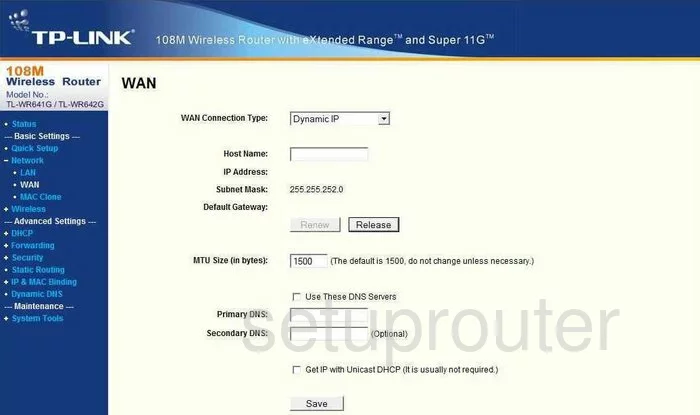
TP-Link TL-WR641G Setup Screenshot
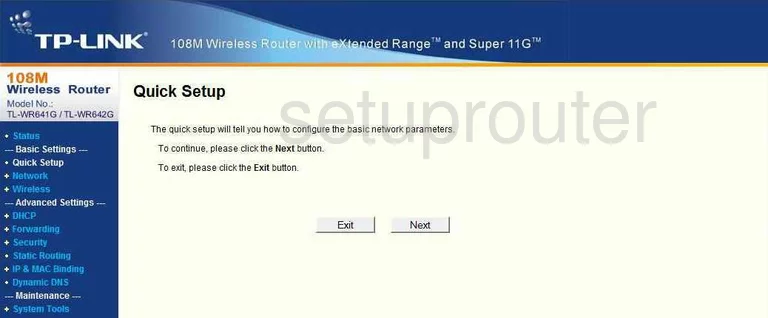
TP-Link TL-WR641G Firmware Screenshot
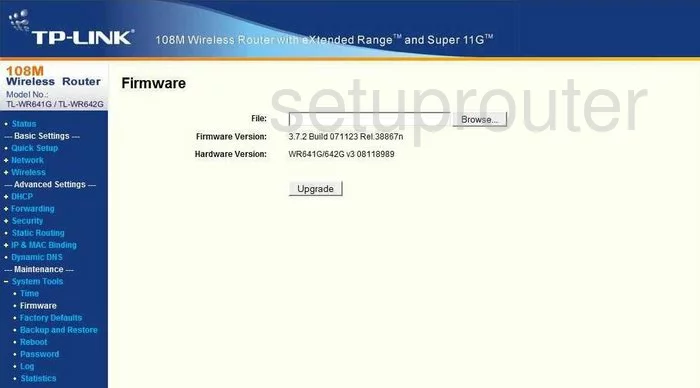
TP-Link TL-WR641G Dhcp Screenshot
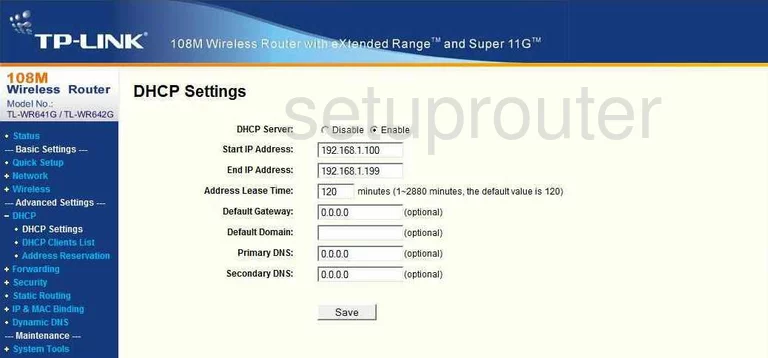
TP-Link TL-WR641G Mac Filter Screenshot
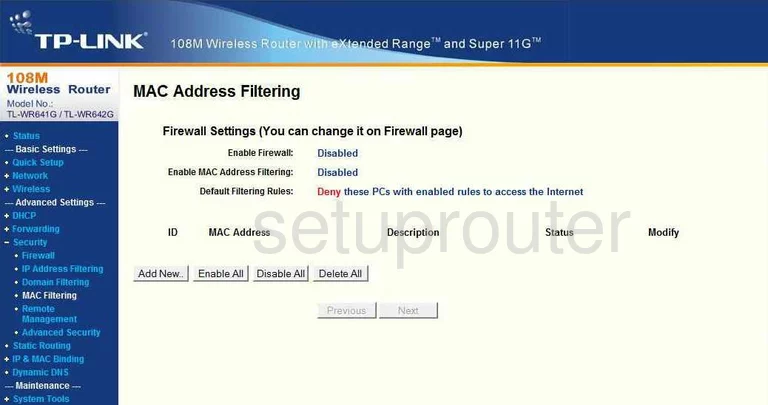
TP-Link TL-WR641G Dhcp Client Screenshot
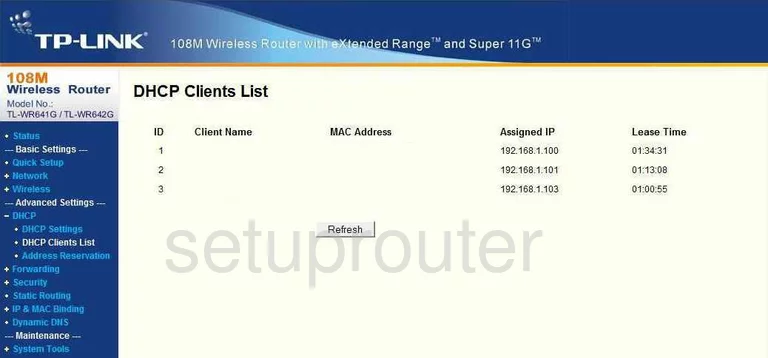
TP-Link TL-WR641G Mac Address Screenshot
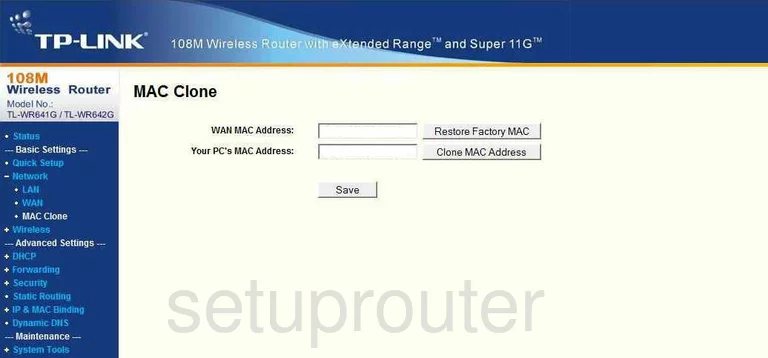
TP-Link TL-WR641G Wifi Status Screenshot
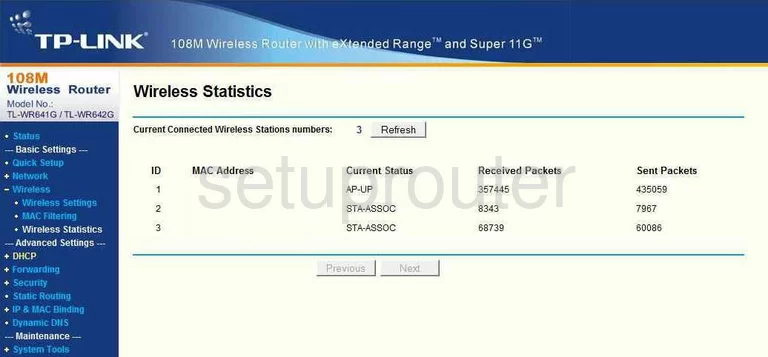
TP-Link TL-WR641G Address Reservation Screenshot
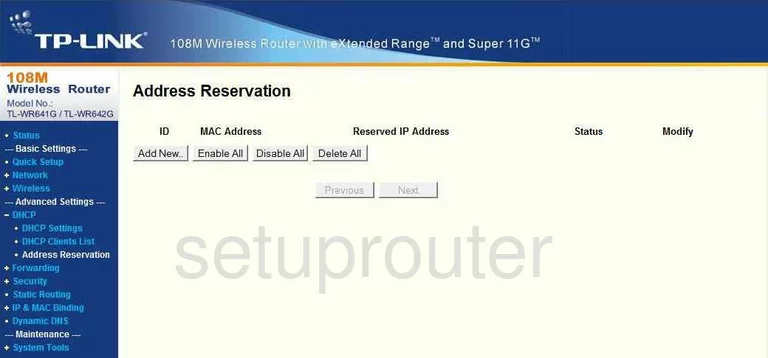
TP-Link TL-WR641G Ping Blocking Screenshot

TP-Link TL-WR641G Arp Table Screenshot
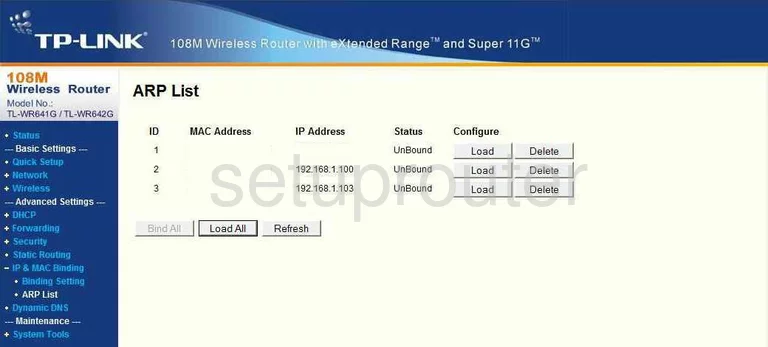
TP-Link TL-WR641G Url Filter Screenshot
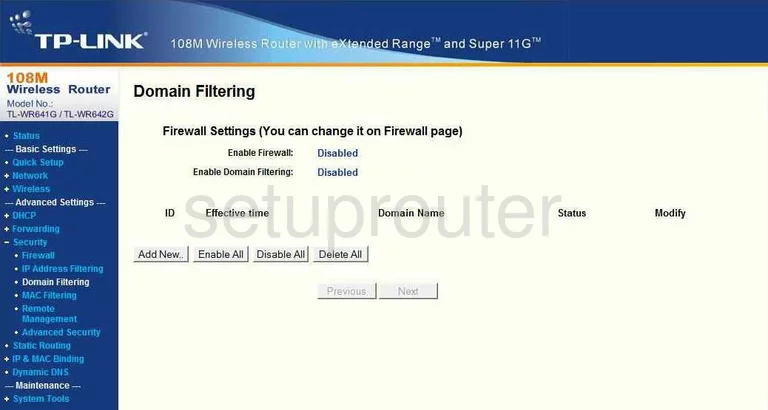
TP-Link TL-WR641G Mac Filter Screenshot
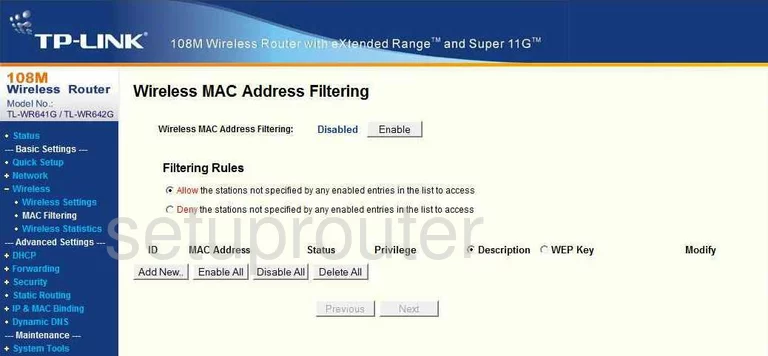
TP-Link TL-WR641G Mac Filter Screenshot
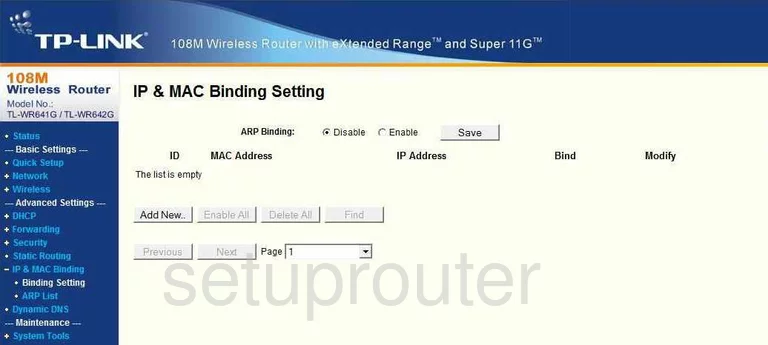
TP-Link TL-WR641G Url Filter Screenshot
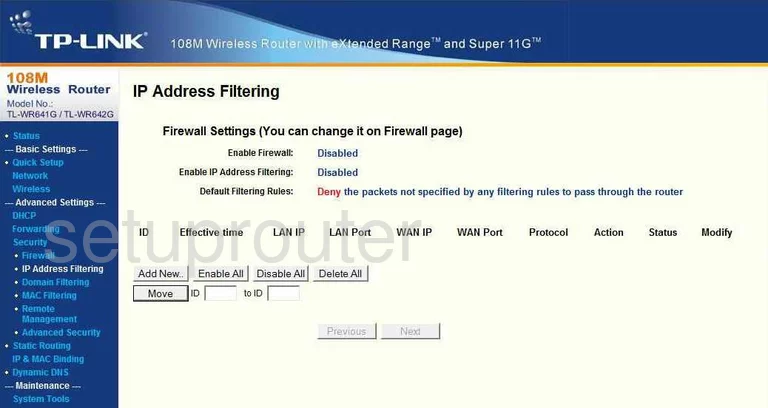
TP-Link TL-WR641G General Screenshot
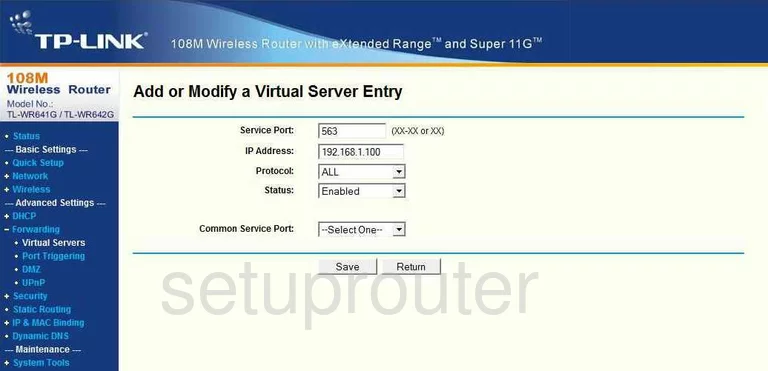
TP-Link TL-WR641G General Screenshot
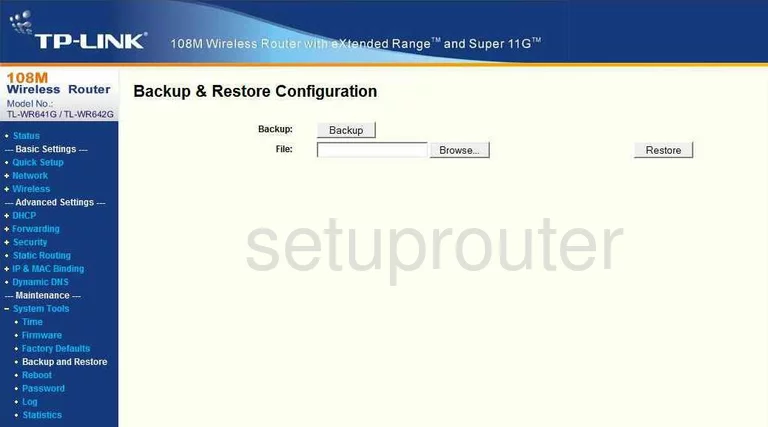
TP-Link TL-WR641G Device Image Screenshot

This is the screenshots guide for the TP-Link TL-WR641G. We also have the following guides for the same router:
- TP-Link TL-WR641G - How to change the IP Address on a TP-Link TL-WR641G router
- TP-Link TL-WR641G - TP-Link TL-WR641G User Manual
- TP-Link TL-WR641G - TP-Link TL-WR641G Login Instructions
- TP-Link TL-WR641G - How to change the DNS settings on a TP-Link TL-WR641G router
- TP-Link TL-WR641G - Setup WiFi on the TP-Link TL-WR641G
- TP-Link TL-WR641G - Information About the TP-Link TL-WR641G Router
- TP-Link TL-WR641G - Reset the TP-Link TL-WR641G