Each of these screenshots was captured and submitted to us by users of this site.
If you would like to upload screenshots for us to use, please use our Router Screenshot Grabber, which is a free tool in Network Utilities. It makes the capture process easy and sends the screenshots to us automatically.
This is the screenshots guide for the TP-Link TL-WR842ND. We also have the following guides for the same router:
- TP-Link TL-WR842ND - Reset the TP-Link TL-WR842ND
- TP-Link TL-WR842ND - How to change the IP Address on a TP-Link TL-WR842ND router
- TP-Link TL-WR842ND - TP-Link TL-WR842ND Login Instructions
- TP-Link TL-WR842ND - TP-Link TL-WR842ND User Manual
- TP-Link TL-WR842ND - Setup WiFi on the TP-Link TL-WR842ND
- TP-Link TL-WR842ND - Information About the TP-Link TL-WR842ND Router
All TP-Link TL-WR842ND Screenshots
All screenshots below were captured from a TP-Link TL-WR842ND router.
TP-Link TL-WR842ND Wifi Wps Screenshot
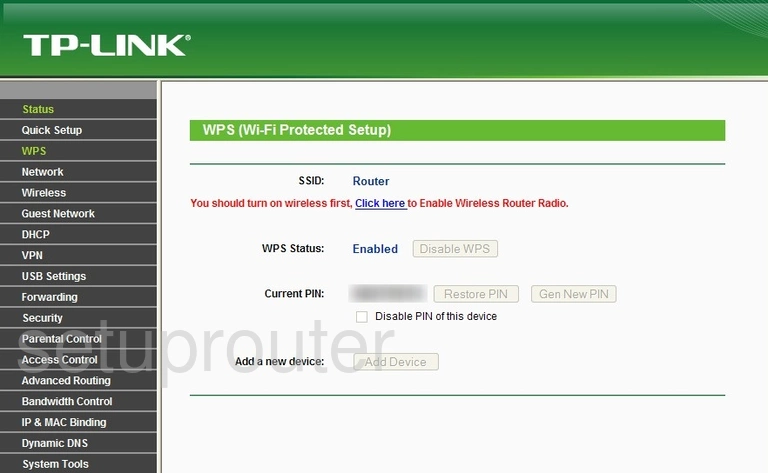
TP-Link TL-WR842ND Wifi Status Screenshot
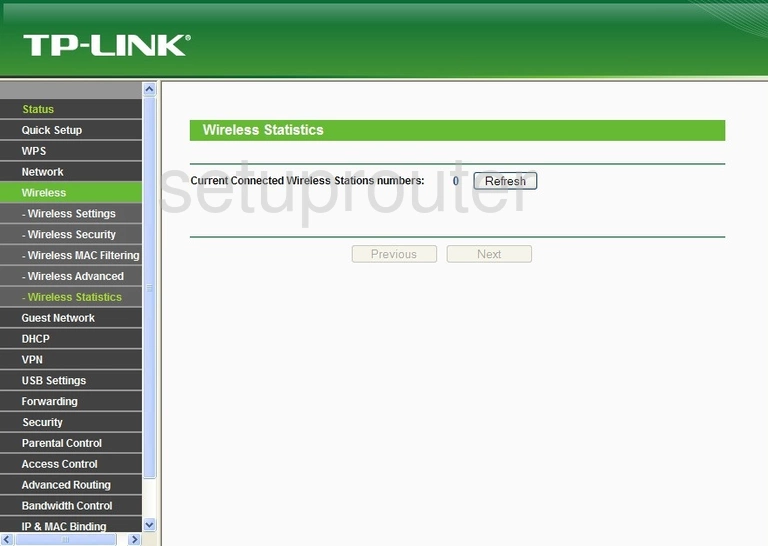
TP-Link TL-WR842ND Wifi Setup Screenshot
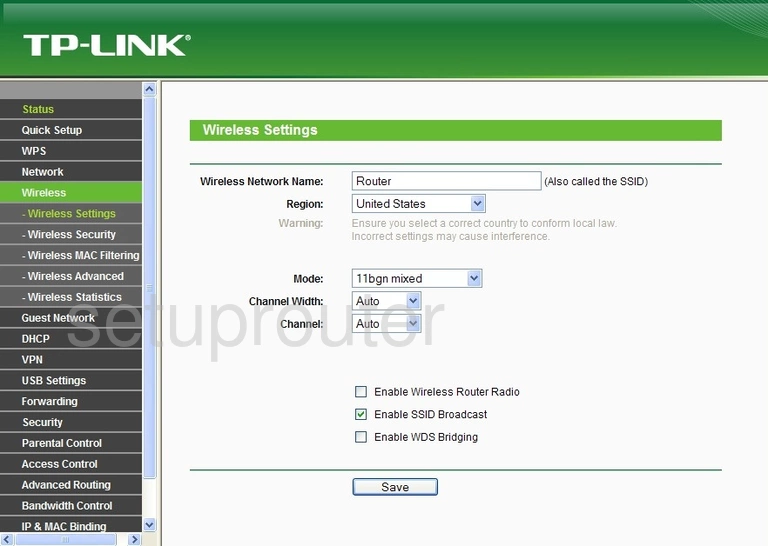
TP-Link TL-WR842ND Wifi Security Screenshot
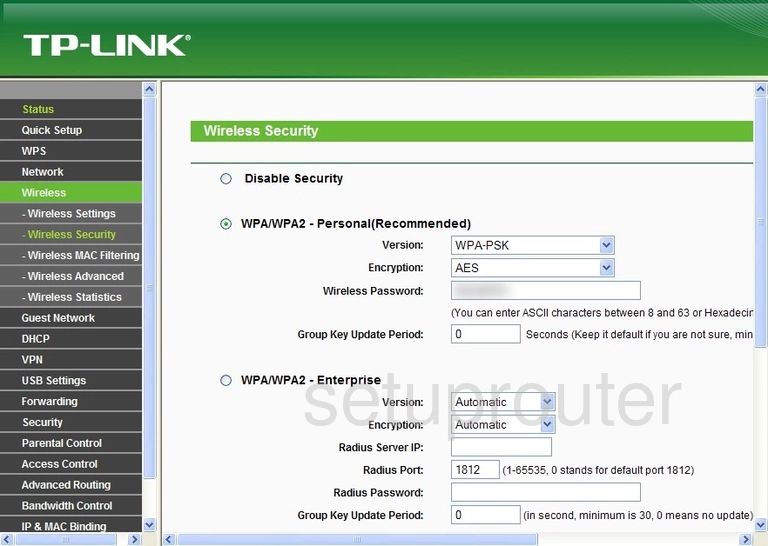
TP-Link TL-WR842ND Wifi Security Screenshot
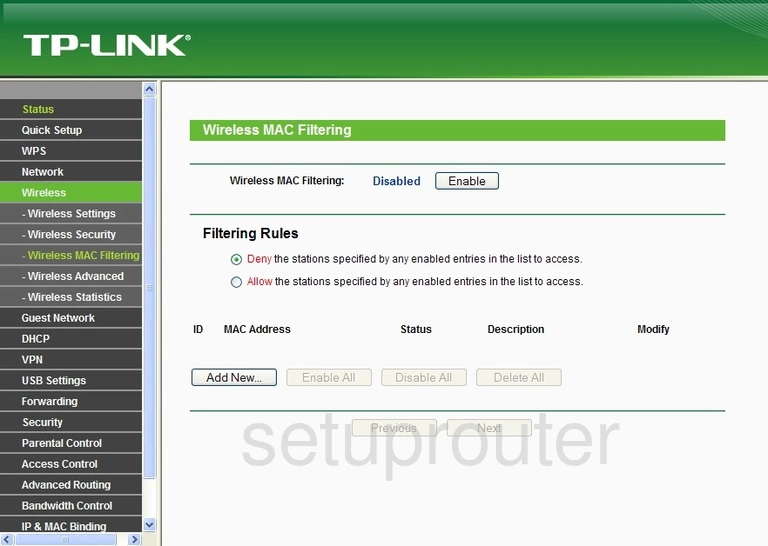
TP-Link TL-WR842ND Wifi Guest Screenshot
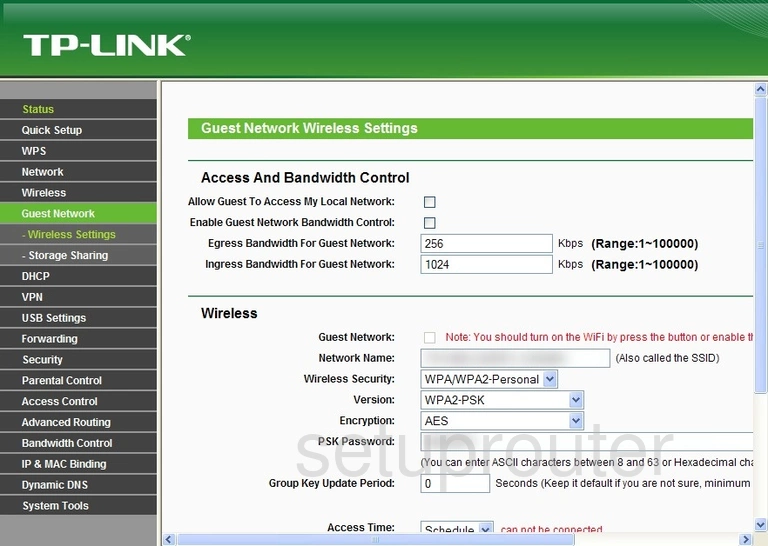
TP-Link TL-WR842ND Wifi Guest Screenshot
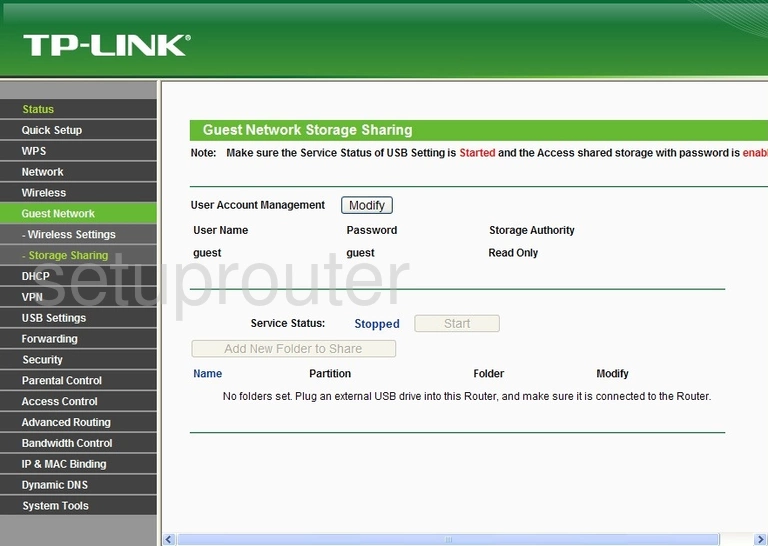
TP-Link TL-WR842ND Wifi Advanced Screenshot
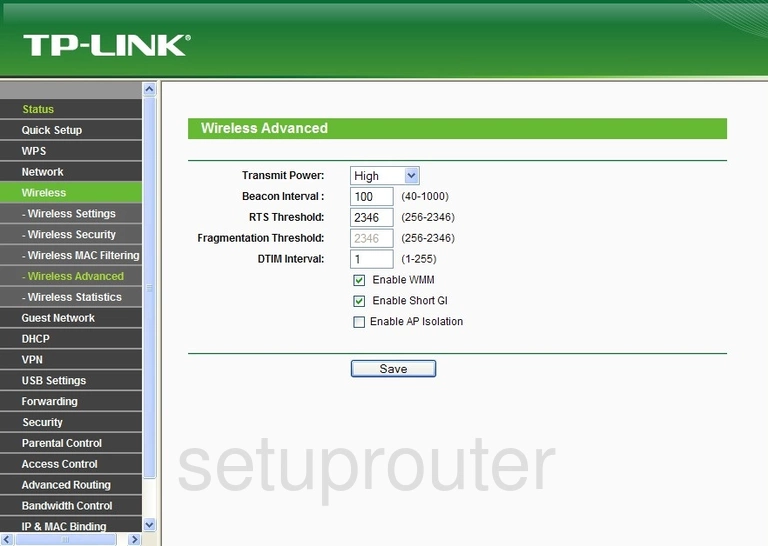
TP-Link TL-WR842ND Wan Screenshot
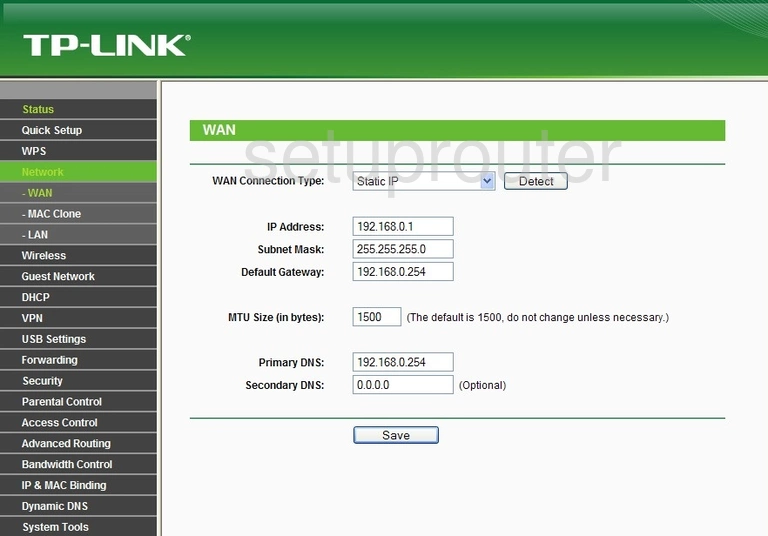
TP-Link TL-WR842ND Virtual Server Screenshot
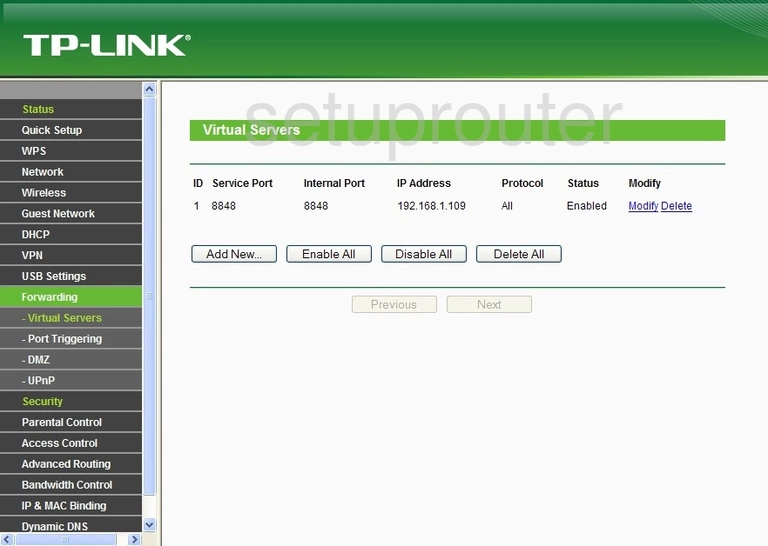
TP-Link TL-WR842ND Access Control Screenshot
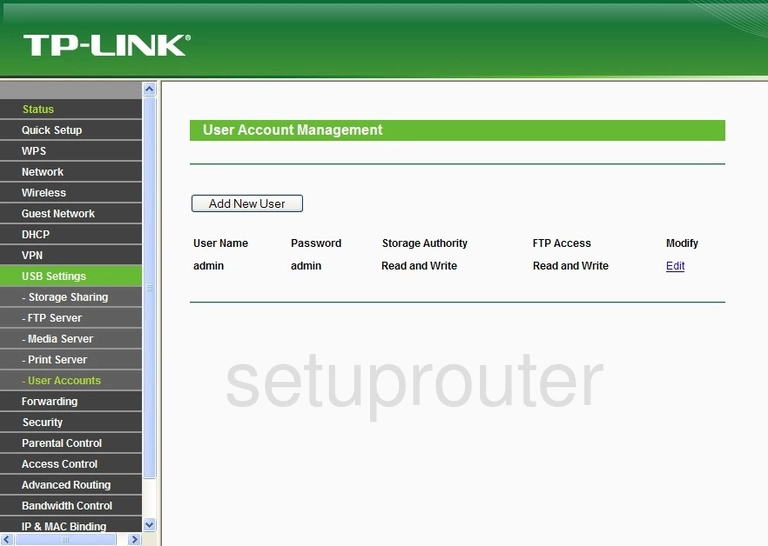
TP-Link TL-WR842ND Upnp Screenshot
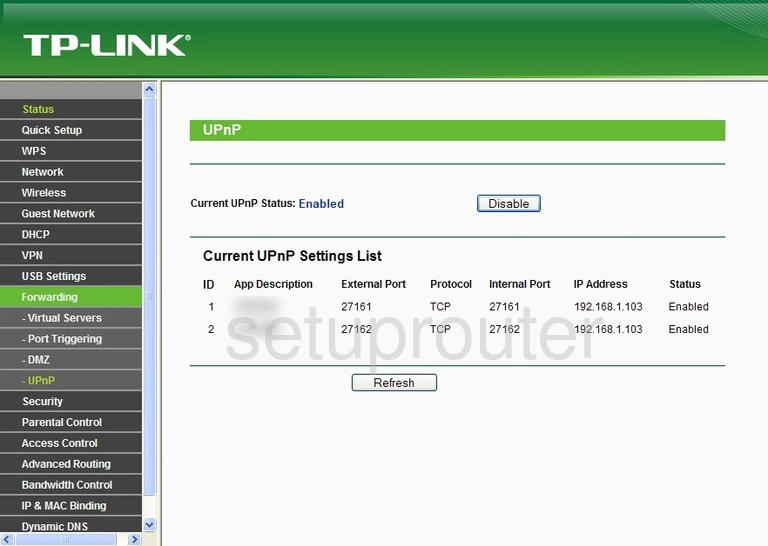
TP-Link TL-WR842ND Time Setup Screenshot
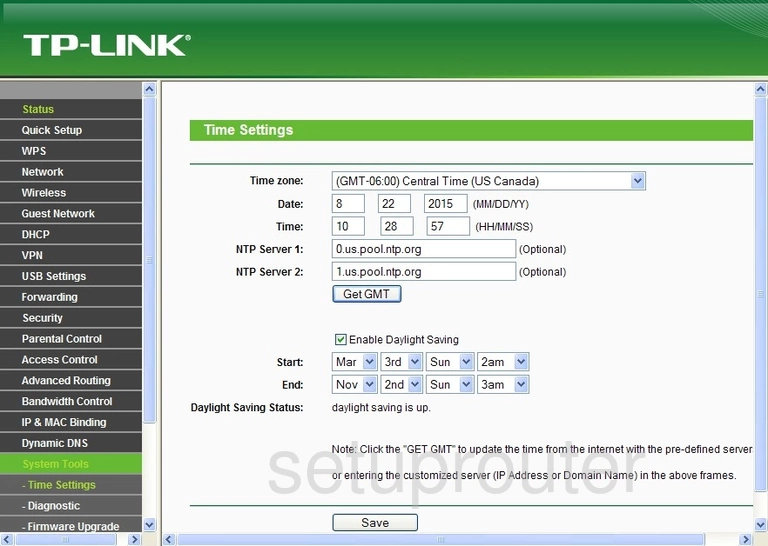
TP-Link TL-WR842ND Routing Screenshot
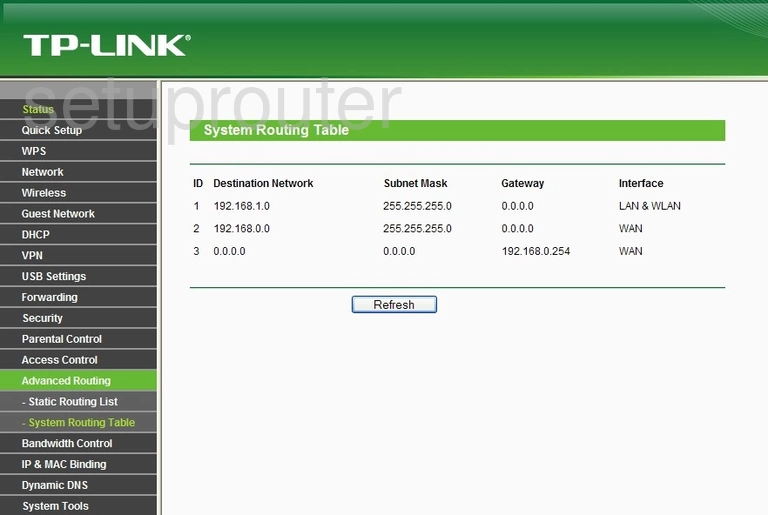
TP-Link TL-WR842ND Log Screenshot
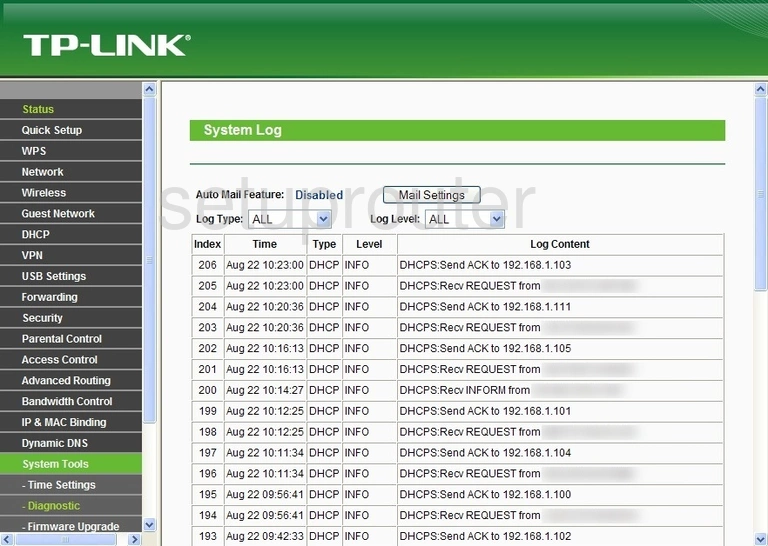
TP-Link TL-WR842ND Usb Screenshot
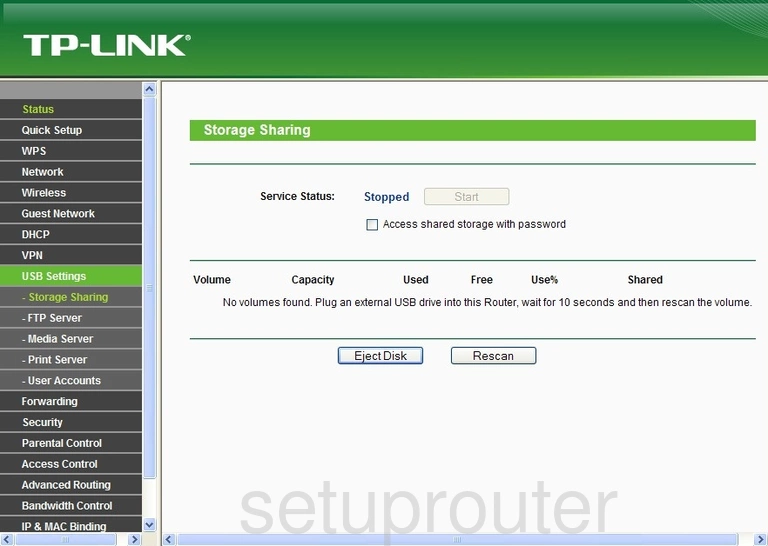
TP-Link TL-WR842ND Status Screenshot
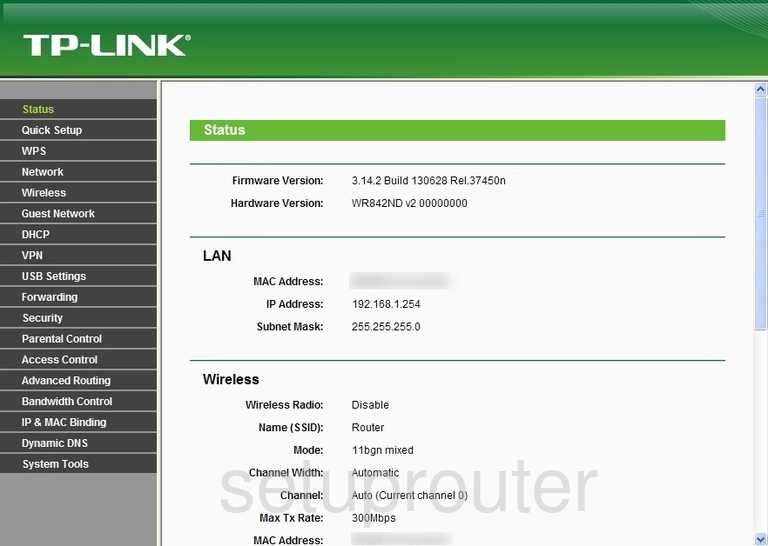
TP-Link TL-WR842ND Traffic Statistics Screenshot
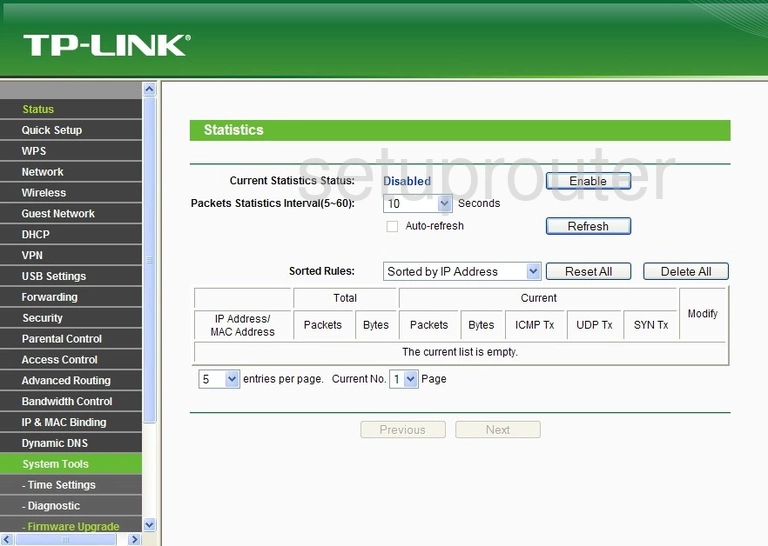
TP-Link TL-WR842ND Routing Screenshot
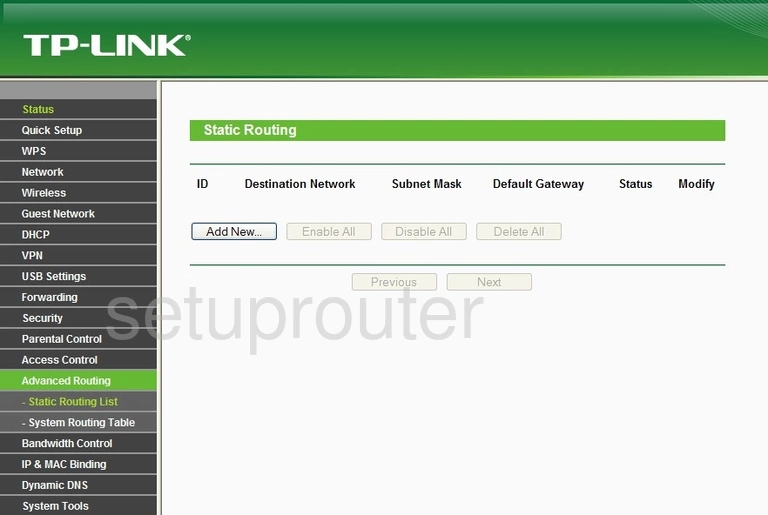
TP-Link TL-WR842ND Vpn Screenshot
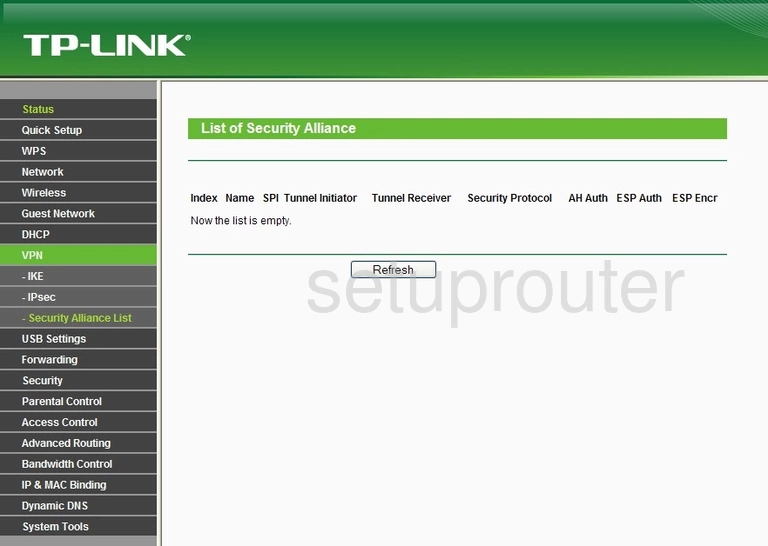
TP-Link TL-WR842ND Remote Management Screenshot
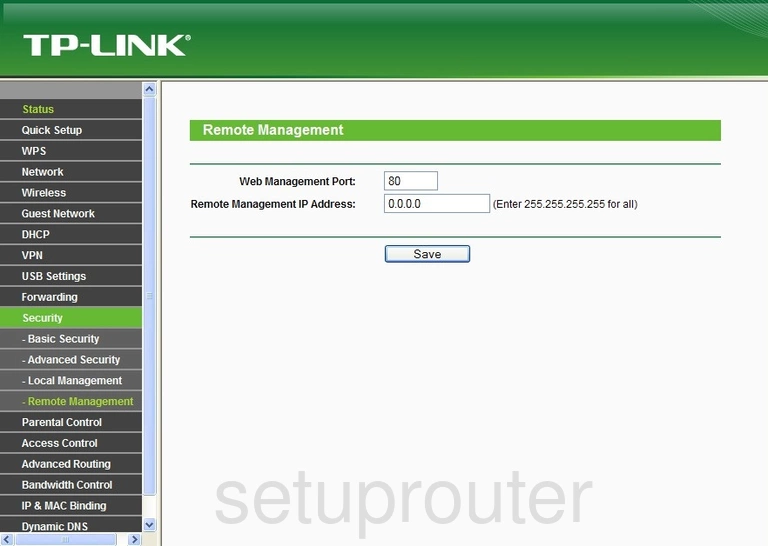
TP-Link TL-WR842ND Reboot Screenshot
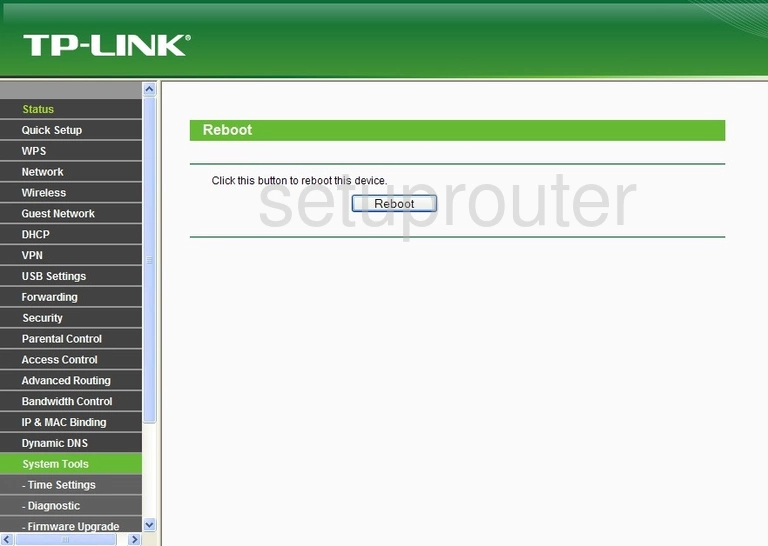
TP-Link TL-WR842ND Setup Screenshot
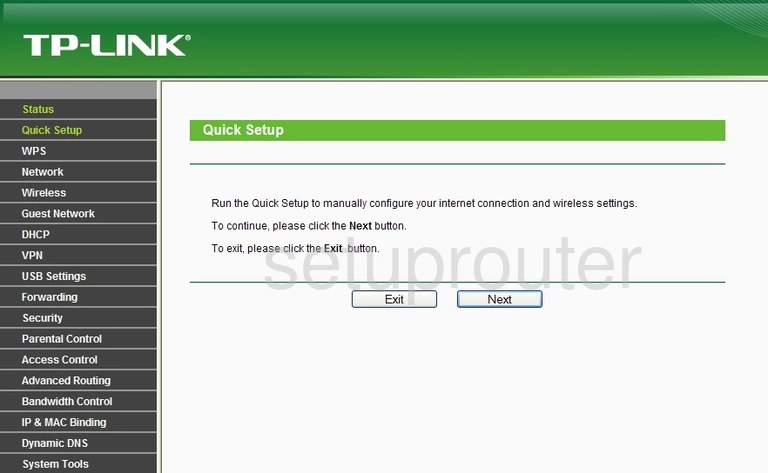
TP-Link TL-WR842ND Usb Screenshot
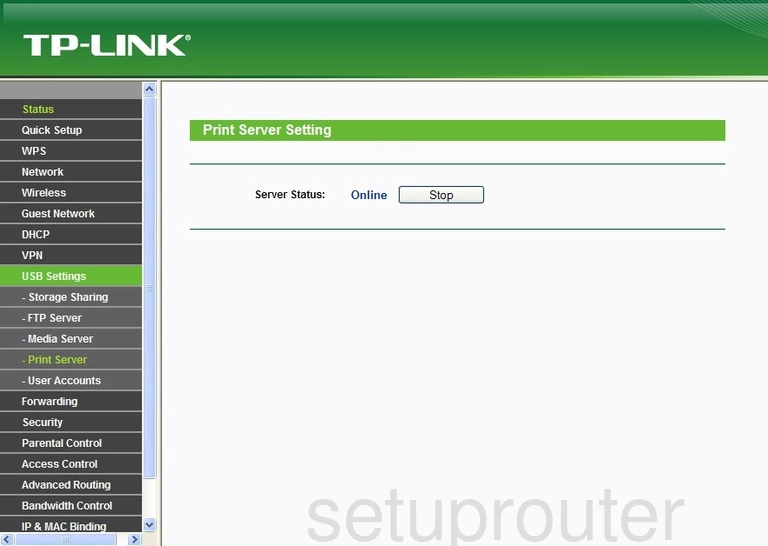
TP-Link TL-WR842ND Port Triggering Screenshot
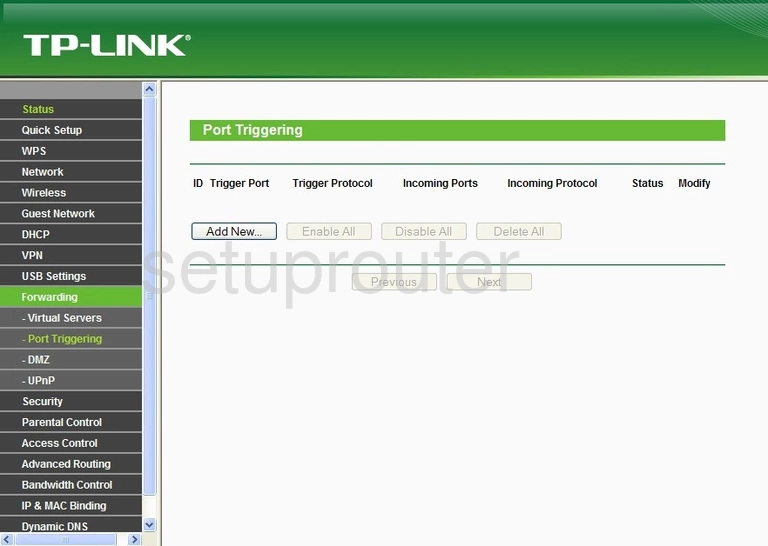
TP-Link TL-WR842ND Password Screenshot
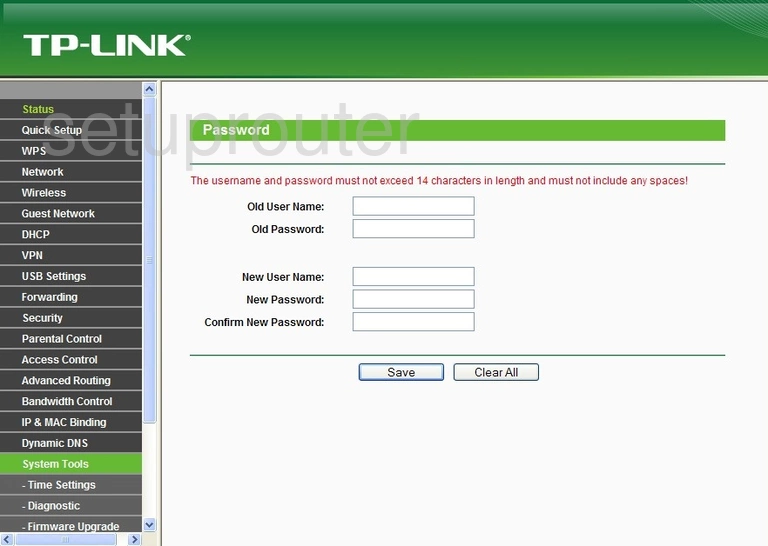
TP-Link TL-WR842ND Access Control Screenshot
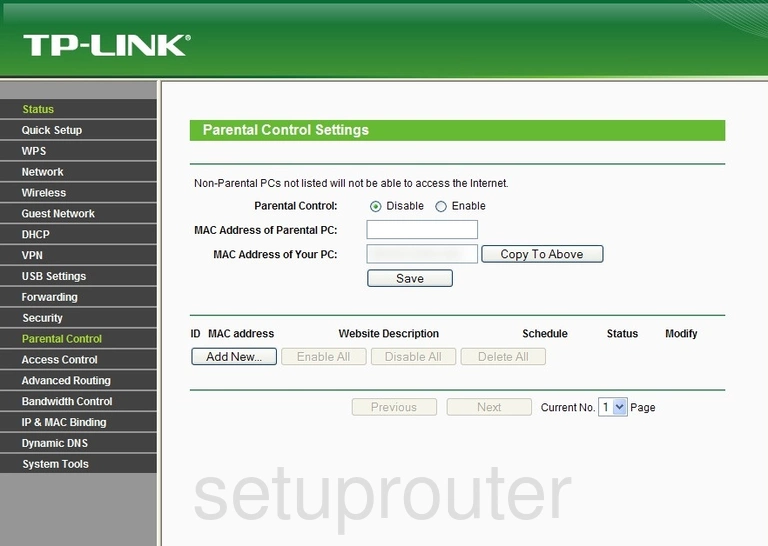
TP-Link TL-WR842ND Usb Screenshot
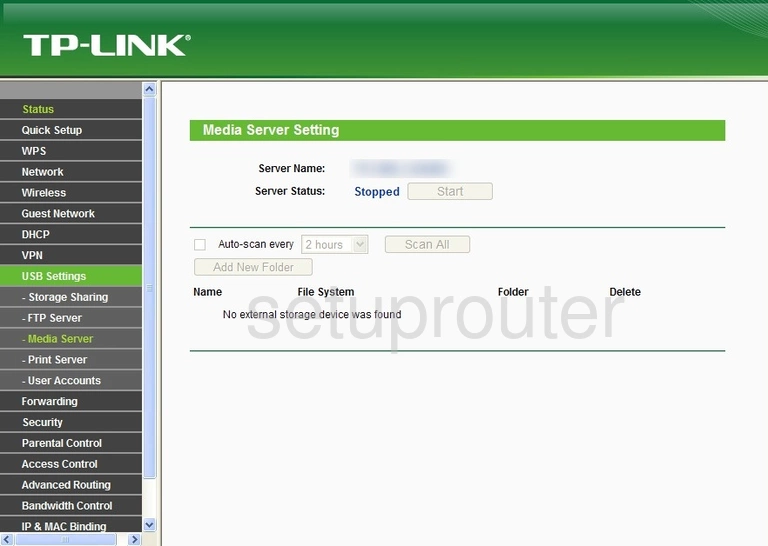
TP-Link TL-WR842ND Mac Address Screenshot
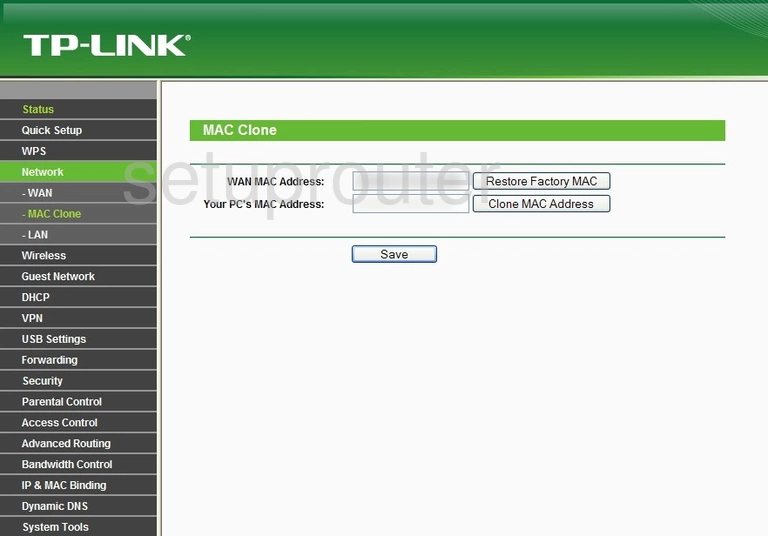
TP-Link TL-WR842ND Access Control Screenshot
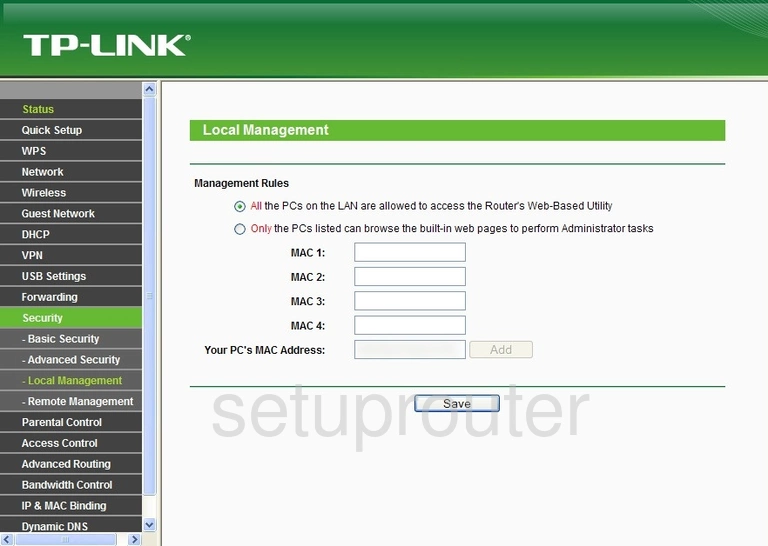
TP-Link TL-WR842ND Lan Screenshot
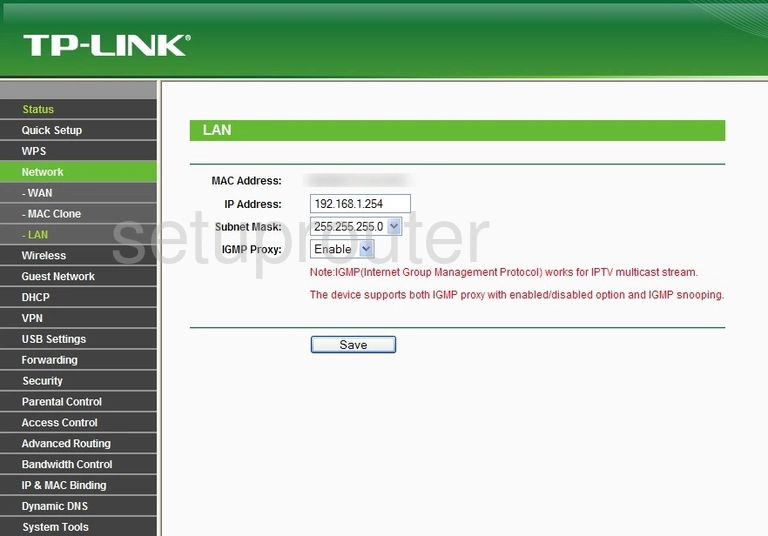
TP-Link TL-WR842ND Vpn Screenshot
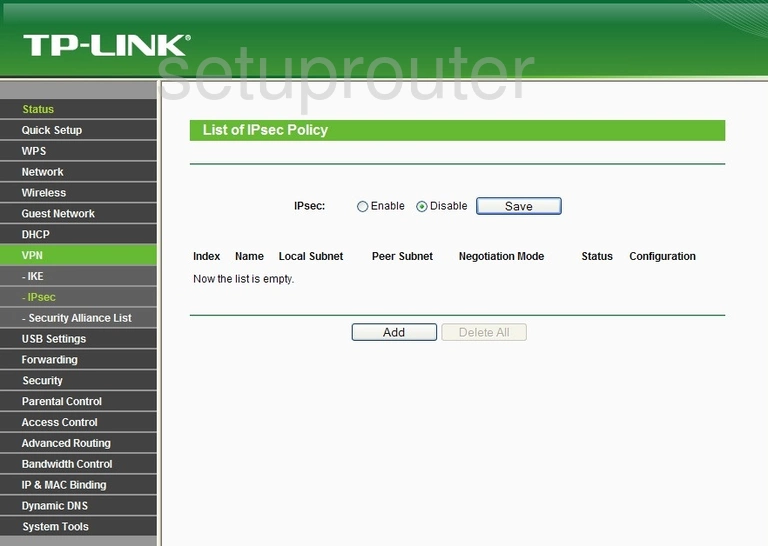
TP-Link TL-WR842ND General Screenshot
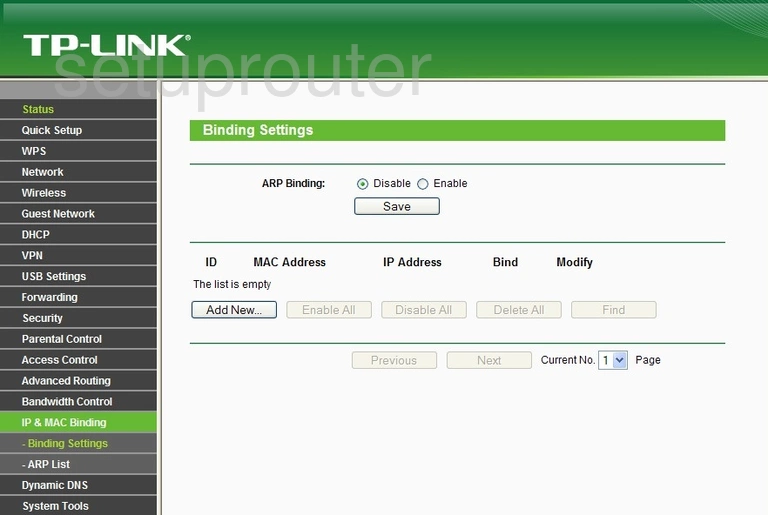
TP-Link TL-WR842ND Vpn Screenshot
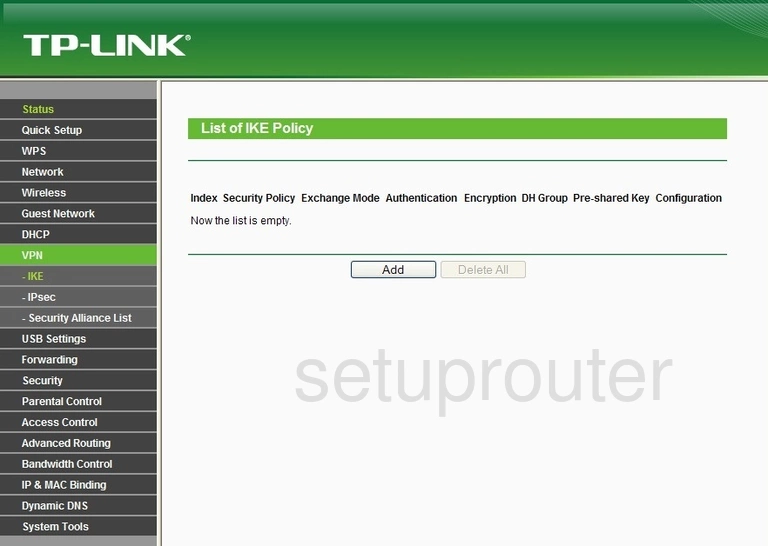
TP-Link TL-WR842ND Ftp Server Screenshot
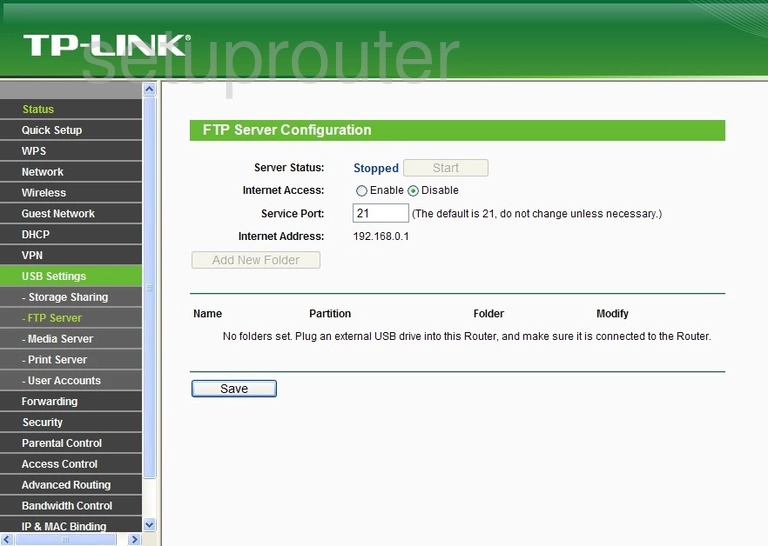
TP-Link TL-WR842ND Firmware Screenshot
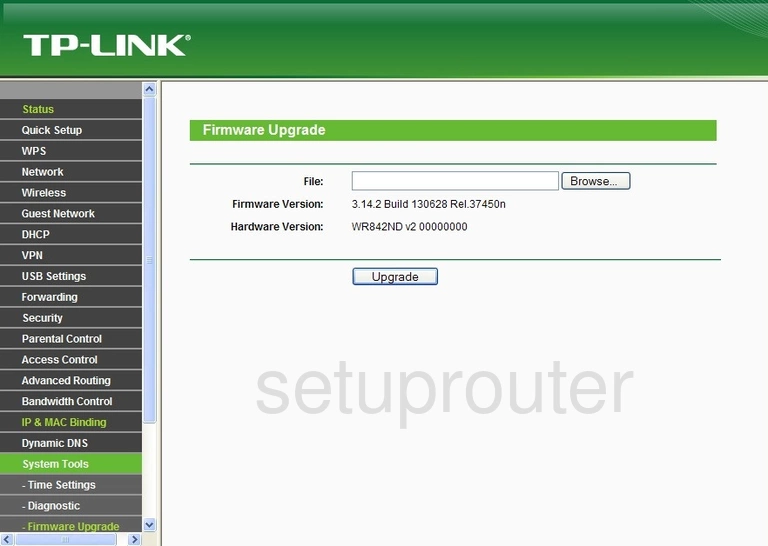
TP-Link TL-WR842ND Reset Screenshot
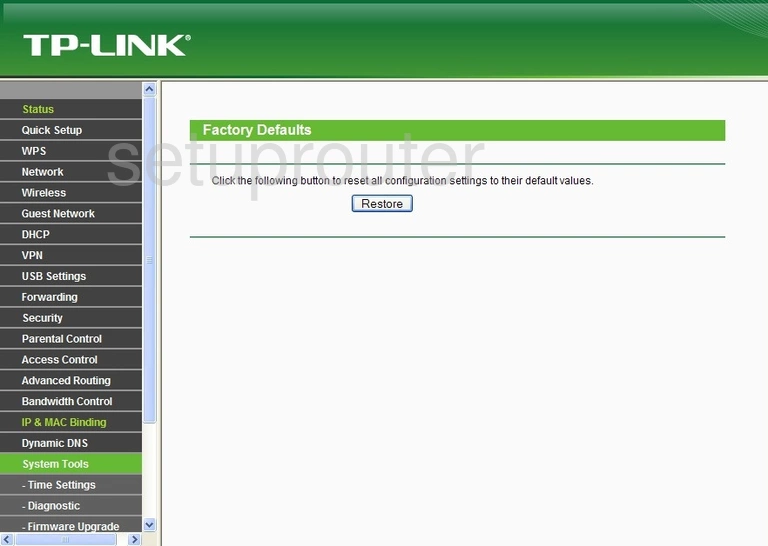
TP-Link TL-WR842ND Dmz Screenshot
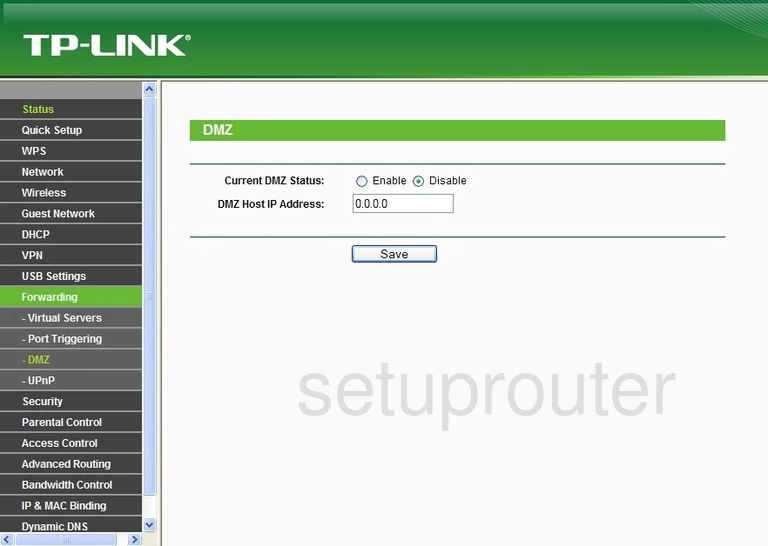
TP-Link TL-WR842ND Diagnostics Screenshot
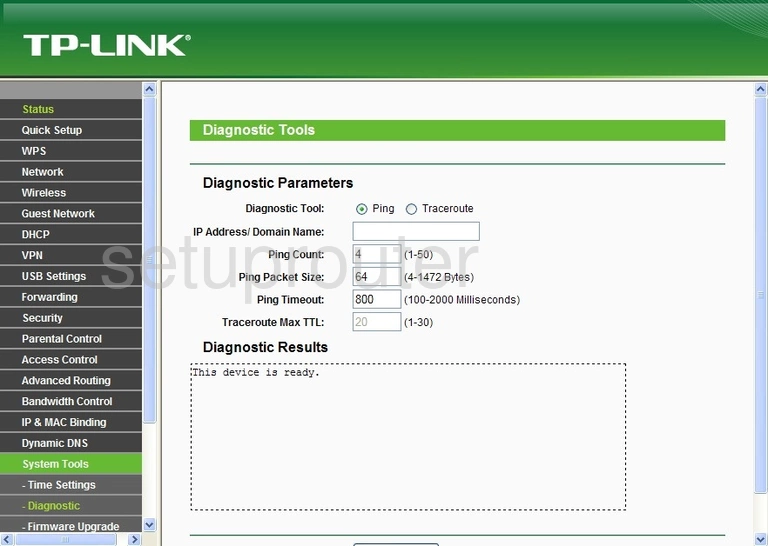
TP-Link TL-WR842ND Dhcp Screenshot
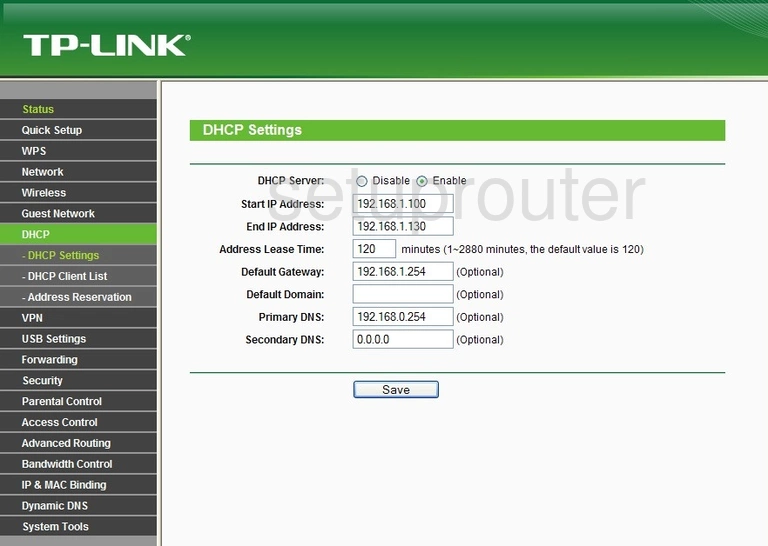
TP-Link TL-WR842ND Attached Devices Screenshot
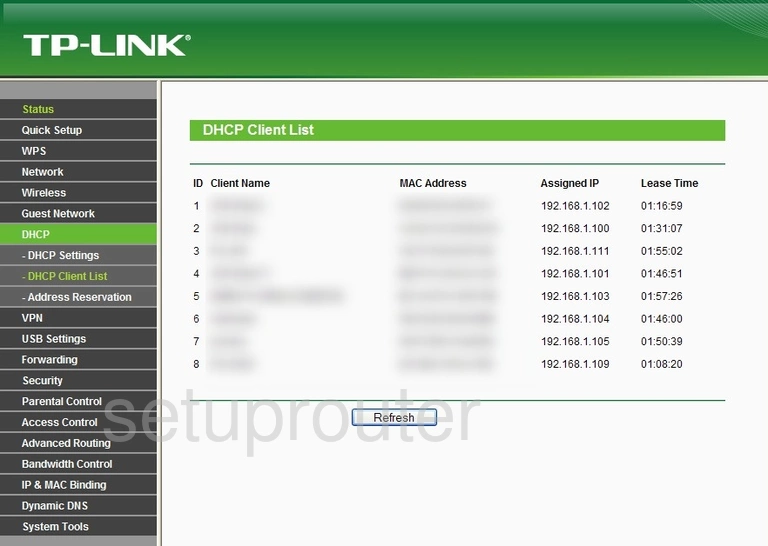
TP-Link TL-WR842ND Dynamic Dns Screenshot
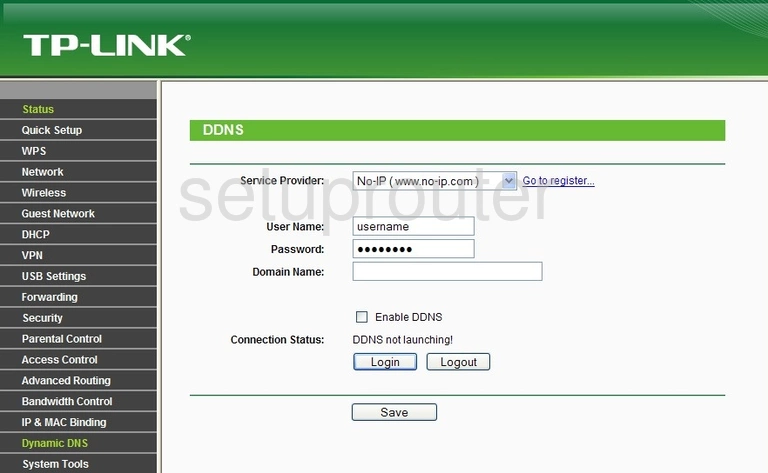
TP-Link TL-WR842ND Firewall Screenshot
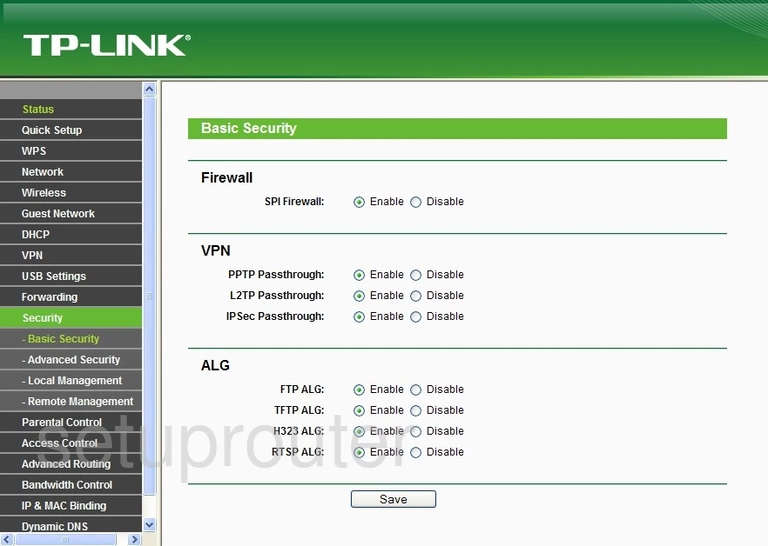
TP-Link TL-WR842ND Access Control Screenshot
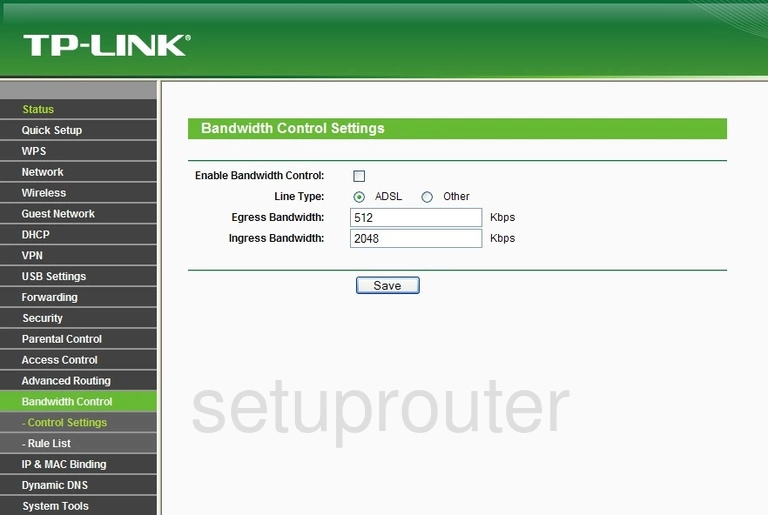
TP-Link TL-WR842ND Access Control Screenshot
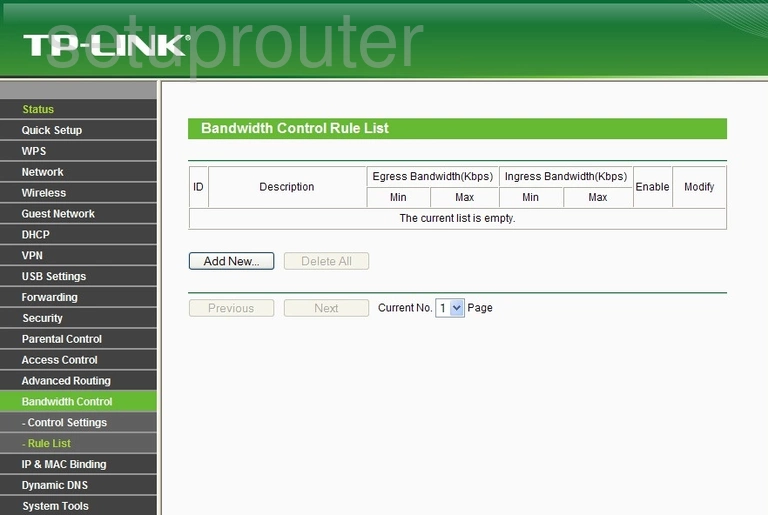
TP-Link TL-WR842ND Backup Screenshot
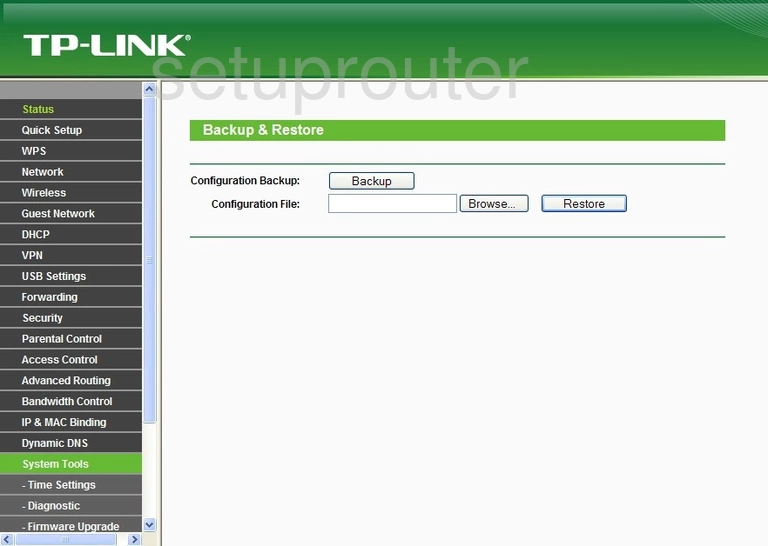
TP-Link TL-WR842ND Arp Table Screenshot
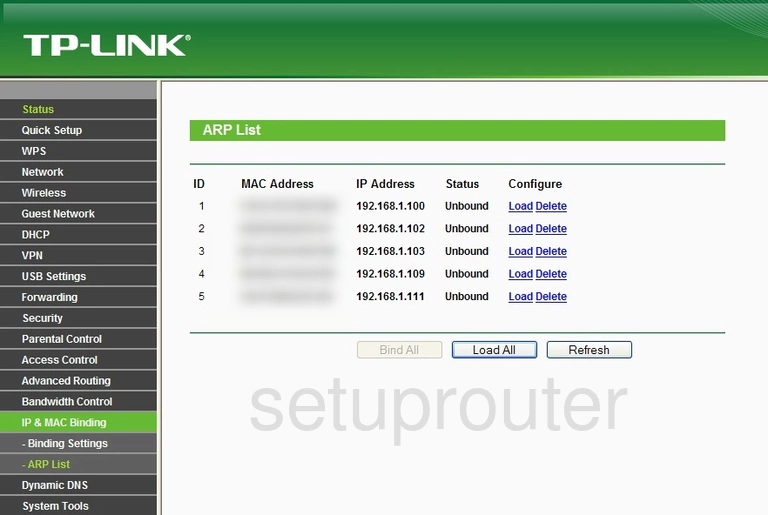
TP-Link TL-WR842ND Security Screenshot
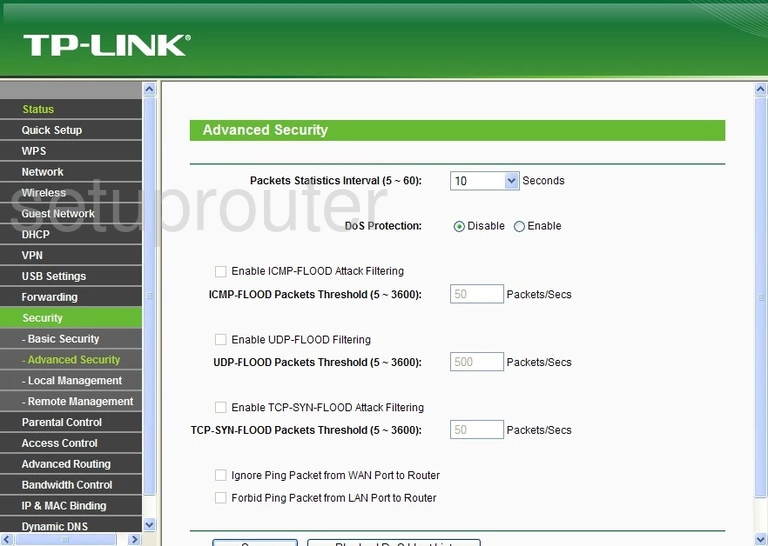
TP-Link TL-WR842ND Address Reservation Screenshot
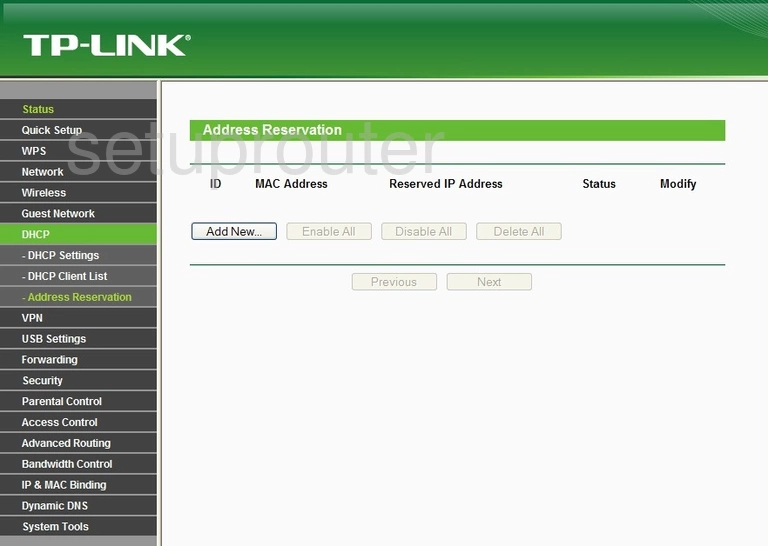
TP-Link TL-WR842ND Access Control Screenshot
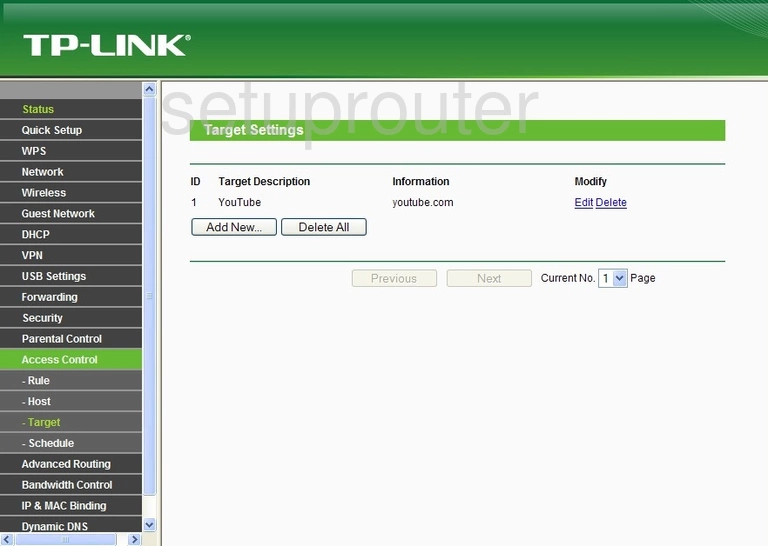
TP-Link TL-WR842ND Access Control Screenshot
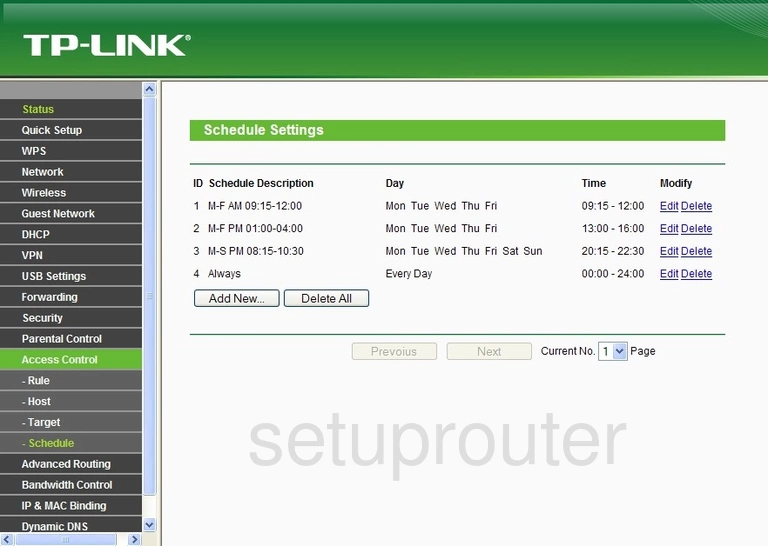
TP-Link TL-WR842ND Access Control Screenshot
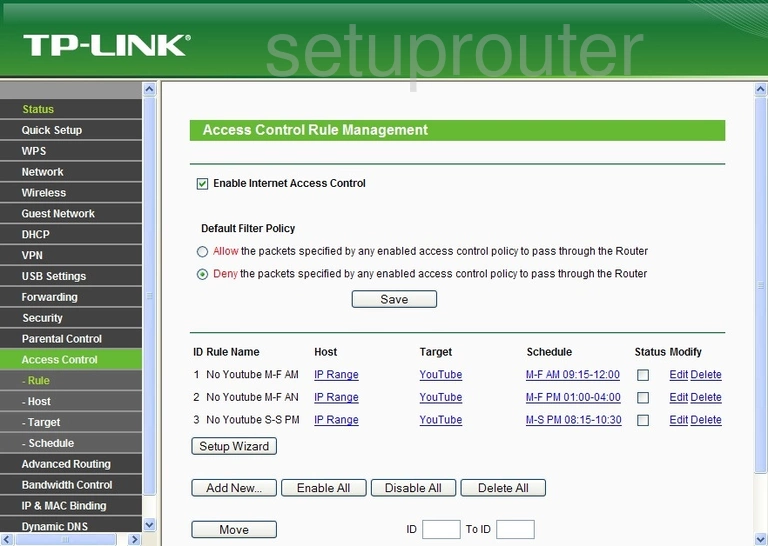
TP-Link TL-WR842ND Access Control Screenshot
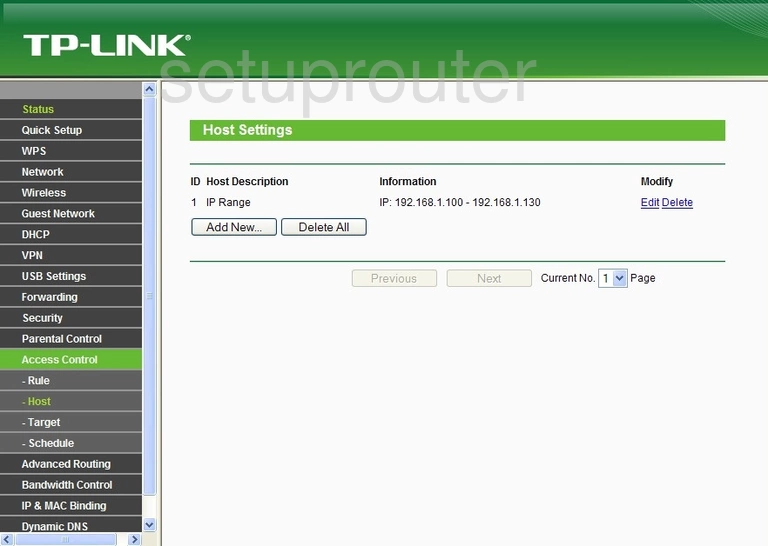
TP-Link TL-WR842ND Device Image Screenshot
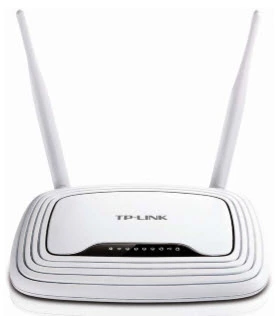
This is the screenshots guide for the TP-Link TL-WR842ND. We also have the following guides for the same router:
- TP-Link TL-WR842ND - Reset the TP-Link TL-WR842ND
- TP-Link TL-WR842ND - How to change the IP Address on a TP-Link TL-WR842ND router
- TP-Link TL-WR842ND - TP-Link TL-WR842ND Login Instructions
- TP-Link TL-WR842ND - TP-Link TL-WR842ND User Manual
- TP-Link TL-WR842ND - Setup WiFi on the TP-Link TL-WR842ND
- TP-Link TL-WR842ND - Information About the TP-Link TL-WR842ND Router