This guide shows you exactly how to login to the TP-Link TL-WR940N router.
Other TP-Link TL-WR940N Guides
This is the login guide for the TP-Link TL-WR940N 3.18. We also have the following guides for the same router:
- TP-Link TL-WR940N - Reset the TP-Link TL-WR940N
- TP-Link TL-WR940N - How to change the IP Address on a TP-Link TL-WR940N router
- TP-Link TL-WR940N - TP-Link TL-WR940N User Manual
- TP-Link TL-WR940N - TP-Link TL-WR940N Login Instructions
- TP-Link TL-WR940N - How to change the DNS settings on a TP-Link TL-WR940N router
- TP-Link TL-WR940N - Setup WiFi on the TP-Link TL-WR940N
- TP-Link TL-WR940N - Information About the TP-Link TL-WR940N Router
- TP-Link TL-WR940N - TP-Link TL-WR940N Screenshots
Find Your TP-Link TL-WR940N Router IP Address
We need to find your TP-Link TL-WR940N router's internal IP address before we can log in to it.
| Known TL-WR940N IP Addresses |
|---|
| 192.168.0.1 |
Start with the first IP address in the list and then follow the rest of this guide.
If you do not find your router's interface later in this guide, then try a different IP address. Keep trying different IP addresses until you find your router. It should be completely harmless to try different IP addresses.
If you try all of the above IP addresses and still cannot find your router, then you have the following options:
- Follow our Find Your Router's Internal IP Address guide.
- Download and install our free Router Detector software.
Now that you have your router's internal IP Address, we are ready to login to it.
Login to the TP-Link TL-WR940N Router
The TP-Link TL-WR940N is managed through a web-based interface. In order to log in to it, you need to use a web browser, such as Chrome, Firefox, or Edge.
Enter TP-Link TL-WR940N Internal IP Address
Either copy/paste or type the internal IP address of your TP-Link TL-WR940N router into the address bar of your web browser. The address bar will look like this:

Press the Enter key on your keyboard. You should see a window asking for your TP-Link TL-WR940N password.
TP-Link TL-WR940N Default Username and Password
You must know your TP-Link TL-WR940N username and password in order to log in. If you are not sure what the username and password are, then perhaps they are still set to the factory defaults. All of the default usernames and passwords for the TP-Link TL-WR940N are listed below.
| TP-Link TL-WR940N Default Usernames and Passwords | |
|---|---|
| Username | Password |
| admin | admin |
In the window that pops up, enter your username and password. Keep trying them all until you get logged in.
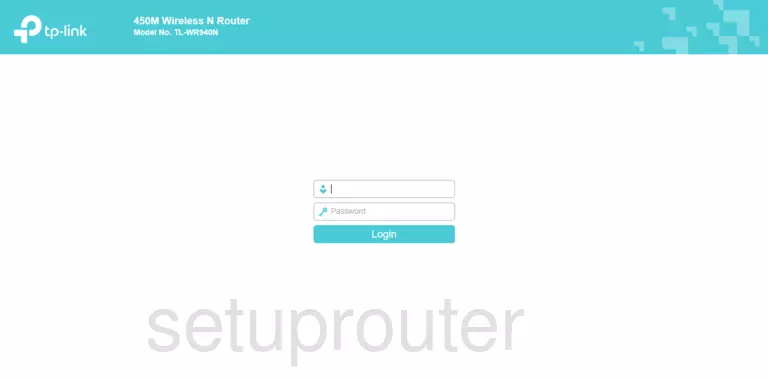
TP-Link TL-WR940N Home Screen
After you get logged in you should see the TP-Link TL-WR940N home screen, which looks like this:
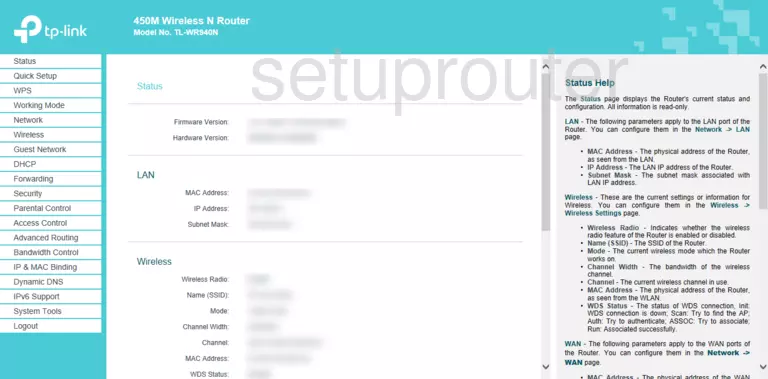
If you see this screen, then congratulations, you are now logged in to your TP-Link TL-WR940N. At this point, you can follow any of our other guides for this router.
Solutions To TP-Link TL-WR940N Login Problems
Here are some ideas to help if you are having problems getting logged in to your router.
TP-Link TL-WR940N Password Doesn't Work
Your router's factory default password might be different than what we have listed here. It doesn't hurt to try all of the other known TP-Link passwords. We have an extensive list of all TP-Link Passwords that you can try.
Forgot Password to TP-Link TL-WR940N Router
If your ISP provided your router, then you may have to call them and ask them if they know how to login to your router. Sometimes they will have your password on file.
How to Reset the TP-Link TL-WR940N Router To Default Settings
If you still cannot get logged in, then you are probably going to have to reset your router to its default settings. You can follow our How To Reset your Router guide for help.
Other TP-Link TL-WR940N Guides
Here are some of our other TP-Link TL-WR940N info that you might be interested in.
This is the login guide for the TP-Link TL-WR940N 3.18. We also have the following guides for the same router:
- TP-Link TL-WR940N - Reset the TP-Link TL-WR940N
- TP-Link TL-WR940N - How to change the IP Address on a TP-Link TL-WR940N router
- TP-Link TL-WR940N - TP-Link TL-WR940N User Manual
- TP-Link TL-WR940N - TP-Link TL-WR940N Login Instructions
- TP-Link TL-WR940N - How to change the DNS settings on a TP-Link TL-WR940N router
- TP-Link TL-WR940N - Setup WiFi on the TP-Link TL-WR940N
- TP-Link TL-WR940N - Information About the TP-Link TL-WR940N Router
- TP-Link TL-WR940N - TP-Link TL-WR940N Screenshots