The Trendnet TEW-631BRP router is considered a wireless router because it offers WiFi connectivity. WiFi, or simply wireless, allows you to connect various devices to your router, such as wireless printers, smart televisions, and WiFi enabled smartphones.
Other Trendnet TEW-631BRP Guides
This is the wifi guide for the Trendnet TEW-631BRP v2. We also have the following guides for the same router:
- Trendnet TEW-631BRP - How to change the IP Address on a Trendnet TEW-631BRP router
- Trendnet TEW-631BRP - Trendnet TEW-631BRP User Manual
- Trendnet TEW-631BRP - Trendnet TEW-631BRP Login Instructions
- Trendnet TEW-631BRP - How to change the DNS settings on a Trendnet TEW-631BRP router
- Trendnet TEW-631BRP - Setup WiFi on the Trendnet TEW-631BRP
- Trendnet TEW-631BRP - Reset the Trendnet TEW-631BRP
- Trendnet TEW-631BRP - Information About the Trendnet TEW-631BRP Router
- Trendnet TEW-631BRP - Trendnet TEW-631BRP Screenshots
- Trendnet TEW-631BRP v2 - How to change the IP Address on a Trendnet TEW-631BRP router
- Trendnet TEW-631BRP v2 - Trendnet TEW-631BRP User Manual
- Trendnet TEW-631BRP v2 - Trendnet TEW-631BRP Login Instructions
- Trendnet TEW-631BRP v2 - Information About the Trendnet TEW-631BRP Router
- Trendnet TEW-631BRP v2 - Trendnet TEW-631BRP Screenshots
- Trendnet TEW-631BRP v2 - Reset the Trendnet TEW-631BRP
- Trendnet TEW-631BRP v3 - Reset the Trendnet TEW-631BRP
- Trendnet TEW-631BRP v3 - How to change the IP Address on a Trendnet TEW-631BRP router
- Trendnet TEW-631BRP v3 - Trendnet TEW-631BRP User Manual
- Trendnet TEW-631BRP v3 - Trendnet TEW-631BRP Login Instructions
- Trendnet TEW-631BRP v3 - How to change the DNS settings on a Trendnet TEW-631BRP router
- Trendnet TEW-631BRP v3 - Setup WiFi on the Trendnet TEW-631BRP
- Trendnet TEW-631BRP v3 - Information About the Trendnet TEW-631BRP Router
- Trendnet TEW-631BRP v3 - Trendnet TEW-631BRP Screenshots
WiFi Terms
Before we get started there is a little bit of background info that you should be familiar with.
Wireless Name
Your wireless network needs to have a name to uniquely identify it from other wireless networks. If you are not sure what this means we have a guide explaining what a wireless name is that you can read for more information.
Wireless Password
An important part of securing your wireless network is choosing a strong password.
Wireless Channel
Picking a WiFi channel is not always a simple task. Be sure to read about WiFi channels before making the choice.
Encryption
You should almost definitely pick WPA2 for your networks encryption. If you are unsure, be sure to read our WEP vs WPA guide first.
Login To The Trendnet TEW-631BRP
To get started configuring the Trendnet TEW-631BRP WiFi settings you need to login to your router. If you are already logged in you can skip this step.
To login to the Trendnet TEW-631BRP, follow our Trendnet TEW-631BRP Login Guide.
Find the WiFi Settings on the Trendnet TEW-631BRP
If you followed our login guide above then you should see this screen.
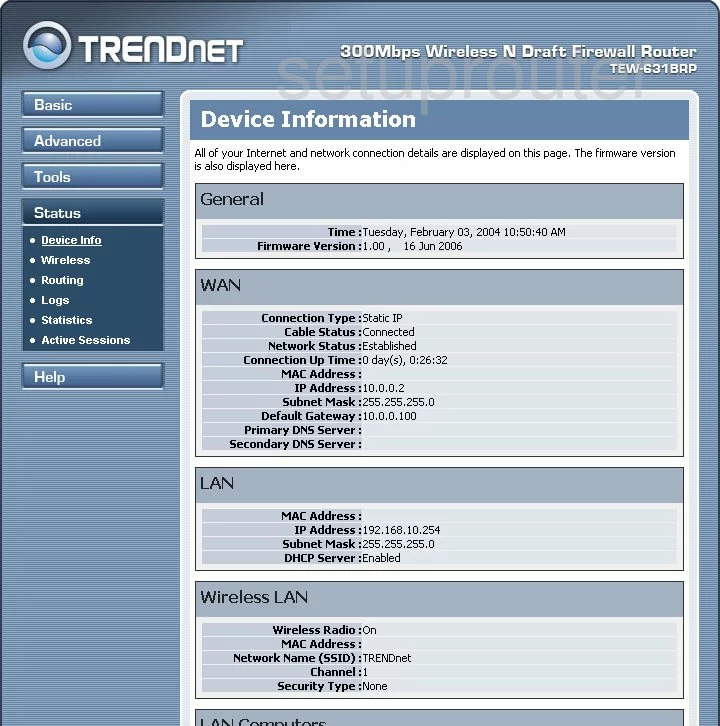
This wireless setup guide begins on the Device Information page of the TRENDnet TEW-631BRPv2 router. To being your wireless setup, click the tab labeled Basic on the left hand side of the page, and then Wireless below that.
Change the WiFi Settings on the Trendnet TEW-631BRP
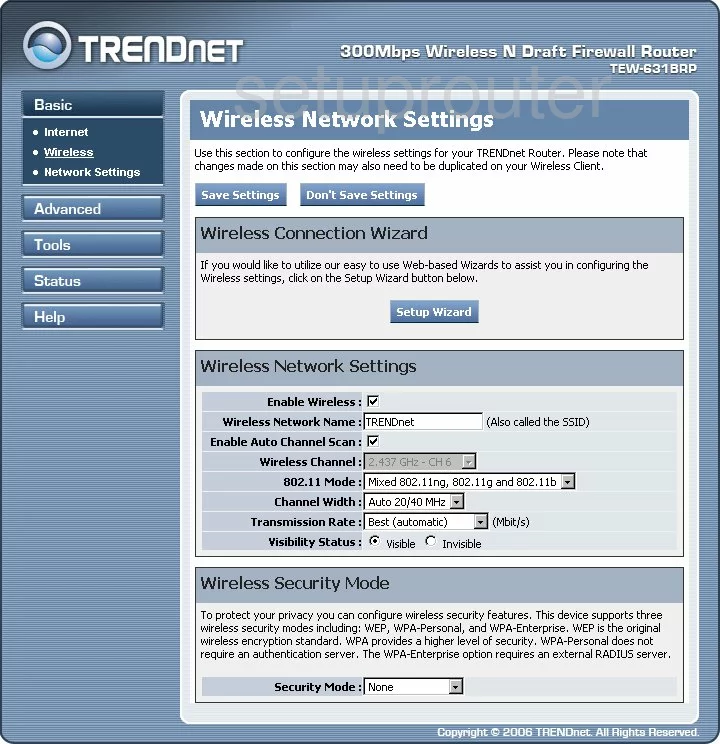
You should now be on the page you see above.
First, we'll set an SSID. This is your wireless network name and can be anything you like. However, we recommend avoiding any personal information. Enter your desired SSID into the box marked Wireless Network Name. To learn more about network names, check out our guide on the topic.
Now we need to set the Channel. Start by making sure the box titled Enable Auto Channel Scan is unchecked. Then open the drop down menu marked Wireless Channel and select either 1, 6, or 11. Want to know why this is important? Click this link.
Now for the security. Open the drop down list marked Security Mode and choose WPA Personal. Now you need to choose the WPA Mode. For maximum security, we recommend WPA2 Only. For more information, check out our guide, WEP vs. WPA.
Next you need to make sure the Cipher Type is set to AES.
Finally you need to set the Pre-Shared Key. This will be your network password and should consist of 14-20 random characters. For information on creating a strong password, see our guide.
Congratulations! You're finished. Just make sure to click the Save Settings button at the top of the page before leaving.
Possible Problems when Changing your WiFi Settings
After making these changes to your router you will almost definitely have to reconnect any previously connected devices. This is usually done at the device itself and not at your computer.
Other Trendnet TEW-631BRP Info
Don't forget about our other Trendnet TEW-631BRP info that you might be interested in.
This is the wifi guide for the Trendnet TEW-631BRP v2. We also have the following guides for the same router:
- Trendnet TEW-631BRP - How to change the IP Address on a Trendnet TEW-631BRP router
- Trendnet TEW-631BRP - Trendnet TEW-631BRP User Manual
- Trendnet TEW-631BRP - Trendnet TEW-631BRP Login Instructions
- Trendnet TEW-631BRP - How to change the DNS settings on a Trendnet TEW-631BRP router
- Trendnet TEW-631BRP - Setup WiFi on the Trendnet TEW-631BRP
- Trendnet TEW-631BRP - Reset the Trendnet TEW-631BRP
- Trendnet TEW-631BRP - Information About the Trendnet TEW-631BRP Router
- Trendnet TEW-631BRP - Trendnet TEW-631BRP Screenshots
- Trendnet TEW-631BRP v2 - How to change the IP Address on a Trendnet TEW-631BRP router
- Trendnet TEW-631BRP v2 - Trendnet TEW-631BRP User Manual
- Trendnet TEW-631BRP v2 - Trendnet TEW-631BRP Login Instructions
- Trendnet TEW-631BRP v2 - Information About the Trendnet TEW-631BRP Router
- Trendnet TEW-631BRP v2 - Trendnet TEW-631BRP Screenshots
- Trendnet TEW-631BRP v2 - Reset the Trendnet TEW-631BRP
- Trendnet TEW-631BRP v3 - Reset the Trendnet TEW-631BRP
- Trendnet TEW-631BRP v3 - How to change the IP Address on a Trendnet TEW-631BRP router
- Trendnet TEW-631BRP v3 - Trendnet TEW-631BRP User Manual
- Trendnet TEW-631BRP v3 - Trendnet TEW-631BRP Login Instructions
- Trendnet TEW-631BRP v3 - How to change the DNS settings on a Trendnet TEW-631BRP router
- Trendnet TEW-631BRP v3 - Setup WiFi on the Trendnet TEW-631BRP
- Trendnet TEW-631BRP v3 - Information About the Trendnet TEW-631BRP Router
- Trendnet TEW-631BRP v3 - Trendnet TEW-631BRP Screenshots