The Trendnet TEW-632BRP router is considered a wireless router because it offers WiFi connectivity. WiFi, or simply wireless, allows you to connect various devices to your router, such as wireless printers, smart televisions, and WiFi enabled smartphones.
Other Trendnet TEW-632BRP Guides
This is the wifi guide for the Trendnet TEW-632BRP v2. We also have the following guides for the same router:
- Trendnet TEW-632BRP - How to change the IP Address on a Trendnet TEW-632BRP router
- Trendnet TEW-632BRP - Trendnet TEW-632BRP User Manual
- Trendnet TEW-632BRP - Trendnet TEW-632BRP Login Instructions
- Trendnet TEW-632BRP - How to change the DNS settings on a Trendnet TEW-632BRP router
- Trendnet TEW-632BRP - Setup WiFi on the Trendnet TEW-632BRP
- Trendnet TEW-632BRP - Information About the Trendnet TEW-632BRP Router
- Trendnet TEW-632BRP - Trendnet TEW-632BRP Screenshots
- Trendnet TEW-632BRP - Reset the Trendnet TEW-632BRP
- Trendnet TEW-632BRP v2 - How to change the IP Address on a Trendnet TEW-632BRP router
- Trendnet TEW-632BRP v2 - Trendnet TEW-632BRP User Manual
- Trendnet TEW-632BRP v2 - Trendnet TEW-632BRP Login Instructions
- Trendnet TEW-632BRP v2 - How to change the DNS settings on a Trendnet TEW-632BRP router
- Trendnet TEW-632BRP v2 - Information About the Trendnet TEW-632BRP Router
- Trendnet TEW-632BRP v2 - Trendnet TEW-632BRP Screenshots
- Trendnet TEW-632BRP v2 - Reset the Trendnet TEW-632BRP
WiFi Terms
Before we get started there is a little bit of background info that you should be familiar with.
Wireless Name
Your wireless network needs to have a name to uniquely identify it from other wireless networks. If you are not sure what this means we have a guide explaining what a wireless name is that you can read for more information.
Wireless Password
An important part of securing your wireless network is choosing a strong password.
Wireless Channel
Picking a WiFi channel is not always a simple task. Be sure to read about WiFi channels before making the choice.
Encryption
You should almost definitely pick WPA2 for your networks encryption. If you are unsure, be sure to read our WEP vs WPA guide first.
Login To The Trendnet TEW-632BRP
To get started configuring the Trendnet TEW-632BRP WiFi settings you need to login to your router. If you are already logged in you can skip this step.
To login to the Trendnet TEW-632BRP, follow our Trendnet TEW-632BRP Login Guide.
Find the WiFi Settings on the Trendnet TEW-632BRP
If you followed our login guide above then you should see this screen.
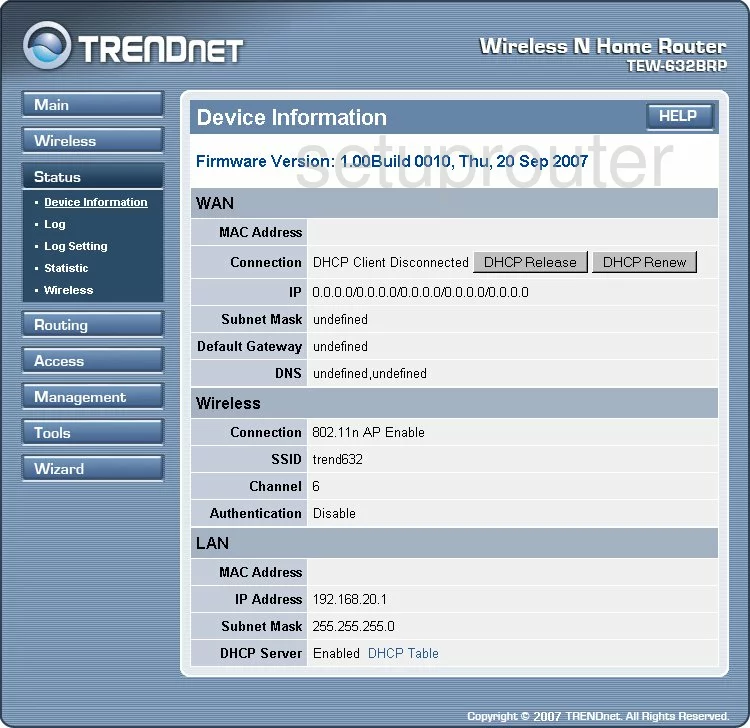
Let's begin this wireless setup guide on the Device Information page of the TRENDnet TEW-632BRPv2. From there, select Wireless in the left side-bar. Then beneath that pick Basic.
Change the WiFi Settings on the Trendnet TEW-632BRP
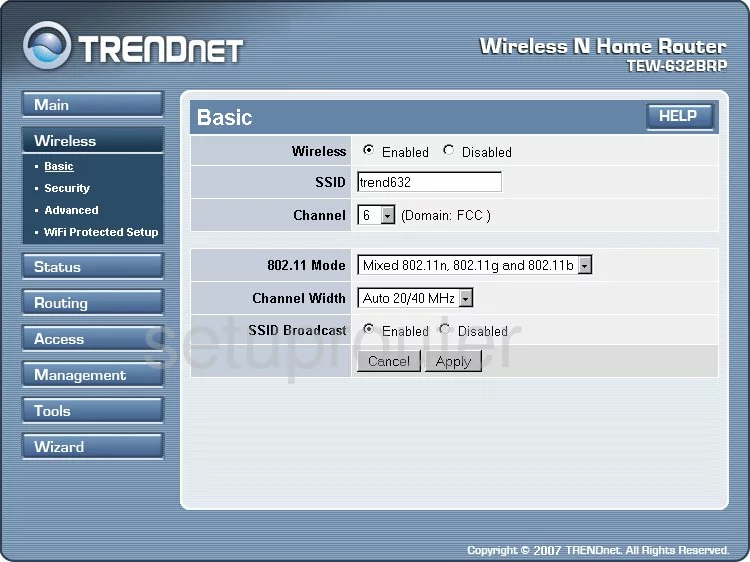
You are now on a page a lot like the one you see here. Use the SSID box to enter a new name for your network. We suggest avoiding personal information. To learn more, check out this guide.
Below that is the Channel. Just make sure you are on channels 1,6, or 11. Learn why in this guide.
When you are finished, click the Apply button. Then click the Security option in the left sidebar.
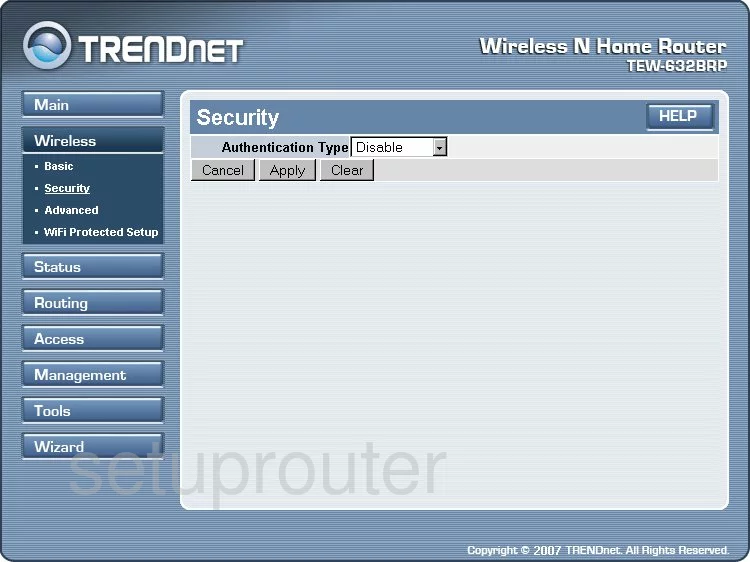
In the Authentication Type drop down menu, choose the option of WPA2. To learn why this is the best option, check out this WEP vs. WPA guide.
You should then be asked for a Cipher Type. For WPA2 we recommend AES.
The last setting that needs to be changed is the Passphrase. This is the internet password and should be strong. Use at least 14 characters in length and have a minimum of one symbol, number, and capital letter. If you need further help, check out this guide.
Once that is done, you can click the Apply button and you are finished.
Possible Problems when Changing your WiFi Settings
After making these changes to your router you will almost definitely have to reconnect any previously connected devices. This is usually done at the device itself and not at your computer.
Other Trendnet TEW-632BRP Info
Don't forget about our other Trendnet TEW-632BRP info that you might be interested in.
This is the wifi guide for the Trendnet TEW-632BRP v2. We also have the following guides for the same router:
- Trendnet TEW-632BRP - How to change the IP Address on a Trendnet TEW-632BRP router
- Trendnet TEW-632BRP - Trendnet TEW-632BRP User Manual
- Trendnet TEW-632BRP - Trendnet TEW-632BRP Login Instructions
- Trendnet TEW-632BRP - How to change the DNS settings on a Trendnet TEW-632BRP router
- Trendnet TEW-632BRP - Setup WiFi on the Trendnet TEW-632BRP
- Trendnet TEW-632BRP - Information About the Trendnet TEW-632BRP Router
- Trendnet TEW-632BRP - Trendnet TEW-632BRP Screenshots
- Trendnet TEW-632BRP - Reset the Trendnet TEW-632BRP
- Trendnet TEW-632BRP v2 - How to change the IP Address on a Trendnet TEW-632BRP router
- Trendnet TEW-632BRP v2 - Trendnet TEW-632BRP User Manual
- Trendnet TEW-632BRP v2 - Trendnet TEW-632BRP Login Instructions
- Trendnet TEW-632BRP v2 - How to change the DNS settings on a Trendnet TEW-632BRP router
- Trendnet TEW-632BRP v2 - Information About the Trendnet TEW-632BRP Router
- Trendnet TEW-632BRP v2 - Trendnet TEW-632BRP Screenshots
- Trendnet TEW-632BRP v2 - Reset the Trendnet TEW-632BRP