The Trendnet TEW-652BRP router is considered a wireless router because it offers WiFi connectivity. WiFi, or simply wireless, allows you to connect various devices to your router, such as wireless printers, smart televisions, and WiFi enabled smartphones.
Other Trendnet TEW-652BRP Guides
This is the wifi guide for the Trendnet TEW-652BRP. We also have the following guides for the same router:
- Trendnet TEW-652BRP - How to change the IP Address on a Trendnet TEW-652BRP router
- Trendnet TEW-652BRP - Trendnet TEW-652BRP User Manual
- Trendnet TEW-652BRP - Trendnet TEW-652BRP Login Instructions
- Trendnet TEW-652BRP - How to change the DNS settings on a Trendnet TEW-652BRP router
- Trendnet TEW-652BRP - Information About the Trendnet TEW-652BRP Router
- Trendnet TEW-652BRP - Trendnet TEW-652BRP Screenshots
- Trendnet TEW-652BRP - Reset the Trendnet TEW-652BRP
- Trendnet TEW-652BRP v2 - Reset the Trendnet TEW-652BRP
- Trendnet TEW-652BRP v2 - How to change the IP Address on a Trendnet TEW-652BRP router
- Trendnet TEW-652BRP v2 - Trendnet TEW-652BRP User Manual
- Trendnet TEW-652BRP v2 - Trendnet TEW-652BRP Login Instructions
- Trendnet TEW-652BRP v2 - How to change the DNS settings on a Trendnet TEW-652BRP router
- Trendnet TEW-652BRP v2 - Setup WiFi on the Trendnet TEW-652BRP
- Trendnet TEW-652BRP v2 - Information About the Trendnet TEW-652BRP Router
- Trendnet TEW-652BRP v2 - Trendnet TEW-652BRP Screenshots
WiFi Terms
Before we get started there is a little bit of background info that you should be familiar with.
Wireless Name
Your wireless network needs to have a name to uniquely identify it from other wireless networks. If you are not sure what this means we have a guide explaining what a wireless name is that you can read for more information.
Wireless Password
An important part of securing your wireless network is choosing a strong password.
Wireless Channel
Picking a WiFi channel is not always a simple task. Be sure to read about WiFi channels before making the choice.
Encryption
You should almost definitely pick WPA2 for your networks encryption. If you are unsure, be sure to read our WEP vs WPA guide first.
Login To The Trendnet TEW-652BRP
To get started configuring the Trendnet TEW-652BRP WiFi settings you need to login to your router. If you are already logged in you can skip this step.
To login to the Trendnet TEW-652BRP, follow our Trendnet TEW-652BRP Login Guide.
Find the WiFi Settings on the Trendnet TEW-652BRP
If you followed our login guide above then you should see this screen.
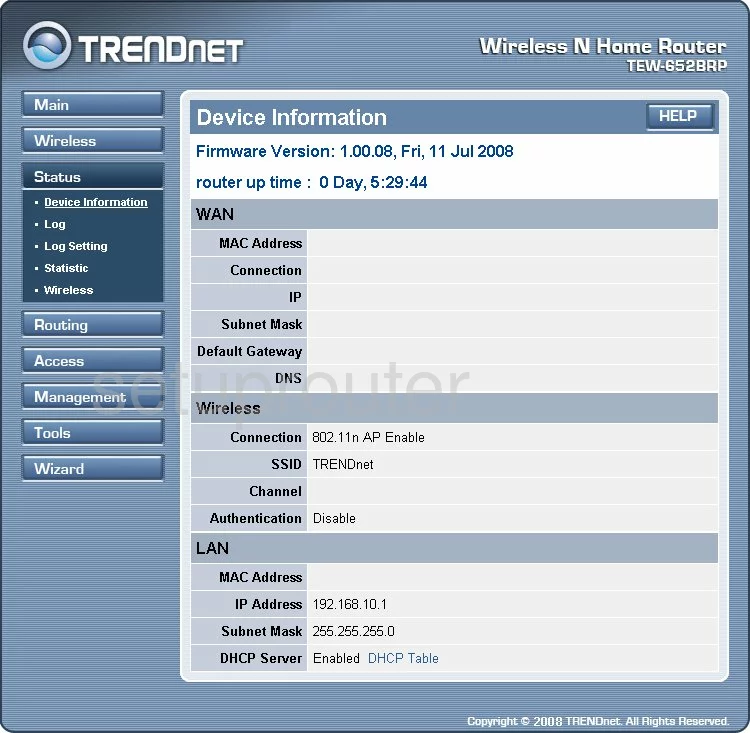
Let's start this guide on the Device Information screen of the TRENDnet TEW-652BRP. When you want to change the wireless settings, click the link titled Wireless in the left sidebar. Then under that choose Basic.
Change the WiFi Settings on the Trendnet TEW-652BRP
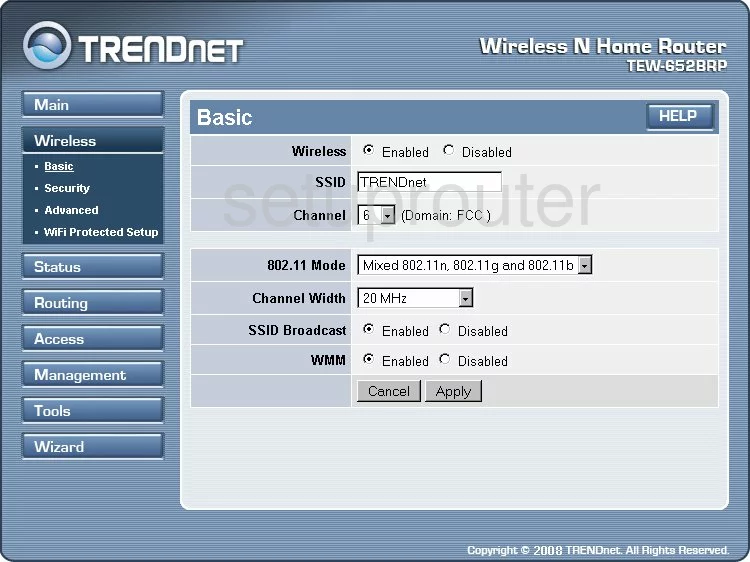
On this page, you first need to change the SSID. this is the network ID and should be unique to you. Don't use personal information or router specific data. If you want to learn more, read this Wireless Name Guide.
Now check the Channel. If you are not on channels 1,6, or 11 go ahead and change your channel. Learn why these three channels are special in this guide.
Click the Apply button then Security in the left side-bar.
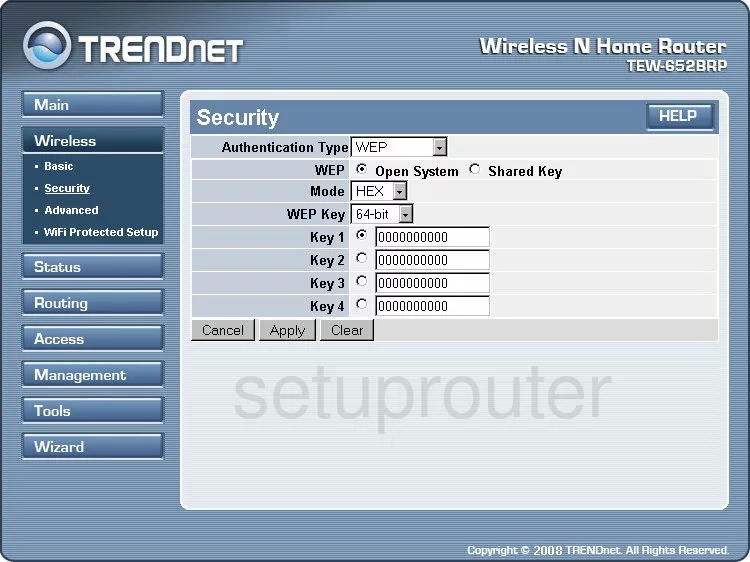
This brings you to the page you see here.
First, use the Authentication Type drop down list to choose the best security for your network. We recommend WPA2. Find out why in this guide.
After setting the security type you should enter a passphrase for your network. This is your internet password and should be strong. We recommend using at least 14 to 20 characters here. If you need more help, take a look at our Password Guide.
When you are finished, click the Apply button.
Possible Problems when Changing your WiFi Settings
After making these changes to your router you will almost definitely have to reconnect any previously connected devices. This is usually done at the device itself and not at your computer.
Other Trendnet TEW-652BRP Info
Don't forget about our other Trendnet TEW-652BRP info that you might be interested in.
This is the wifi guide for the Trendnet TEW-652BRP. We also have the following guides for the same router:
- Trendnet TEW-652BRP - How to change the IP Address on a Trendnet TEW-652BRP router
- Trendnet TEW-652BRP - Trendnet TEW-652BRP User Manual
- Trendnet TEW-652BRP - Trendnet TEW-652BRP Login Instructions
- Trendnet TEW-652BRP - How to change the DNS settings on a Trendnet TEW-652BRP router
- Trendnet TEW-652BRP - Information About the Trendnet TEW-652BRP Router
- Trendnet TEW-652BRP - Trendnet TEW-652BRP Screenshots
- Trendnet TEW-652BRP - Reset the Trendnet TEW-652BRP
- Trendnet TEW-652BRP v2 - Reset the Trendnet TEW-652BRP
- Trendnet TEW-652BRP v2 - How to change the IP Address on a Trendnet TEW-652BRP router
- Trendnet TEW-652BRP v2 - Trendnet TEW-652BRP User Manual
- Trendnet TEW-652BRP v2 - Trendnet TEW-652BRP Login Instructions
- Trendnet TEW-652BRP v2 - How to change the DNS settings on a Trendnet TEW-652BRP router
- Trendnet TEW-652BRP v2 - Setup WiFi on the Trendnet TEW-652BRP
- Trendnet TEW-652BRP v2 - Information About the Trendnet TEW-652BRP Router
- Trendnet TEW-652BRP v2 - Trendnet TEW-652BRP Screenshots