Without our users, we would not have screenshots like these to share.
We'd love to see your screenshots on our site. Simply use our Router Screenshot Grabber, which is a free tool in Network Utilities. It makes the capture process easy and sends the screenshots to us automatically.
This is the screenshots guide for the Trendnet TV-IP201W. We also have the following guides for the same router:
- Trendnet TV-IP201W - Reset the Trendnet TV-IP201W
- Trendnet TV-IP201W - How to change the IP Address on a Trendnet TV-IP201W router
- Trendnet TV-IP201W - Trendnet TV-IP201W User Manual
- Trendnet TV-IP201W - Trendnet TV-IP201W Login Instructions
- Trendnet TV-IP201W - How to change the DNS settings on a Trendnet TV-IP201W router
- Trendnet TV-IP201W - Information About the Trendnet TV-IP201W Router
All Trendnet TV-IP201W Screenshots
All screenshots below were captured from a Trendnet TV-IP201W router.
Trendnet TV-IP201W Status Screenshot
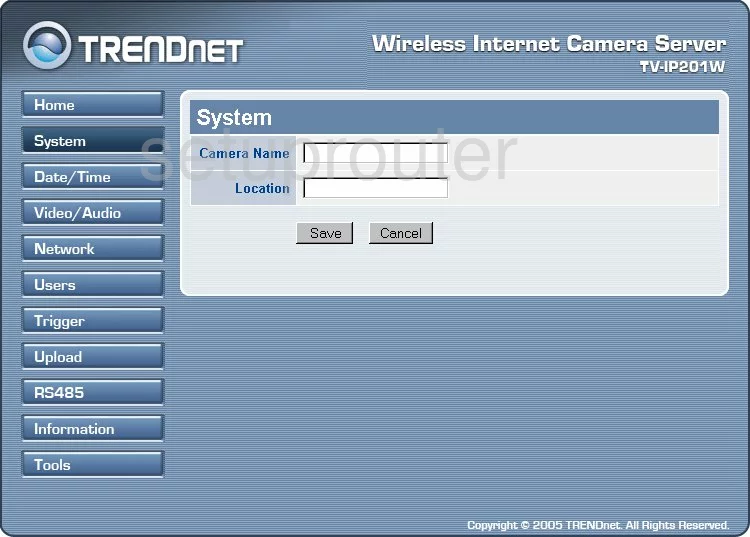
Trendnet TV-IP201W Setup Screenshot
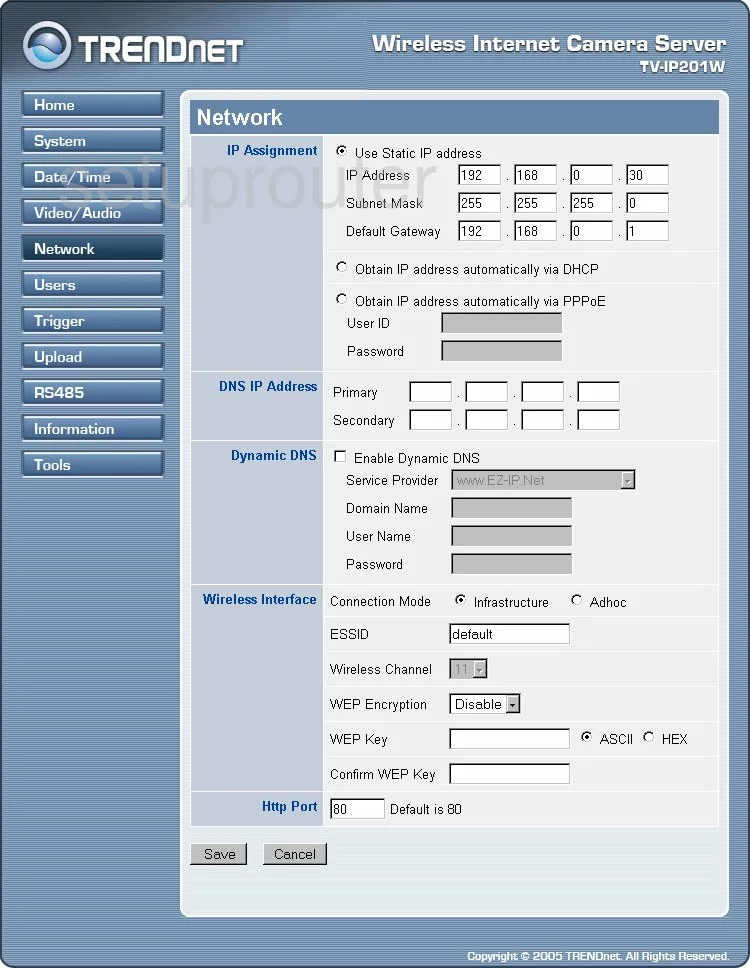
Trendnet TV-IP201W General Screenshot
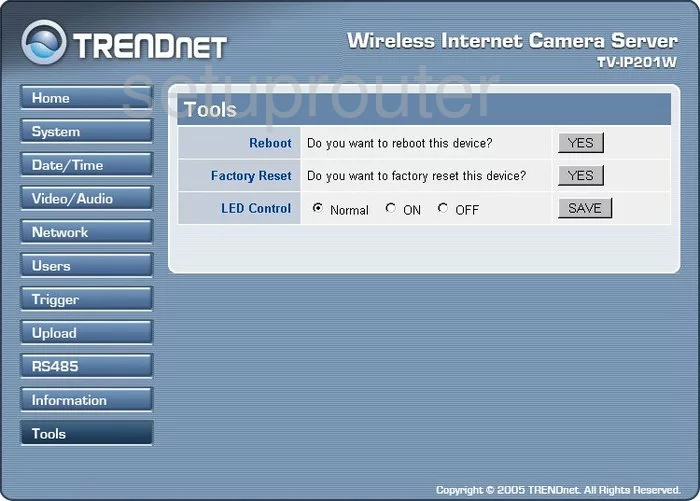
Trendnet TV-IP201W Time Setup Screenshot
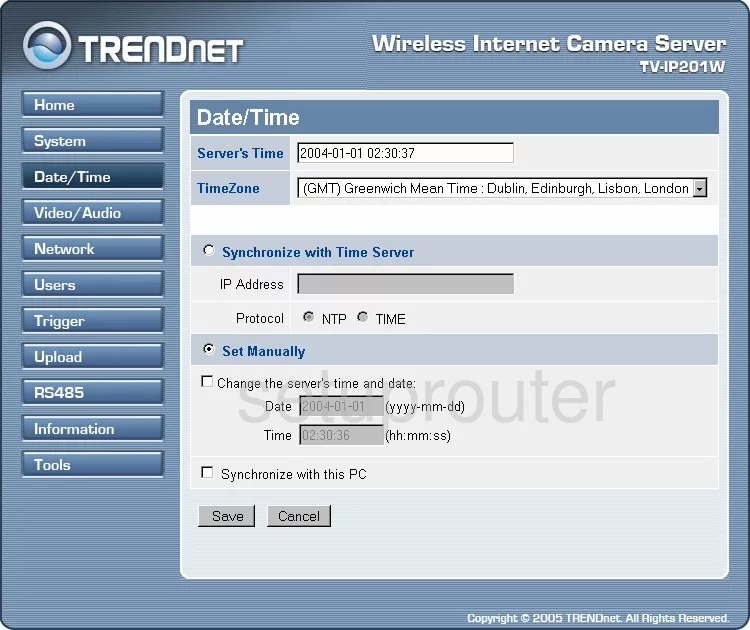
Trendnet TV-IP201W Password Screenshot
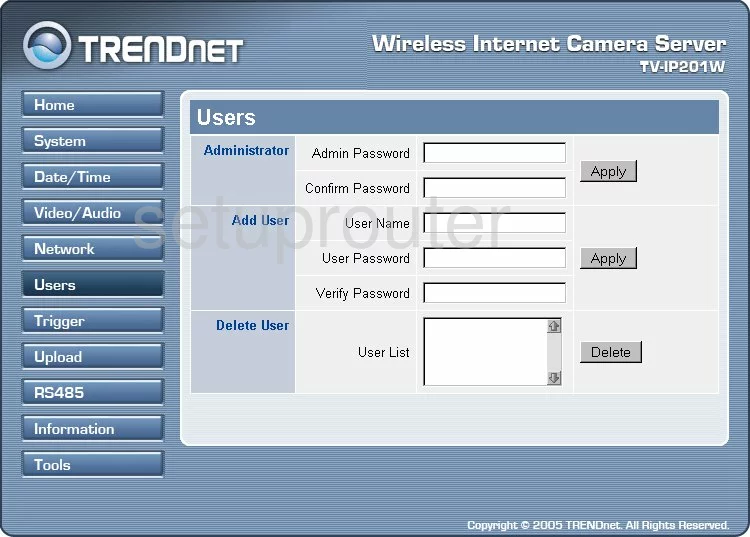
Trendnet TV-IP201W Status Screenshot
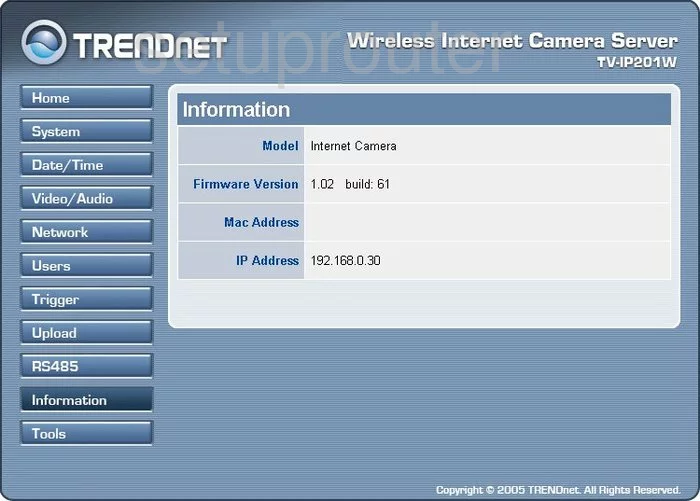
Trendnet TV-IP201W General Screenshot
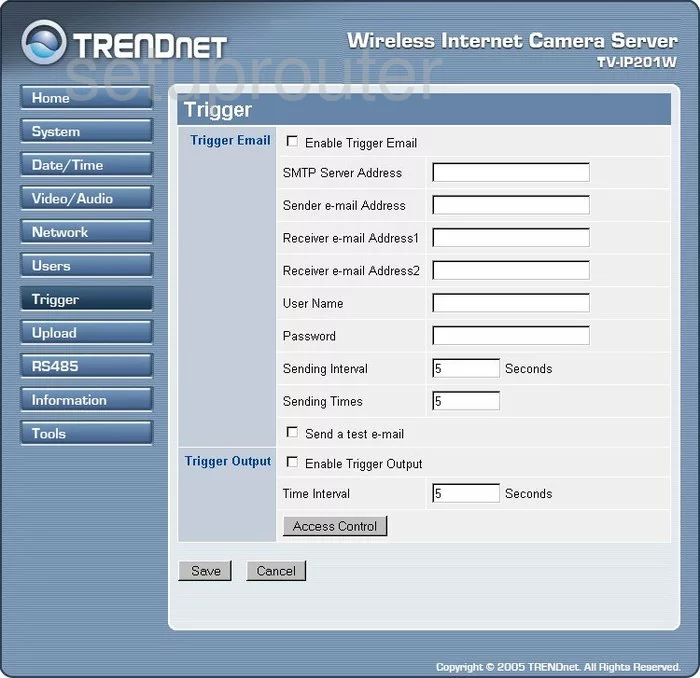
Trendnet TV-IP201W General Screenshot

Trendnet TV-IP201W General Screenshot
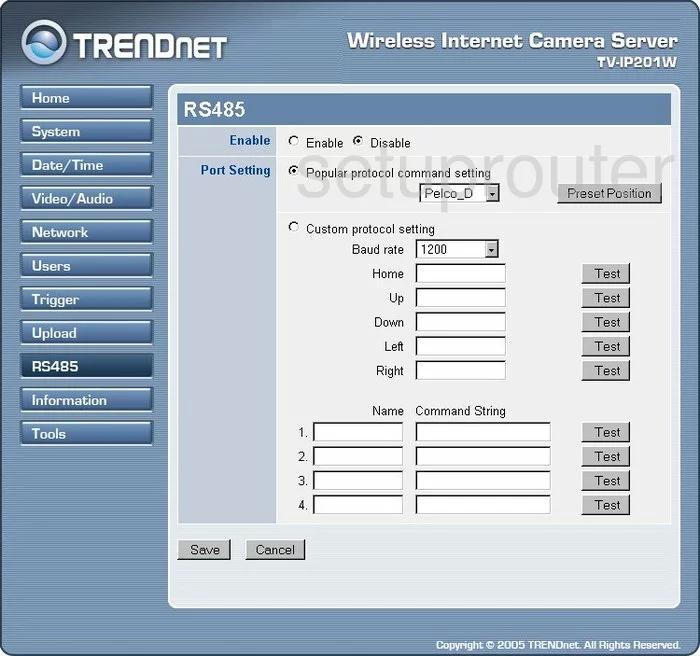
Trendnet TV-IP201W General Screenshot
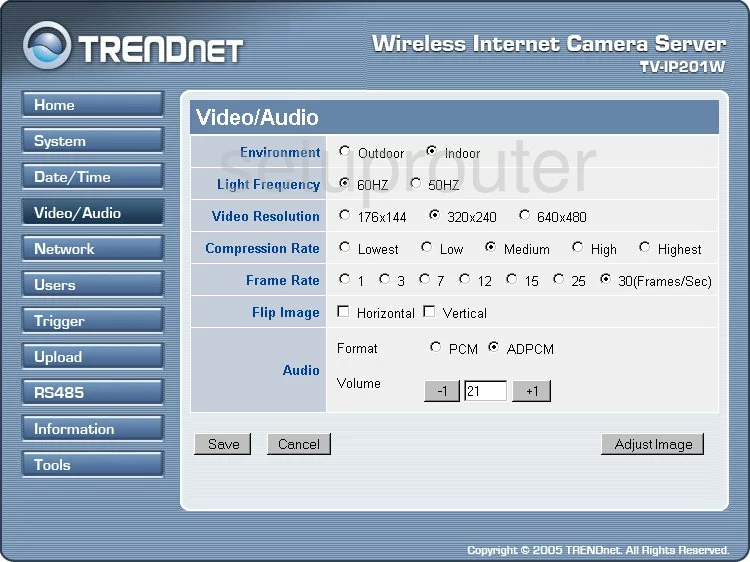
Trendnet TV-IP201W Device Image Screenshot

This is the screenshots guide for the Trendnet TV-IP201W. We also have the following guides for the same router:
- Trendnet TV-IP201W - Reset the Trendnet TV-IP201W
- Trendnet TV-IP201W - How to change the IP Address on a Trendnet TV-IP201W router
- Trendnet TV-IP201W - Trendnet TV-IP201W User Manual
- Trendnet TV-IP201W - Trendnet TV-IP201W Login Instructions
- Trendnet TV-IP201W - How to change the DNS settings on a Trendnet TV-IP201W router
- Trendnet TV-IP201W - Information About the Trendnet TV-IP201W Router