Thank you to the users of this site who have submitted the screenshots below.
If you would like to submit screenshots for us to use, please use our Router Screenshot Grabber, which is a free tool in Network Utilities. It makes the capture process easy and sends the screenshots to us automatically.
This is the screenshots guide for the Ubee DDW 336. We also have the following guides for the same router:
All Ubee DDW 336 Screenshots
All screenshots below were captured from a Ubee DDW 336 router.
Ubee DDW 336 Wifi Setup Screenshot
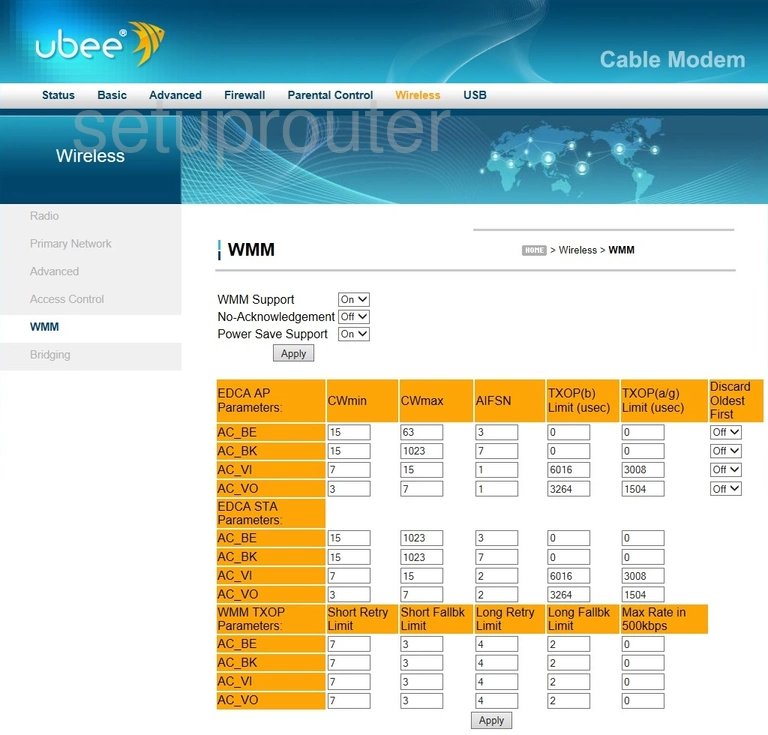
Ubee DDW 336 Wifi Channel Screenshot
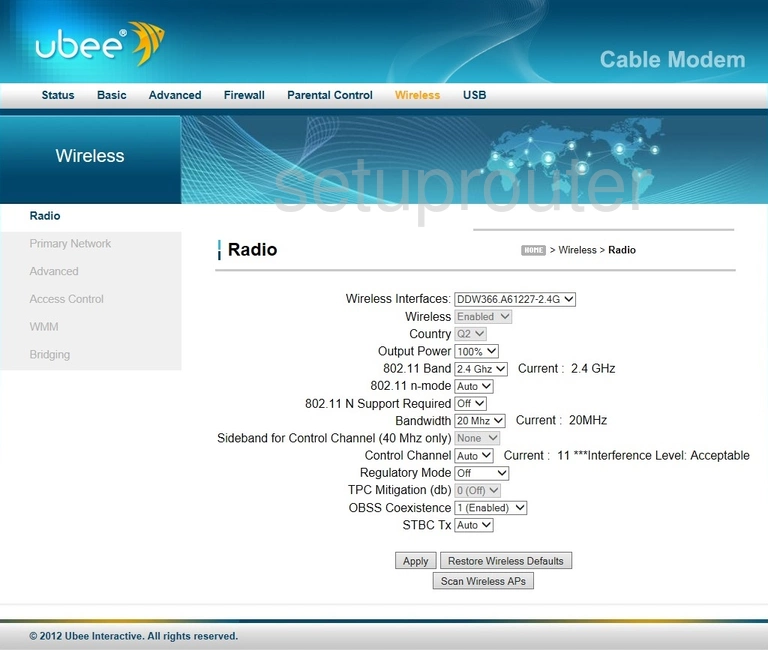
Ubee DDW 336 Wifi Setup Screenshot
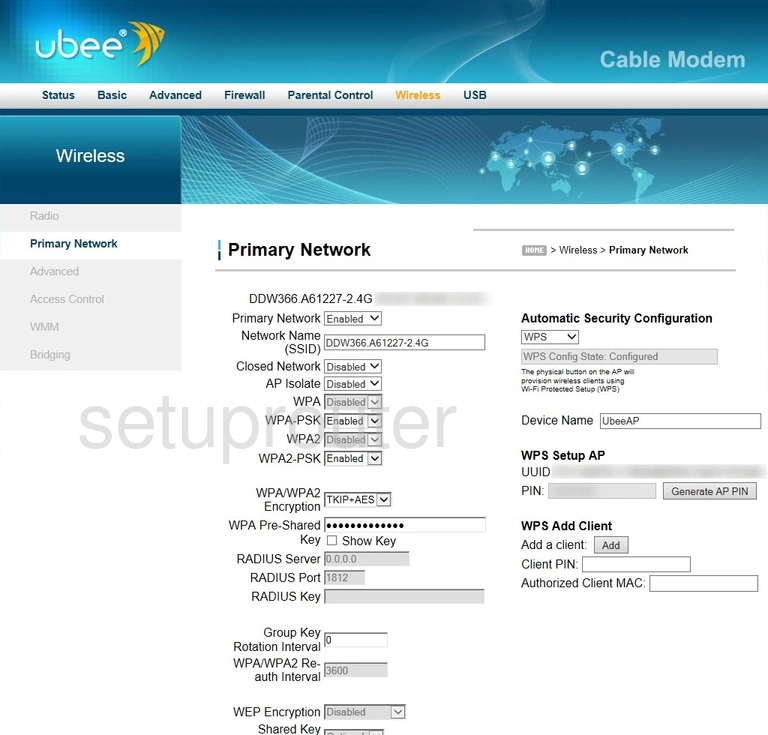
Ubee DDW 336 Wireless Bridge Screenshot
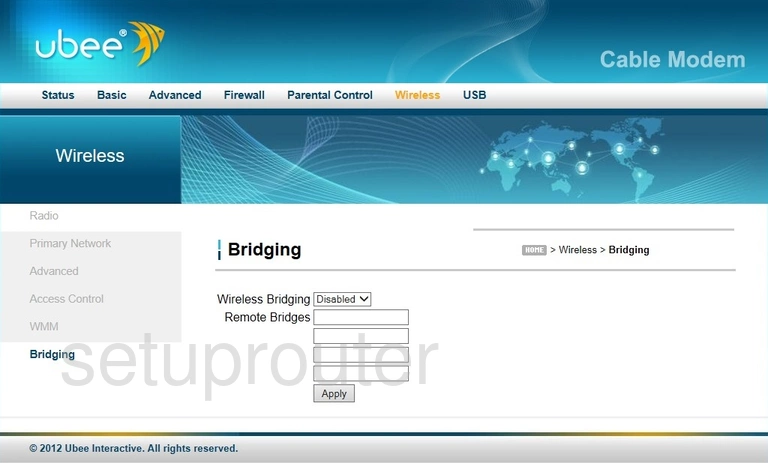
Ubee DDW 336 Wifi Advanced Screenshot
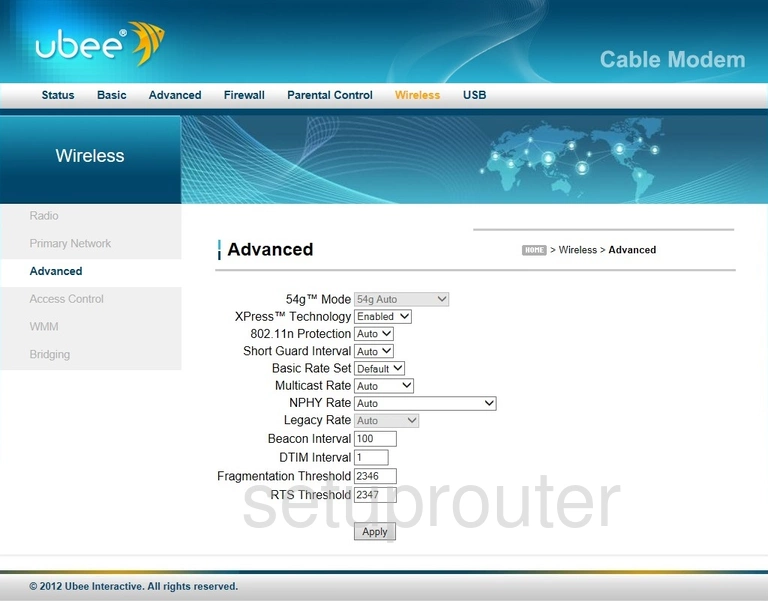
Ubee DDW 336 Wifi Security Screenshot
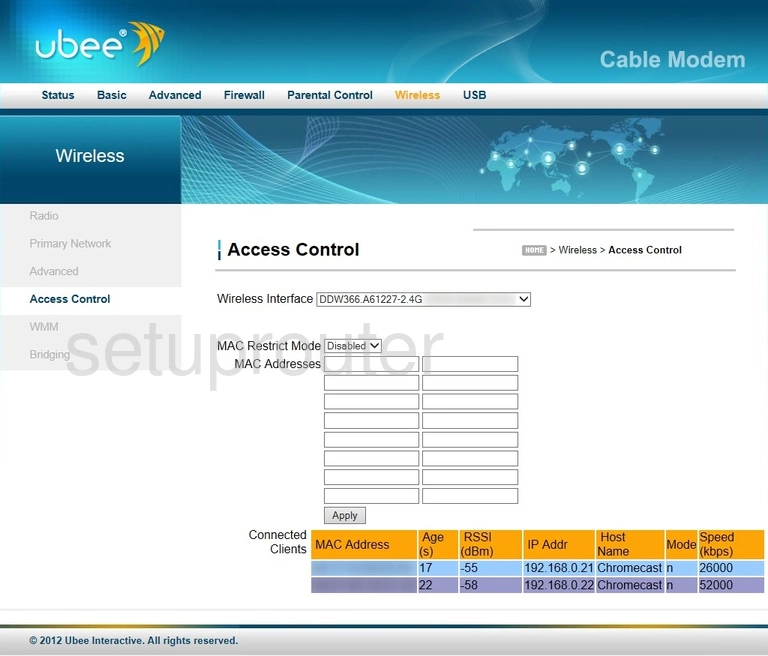
Ubee DDW 336 Usb Screenshot
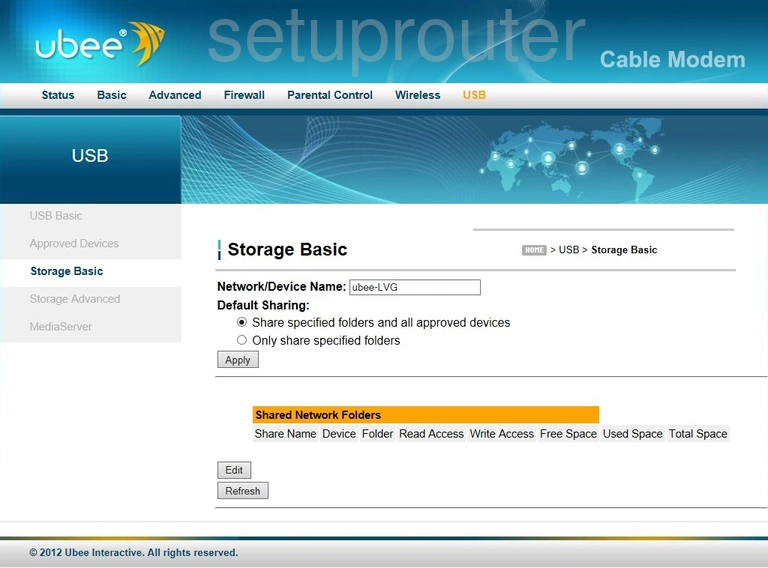
Ubee DDW 336 Usb Screenshot
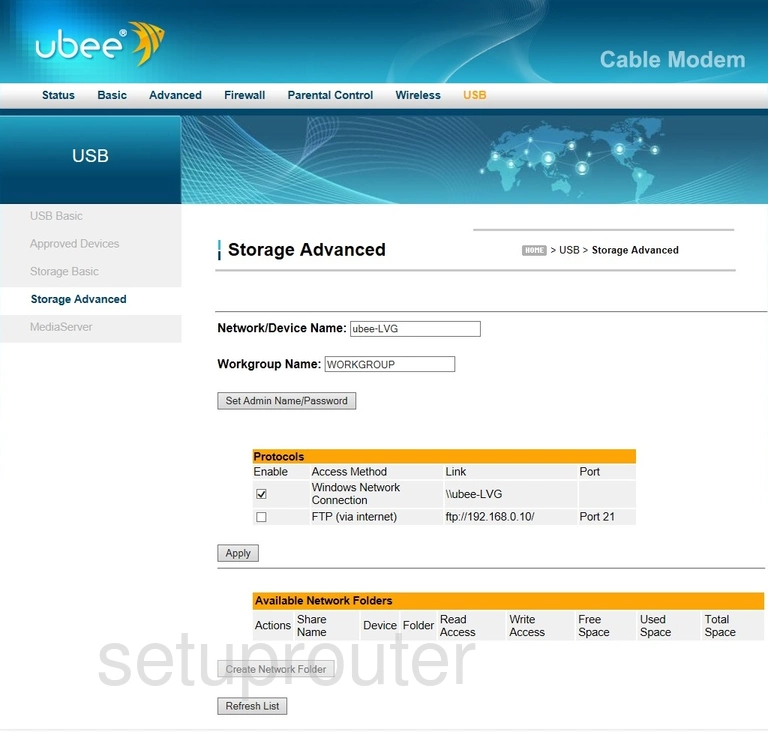
Ubee DDW 336 Usb Screenshot
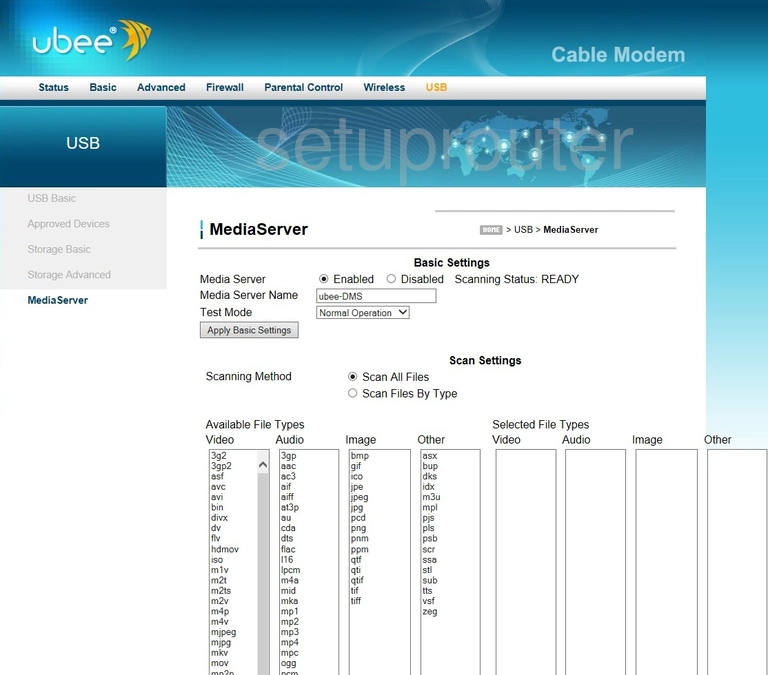
Ubee DDW 336 Usb Screenshot
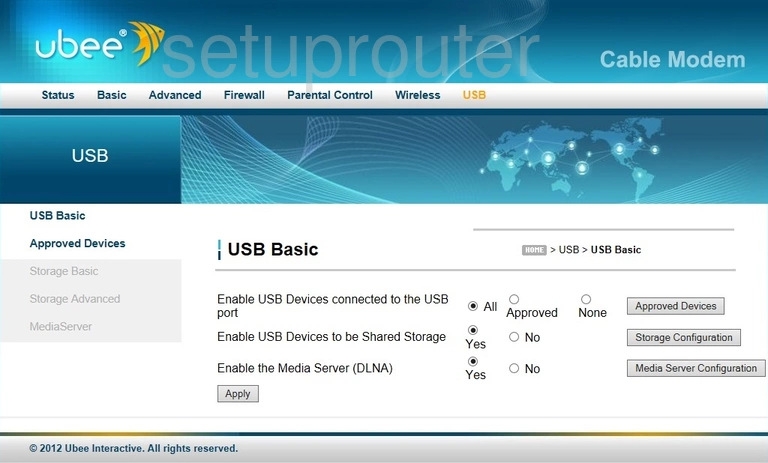
Ubee DDW 336 Usb Screenshot
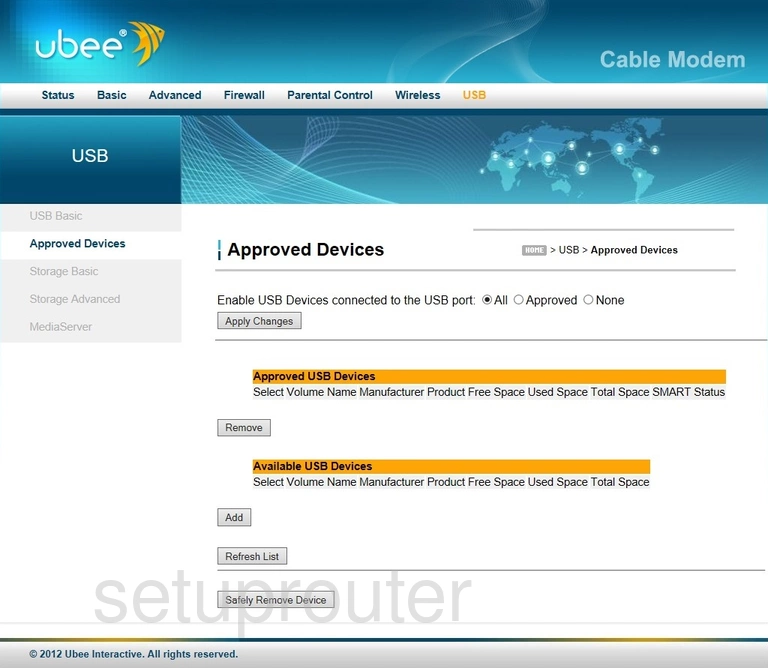
Ubee DDW 336 Access Control Screenshot
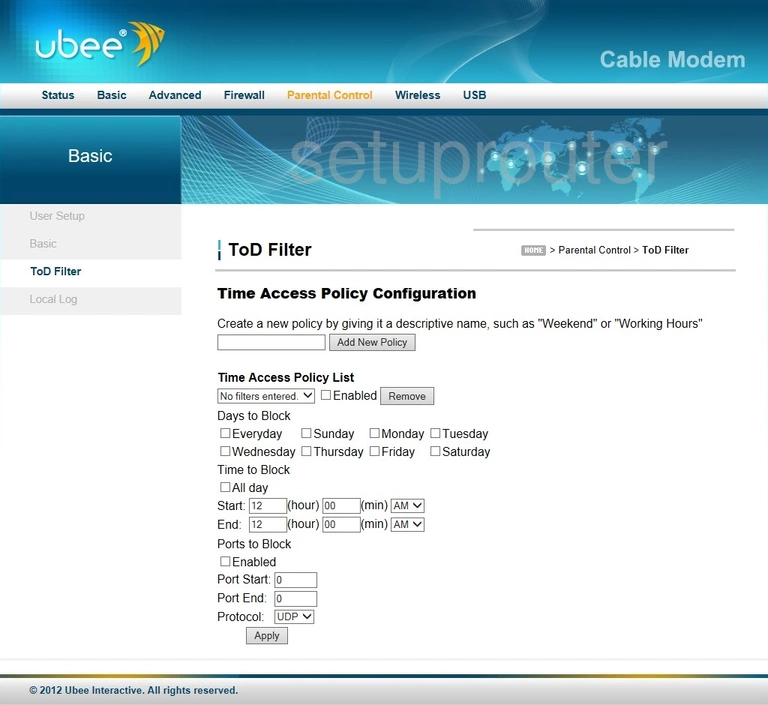
Ubee DDW 336 Status Screenshot
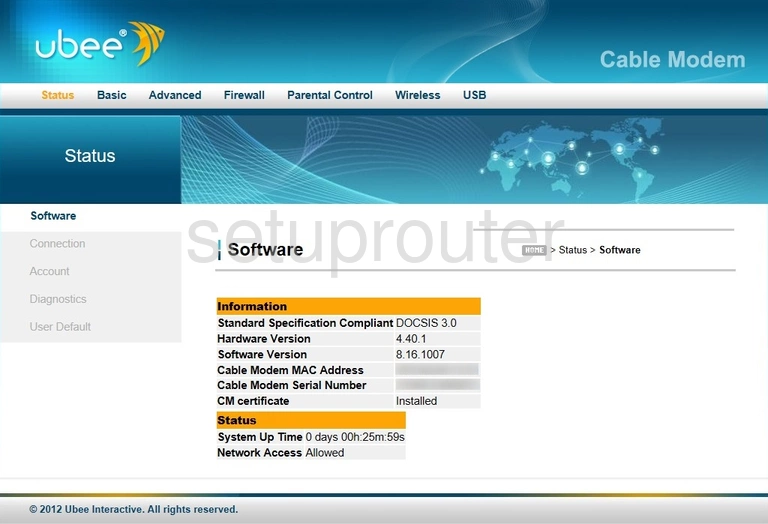
Ubee DDW 336 Port Triggering Screenshot
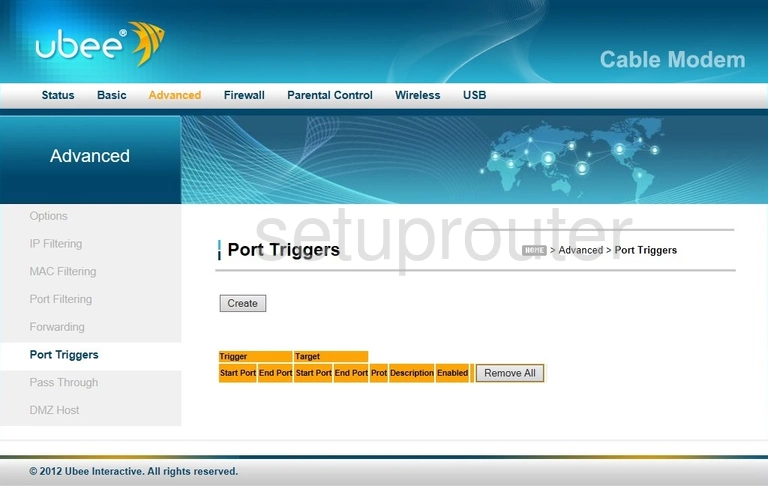
Ubee DDW 336 Port Filter Screenshot
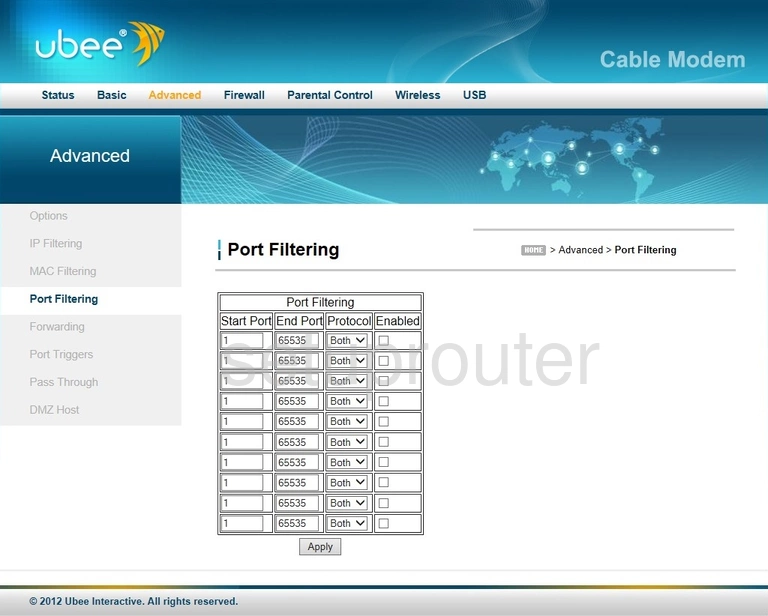
Ubee DDW 336 Vpn Screenshot
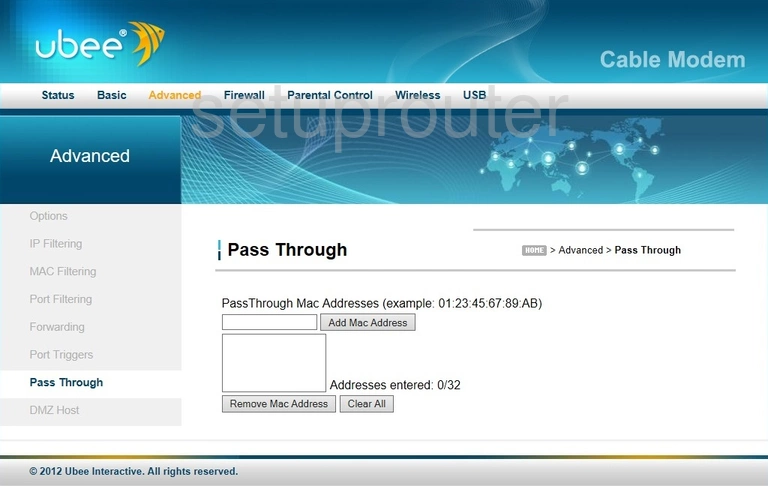
Ubee DDW 336 Access Control Screenshot
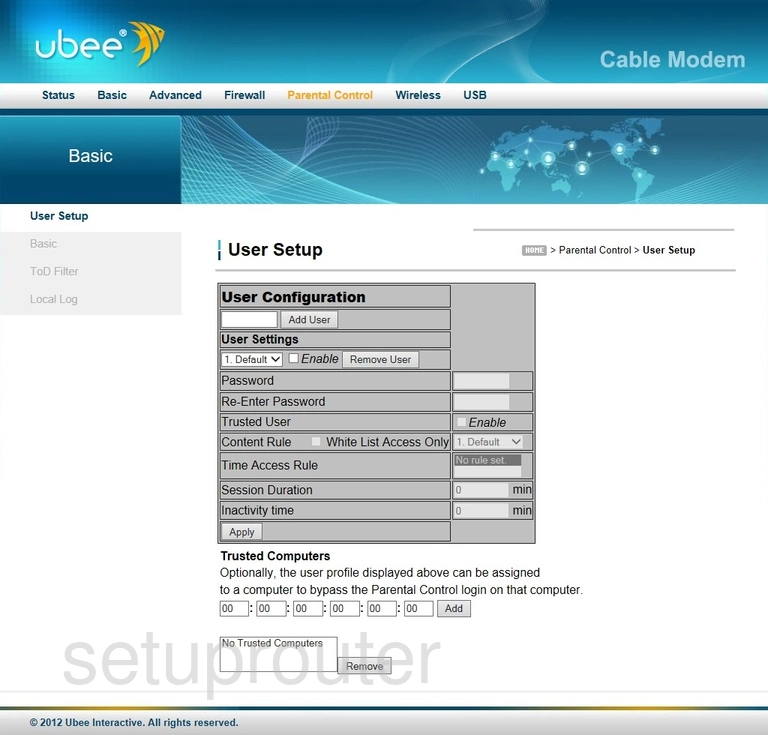
Ubee DDW 336 Log Screenshot
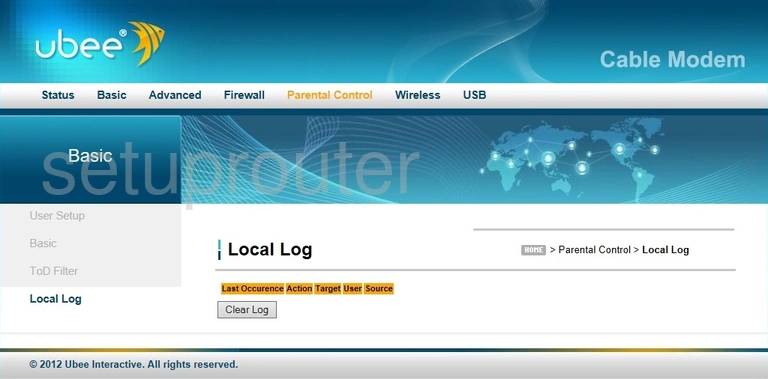
Ubee DDW 336 Access Control Screenshot
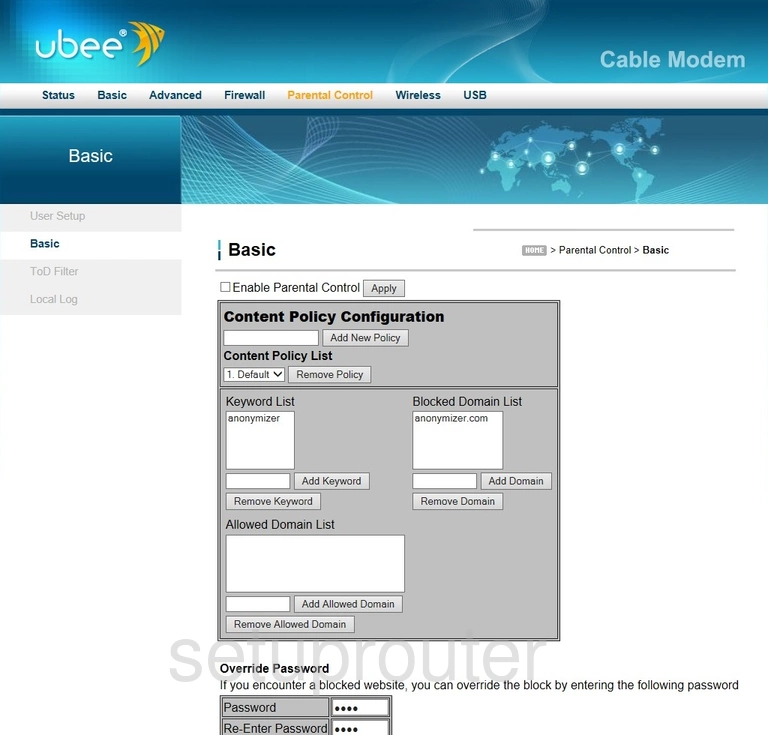
Ubee DDW 336 Mac Filter Screenshot
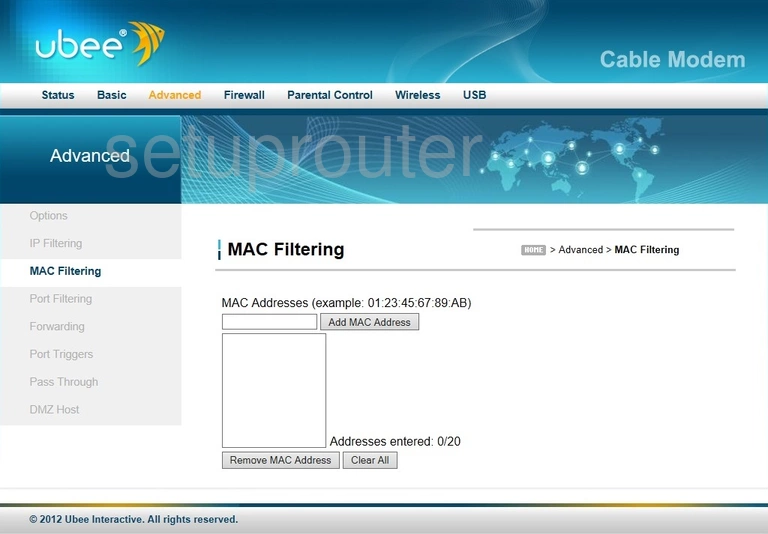
Ubee DDW 336 Ip Filter Screenshot
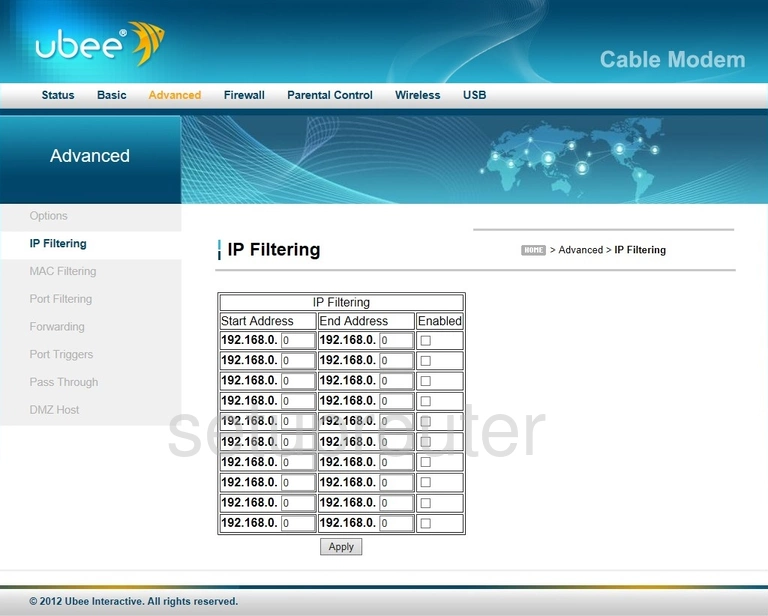
Ubee DDW 336 Port Forwarding Screenshot
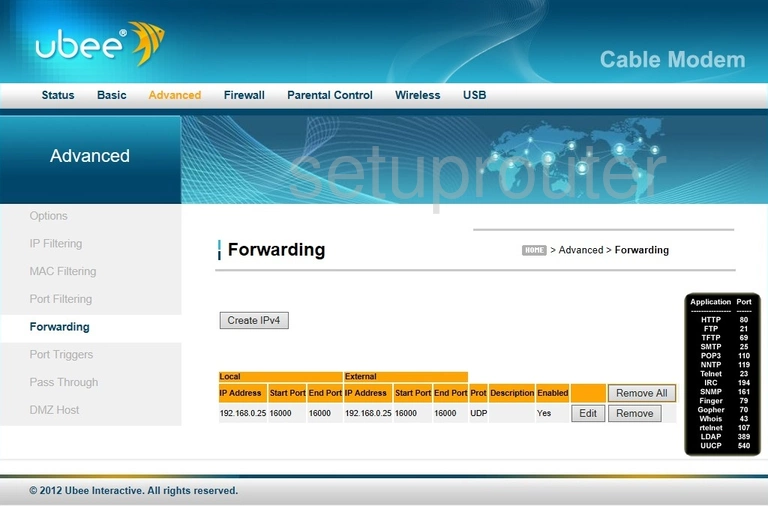
Ubee DDW 336 Log Screenshot
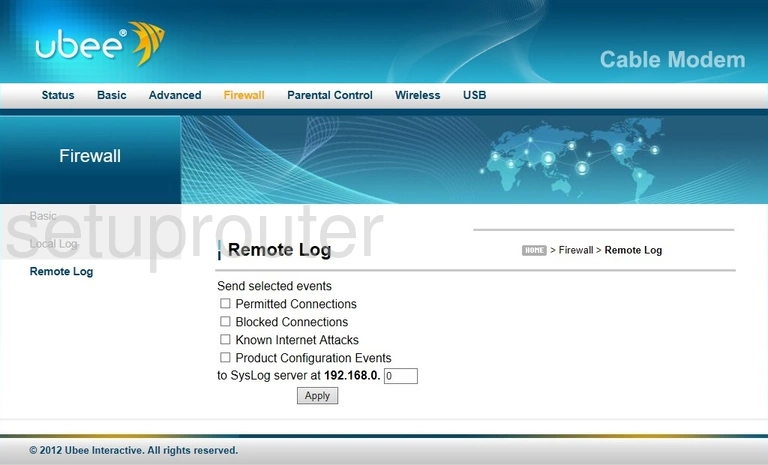
Ubee DDW 336 Log Screenshot
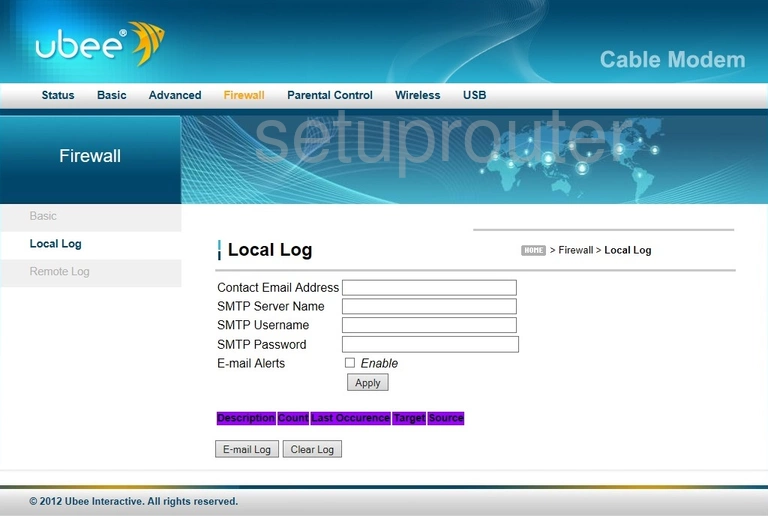
Ubee DDW 336 Firewall Screenshot
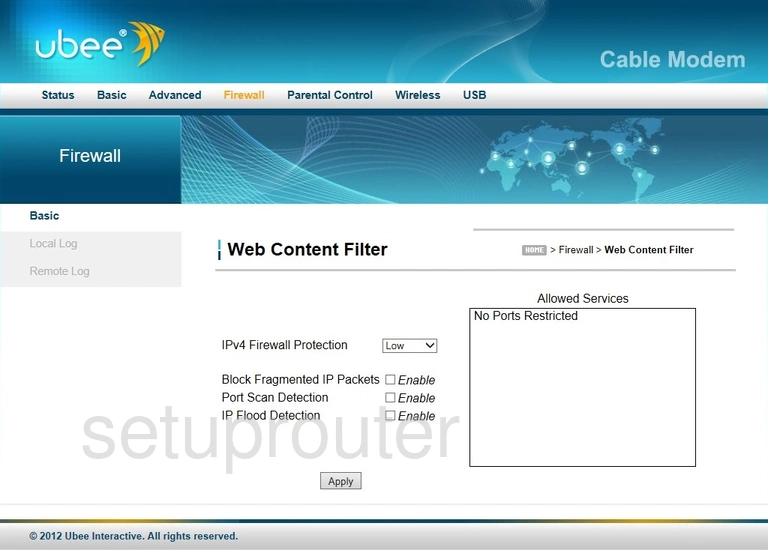
Ubee DDW 336 Reset Screenshot
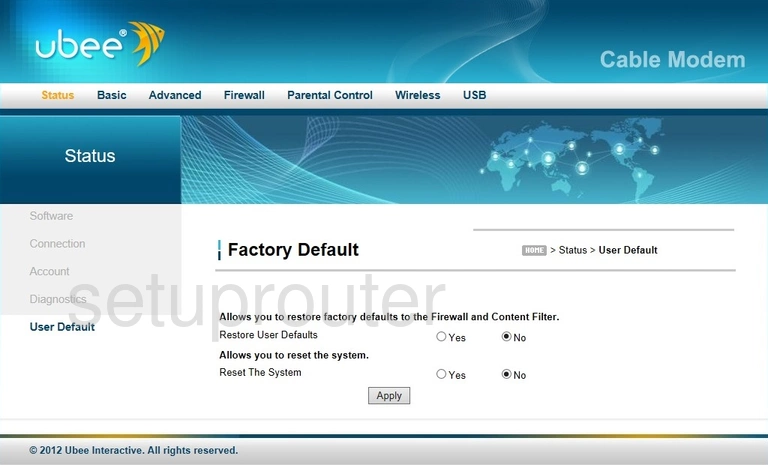
Ubee DDW 336 Dmz Screenshot
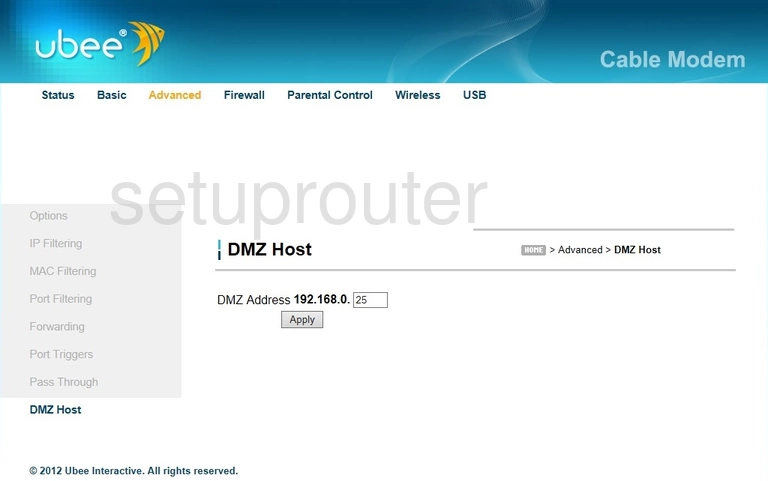
Ubee DDW 336 Diagnostics Screenshot
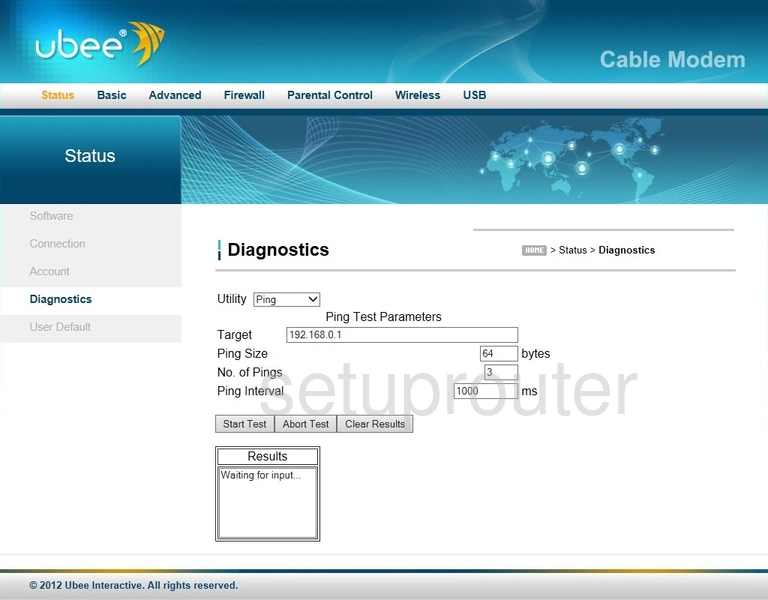
Ubee DDW 336 Dhcp Screenshot
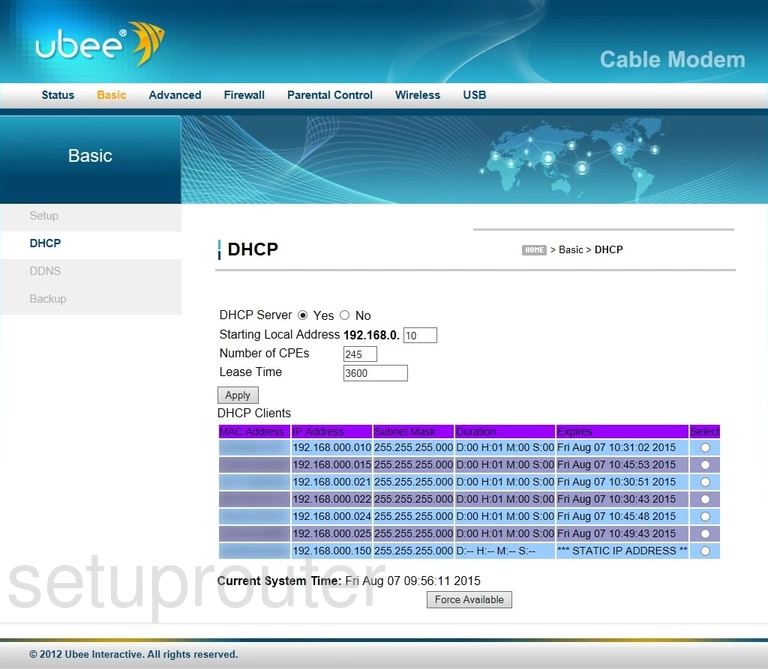
Ubee DDW 336 Dynamic Dns Screenshot
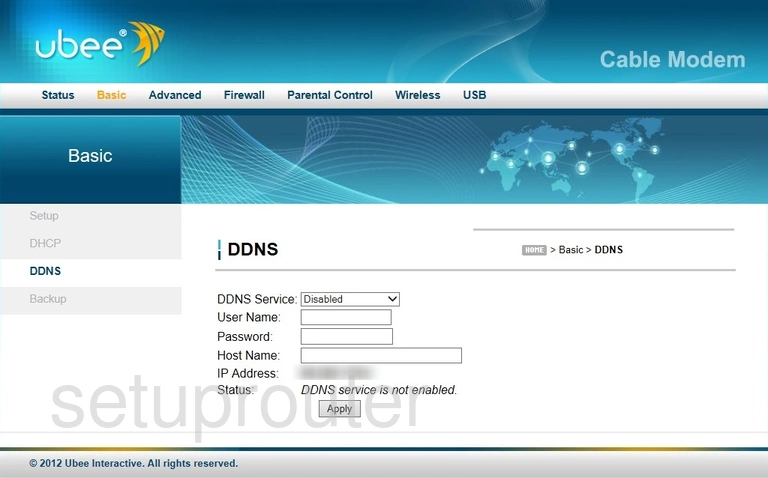
Ubee DDW 336 Status Screenshot
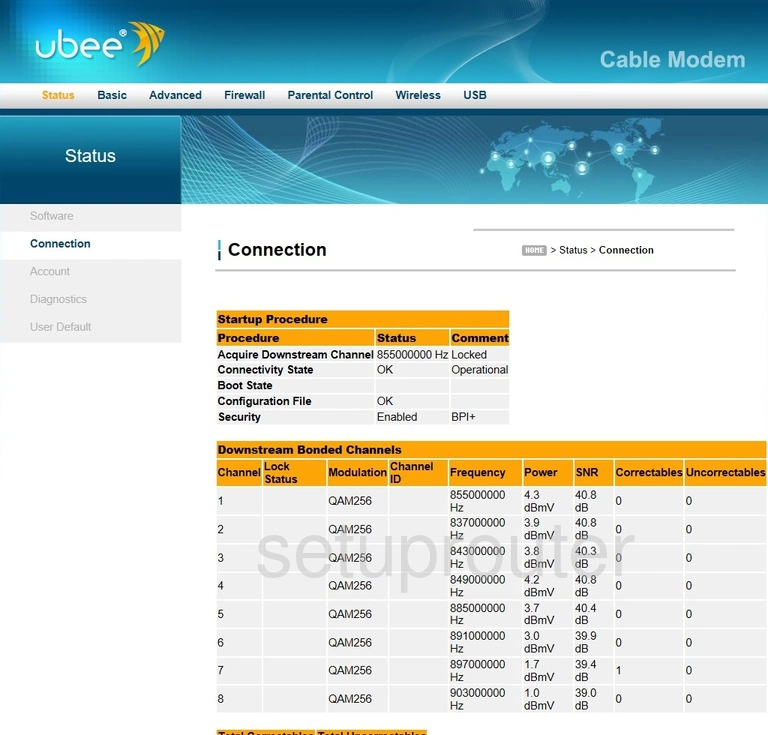
Ubee DDW 336 Lan Screenshot
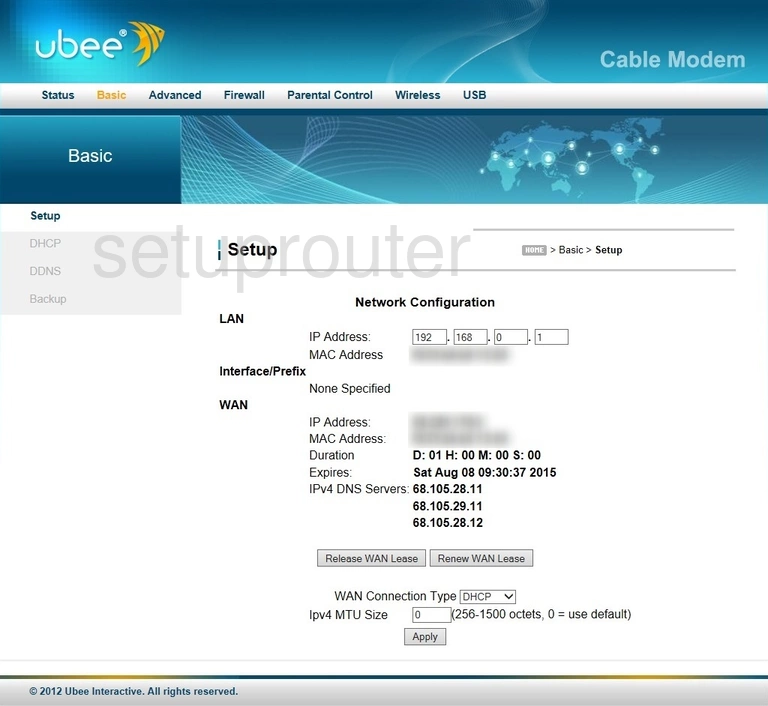
Ubee DDW 336 Backup Screenshot
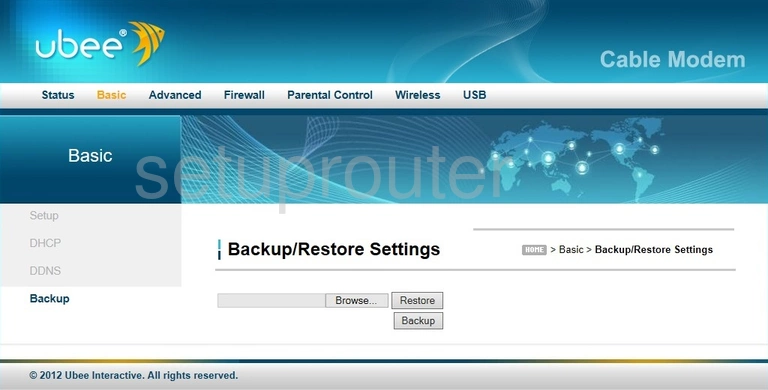
Ubee DDW 336 Ping Blocking Screenshot
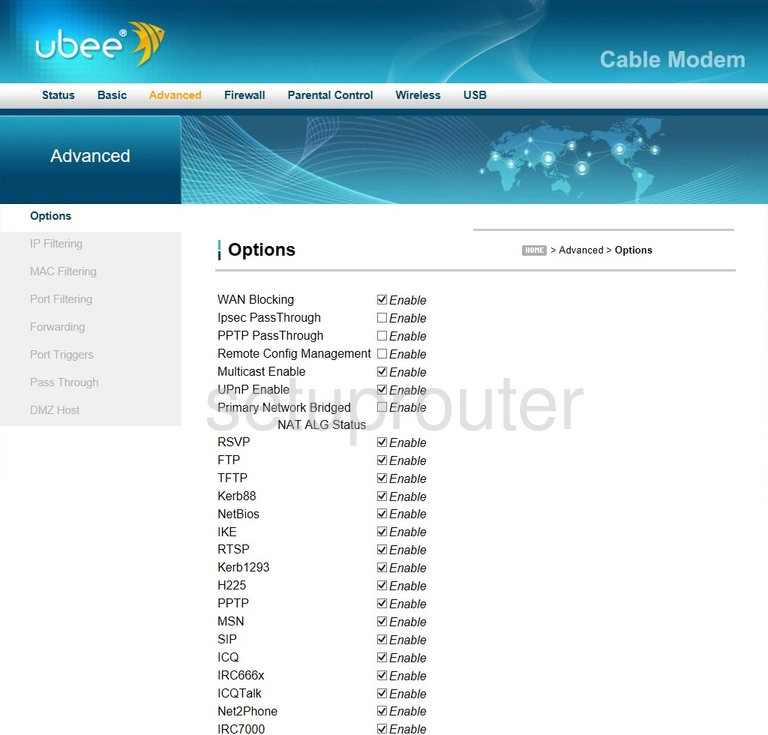
Ubee DDW 336 Password Screenshot
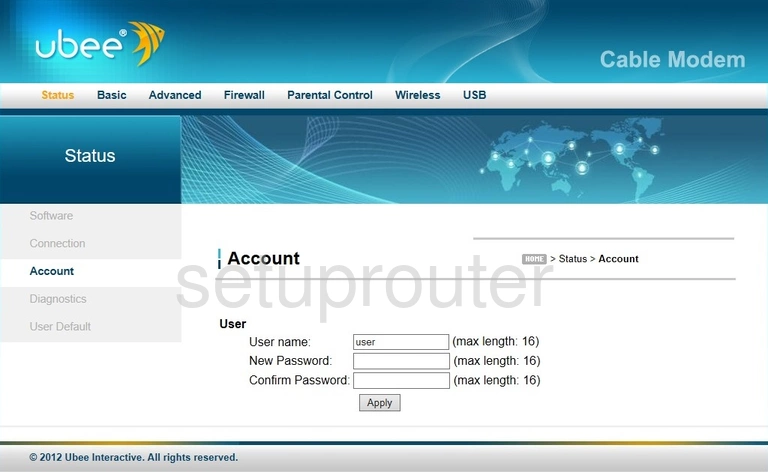
Ubee DDW 336 Device Image Screenshot

This is the screenshots guide for the Ubee DDW 336. We also have the following guides for the same router: