The Ubee DDW 3610 router is considered a wireless router because it offers WiFi connectivity. WiFi, or simply wireless, allows you to connect various devices to your router, such as wireless printers, smart televisions, and WiFi enabled smartphones.
Other Ubee DDW 3610 Guides
This is the wifi guide for the Ubee DDW 3610. We also have the following guides for the same router:
- Ubee DDW 3610 - Reset the Ubee DDW 3610
- Ubee DDW 3610 - How to change the IP Address on a Ubee DDW 3610 router
- Ubee DDW 3610 - Ubee DDW 3610 User Manual
- Ubee DDW 3610 - Ubee DDW 3610 Login Instructions
- Ubee DDW 3610 - Information About the Ubee DDW 3610 Router
- Ubee DDW 3610 - Ubee DDW 3610 Screenshots
WiFi Terms
Before we get started there is a little bit of background info that you should be familiar with.
Wireless Name
Your wireless network needs to have a name to uniquely identify it from other wireless networks. If you are not sure what this means we have a guide explaining what a wireless name is that you can read for more information.
Wireless Password
An important part of securing your wireless network is choosing a strong password.
Wireless Channel
Picking a WiFi channel is not always a simple task. Be sure to read about WiFi channels before making the choice.
Encryption
You should almost definitely pick WPA2 for your networks encryption. If you are unsure, be sure to read our WEP vs WPA guide first.
Login To The Ubee DDW 3610
To get started configuring the Ubee DDW 3610 WiFi settings you need to login to your router. If you are already logged in you can skip this step.
To login to the Ubee DDW 3610, follow our Ubee DDW 3610 Login Guide.
Find the WiFi Settings on the Ubee DDW 3610
If you followed our login guide above then you should see this screen.
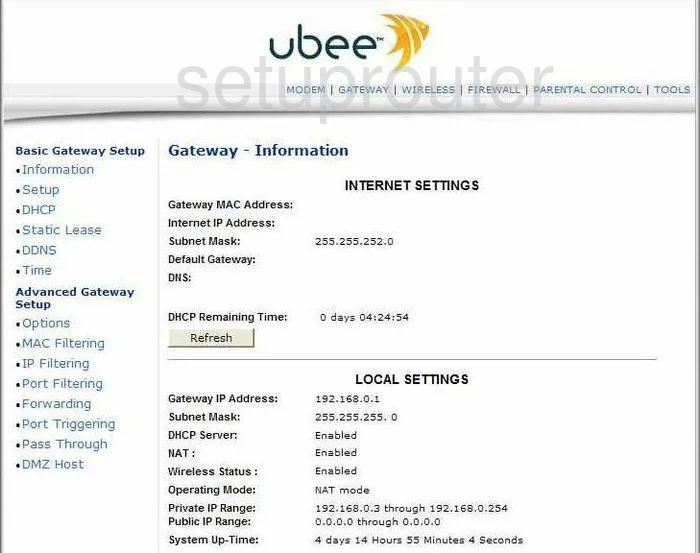
Let's begin this wireless setup guide on the Gateway-Information page of the Ubee DDW3610 router. First, click the link at the top of the page labeled WIRELESS.
Then look to the left side of the page and click the link titled Primary Network.
Change the WiFi Settings on the Ubee DDW 3610
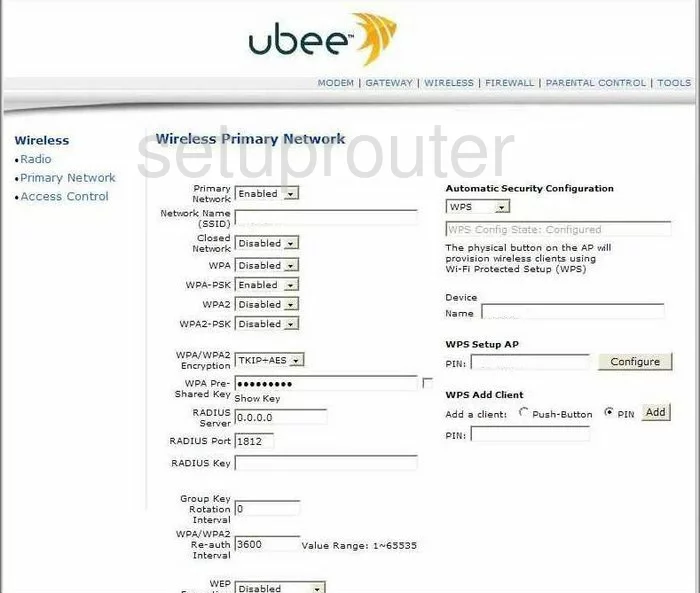
On this new page, first make sure the Primary Network is Enabled.
Then just under that is the Network Name (SSID). Enter something different in this space. It doesn't matter what you enter here just so long as you change it. The only recommendation is to avoid personal information for your personal security. To learn more, check out this guide.
Under that are several different security options. Read this WEP vs. WPA guide to learn about your different options. We recommend disabling all the options except the bottom one titled WPA2-PSK.
Below that is the WPA/WPA2 Encryption. For the best security choose AES.
Next is the WPA Pre-Shared Key. This is the internet password and should be strong. We recommend using at least 14 to 20 characters here. If you need more help, check out this guide.
On the right side of the page there is one more setting you need to take a look at. The setting is titled Automatic Security Configuration. We strongly discourage the use of this. WPS is highly vulnerable to attacks. Disable WPS wherever possible. Take a look at our What is WPS Guide to learn more.
Click the Apply button to save your changes and you are done. Congratulations!
Possible Problems when Changing your WiFi Settings
After making these changes to your router you will almost definitely have to reconnect any previously connected devices. This is usually done at the device itself and not at your computer.
Other Ubee DDW 3610 Info
Don't forget about our other Ubee DDW 3610 info that you might be interested in.
This is the wifi guide for the Ubee DDW 3610. We also have the following guides for the same router:
- Ubee DDW 3610 - Reset the Ubee DDW 3610
- Ubee DDW 3610 - How to change the IP Address on a Ubee DDW 3610 router
- Ubee DDW 3610 - Ubee DDW 3610 User Manual
- Ubee DDW 3610 - Ubee DDW 3610 Login Instructions
- Ubee DDW 3610 - Information About the Ubee DDW 3610 Router
- Ubee DDW 3610 - Ubee DDW 3610 Screenshots