The Ubee DVW 32C router is considered a wireless router because it offers WiFi connectivity. WiFi, or simply wireless, allows you to connect various devices to your router, such as wireless printers, smart televisions, and WiFi enabled smartphones.
Other Ubee DVW 32C Guides
This is the wifi guide for the Ubee DVW 32C. We also have the following guides for the same router:
WiFi Terms
Before we get started there is a little bit of background info that you should be familiar with.
Wireless Name
Your wireless network needs to have a name to uniquely identify it from other wireless networks. If you are not sure what this means we have a guide explaining what a wireless name is that you can read for more information.
Wireless Password
An important part of securing your wireless network is choosing a strong password.
Wireless Channel
Picking a WiFi channel is not always a simple task. Be sure to read about WiFi channels before making the choice.
Encryption
You should almost definitely pick WPA2 for your networks encryption. If you are unsure, be sure to read our WEP vs WPA guide first.
Login To The Ubee DVW 32C
To get started configuring the Ubee DVW 32C WiFi settings you need to login to your router. If you are already logged in you can skip this step.
To login to the Ubee DVW 32C, follow our Ubee DVW 32C Login Guide.
Find the WiFi Settings on the Ubee DVW 32C
If you followed our login guide above then you should see this screen.
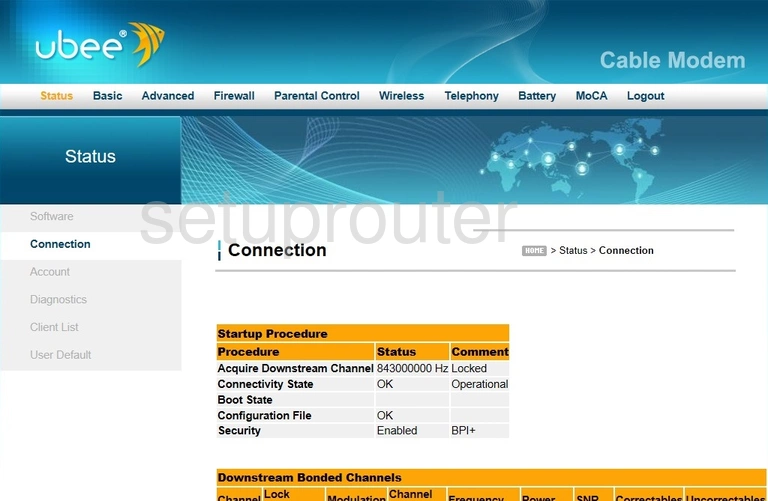
We begin this guide on the Status page of the Ubee DVW32C router. To start off click Wireless near the top of the page. From there click Primary Network on the left hand side of the page.
Change the WiFi Settings on the Ubee DVW 32C
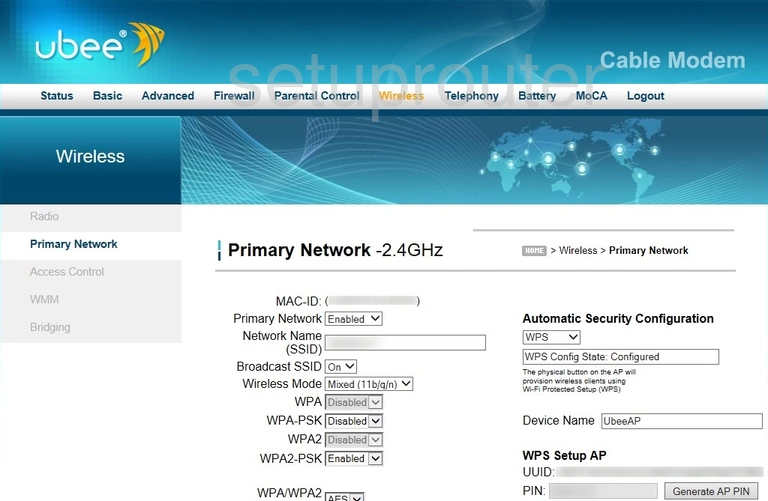
This brings you to the page you see above.
We'll begin by setting a Network Name (SSID). This can be anything you like, however, due to security reasons we strongly recommend avoiding any sort of personal information. For more on this topic take a look at our Wireless Names Guide.
Now make sure that the WPA2-PSK option is set to Enabled. This will provide you with the strongest security. Want to learn more? Check out our WEP vs. WPA Guide.
The WPA/WPA2 Encryption needs to be set to AES.
After that you'll need to set a WPA Pre-Shared Key. This will serve as your network password and can be whatever you want. A strong password, however, consists of 14-20 characters and includes no personal information. For more help be sure to see our Choosing a Strong Password Guide.
Finally make sure WPS on the right hand side of the page is Disabled. Why? Read our What is WPS Guide to find out.
That's it! Just don't forget to click Apply at the bottom of the page to save your changes.
Possible Problems when Changing your WiFi Settings
After making these changes to your router you will almost definitely have to reconnect any previously connected devices. This is usually done at the device itself and not at your computer.
Other Ubee DVW 32C Info
Don't forget about our other Ubee DVW 32C info that you might be interested in.
This is the wifi guide for the Ubee DVW 32C. We also have the following guides for the same router: