All of the screenshots below were submitted to this site by our users.
When you want to share screenshots for us to use, please use our Router Screenshot Grabber, which is a free tool in Network Utilities. It makes the capture process easy and sends the screenshots to us automatically.
This is the screenshots guide for the Ubee EVW320. We also have the following guides for the same router:
All Ubee EVW320 Screenshots
All screenshots below were captured from a Ubee EVW320 router.
Ubee EVW320 Access Control Screenshot
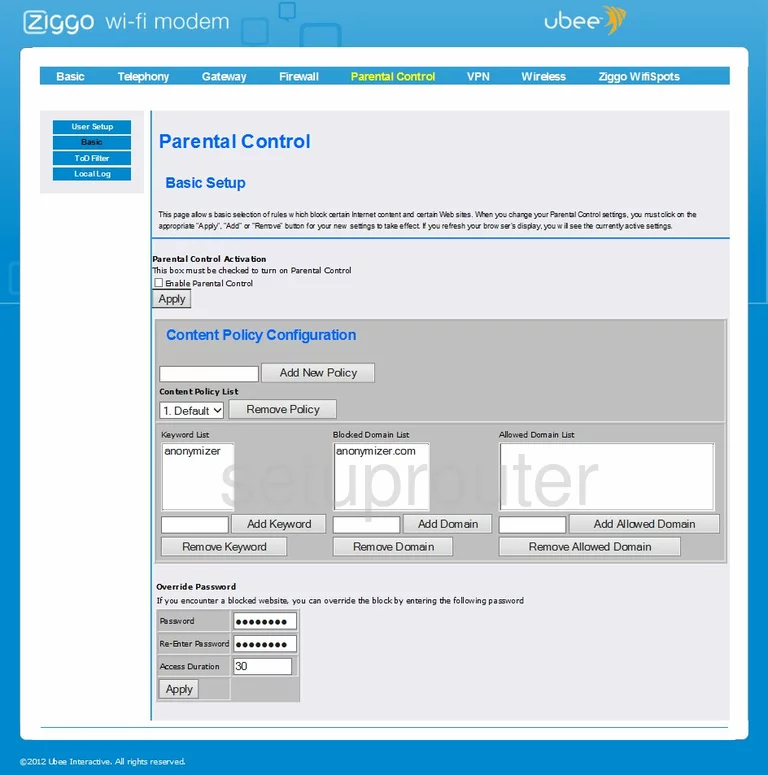
Ubee EVW320 Setup Screenshot
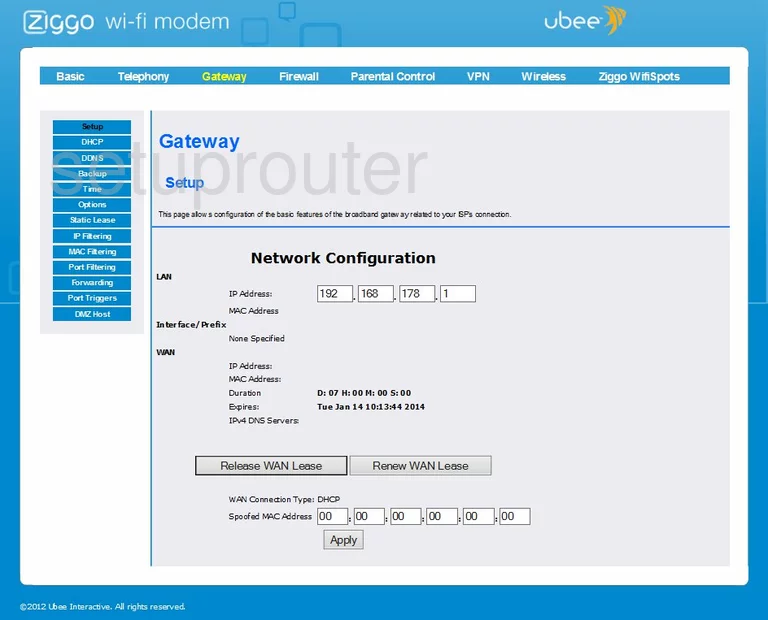
Ubee EVW320 Wifi Setup Screenshot
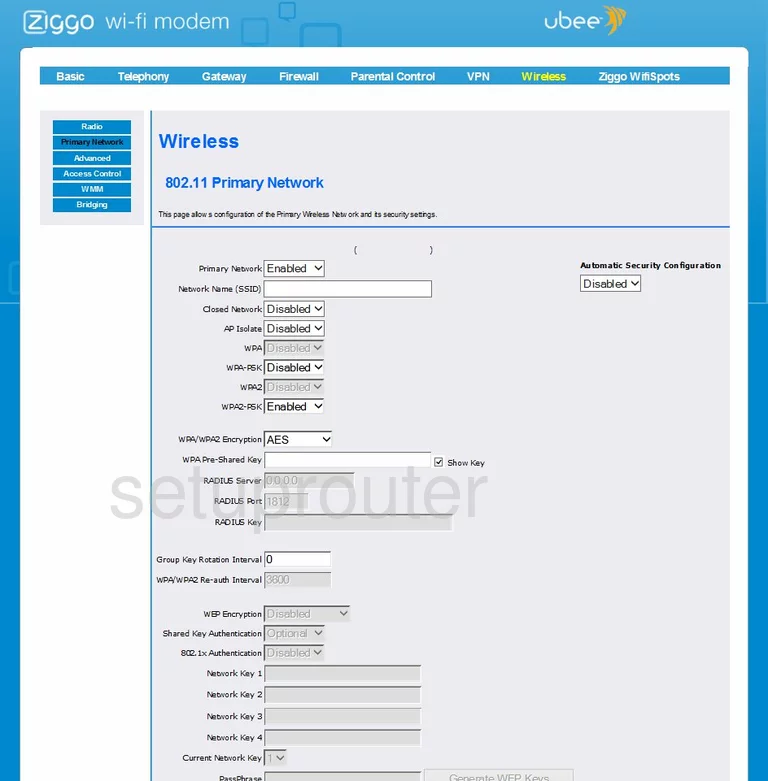
Ubee EVW320 Vpn Screenshot
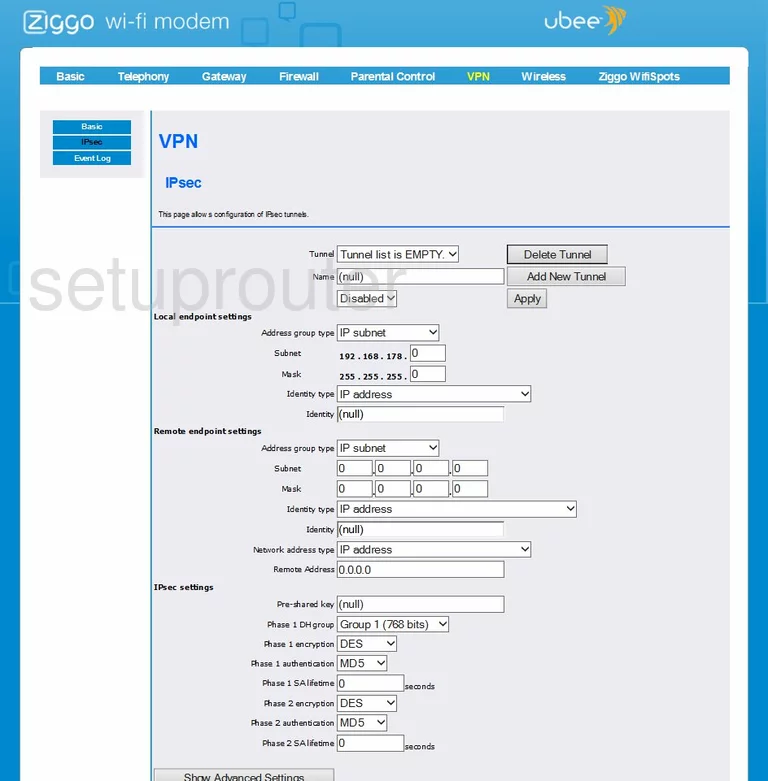
Ubee EVW320 Lan Screenshot
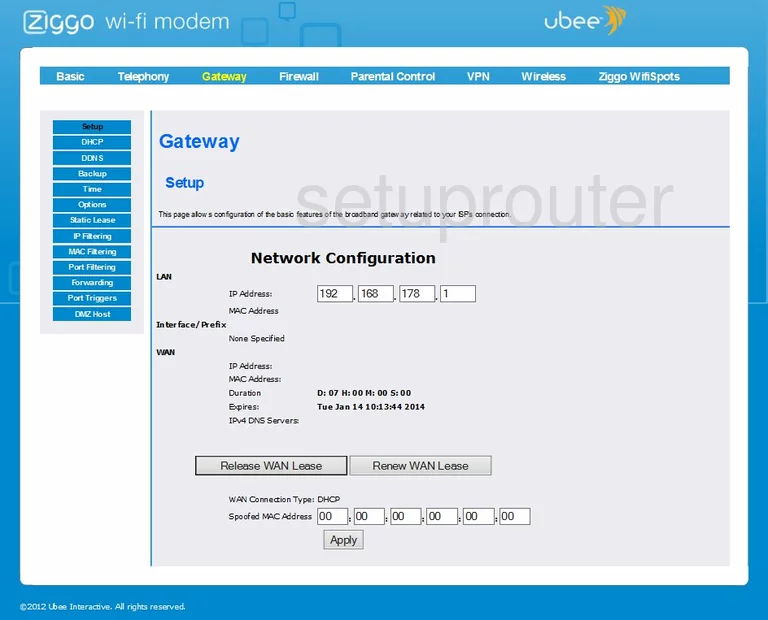
Ubee EVW320 Login Screenshot

Ubee EVW320 Port Forwarding Screenshot
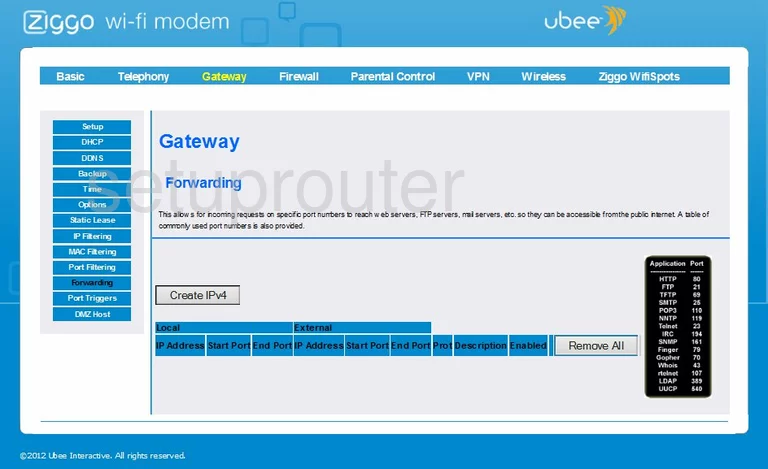
Ubee EVW320 Dynamic Dns Screenshot
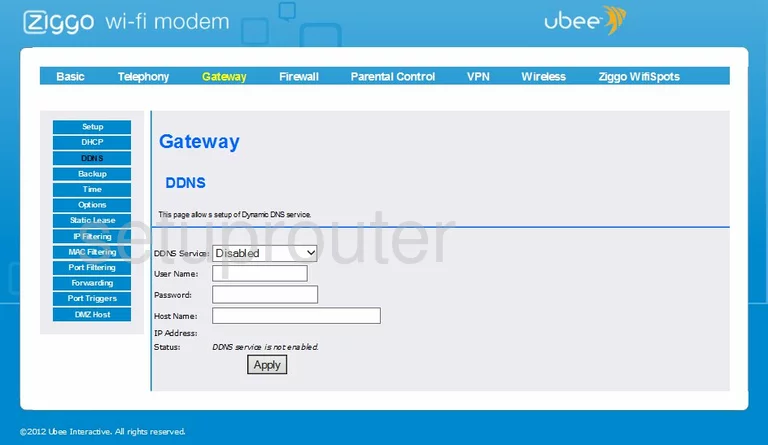
Ubee EVW320 Log Screenshot
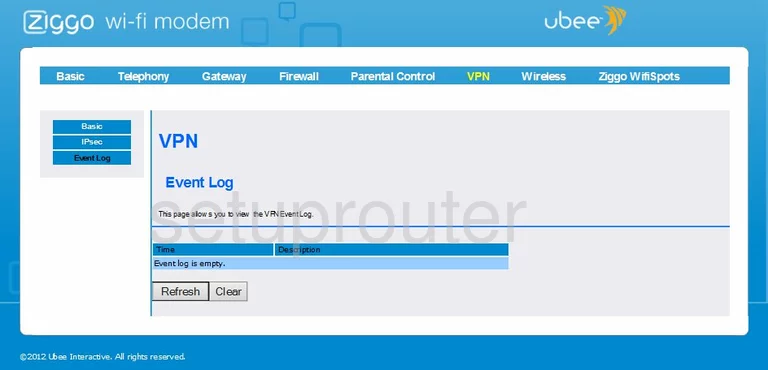
Ubee EVW320 Password Screenshot

Ubee EVW320 Port Triggering Screenshot
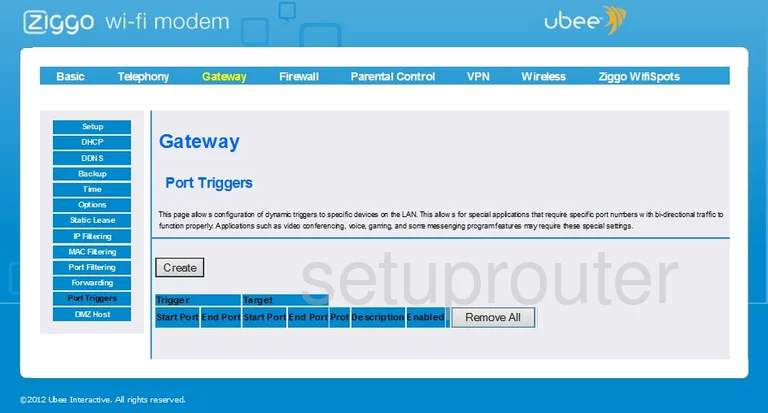
Ubee EVW320 Wifi Security Screenshot
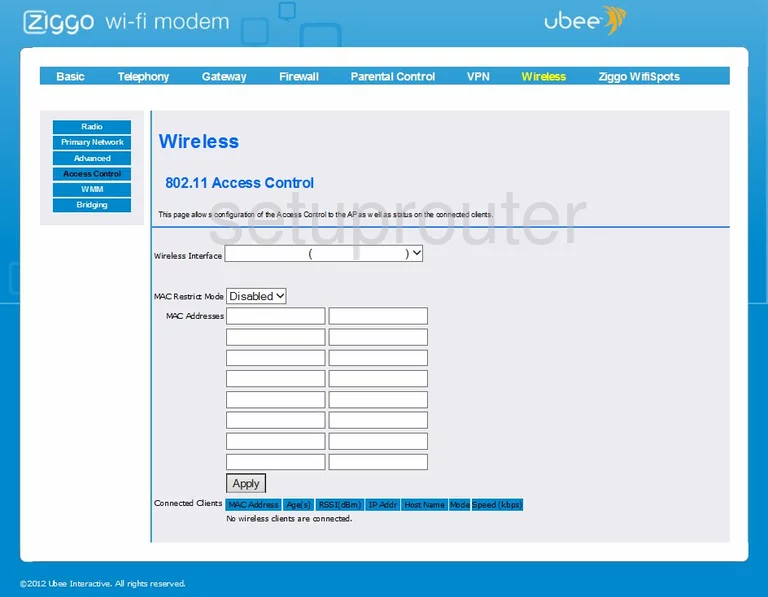
Ubee EVW320 Vpn Screenshot
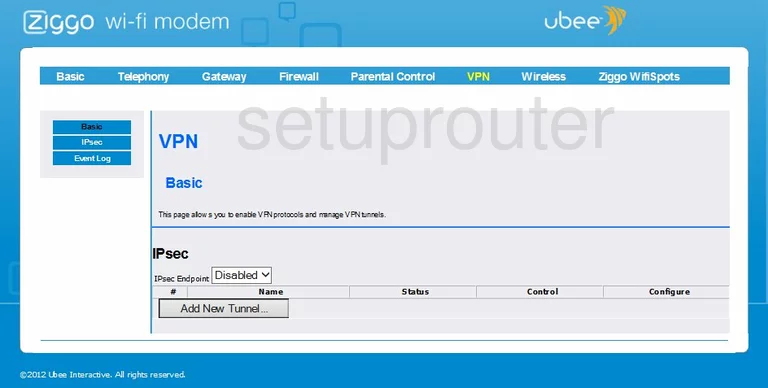
Ubee EVW320 Time Setup Screenshot
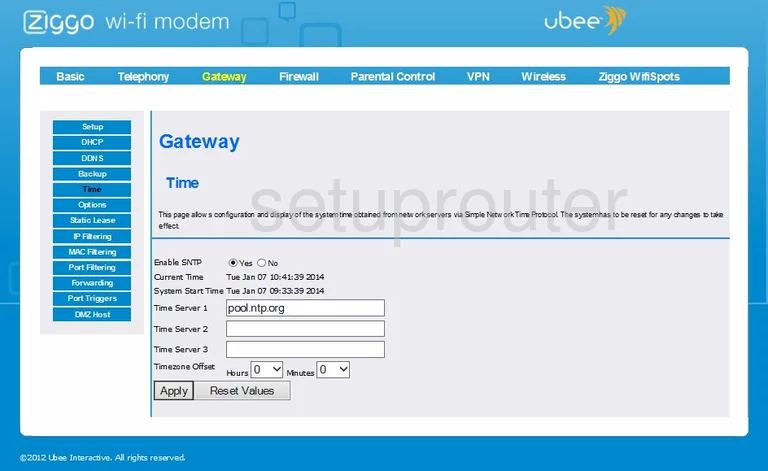
Ubee EVW320 General Screenshot
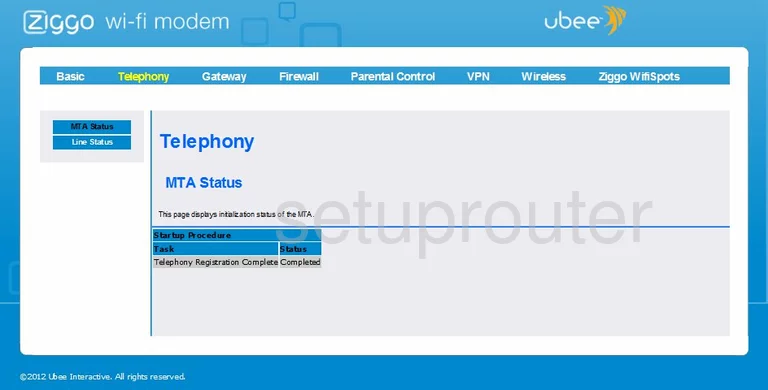
Ubee EVW320 Firewall Screenshot
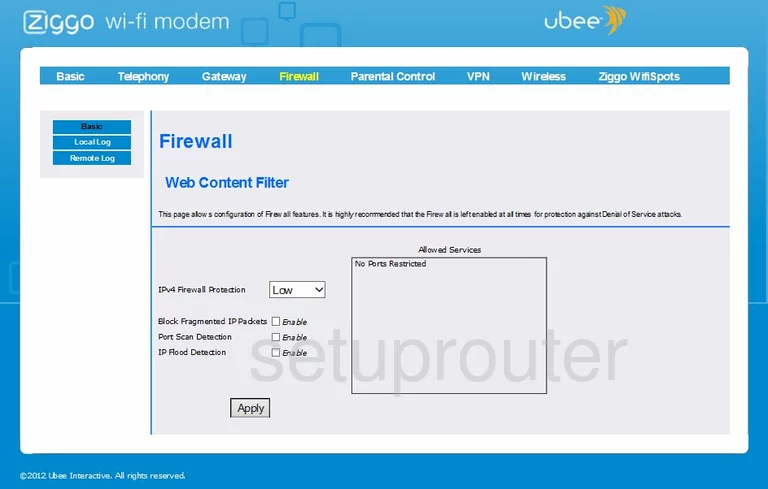
Ubee EVW320 Wifi Setup Screenshot
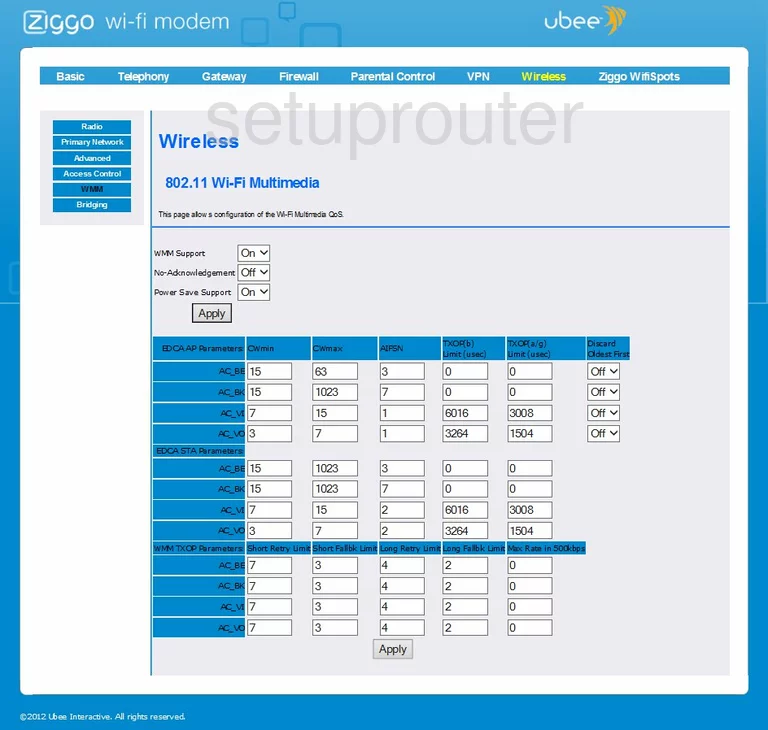
Ubee EVW320 General Screenshot
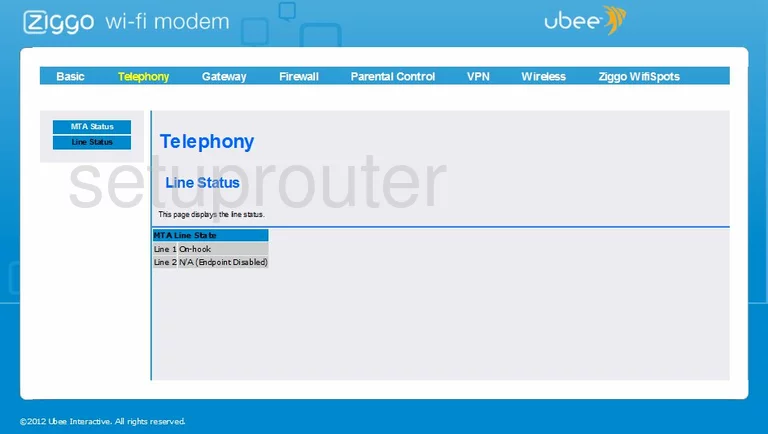
Ubee EVW320 Firmware Screenshot
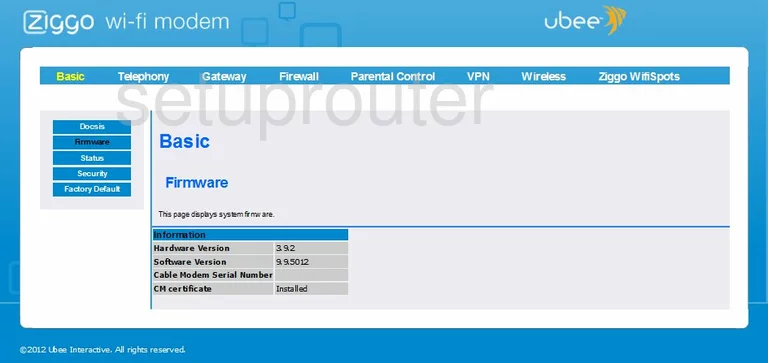
Ubee EVW320 Port Filter Screenshot
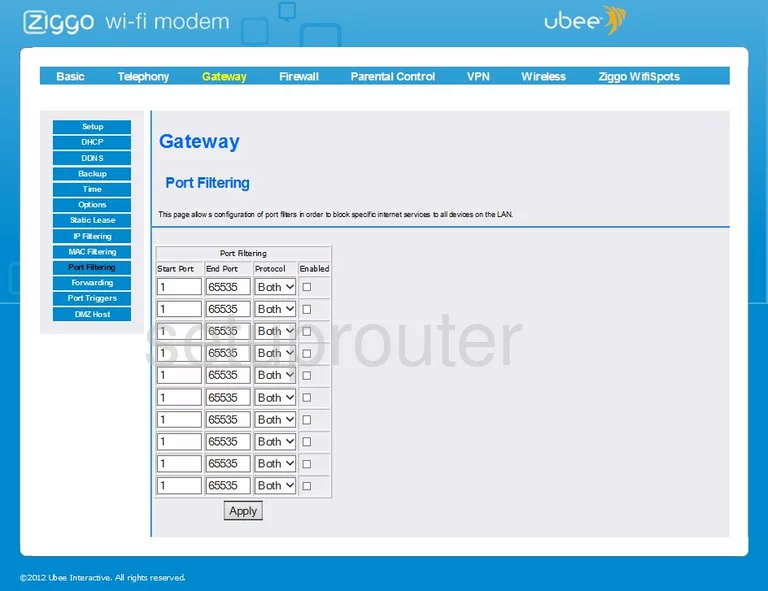
Ubee EVW320 Backup Screenshot
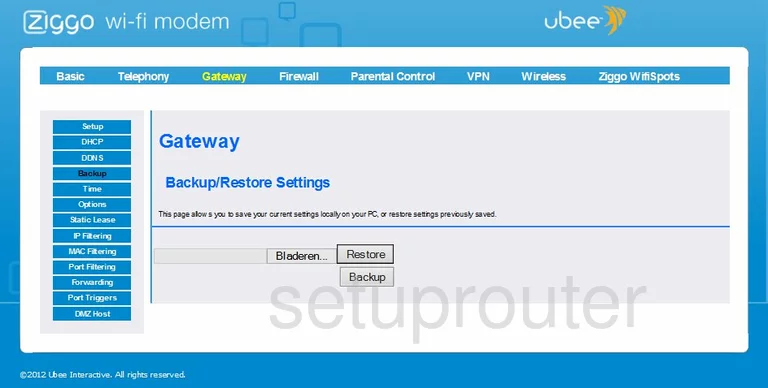
Ubee EVW320 Address Reservation Screenshot
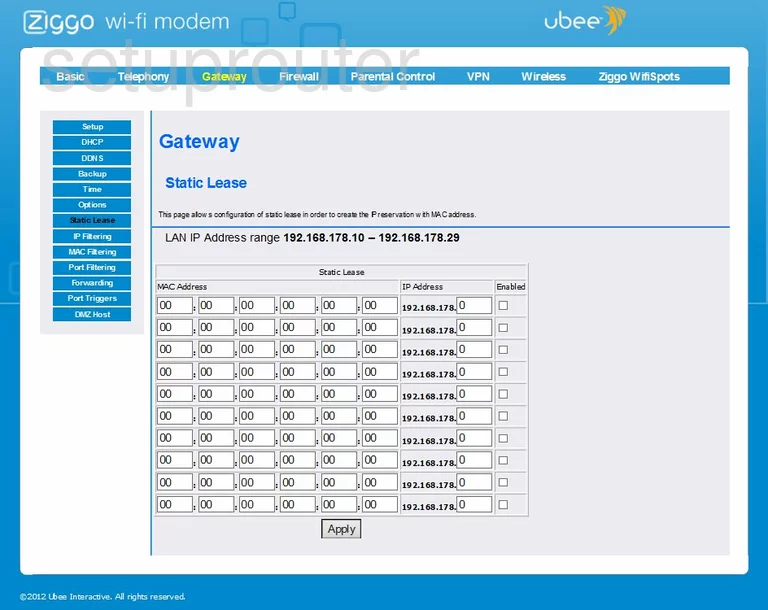
Ubee EVW320 Dmz Screenshot
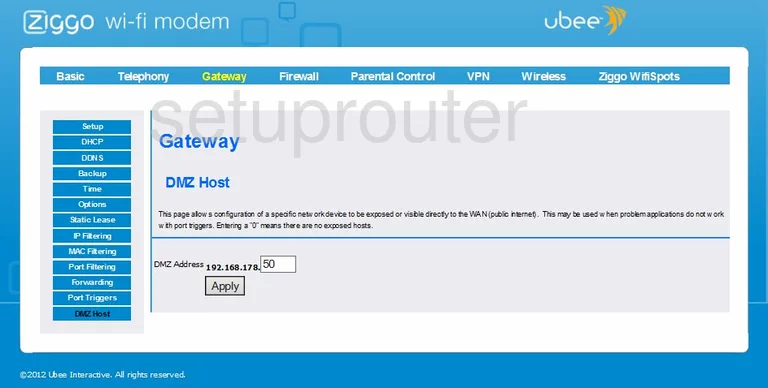
Ubee EVW320 Access Control Screenshot
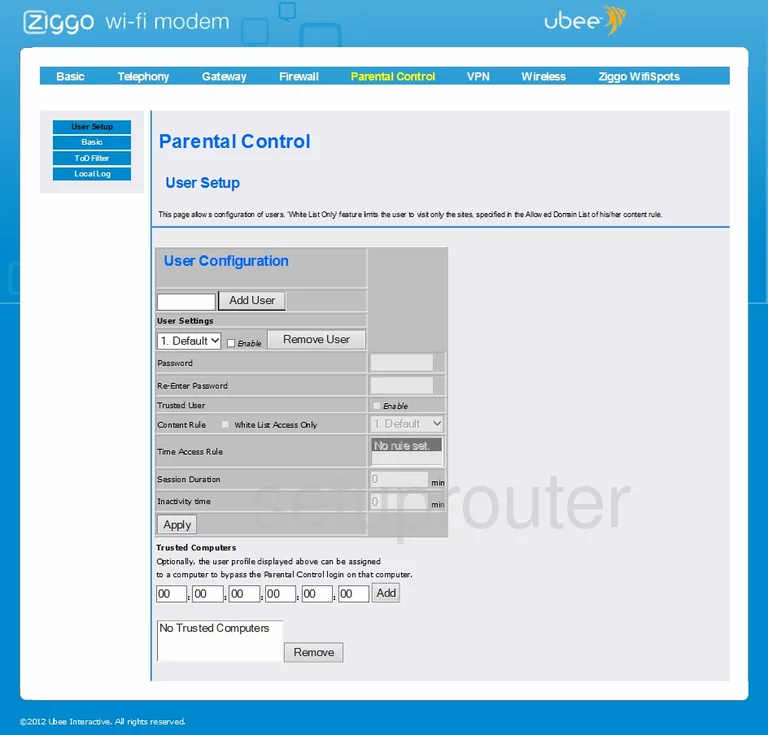
Ubee EVW320 Ip Filter Screenshot
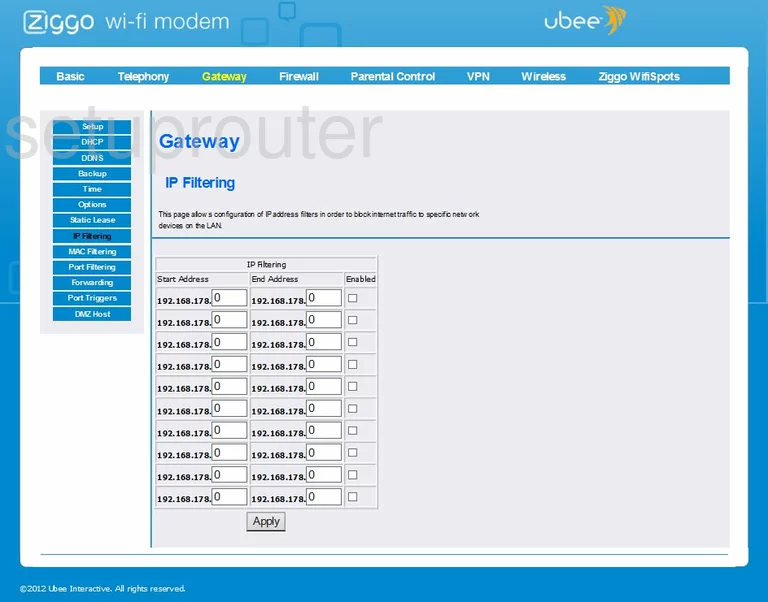
Ubee EVW320 Log Screenshot
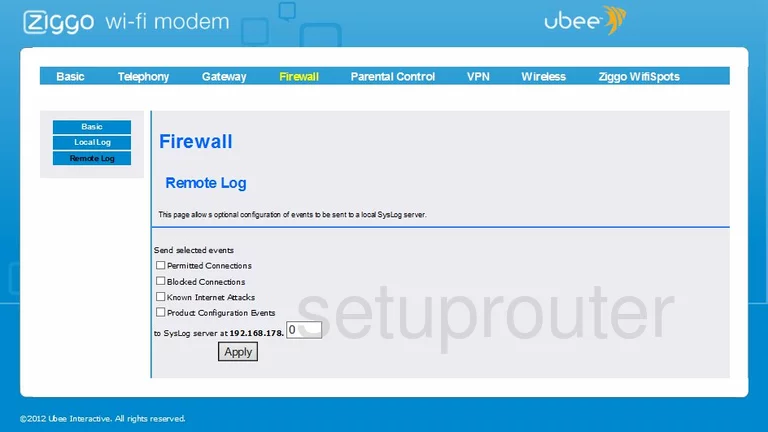
Ubee EVW320 Status Screenshot
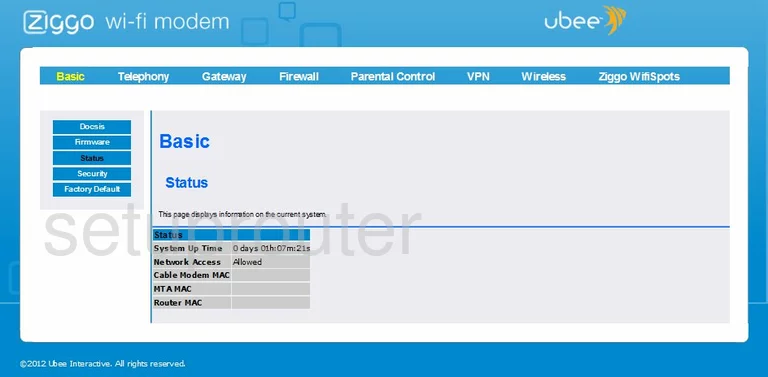
Ubee EVW320 Status Screenshot
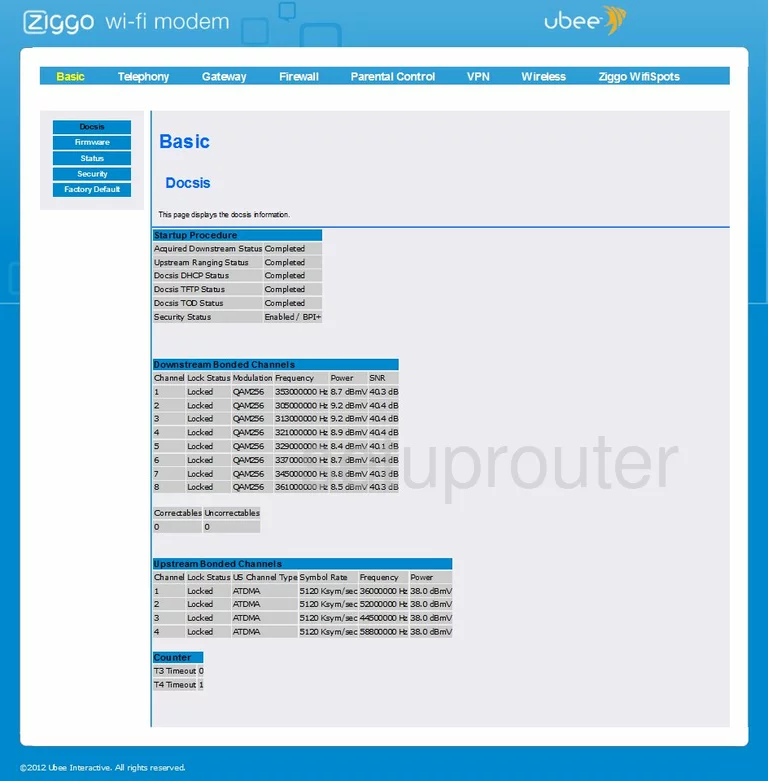
Ubee EVW320 Ping Blocking Screenshot
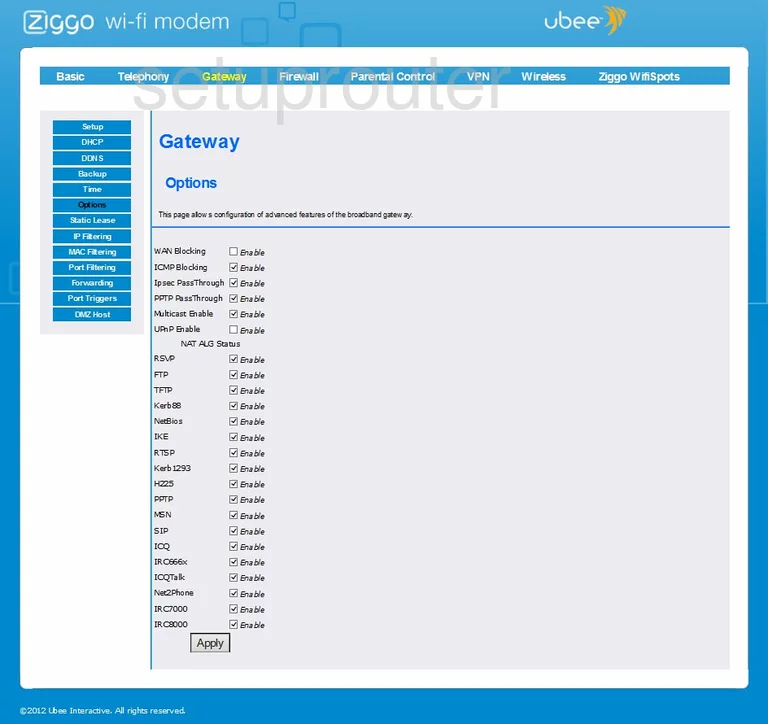
Ubee EVW320 Wifi Network Screenshot
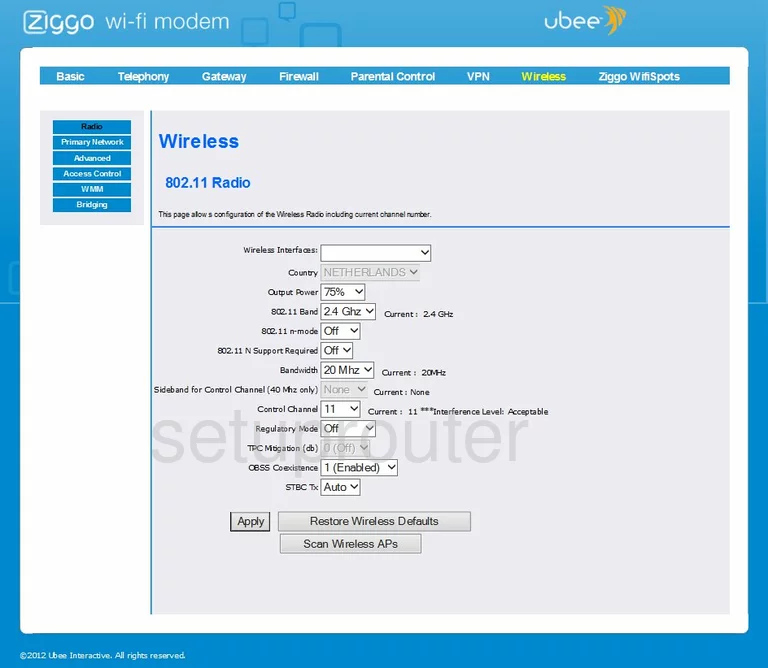
Ubee EVW320 Wifi Advanced Screenshot
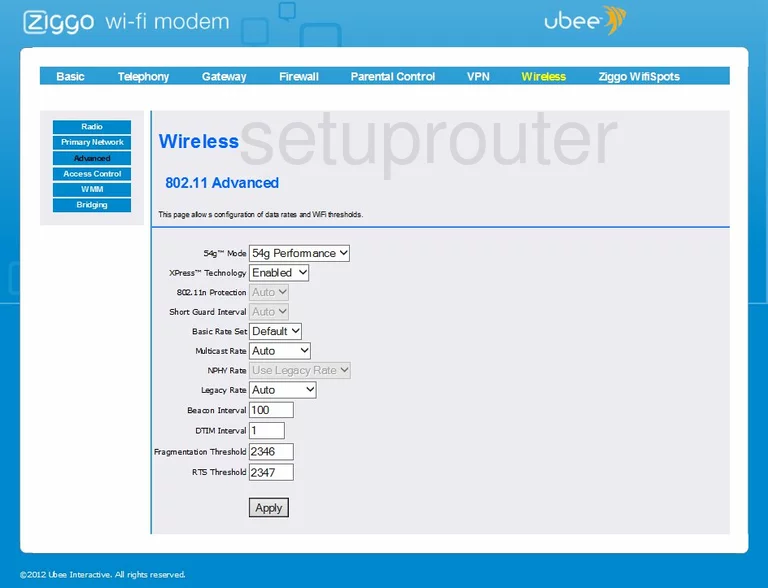
Ubee EVW320 Access Control Screenshot
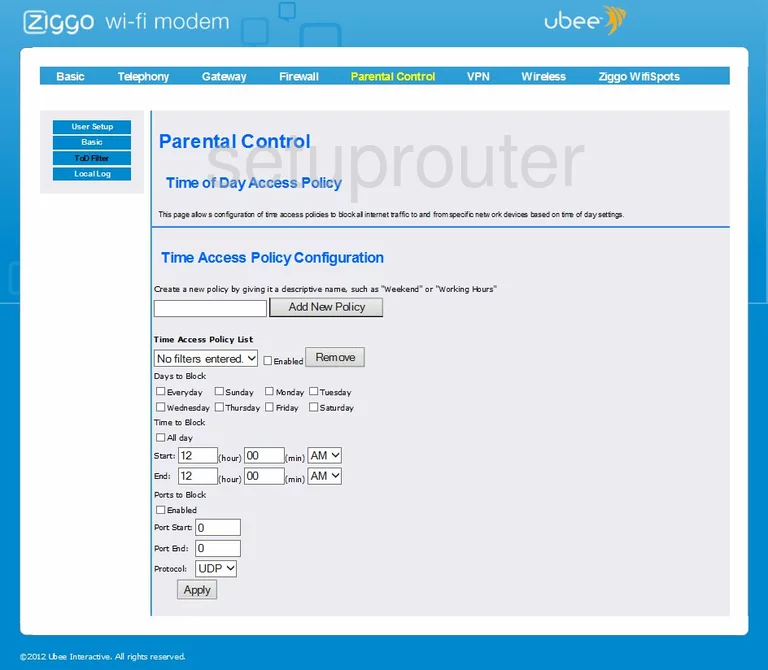
Ubee EVW320 Status Screenshot
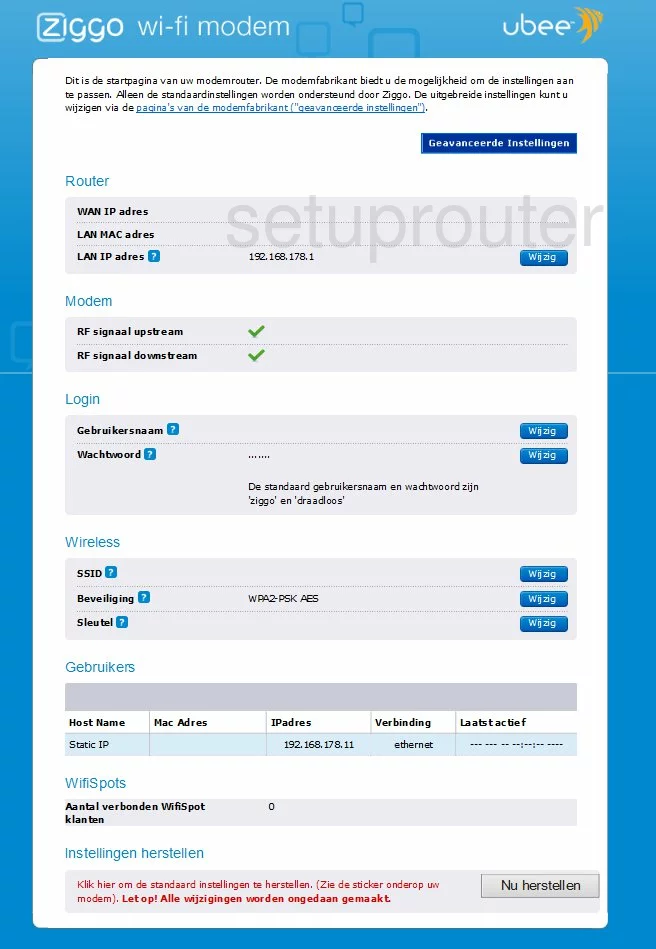
Ubee EVW320 Dhcp Screenshot
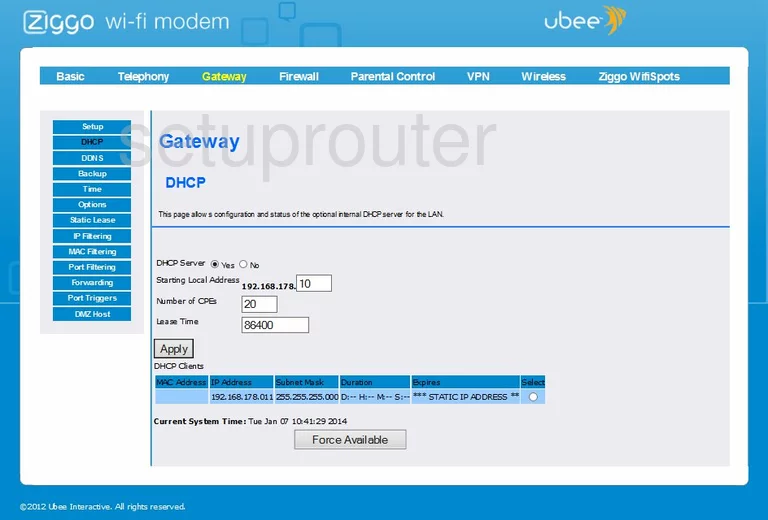
Ubee EVW320 Reset Screenshot
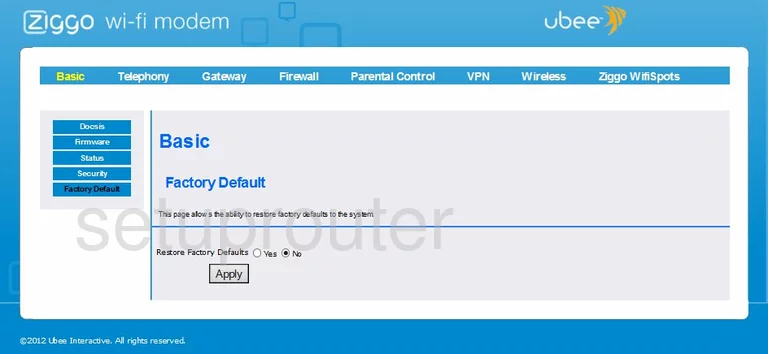
Ubee EVW320 Mac Filter Screenshot
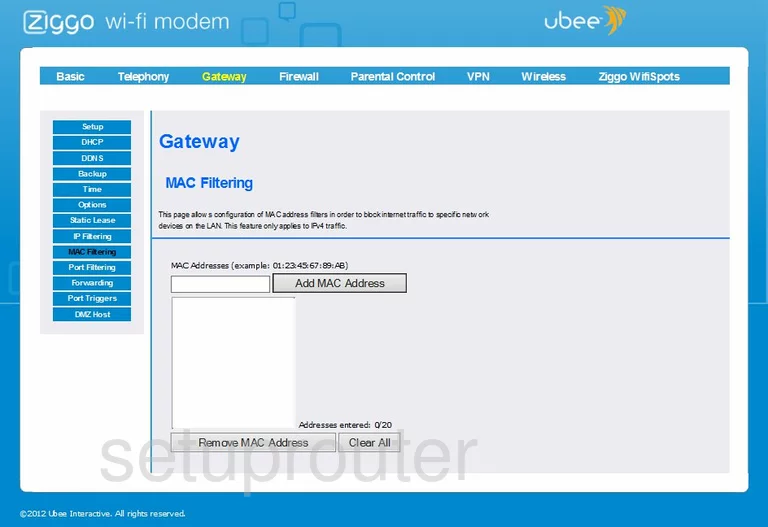
Ubee EVW320 Log Screenshot
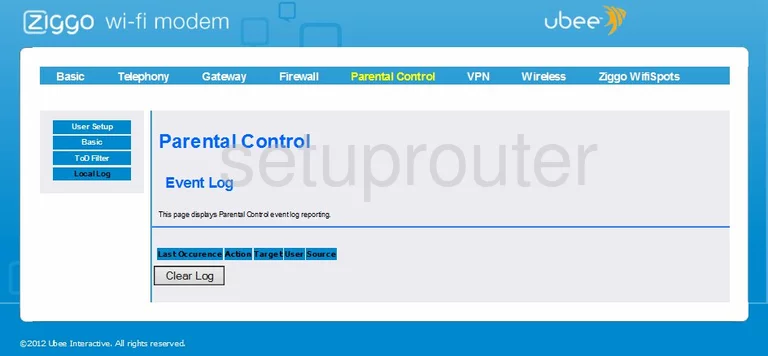
Ubee EVW320 Log Screenshot
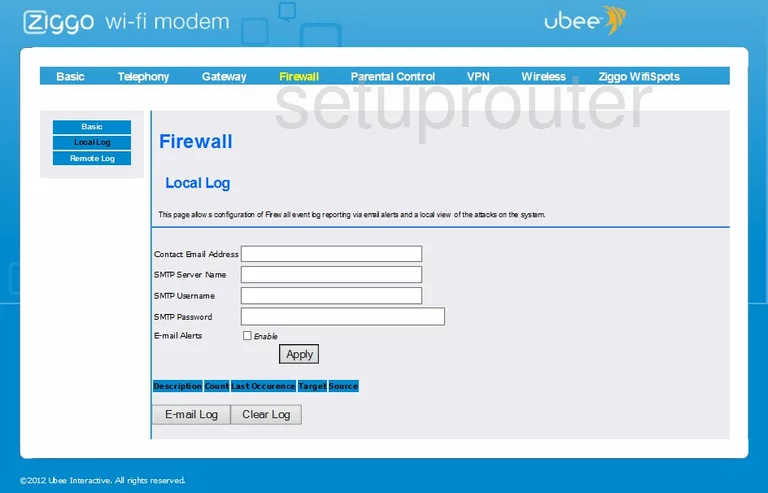
Ubee EVW320 Device Image Screenshot

This is the screenshots guide for the Ubee EVW320. We also have the following guides for the same router: