The Ubee EVW320 router is considered a wireless router because it offers WiFi connectivity. WiFi, or simply wireless, allows you to connect various devices to your router, such as wireless printers, smart televisions, and WiFi enabled smartphones.
Other Ubee EVW320 Guides
This is the wifi guide for the Ubee EVW320. We also have the following guides for the same router:
WiFi Terms
Before we get started there is a little bit of background info that you should be familiar with.
Wireless Name
Your wireless network needs to have a name to uniquely identify it from other wireless networks. If you are not sure what this means we have a guide explaining what a wireless name is that you can read for more information.
Wireless Password
An important part of securing your wireless network is choosing a strong password.
Wireless Channel
Picking a WiFi channel is not always a simple task. Be sure to read about WiFi channels before making the choice.
Encryption
You should almost definitely pick WPA2 for your networks encryption. If you are unsure, be sure to read our WEP vs WPA guide first.
Login To The Ubee EVW320
To get started configuring the Ubee EVW320 WiFi settings you need to login to your router. If you are already logged in you can skip this step.
To login to the Ubee EVW320, follow our Ubee EVW320 Login Guide.
Find the WiFi Settings on the Ubee EVW320
If you followed our login guide above then you should see this screen.
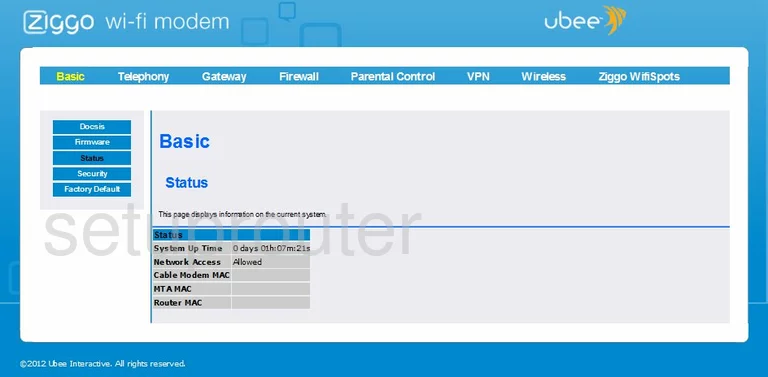
Let's begin this wireless setup guide on the Basic Status page of the Ubee EVW320 router. To start configuring your wireless settings, click Wireless at the top of the page, and then Primary Network on the left hand side of the page.
Change the WiFi Settings on the Ubee EVW320
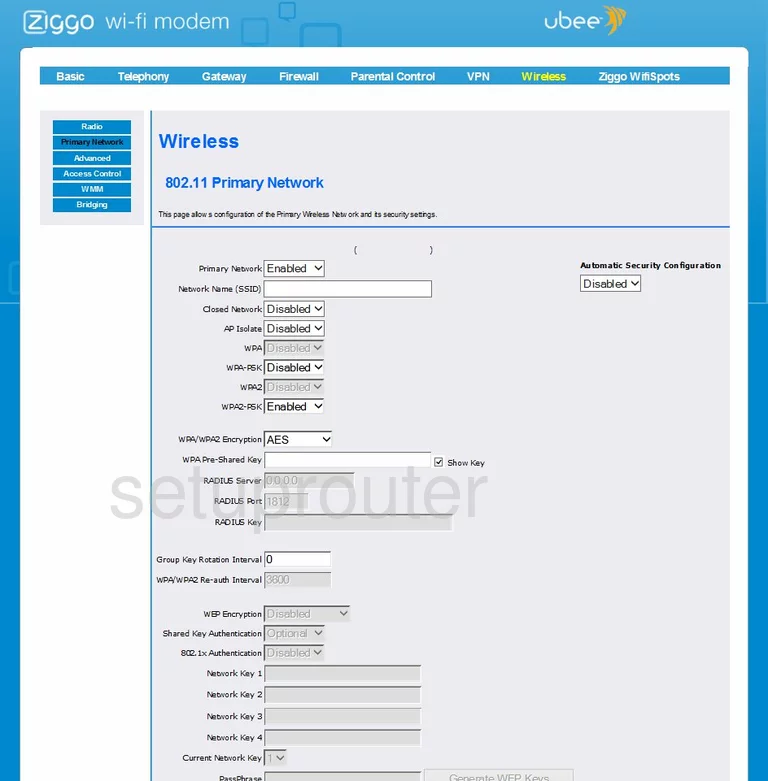
This takes you to the page you see above.
Start by entering your desired network name into the box marked Network Name (SSID). For more information regarding wireless network names see our Wireless Names Guide.
Make sure the only security setting set to Enable is WPA2-PSK. To learn why this is the best option, check out our WEP vs. WPA Guide.
Now make sure the WPA/WPA2 Encryption is set to AES.
Finally, enter your desired network password into the box marked WPA Pre-Shared Key. For tips on creating a strong password, see our Choosing a Strong Password Guide.
And you're finished. Just make sure to click Apply before leaving the page.
Possible Problems when Changing your WiFi Settings
After making these changes to your router you will almost definitely have to reconnect any previously connected devices. This is usually done at the device itself and not at your computer.
Other Ubee EVW320 Info
Don't forget about our other Ubee EVW320 info that you might be interested in.
This is the wifi guide for the Ubee EVW320. We also have the following guides for the same router: