The Ubee EWV 3200 router is considered a wireless router because it offers WiFi connectivity. WiFi, or simply wireless, allows you to connect various devices to your router, such as wireless printers, smart televisions, and WiFi enabled smartphones.
Other Ubee EWV 3200 Guides
This is the wifi guide for the Ubee EWV 3200. We also have the following guides for the same router:
- Ubee EWV 3200 - How to change the IP Address on a Ubee EWV 3200 router
- Ubee EWV 3200 - Ubee EWV 3200 User Manual
- Ubee EWV 3200 - Ubee EWV 3200 Login Instructions
- Ubee EWV 3200 - Information About the Ubee EWV 3200 Router
- Ubee EWV 3200 - Ubee EWV 3200 Screenshots
- Ubee EWV 3200 - Reset the Ubee EWV 3200
WiFi Terms
Before we get started there is a little bit of background info that you should be familiar with.
Wireless Name
Your wireless network needs to have a name to uniquely identify it from other wireless networks. If you are not sure what this means we have a guide explaining what a wireless name is that you can read for more information.
Wireless Password
An important part of securing your wireless network is choosing a strong password.
Wireless Channel
Picking a WiFi channel is not always a simple task. Be sure to read about WiFi channels before making the choice.
Encryption
You should almost definitely pick WPA2 for your networks encryption. If you are unsure, be sure to read our WEP vs WPA guide first.
Login To The Ubee EWV 3200
To get started configuring the Ubee EWV 3200 WiFi settings you need to login to your router. If you are already logged in you can skip this step.
To login to the Ubee EWV 3200, follow our Ubee EWV 3200 Login Guide.
Find the WiFi Settings on the Ubee EWV 3200
If you followed our login guide above then you should see this screen.
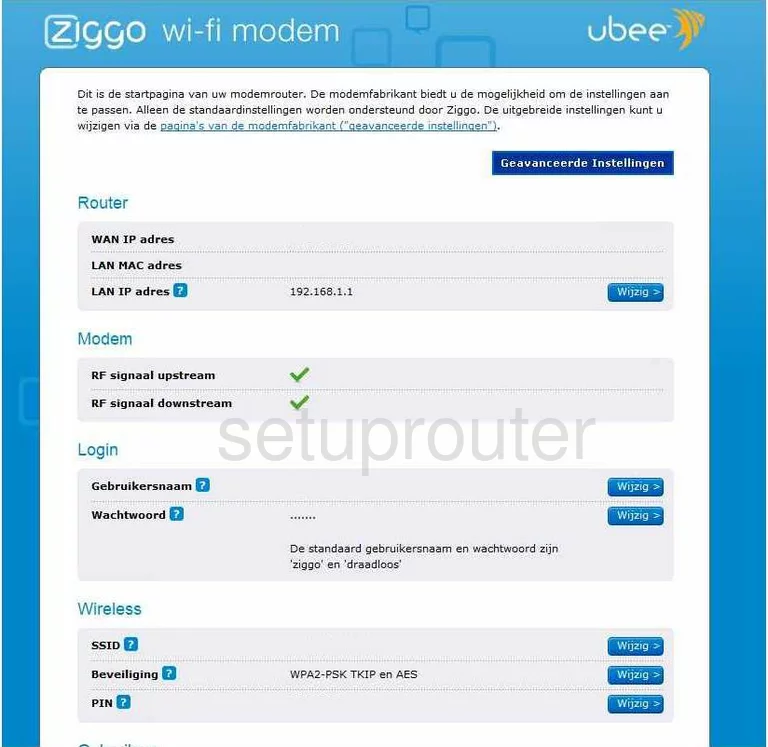
Beginning on the Home page of the Ubee EWV3200 router you should click the option of geavanceerde instellingen or advanced settings at the top of the page.
This takes you to a new page where there are some choices running along the top of the page. Select the one titled Wireless.
Then on the left side of the page, select the option of Primary Network.
Change the WiFi Settings on the Ubee EWV 3200
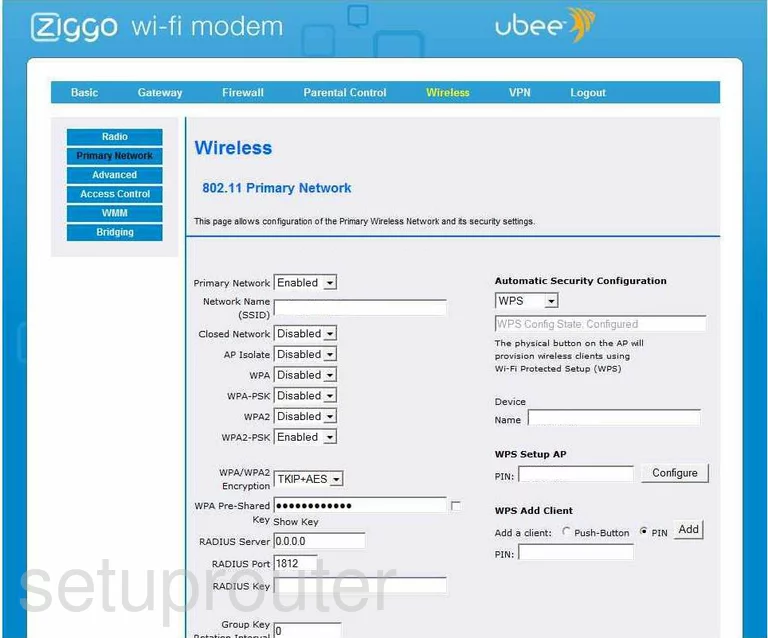
This directs you to the page you see here. First, you will need to change your Network Name (SSID). This is the network name you create in order to identify your network. It really doesn't matter what you enter here but we recommend avoiding personal information. To learn more about the SSID, check out this guide.
Your next change is with the security. There are four different security choices here. They are WPA, WPA-PSK, WPA2, and WPA2-PSK. For the most secure choice pick WPA2-PSK. Make sure you disable all the options here except WPA2-PSK. To learn more, check out our WEP vs. WPA guide.
Below that is the WPA/WPA2 Encryption. For WPA2-PSK, you should choose AES.
The next step is to change the WPA Pre-Shared Key. This is the internet password you use to access your network. This should be strong, at least 14 to 20 characters in length. If you need help figuring out a good password, check out this guide for help.
The last setting you should change is on the right side of the page. It is labeled Automatic Security Configuration. This is WPS which is a very insecure form of setting up your security. Use the available drop down list to choose the option of Disabled. To learn more about WPS, check out this guide.
That's it, you are finished. Congratulations!
Possible Problems when Changing your WiFi Settings
After making these changes to your router you will almost definitely have to reconnect any previously connected devices. This is usually done at the device itself and not at your computer.
Other Ubee EWV 3200 Info
Don't forget about our other Ubee EWV 3200 info that you might be interested in.
This is the wifi guide for the Ubee EWV 3200. We also have the following guides for the same router:
- Ubee EWV 3200 - How to change the IP Address on a Ubee EWV 3200 router
- Ubee EWV 3200 - Ubee EWV 3200 User Manual
- Ubee EWV 3200 - Ubee EWV 3200 Login Instructions
- Ubee EWV 3200 - Information About the Ubee EWV 3200 Router
- Ubee EWV 3200 - Ubee EWV 3200 Screenshots
- Ubee EWV 3200 - Reset the Ubee EWV 3200