If you need to login to the UStec TP-IPR8 router, then this guide shows you how.
Other UStec TP-IPR8 Guides
This is the login guide for the UStec TP-IPR8. We also have the following guides for the same router:
- UStec TP-IPR8 - Reset the UStec TP-IPR8
- UStec TP-IPR8 - How to change the IP Address on a UStec TP-IPR8 router
- UStec TP-IPR8 - UStec TP-IPR8 User Manual
- UStec TP-IPR8 - How to change the DNS settings on a UStec TP-IPR8 router
- UStec TP-IPR8 - Information About the UStec TP-IPR8 Router
- UStec TP-IPR8 - UStec TP-IPR8 Screenshots
Find Your UStec TP-IPR8 Router IP Address
The first thing that we need to know in order to login to the UStec TP-IPR8 router is it's internal IP address.
| Known TP-IPR8 IP Addresses |
|---|
| 192.168.1.1 |
Choose an IP address from the list above and then follow the rest of this guide.
If you do not find your router's interface later in this guide, then try a different IP address. Keep trying different IP addresses until you find your router. I will not hurt anything to try different IP addresses.
If, after trying all of the above IP addresses, you still cannot find your router, then you can try one of the following steps:
- Follow our guide called Find Your Router's Internal IP Address.
- Use our free software called Router Detector.
The next step is to try logging in to your router.
Login to the UStec TP-IPR8 Router
Your UStec TP-IPR8 router has a web interface. You can manage it by using a web browser such as Chrome, Firefox, or Edge.
Enter UStec TP-IPR8 Internal IP Address
Find the address bar in your web browser and type in the internal IP address of your UStec TP-IPR8 router. The address bar looks like this:

Press the Enter key on your keyboard. You will be prompted for your UStec TP-IPR8 password.
UStec TP-IPR8 Default Username and Password
You need to know your username and password to login to your UStec TP-IPR8. If you are not sure what the username and password are, then perhaps they are still set to the factory defaults. Try all of the UStec TP-IPR8 factory default usernames and passwords below.
| UStec TP-IPR8 Default Usernames and Passwords | |
|---|---|
| Username | Password |
| blank | blank |
Put your username and password in the appropriate boxes. You can try them all.
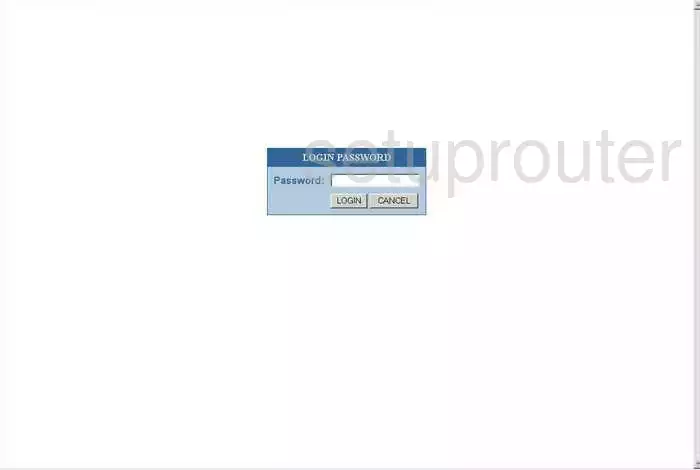
UStec TP-IPR8 Home Screen
When you get logged in you should be at the UStec TP-IPR8 home screen, which looks similar to this:
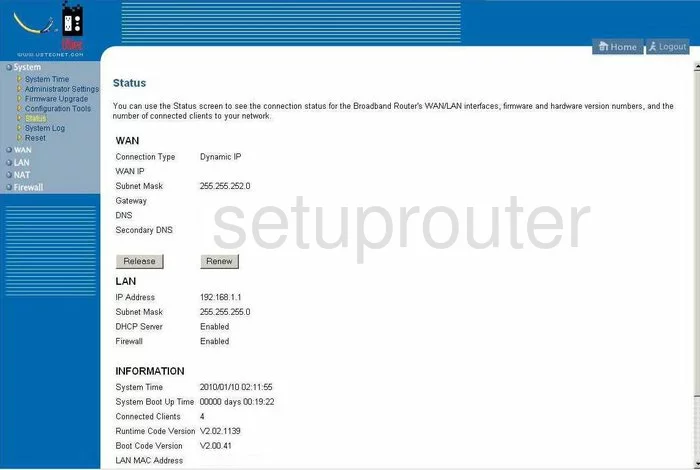
When you see this screen, then you are logged in to your UStec TP-IPR8 router. Now you can follow any of our other guides for this router.
Solutions To UStec TP-IPR8 Login Problems
Here are some other ideas that might help you get logged in to your router.
UStec TP-IPR8 Password Doesn't Work
Your router's factory default password might be different than what we have listed here. You should try other UStec passwords. Head over to our list of all UStec Passwords.
Forgot Password to UStec TP-IPR8 Router
If your ISP provided your router, then you may have to call them to get your login information. They will most likely have it on file.
How to Reset the UStec TP-IPR8 Router To Default Settings
The last option when you are unable to get logged in to your router is to reset it to the factory defaults. As a last resort, you can reset your router to factory defaults.
Other UStec TP-IPR8 Guides
Here are some of our other UStec TP-IPR8 info that you might be interested in.
This is the login guide for the UStec TP-IPR8. We also have the following guides for the same router:
- UStec TP-IPR8 - Reset the UStec TP-IPR8
- UStec TP-IPR8 - How to change the IP Address on a UStec TP-IPR8 router
- UStec TP-IPR8 - UStec TP-IPR8 User Manual
- UStec TP-IPR8 - How to change the DNS settings on a UStec TP-IPR8 router
- UStec TP-IPR8 - Information About the UStec TP-IPR8 Router
- UStec TP-IPR8 - UStec TP-IPR8 Screenshots