Each of these screenshots was captured and submitted to us by users of this site.
If you would like to upload screenshots for us to use, please use our Router Screenshot Grabber, which is a free tool in Network Utilities. It makes the capture process easy and sends the screenshots to us automatically.
This is the screenshots guide for the V-Link VLR-1505n. We also have the following guides for the same router:
All V-Link VLR-1505n Screenshots
All screenshots below were captured from a V-Link VLR-1505n router.
V-Link VLR-1505n Wifi Wps Screenshot
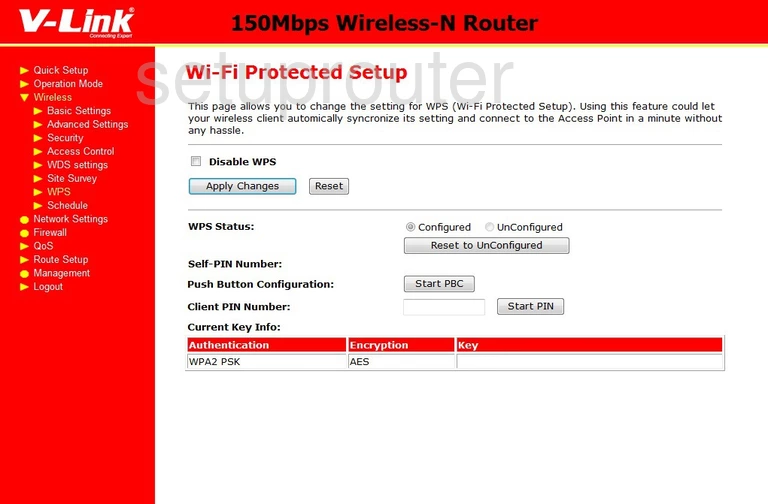
V-Link VLR-1505n Wifi Wds Screenshot
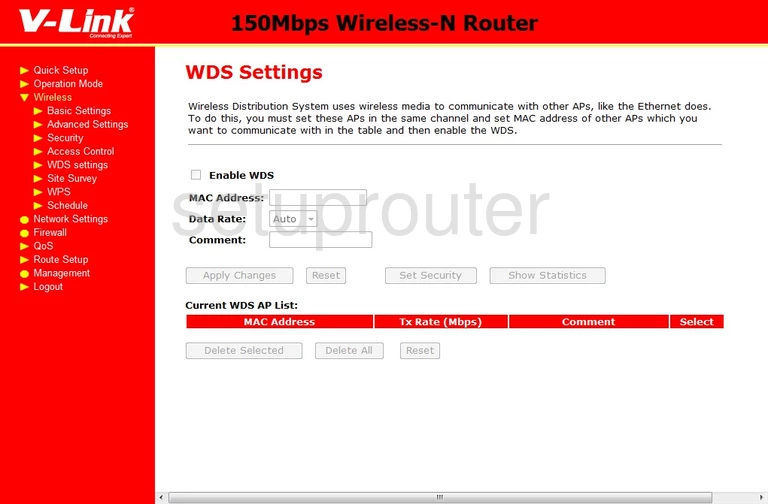
V-Link VLR-1505n Wifi Setup Screenshot
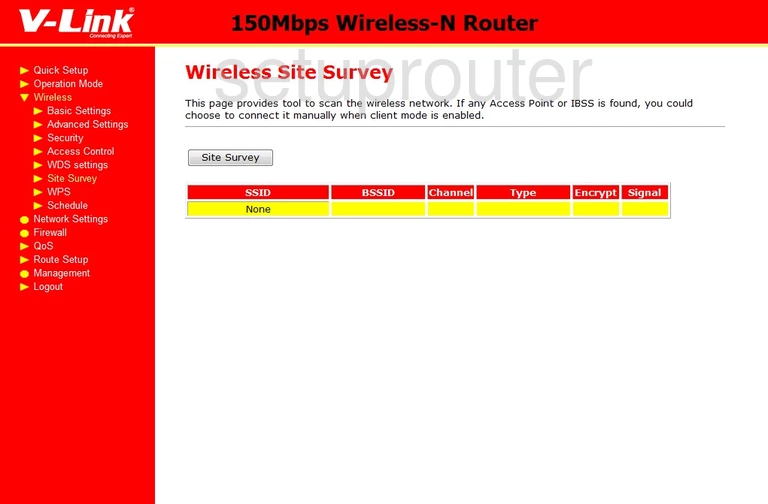
V-Link VLR-1505n Wifi Security Screenshot
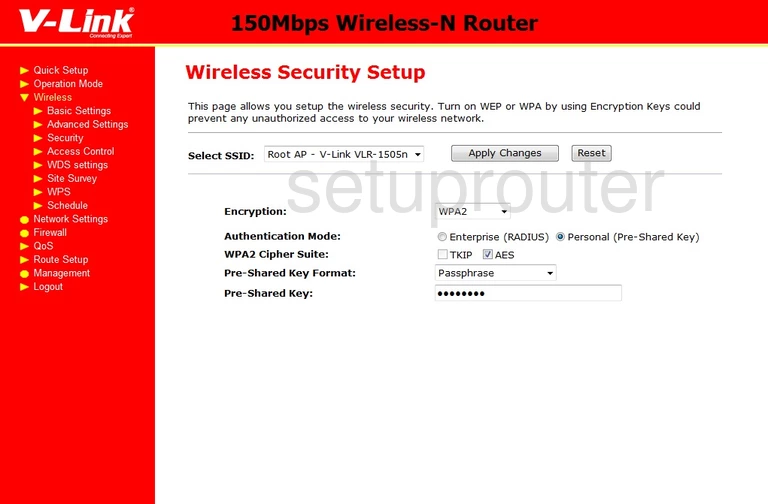
V-Link VLR-1505n Wifi Setup Screenshot
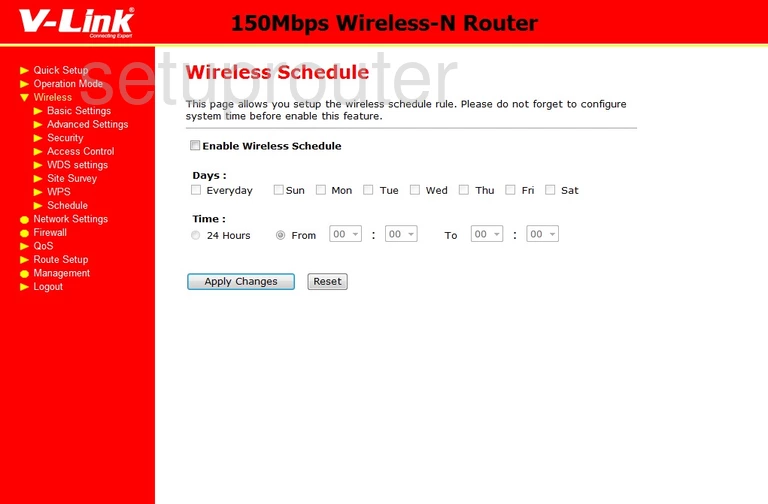
V-Link VLR-1505n Wifi Setup Screenshot
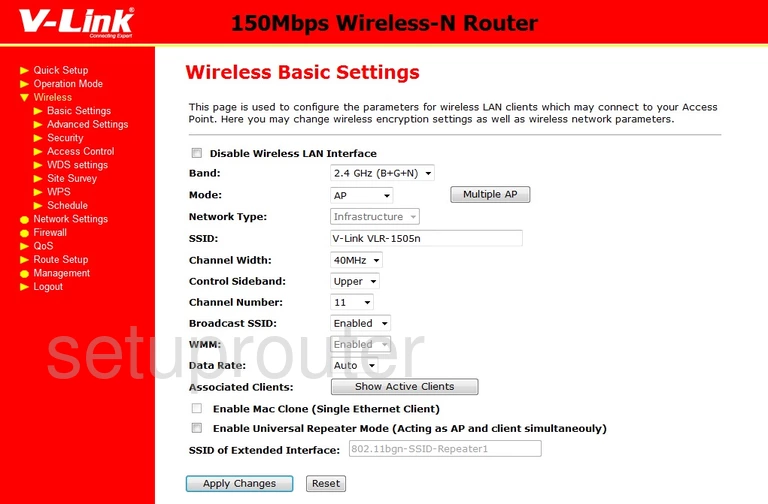
V-Link VLR-1505n Wifi Advanced Screenshot
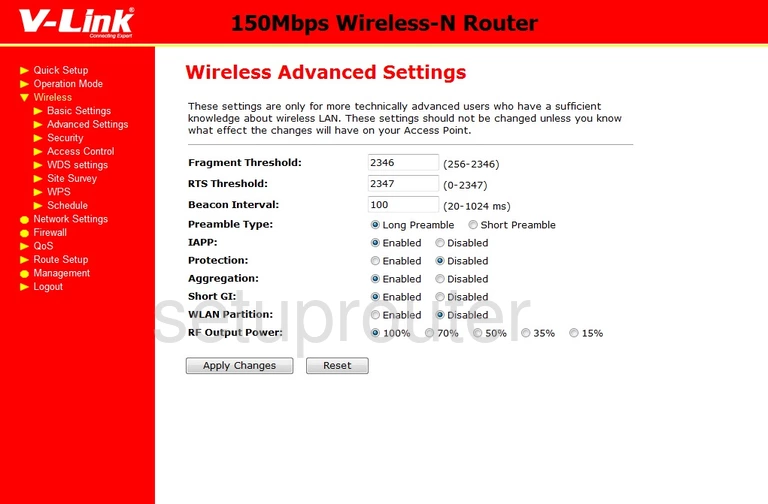
V-Link VLR-1505n Wifi Security Screenshot
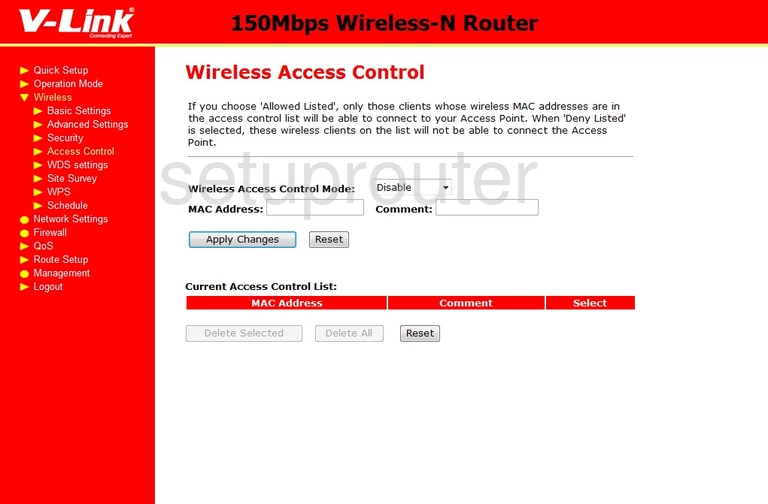
V-Link VLR-1505n Wan Screenshot
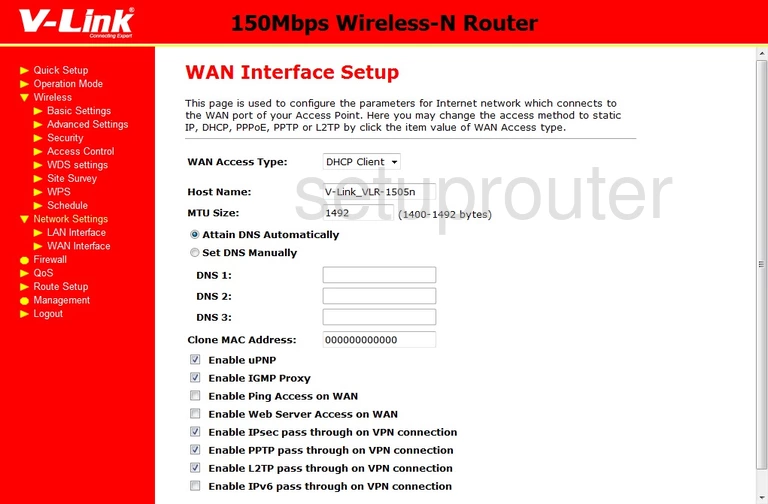
V-Link VLR-1505n Vlan Screenshot
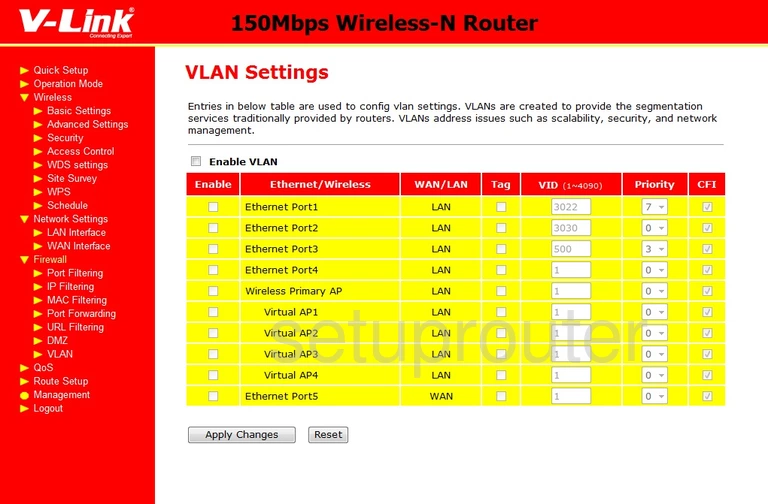
V-Link VLR-1505n Url Filter Screenshot
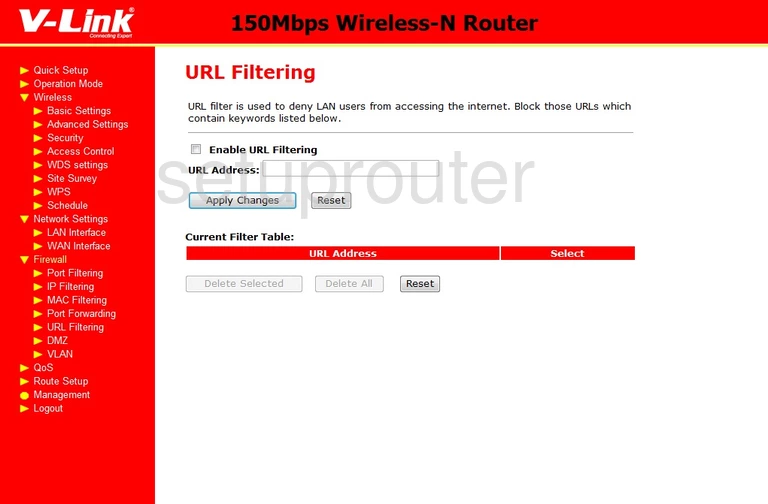
V-Link VLR-1505n Firmware Screenshot
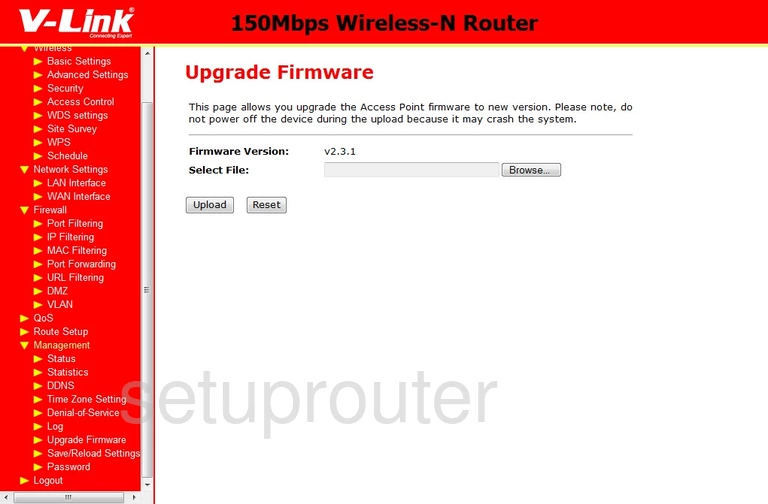
V-Link VLR-1505n Time Setup Screenshot
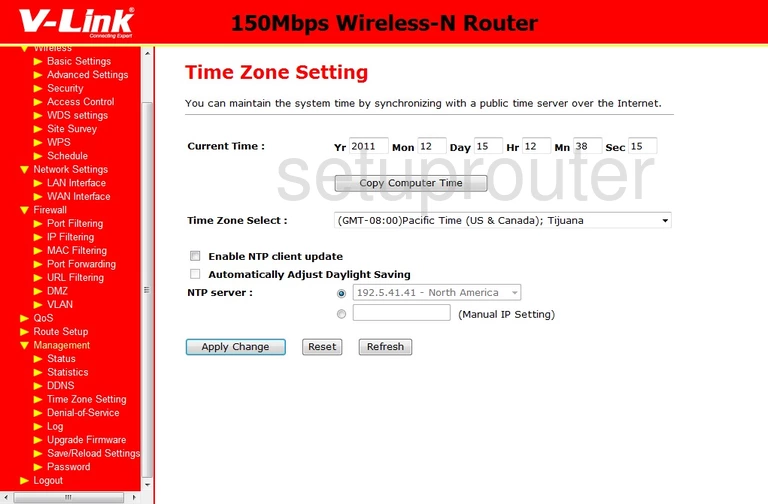
V-Link VLR-1505n Log Screenshot
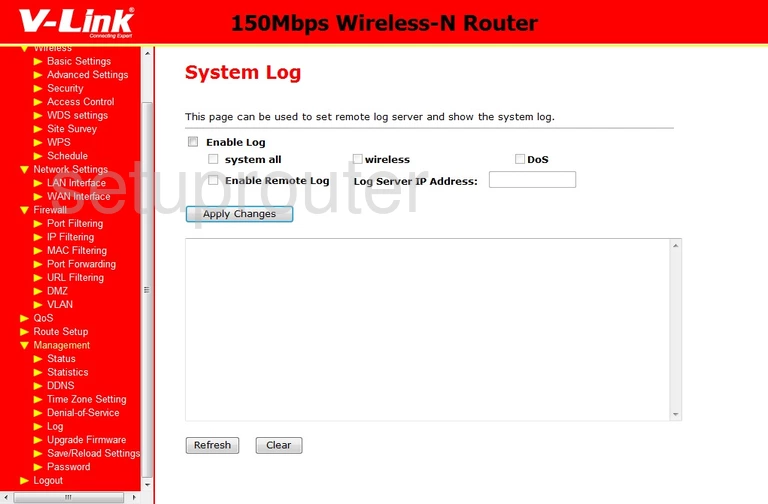
V-Link VLR-1505n Status Screenshot
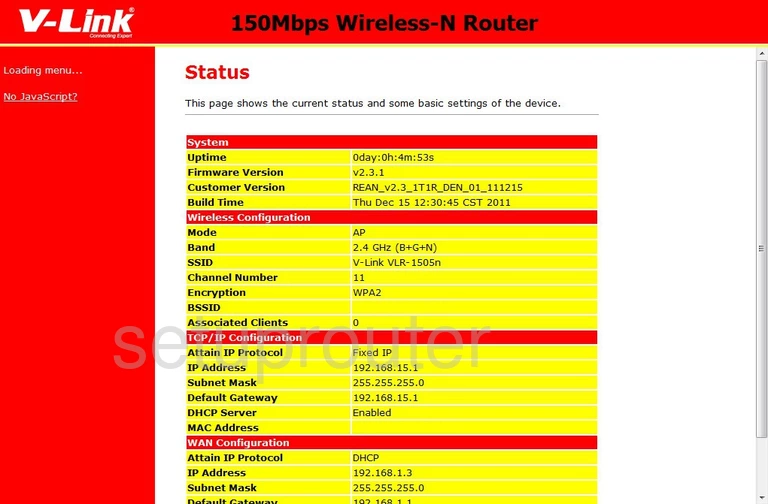
V-Link VLR-1505n Traffic Statistics Screenshot
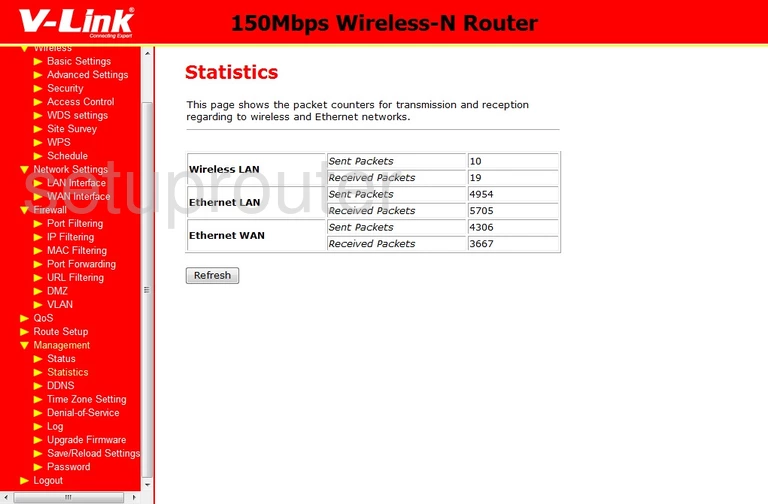
V-Link VLR-1505n Backup Screenshot
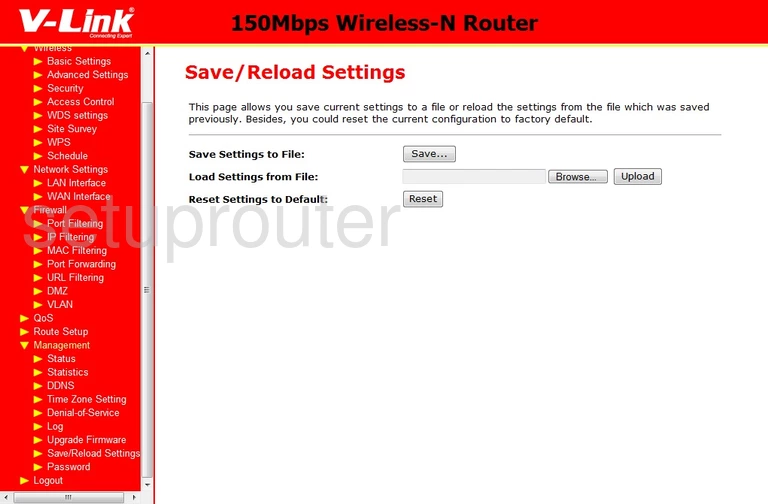
V-Link VLR-1505n Routing Screenshot
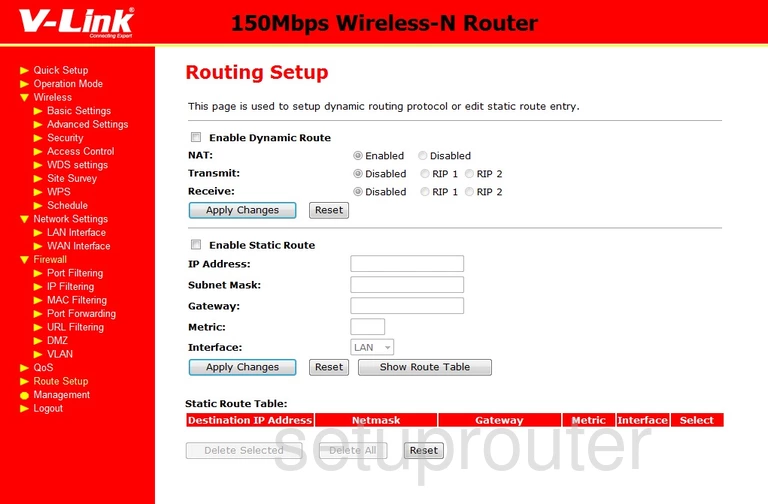
V-Link VLR-1505n Setup Screenshot
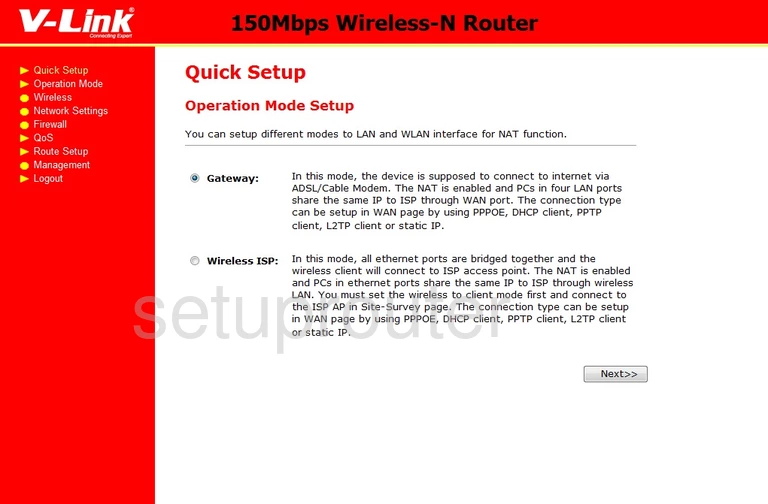
V-Link VLR-1505n Qos Screenshot
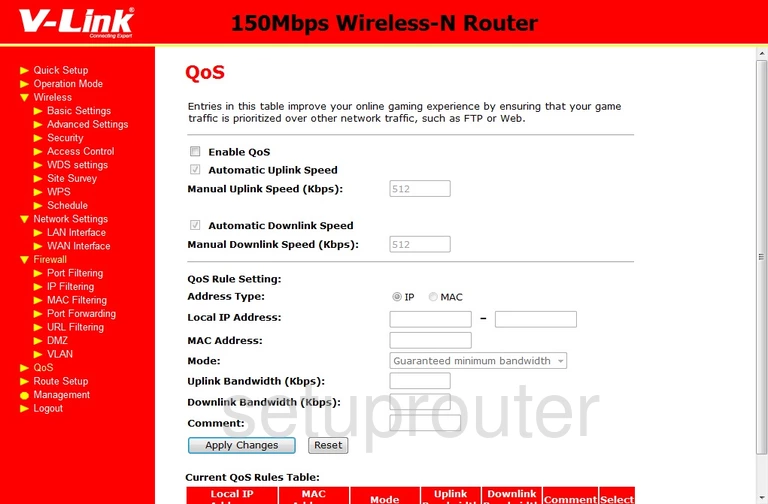
V-Link VLR-1505n Port Forwarding Screenshot
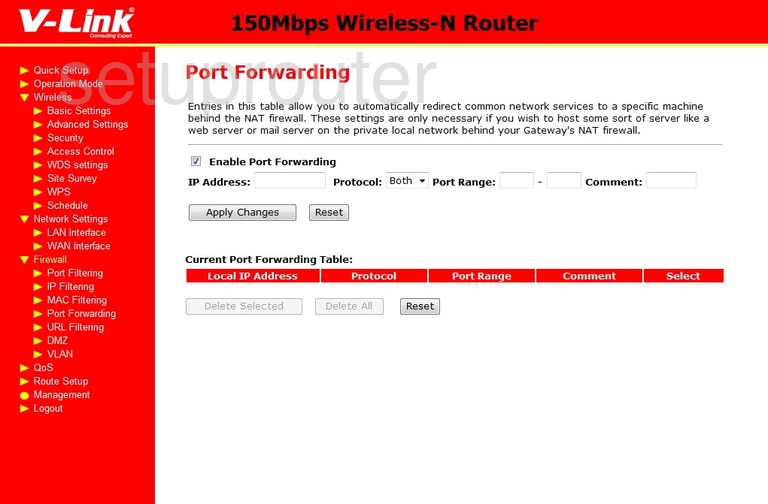
V-Link VLR-1505n Port Filter Screenshot
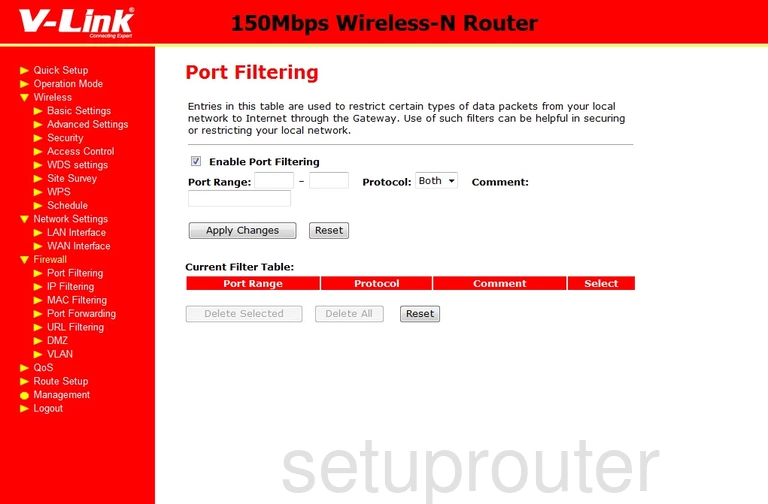
V-Link VLR-1505n Password Screenshot
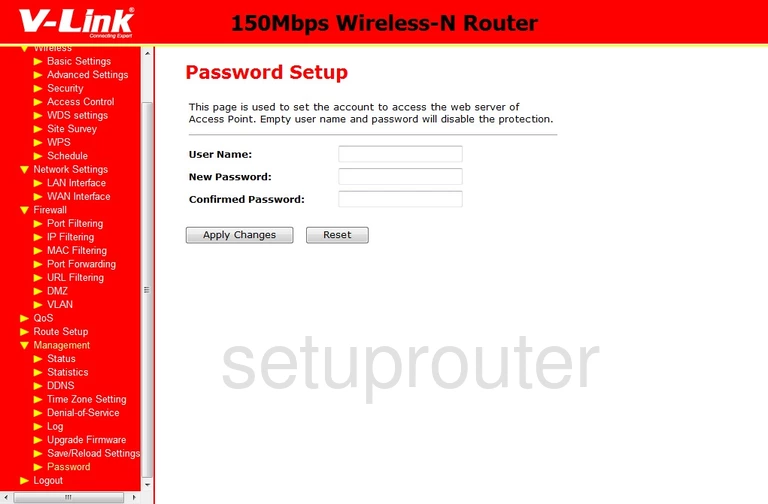
V-Link VLR-1505n Setup Screenshot
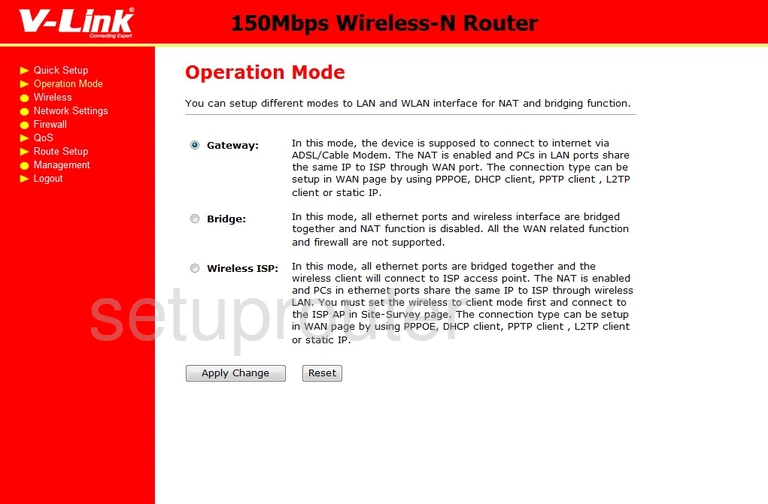
V-Link VLR-1505n Mac Filter Screenshot
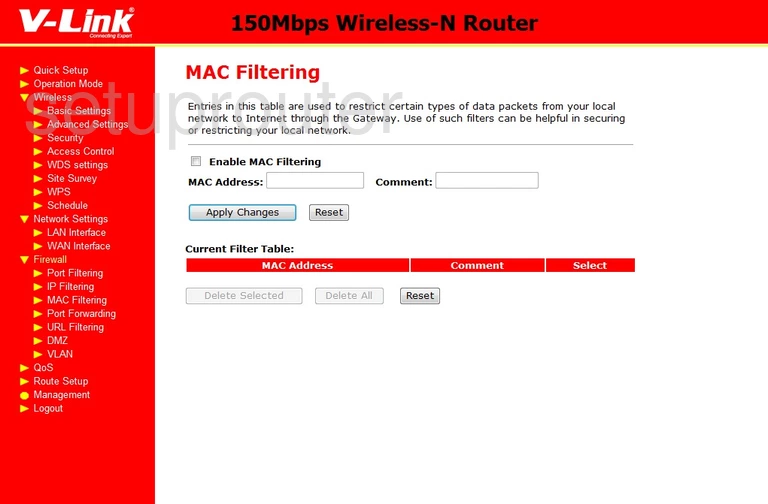
V-Link VLR-1505n Lan Screenshot
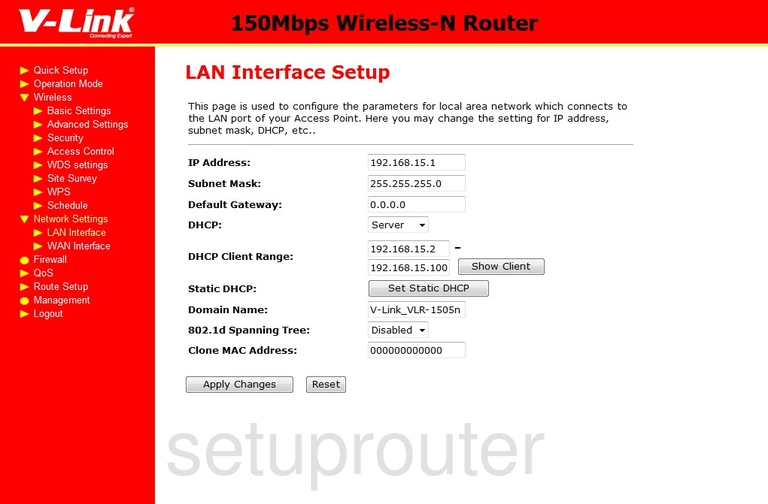
V-Link VLR-1505n Ip Filter Screenshot
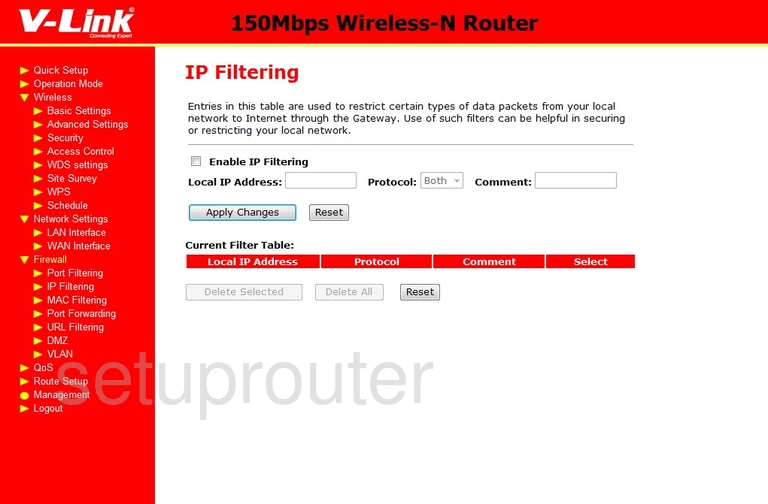
V-Link VLR-1505n Dynamic Dns Screenshot
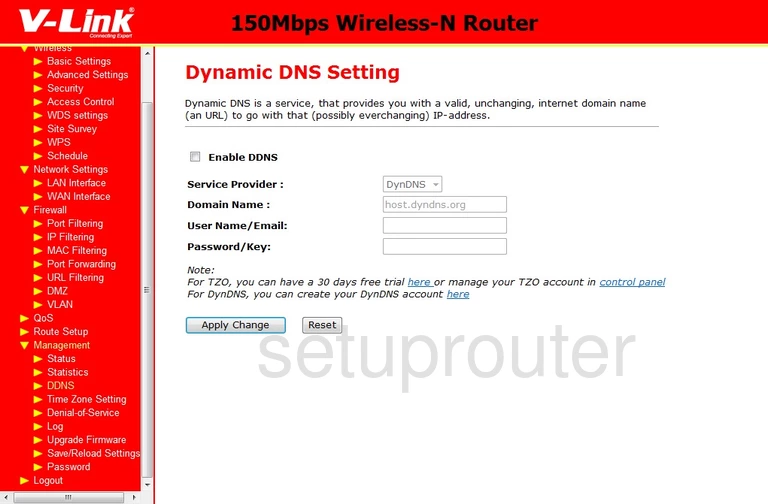
V-Link VLR-1505n Dmz Screenshot
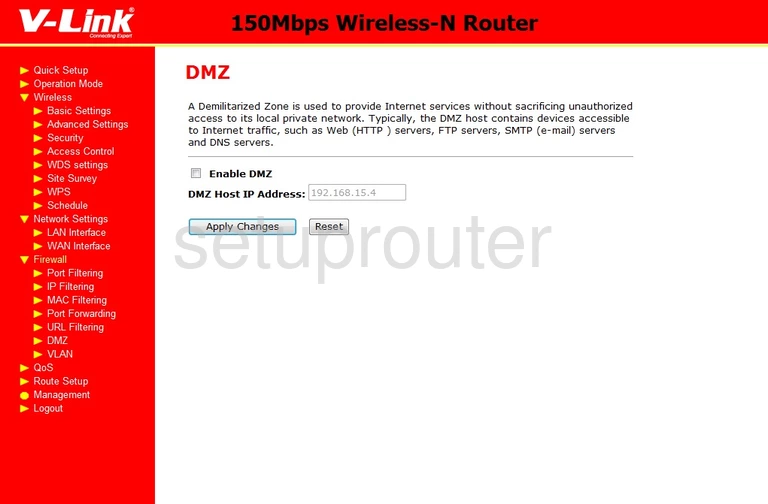
V-Link VLR-1505n Dos Screenshot
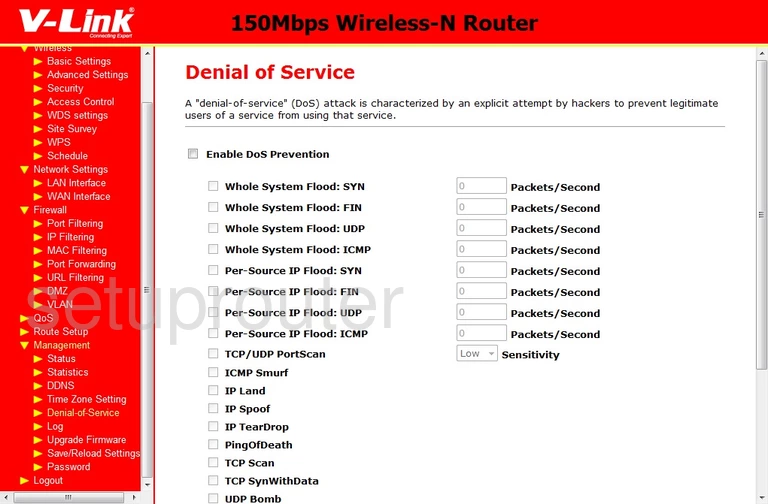
V-Link VLR-1505n Device Image Screenshot

This is the screenshots guide for the V-Link VLR-1505n. We also have the following guides for the same router: