These are user-submitted screenshots.
We'd love to see your screenshots on our site. Simply use our Router Screenshot Grabber, which is a free tool in Network Utilities. It makes the capture process easy and sends the screenshots to us automatically.
This is the screenshots guide for the Vizio XWR100. We also have the following guides for the same router:
- Vizio XWR100 - Reset the Vizio XWR100
- Vizio XWR100 - How to change the IP Address on a Vizio XWR100 router
- Vizio XWR100 - Vizio XWR100 User Manual
- Vizio XWR100 - Vizio XWR100 Login Instructions
- Vizio XWR100 - How to change the DNS settings on a Vizio XWR100 router
- Vizio XWR100 - Setup WiFi on the Vizio XWR100
- Vizio XWR100 - Information About the Vizio XWR100 Router
All Vizio XWR100 Screenshots
All screenshots below were captured from a Vizio XWR100 router.
Vizio XWR100 Firmware Screenshot
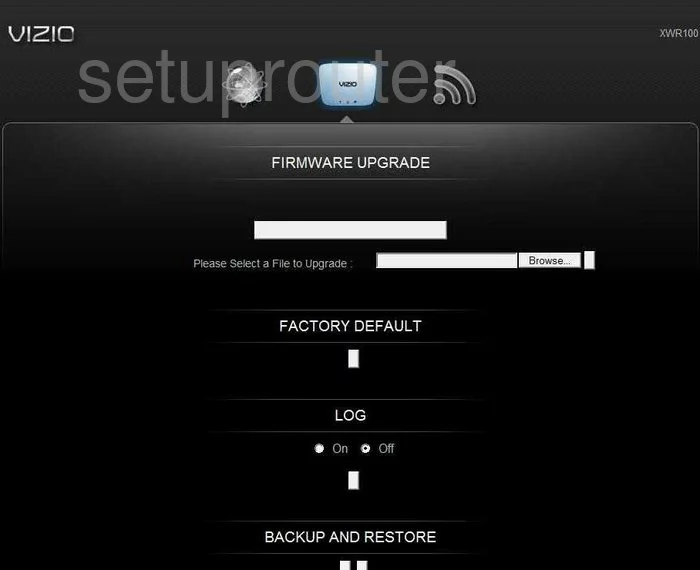
Vizio XWR100 Status Screenshot
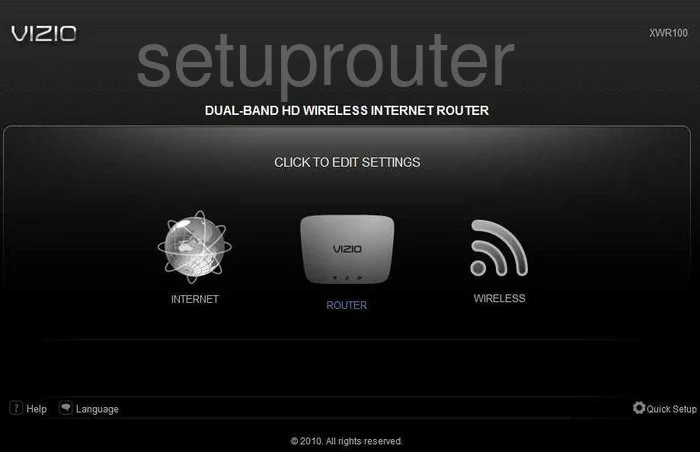
Vizio XWR100 Port Triggering Screenshot
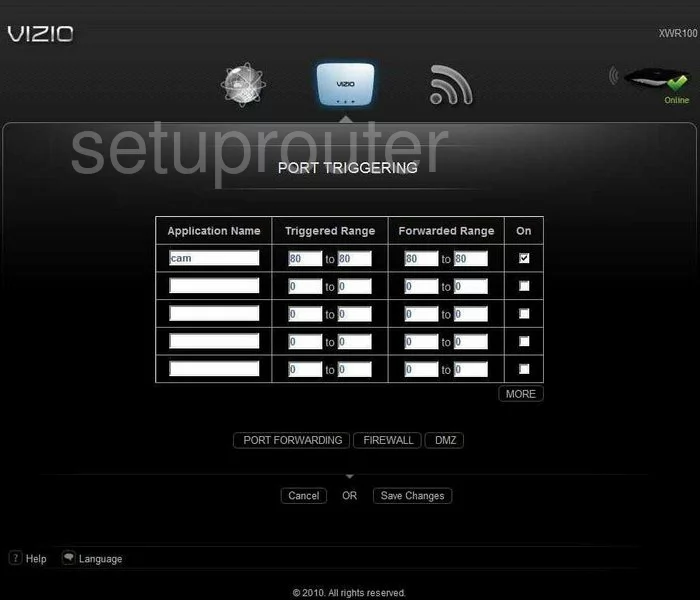
Vizio XWR100 Setup Screenshot
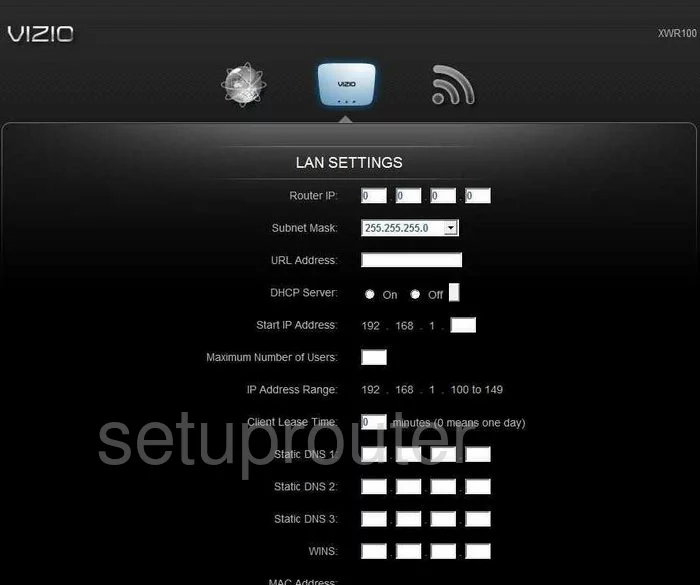
Vizio XWR100 Wifi Advanced Screenshot
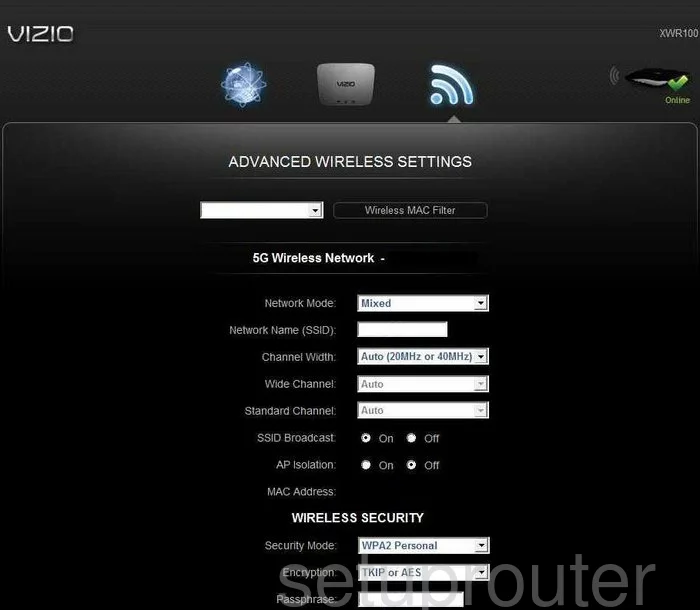
Vizio XWR100 Status Screenshot
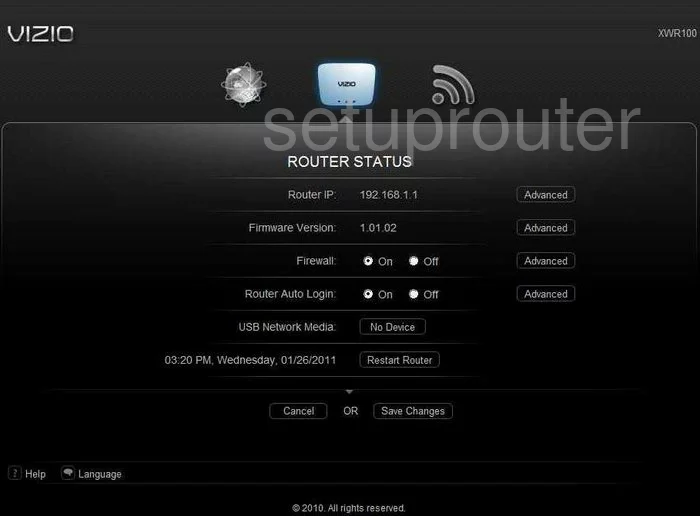
Vizio XWR100 Access Control Screenshot
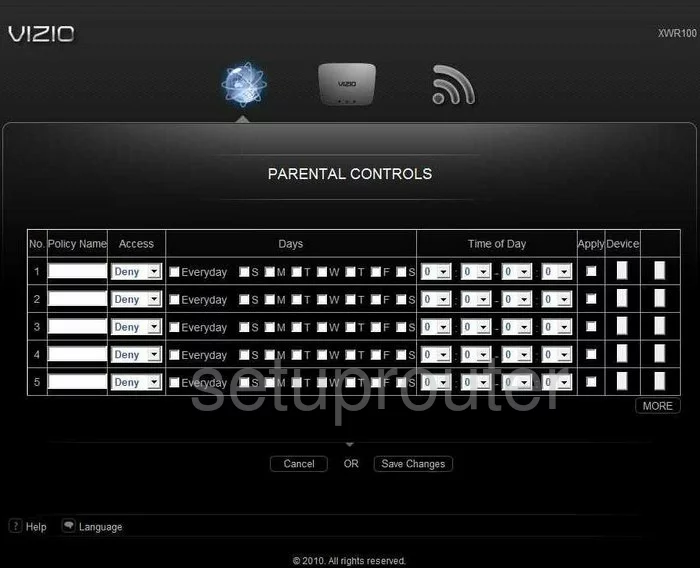
Vizio XWR100 Wifi Setup Screenshot
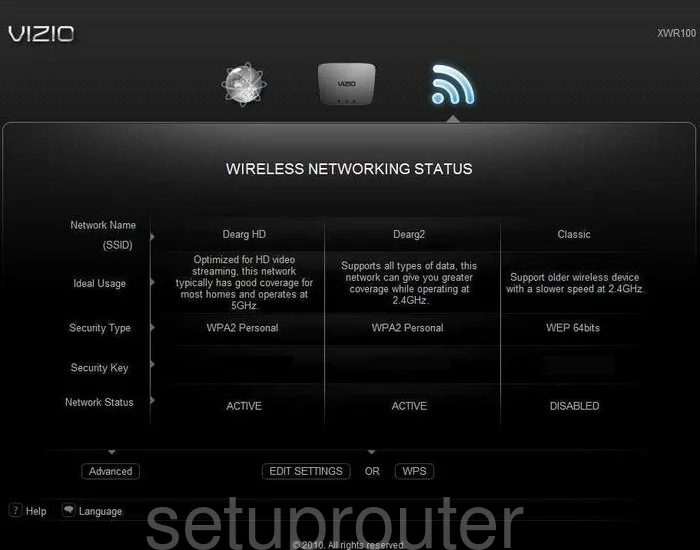
Vizio XWR100 Remote Management Screenshot
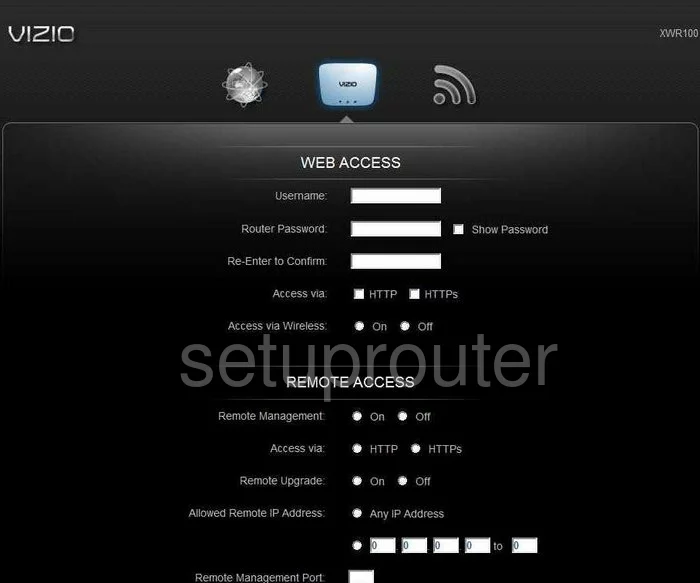
Vizio XWR100 General Screenshot
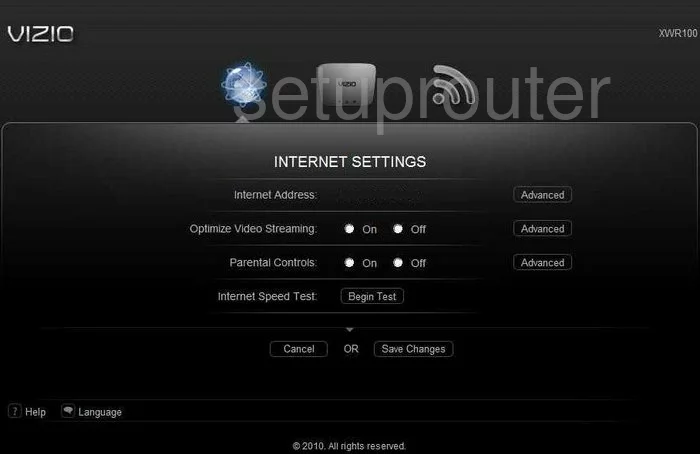
Vizio XWR100 General Screenshot
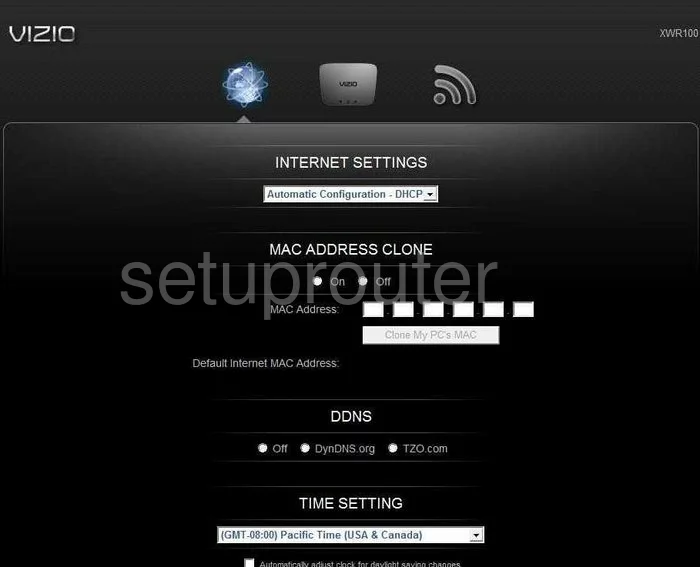
Vizio XWR100 Device Image Screenshot

This is the screenshots guide for the Vizio XWR100. We also have the following guides for the same router:
- Vizio XWR100 - Reset the Vizio XWR100
- Vizio XWR100 - How to change the IP Address on a Vizio XWR100 router
- Vizio XWR100 - Vizio XWR100 User Manual
- Vizio XWR100 - Vizio XWR100 Login Instructions
- Vizio XWR100 - How to change the DNS settings on a Vizio XWR100 router
- Vizio XWR100 - Setup WiFi on the Vizio XWR100
- Vizio XWR100 - Information About the Vizio XWR100 Router