The Zhone 6518-A1 router is considered a wireless router because it offers WiFi connectivity. WiFi, or simply wireless, allows you to connect various devices to your router, such as wireless printers, smart televisions, and WiFi enabled smartphones.
Other Zhone 6518-A1 Guides
This is the wifi guide for the Zhone 6518-A1 v5. We also have the following guides for the same router:
- Zhone 6518-A1 v5 - Zhone 6518-A1 User Manual
- Zhone 6518-A1 v5 - Zhone 6518-A1 Login Instructions
- Zhone 6518-A1 v5 - How to change the IP Address on a Zhone 6518-A1 router
- Zhone 6518-A1 v5 - How to change the DNS settings on a Zhone 6518-A1 router
- Zhone 6518-A1 v5 - Zhone 6518-A1 Screenshots
- Zhone 6518-A1 v5 - Information About the Zhone 6518-A1 Router
- Zhone 6518-A1 v5 - Reset the Zhone 6518-A1
WiFi Terms
Before we get started there is a little bit of background info that you should be familiar with.
Wireless Name
Your wireless network needs to have a name to uniquely identify it from other wireless networks. If you are not sure what this means we have a guide explaining what a wireless name is that you can read for more information.
Wireless Password
An important part of securing your wireless network is choosing a strong password.
Wireless Channel
Picking a WiFi channel is not always a simple task. Be sure to read about WiFi channels before making the choice.
Encryption
You should almost definitely pick WPA2 for your networks encryption. If you are unsure, be sure to read our WEP vs WPA guide first.
Login To The Zhone 6518-A1
To get started configuring the Zhone 6518-A1 WiFi settings you need to login to your router. If you are already logged in you can skip this step.
To login to the Zhone 6518-A1, follow our Zhone 6518-A1 Login Guide.
Find the WiFi Settings on the Zhone 6518-A1
If you followed our login guide above then you should see this screen.
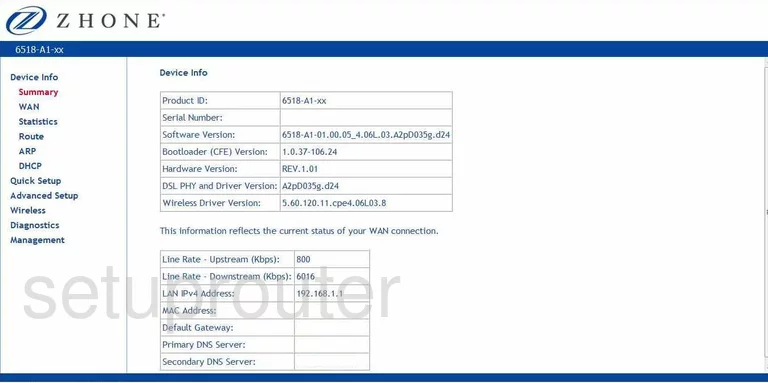
Let's start this wireless setup guide on the Device Info page of the Zhone 6518-A1-xx router. To begin configuring your wireless settings, click Wireless on the left hand side of the page. Then make sure Basic is highlighted.
Change the WiFi Settings on the Zhone 6518-A1
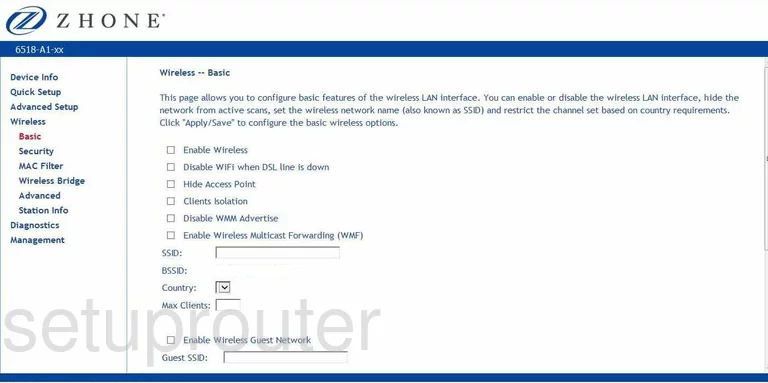
You should now be on the page you see here.
We'll start by setting an SSID. An SSID is your network name, and can be anything you like. Enter your desired network name into the box marked SSID. For more information on network identifications, see our Wireless Names Guide.
Click Apply/Save at the bottom of the page.
Now go to the option labeled Security in the left hand sidebar.
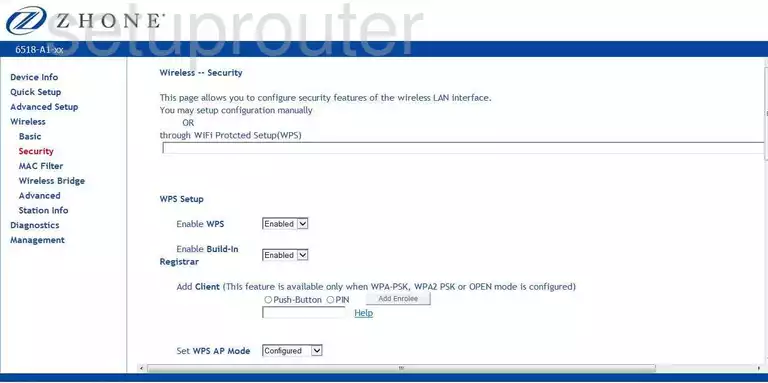
This brings you to a new page.
Scroll down until you come to the heading Manual Setup AP.
Start by choosing the SSID you just created from the box marked Select SSID.
Set the Network Authentication to WPA2-PSK. To learn why this is the best option, check out our WEP vs. WPA Guide.
Next you need to set a password. When you've decided on one, enter it into the box labeled WPA Pre-Shared Key. For helpful tips on creating a strong password, see our Choosing a Strong Password Guide.
Finally, be sure the WPA Encryption is set to AES.
And that's it! Just be sure to click Apply/Save before leaving the page.
Possible Problems when Changing your WiFi Settings
After making these changes to your router you will almost definitely have to reconnect any previously connected devices. This is usually done at the device itself and not at your computer.
Other Zhone 6518-A1 Info
Don't forget about our other Zhone 6518-A1 info that you might be interested in.
This is the wifi guide for the Zhone 6518-A1 v5. We also have the following guides for the same router:
- Zhone 6518-A1 v5 - Zhone 6518-A1 User Manual
- Zhone 6518-A1 v5 - Zhone 6518-A1 Login Instructions
- Zhone 6518-A1 v5 - How to change the IP Address on a Zhone 6518-A1 router
- Zhone 6518-A1 v5 - How to change the DNS settings on a Zhone 6518-A1 router
- Zhone 6518-A1 v5 - Zhone 6518-A1 Screenshots
- Zhone 6518-A1 v5 - Information About the Zhone 6518-A1 Router
- Zhone 6518-A1 v5 - Reset the Zhone 6518-A1