These are user-submitted screenshots.
If you would like to upload screenshots for us to use, please use our Router Screenshot Grabber, which is a free tool in Network Utilities. It makes the capture process easy and sends the screenshots to us automatically.
This is the screenshots guide for the ZTE Bavo ZXV10-W300. We also have the following guides for the same router:
All ZTE Bavo ZXV10-W300 Screenshots
All screenshots below were captured from a ZTE Bavo ZXV10-W300 router.
ZTE Bavo ZXV10-W300 Port Forwarding Screenshot
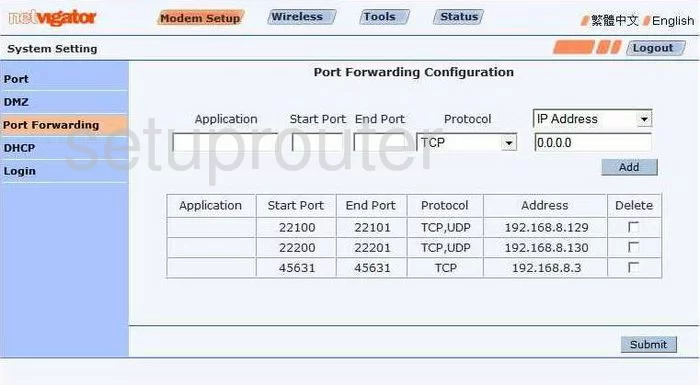
ZTE Bavo ZXV10-W300 Mac Filter Screenshot
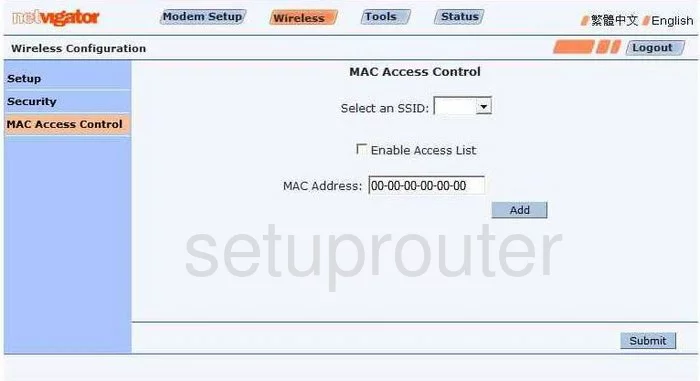
ZTE Bavo ZXV10-W300 Login Screenshot
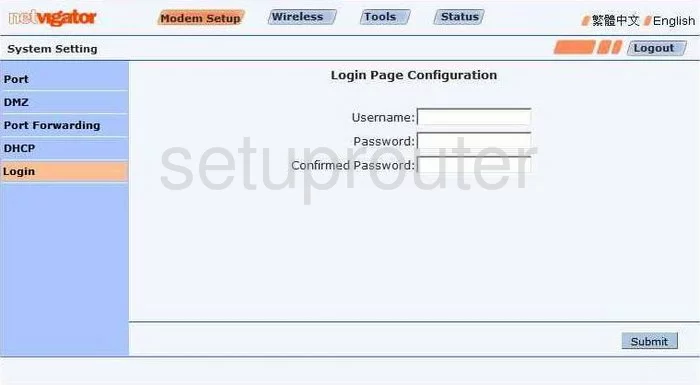
ZTE Bavo ZXV10-W300 Dhcp Screenshot
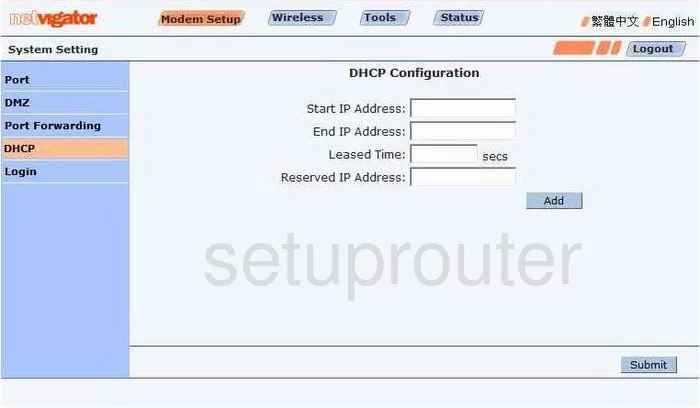
ZTE Bavo ZXV10-W300 Dmz Screenshot
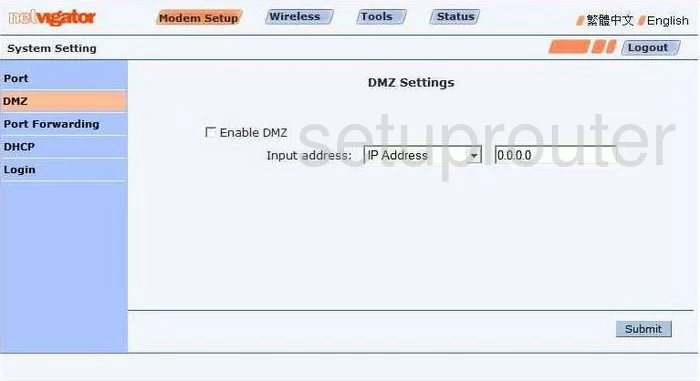
ZTE Bavo ZXV10-W300 Login Screenshot
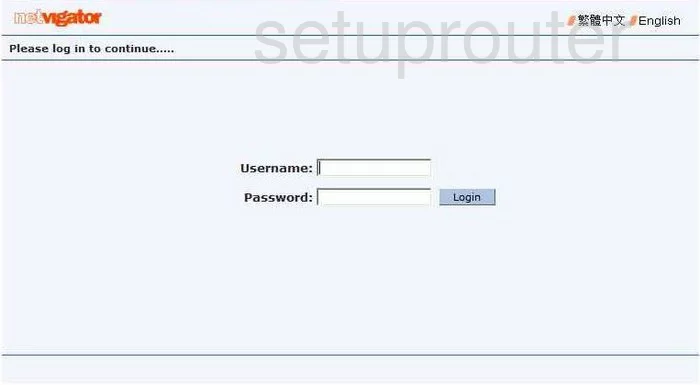
ZTE Bavo ZXV10-W300 Status Screenshot
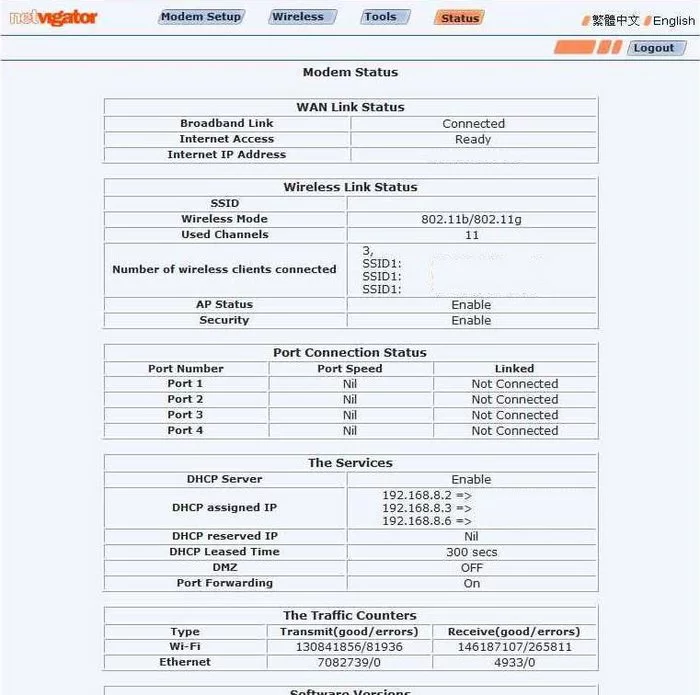
ZTE Bavo ZXV10-W300 Ping Screenshot
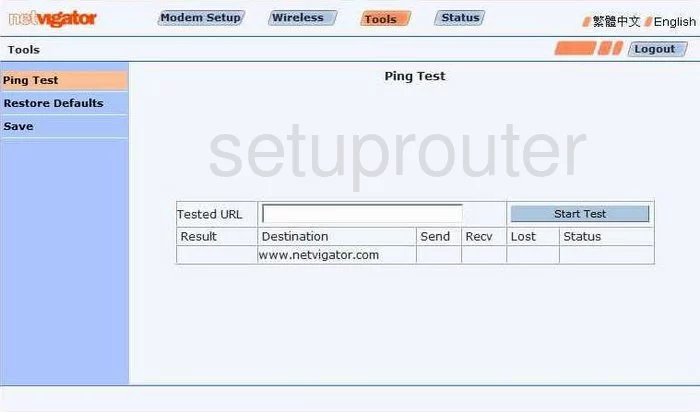
ZTE Bavo ZXV10-W300 Port Setting Screenshot
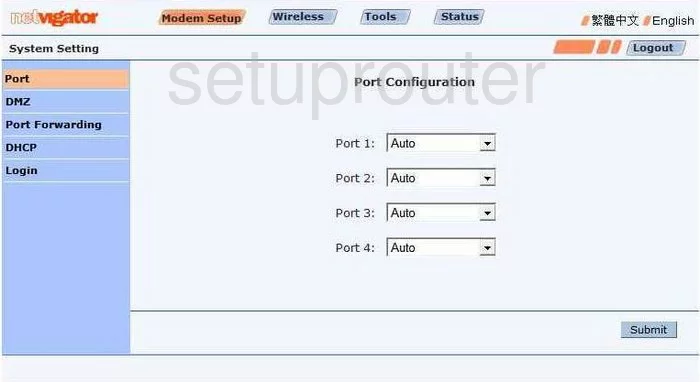
ZTE Bavo ZXV10-W300 Backup Screenshot
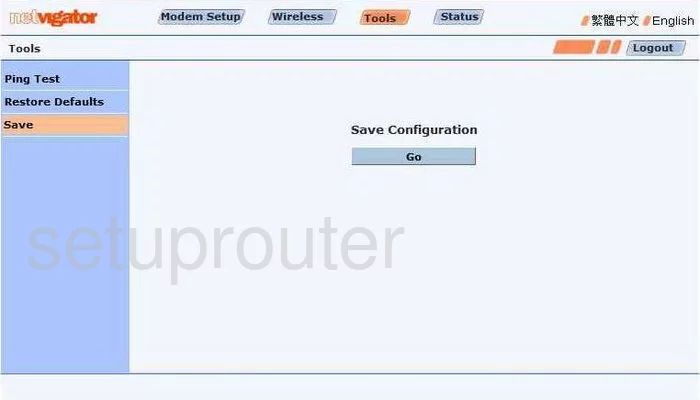
ZTE Bavo ZXV10-W300 Wifi Security Screenshot
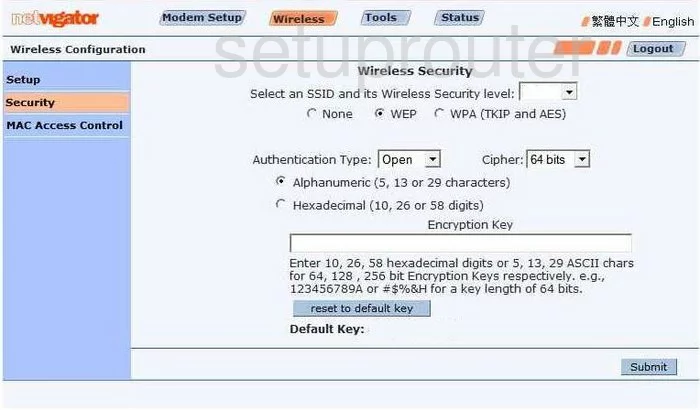
ZTE Bavo ZXV10-W300 Wifi Setup Screenshot
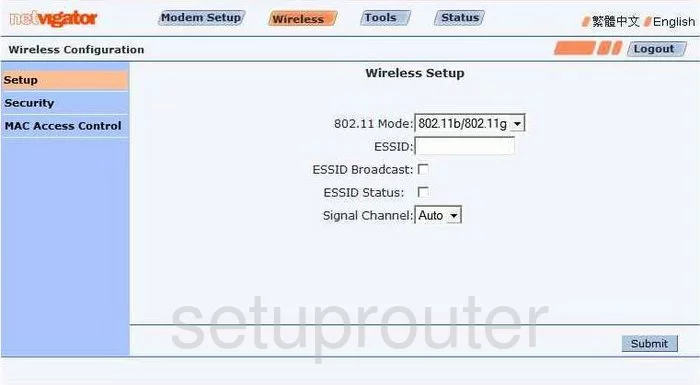
ZTE Bavo ZXV10-W300 Device Image Screenshot

This is the screenshots guide for the ZTE Bavo ZXV10-W300. We also have the following guides for the same router: