The ZTE Bavo ZXV10-W300 router is considered a wireless router because it offers WiFi connectivity. WiFi, or simply wireless, allows you to connect various devices to your router, such as wireless printers, smart televisions, and WiFi enabled smartphones.
Other ZTE Bavo ZXV10-W300 Guides
This is the wifi guide for the ZTE Bavo ZXV10-W300. We also have the following guides for the same router:
WiFi Terms
Before we get started there is a little bit of background info that you should be familiar with.
Wireless Name
Your wireless network needs to have a name to uniquely identify it from other wireless networks. If you are not sure what this means we have a guide explaining what a wireless name is that you can read for more information.
Wireless Password
An important part of securing your wireless network is choosing a strong password.
Wireless Channel
Picking a WiFi channel is not always a simple task. Be sure to read about WiFi channels before making the choice.
Encryption
You should almost definitely pick WPA2 for your networks encryption. If you are unsure, be sure to read our WEP vs WPA guide first.
Login To The ZTE Bavo ZXV10-W300
To get started configuring the ZTE Bavo ZXV10-W300 WiFi settings you need to login to your router. If you are already logged in you can skip this step.
To login to the ZTE Bavo ZXV10-W300, follow our ZTE Bavo ZXV10-W300 Login Guide.
Find the WiFi Settings on the ZTE Bavo ZXV10-W300
If you followed our login guide above then you should see this screen.
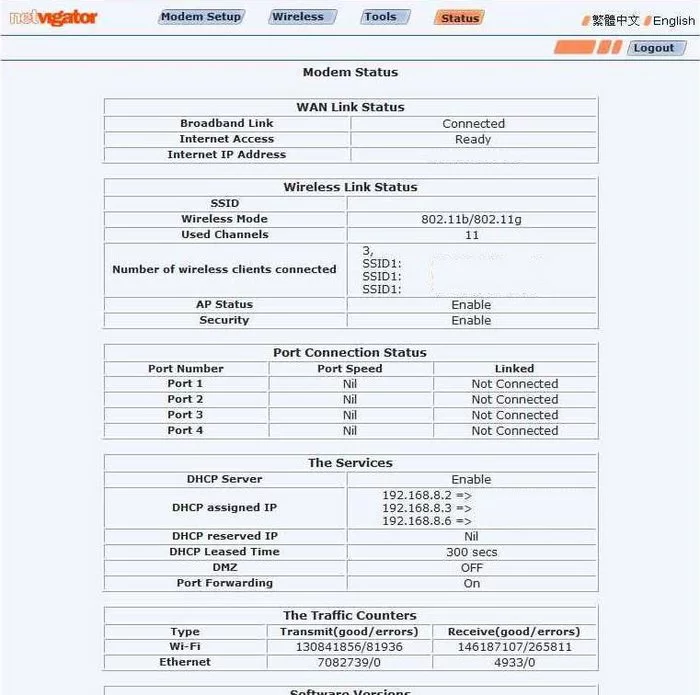
Let's start this wireless setup guide on the Modem Status page of the ZTE Bavo-ZXV10-W300 router. Select the Wireless option at the top of the page. Then click Setup in the left sidebar.
Change the WiFi Settings on the ZTE Bavo ZXV10-W300
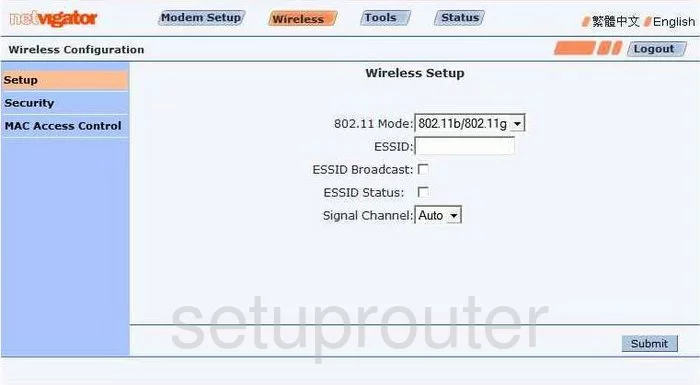
First, you need to change your network name. This is found in the box labeled ESSID. Create a unique name for your network. It can be just about anything you like, just avoid personal information. If you need to learn more, check out this guide.
In the Signal Channel menu make sure to use channels 1, 6, or 11. Learn why in this guide.
Click Submit in the lower right corner of the page.
Now go back to the left sidebar and click the option of Security.
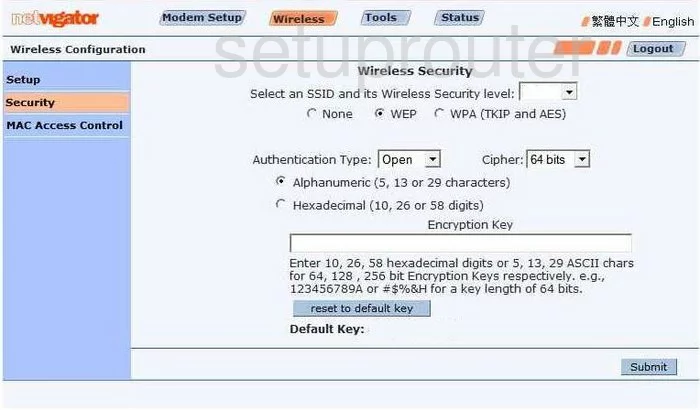
You should now be on a page a lot like the one you see above. First, use the drop down list titled Select an SSID and its Wireless Security level to pick the network name you just created on the previous page. Then under that pick the security level. Our recommendation is to update your firmware to allow for the security of WPA2.
You should then be asked for an Encryption Key. This is the internet password and should be strong. Use at least 14 characters with some symbols, numbers, and capital letters mixed in for added strength. For more help with this topic, check out this guide.
Finally, click the Submit key in the lower right corner of the page.
Possible Problems when Changing your WiFi Settings
After making these changes to your router you will almost definitely have to reconnect any previously connected devices. This is usually done at the device itself and not at your computer.
Other ZTE Bavo ZXV10-W300 Info
Don't forget about our other ZTE Bavo ZXV10-W300 info that you might be interested in.
This is the wifi guide for the ZTE Bavo ZXV10-W300. We also have the following guides for the same router: