Without our users, we would not have screenshots like these to share.
Please feel free to share screenshots with us using our Router Screenshot Grabber, which is a free tool in Network Utilities. It makes the capture process easy and sends the screenshots to us automatically.
This is the screenshots guide for the ZTE F680 v4.0.10P1T3. We also have the following guides for the same router:
- ZTE F680 v2.0.10T16I - Login to the ZTE F680
- ZTE F680 v2.0.10T16I - Information About the ZTE F680 Router
- ZTE F680 v2.0.10T16I - Reset the ZTE F680
All ZTE F680 Screenshots
All screenshots below were captured from a ZTE F680 router.
ZTE F680 Wifi Wps Screenshot

ZTE F680 Wifi Setup Screenshot
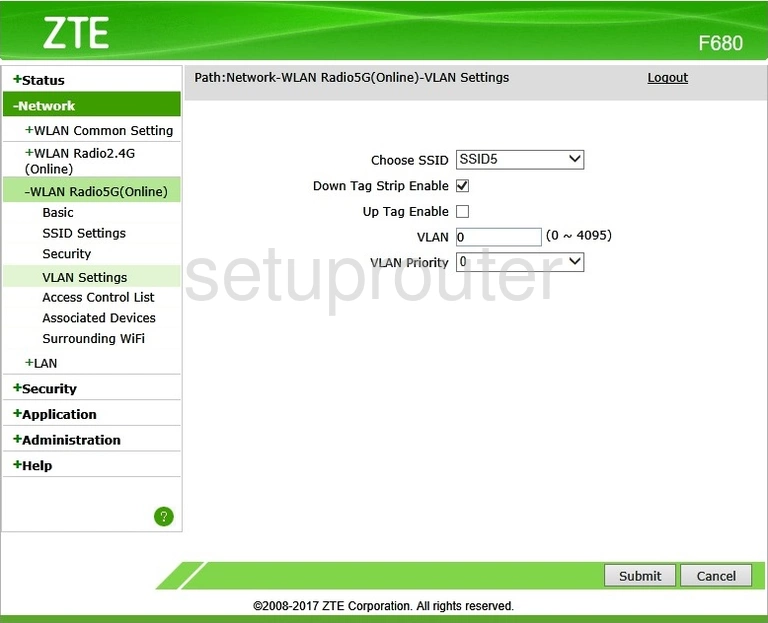
ZTE F680 Wifi Network Screenshot
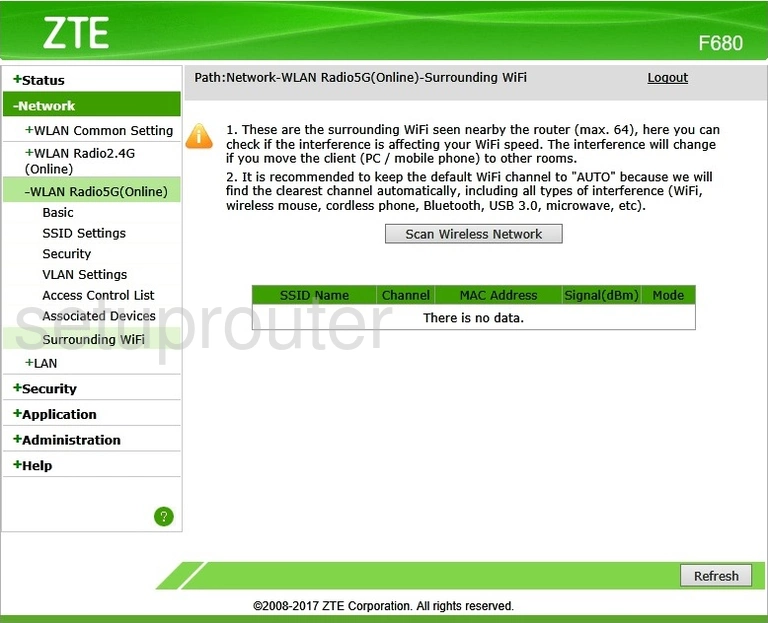
ZTE F680 Wifi Status Screenshot
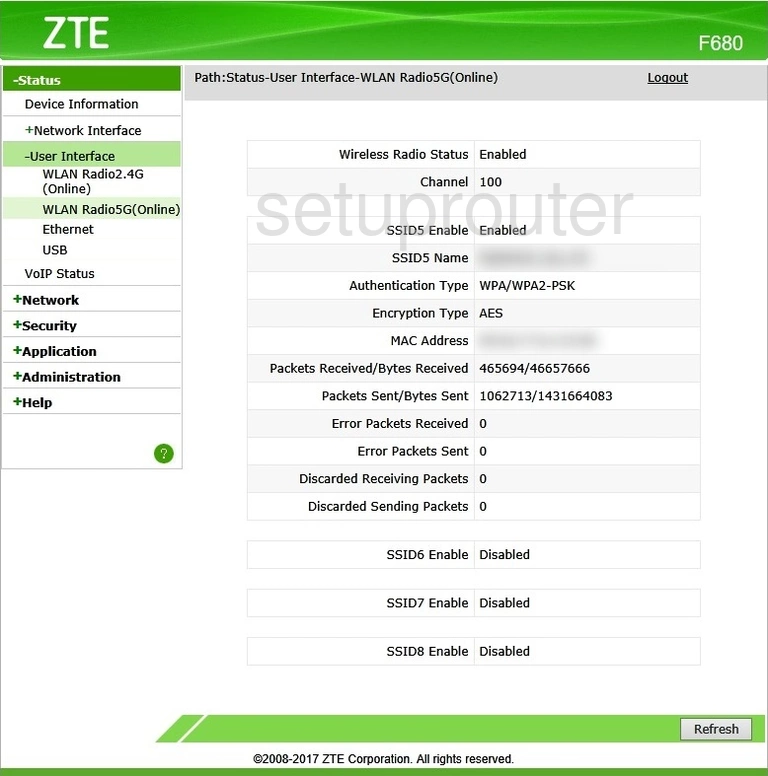
ZTE F680 Wifi Setup Screenshot
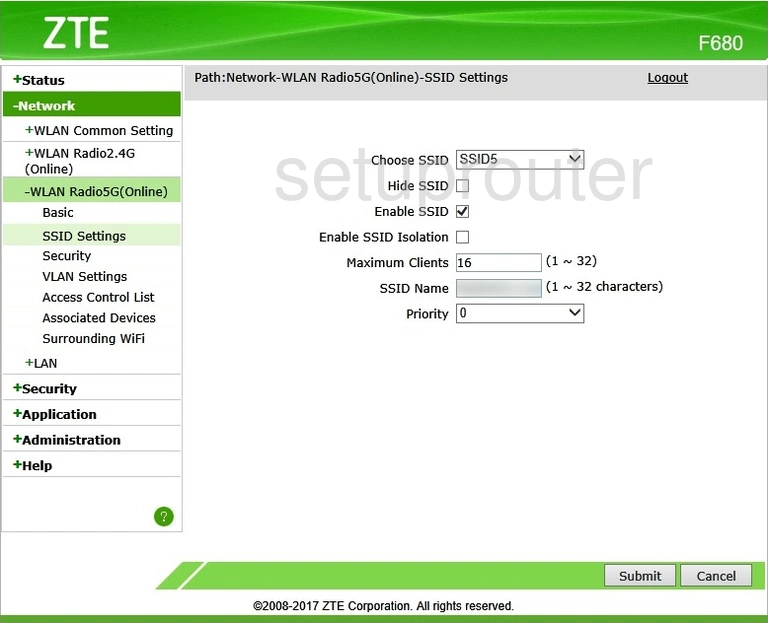
ZTE F680 Wifi Security Screenshot
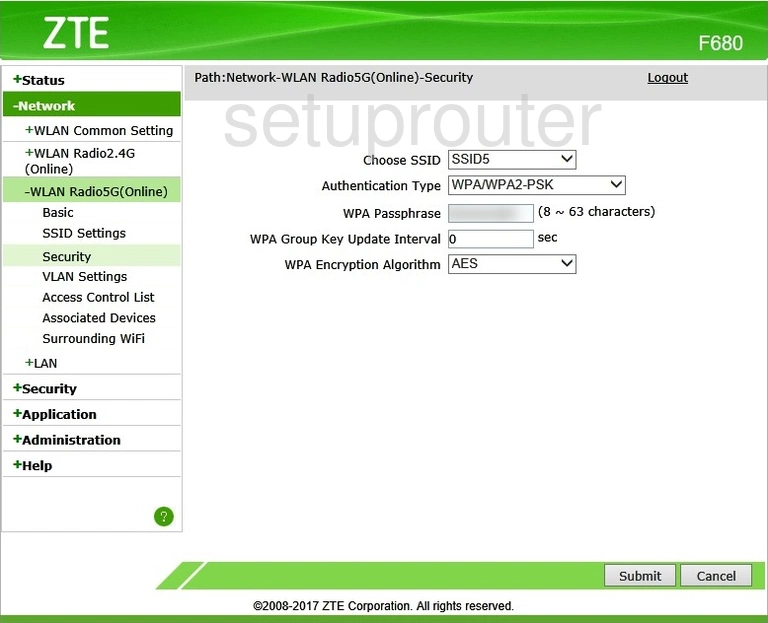
ZTE F680 Wifi Setup Screenshot
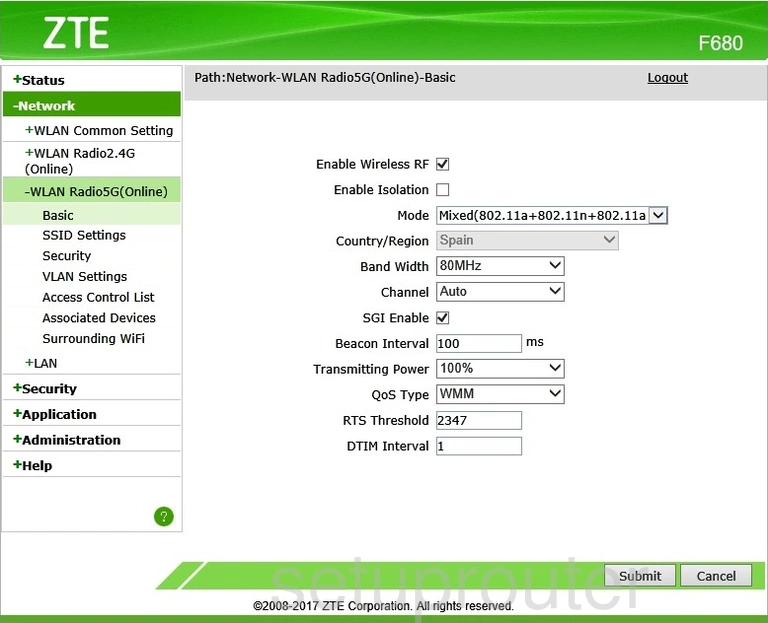
ZTE F680 Wifi Status Screenshot
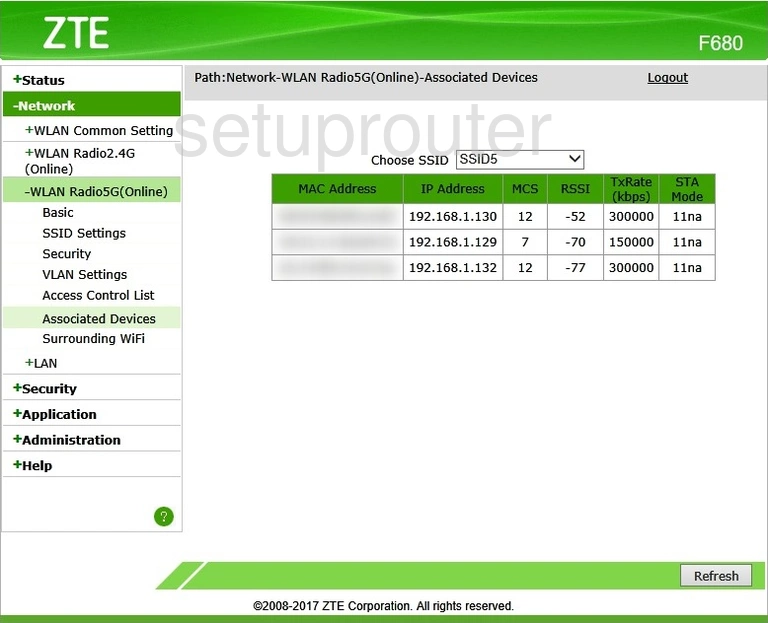
ZTE F680 Wifi Security Screenshot
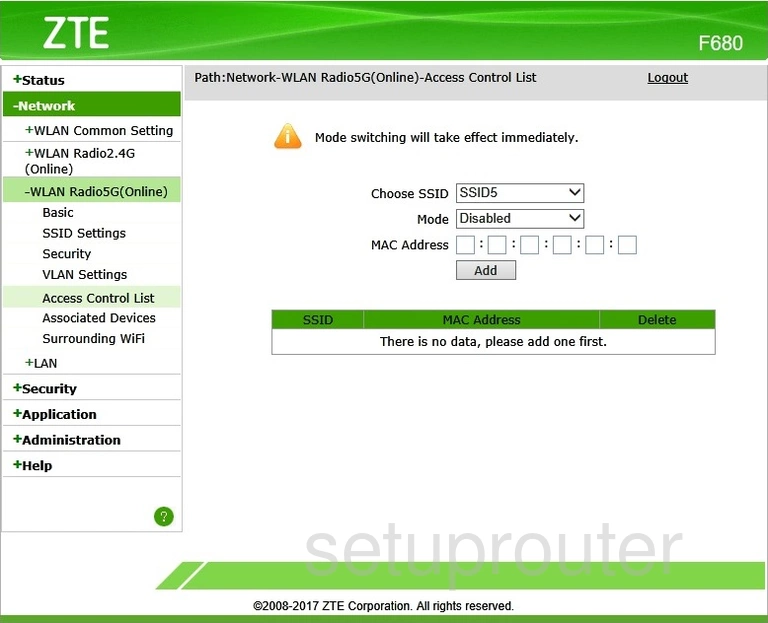
ZTE F680 Wifi Status Screenshot
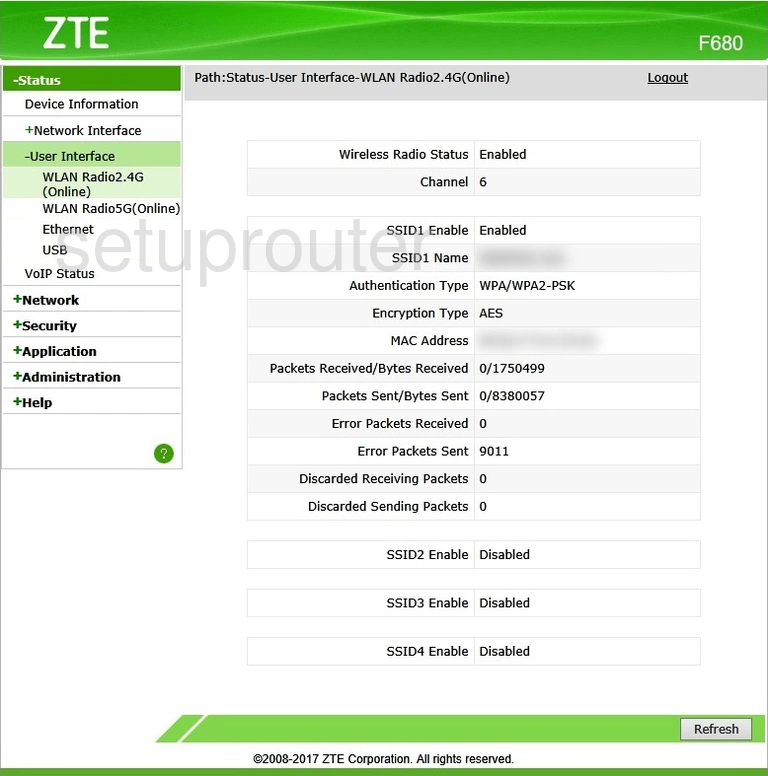
ZTE F680 Wifi Setup Screenshot
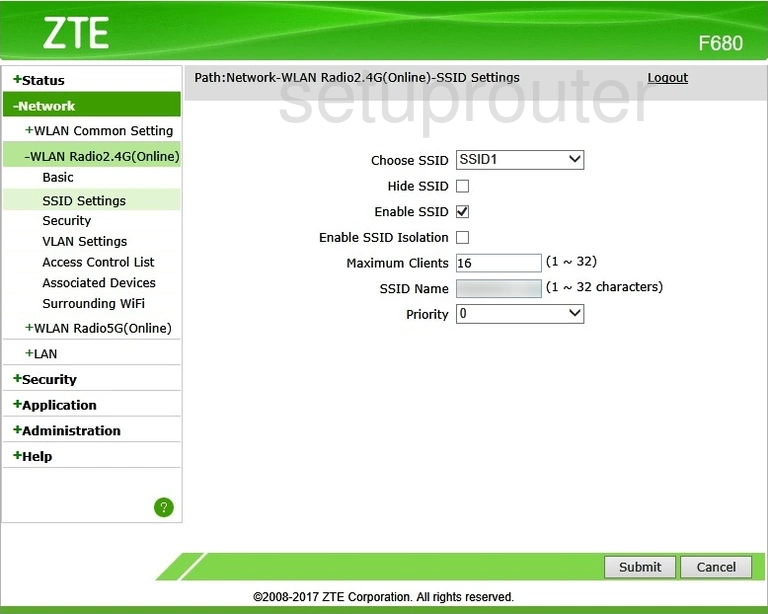
ZTE F680 Wifi Security Screenshot
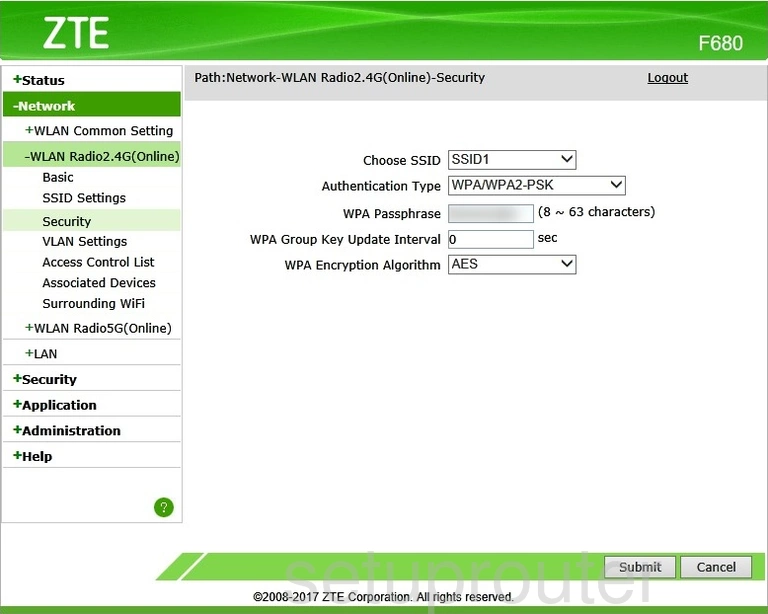
ZTE F680 Wifi Setup Screenshot
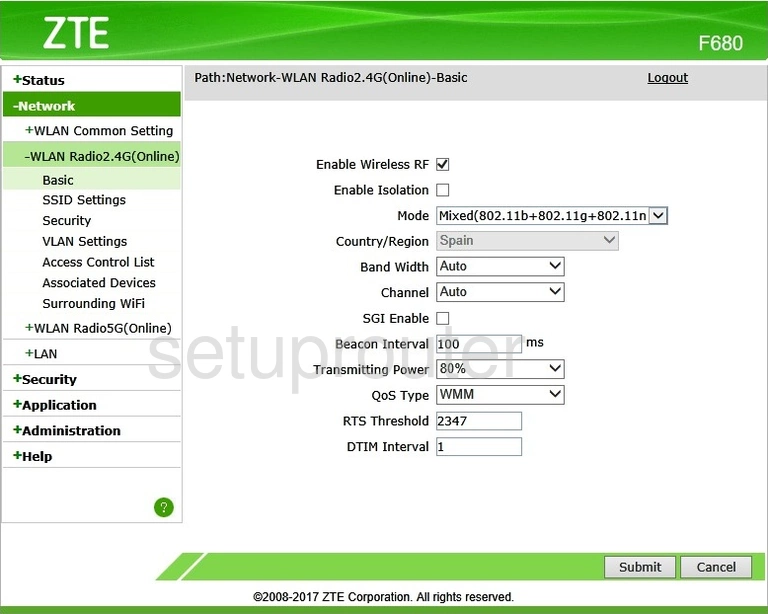
ZTE F680 Wifi Status Screenshot
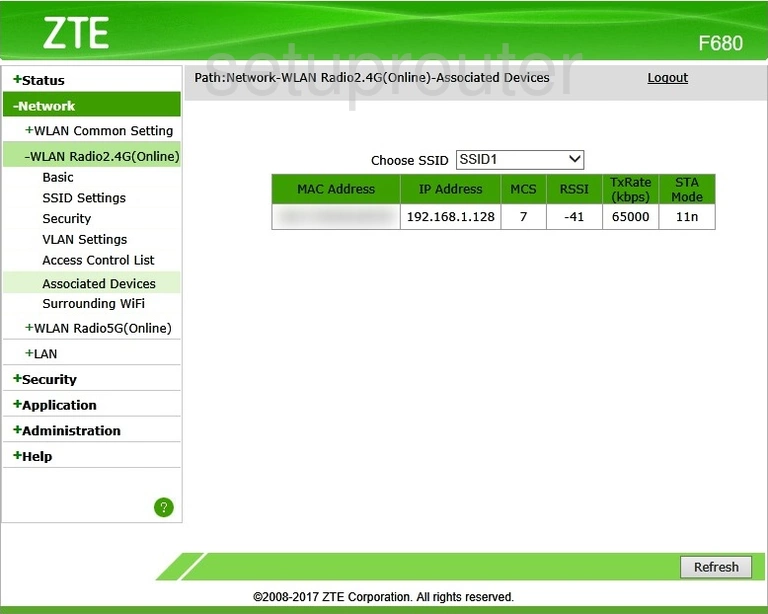
ZTE F680 Wifi Security Screenshot
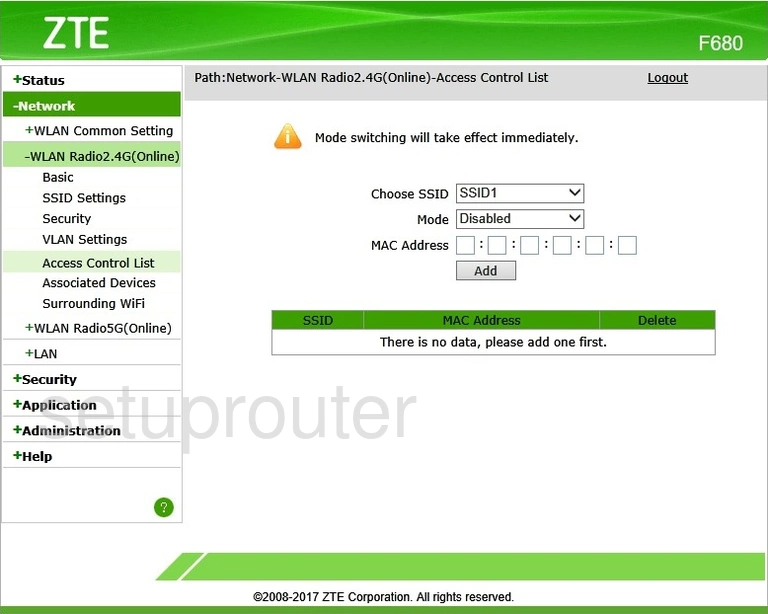
ZTE F680 Status Screenshot
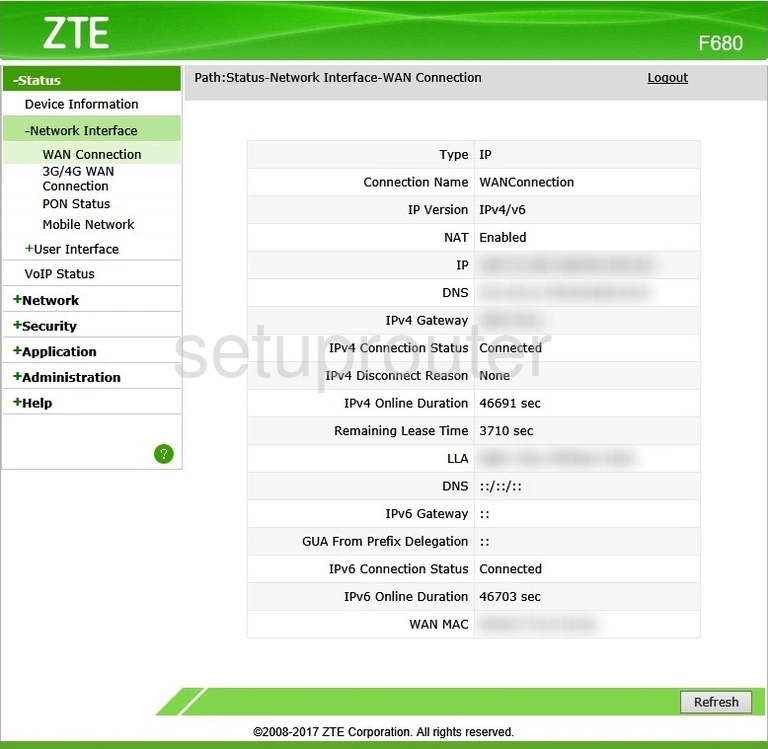
ZTE F680 Status Screenshot
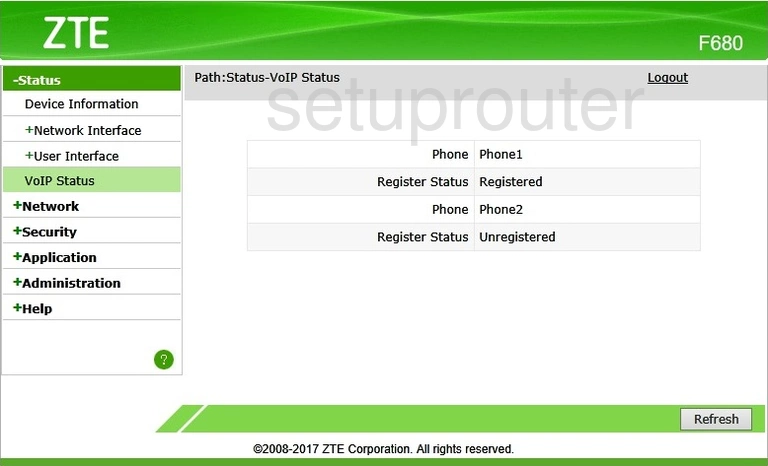
ZTE F680 Voip Screenshot
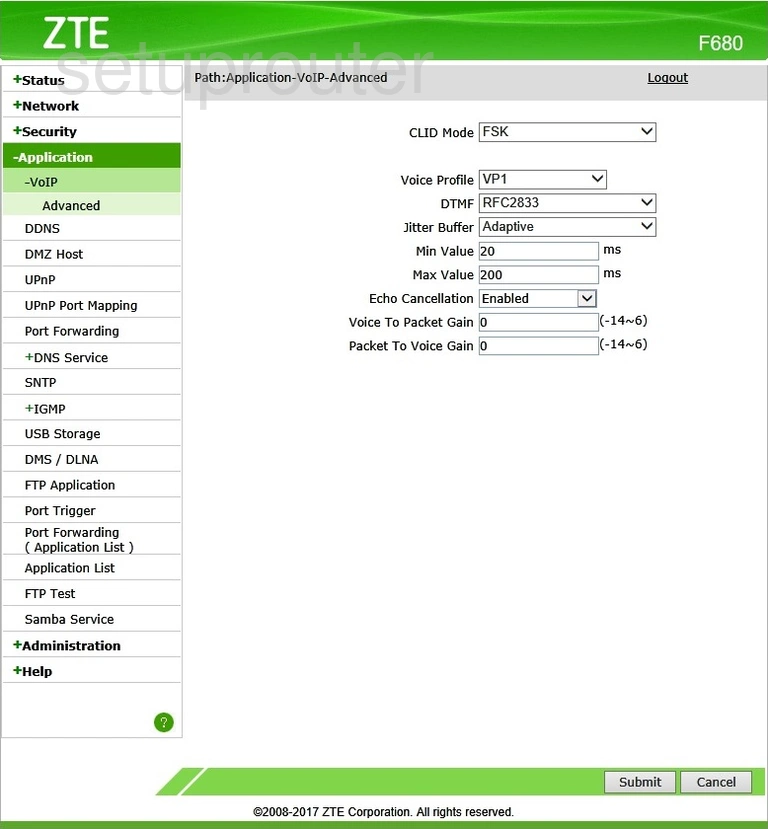
ZTE F680 Access Control Screenshot

ZTE F680 Access Control Screenshot
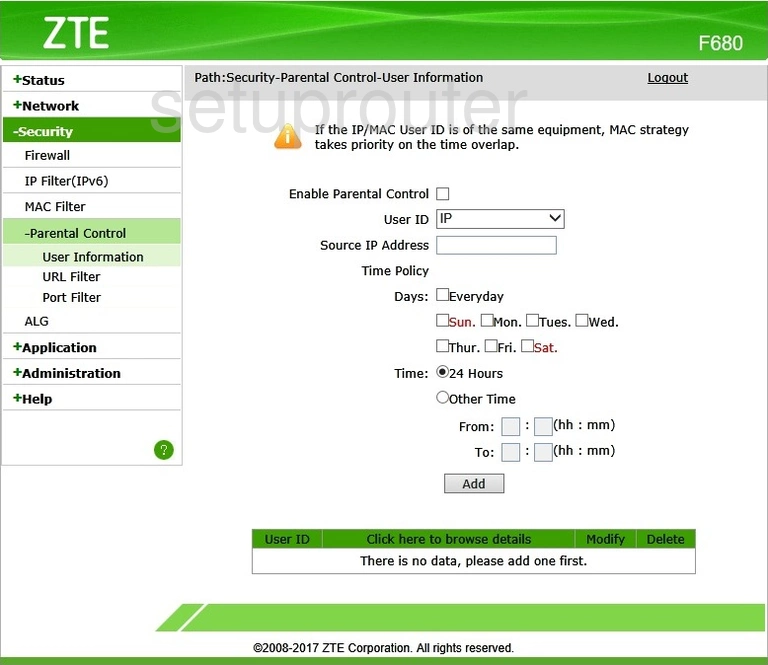
ZTE F680 Backup Screenshot
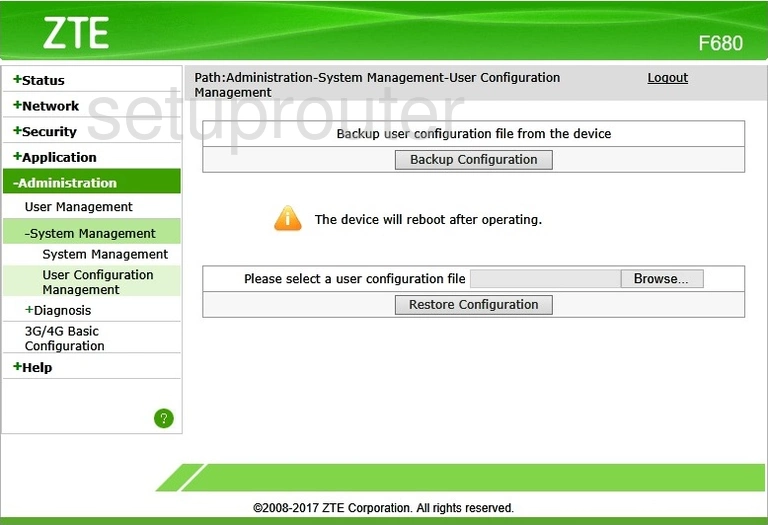
ZTE F680 Usb Screenshot
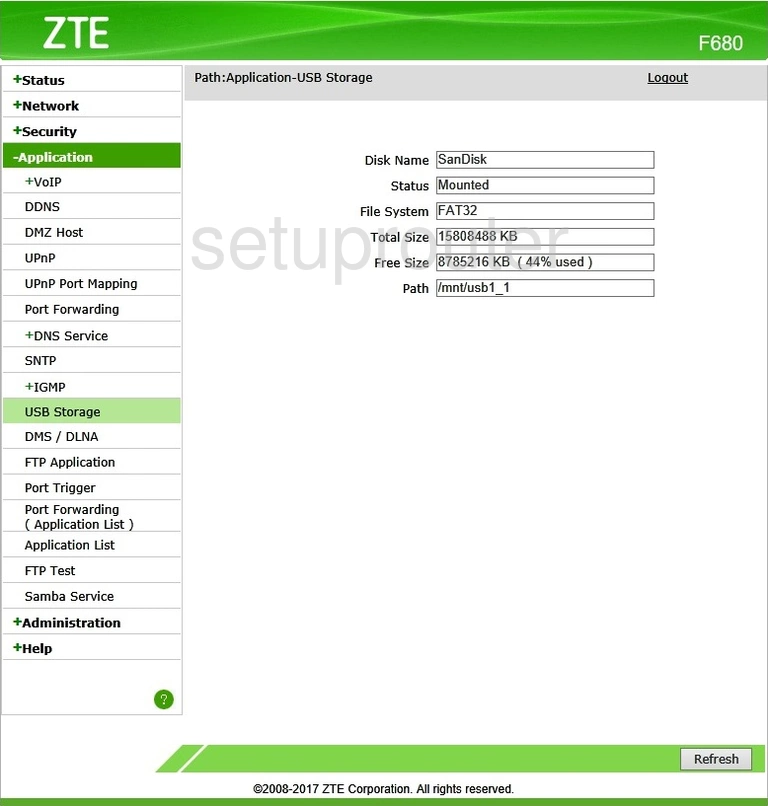
ZTE F680 Status Screenshot
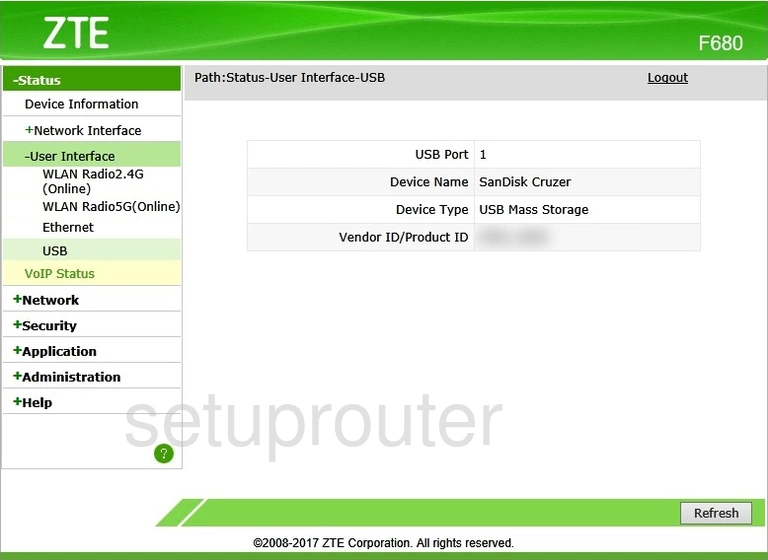
ZTE F680 Url Filter Screenshot
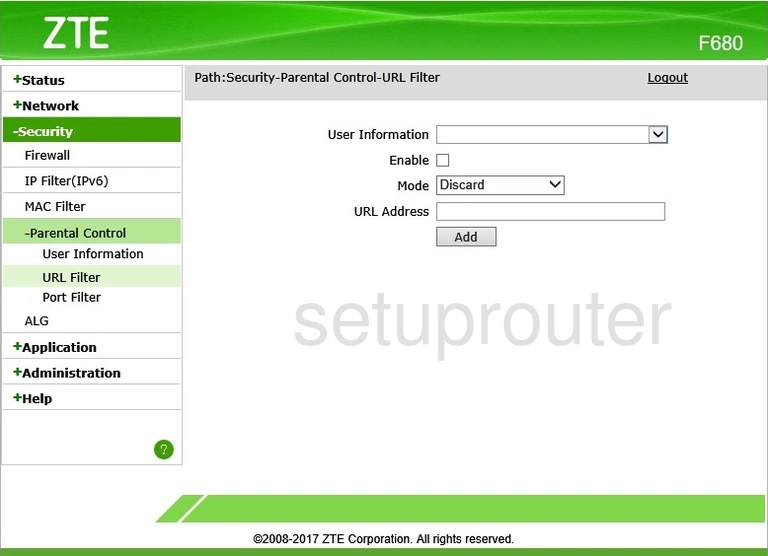
ZTE F680 Upnp Screenshot
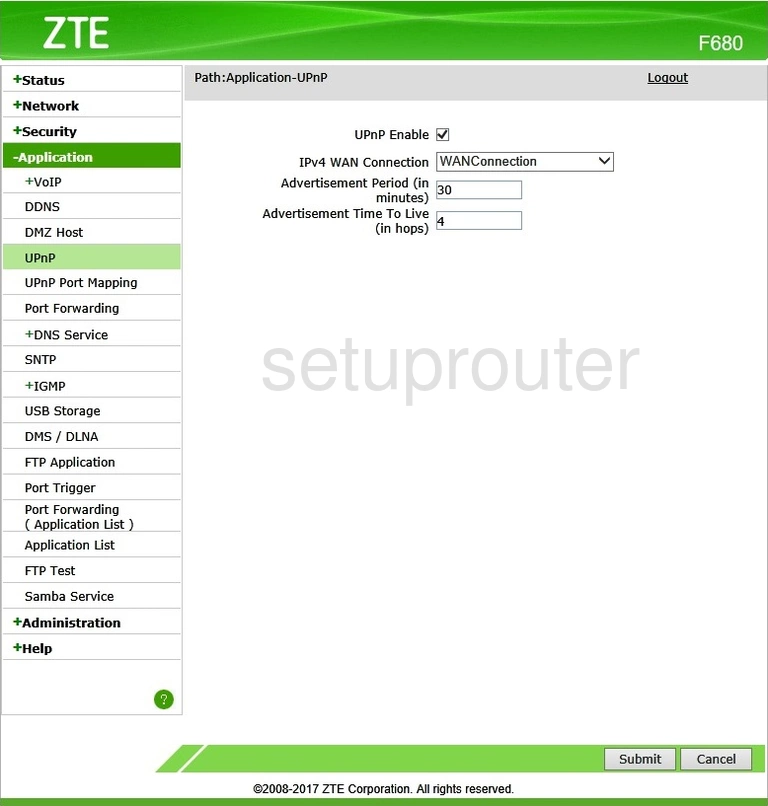
ZTE F680 Upnp Screenshot
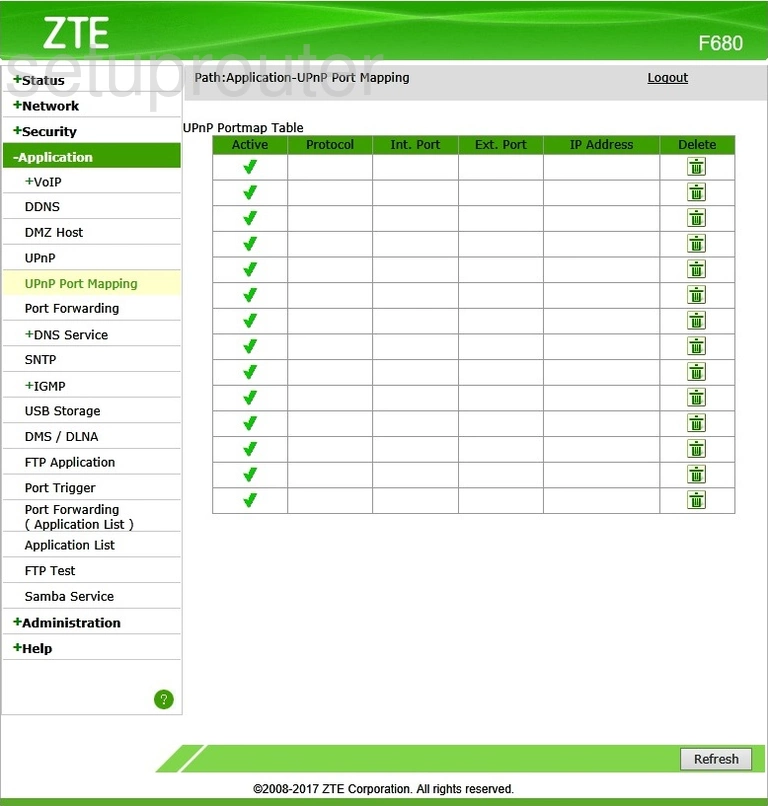
ZTE F680 Trace Route Screenshot
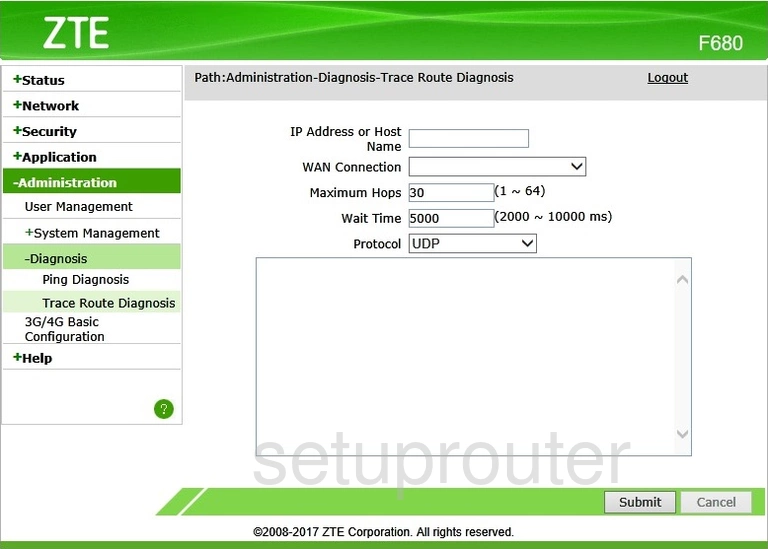
ZTE F680 Reboot Screenshot
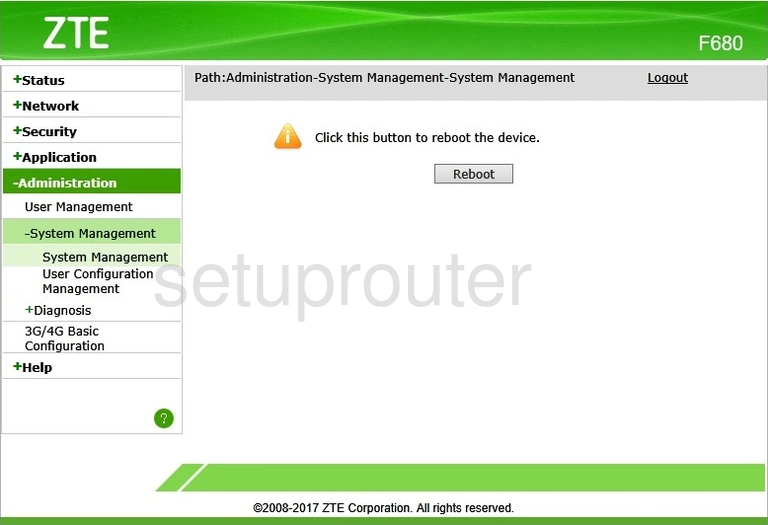
ZTE F680 Time Setup Screenshot
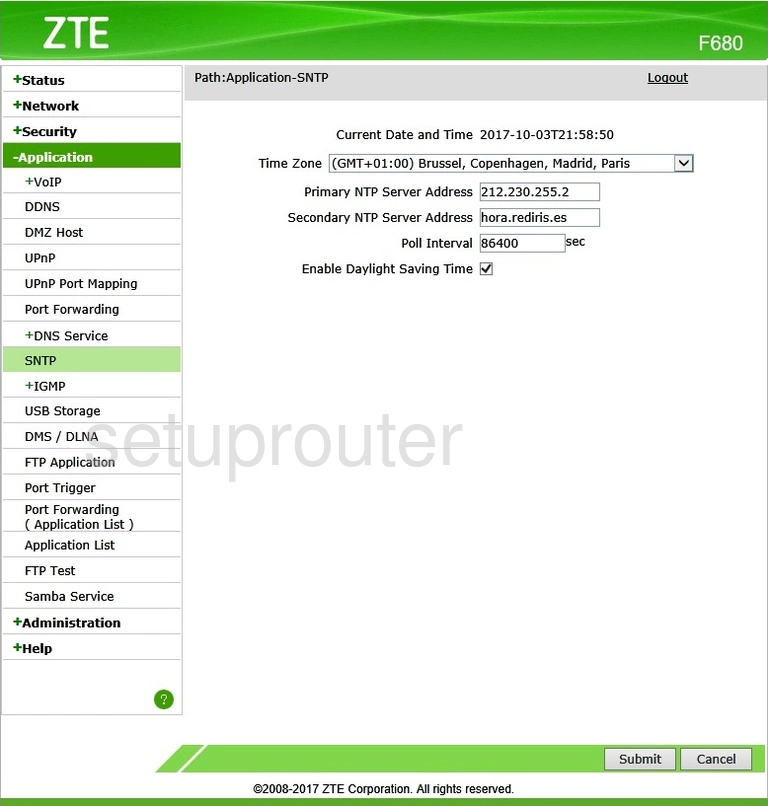
ZTE F680 Setup Screenshot
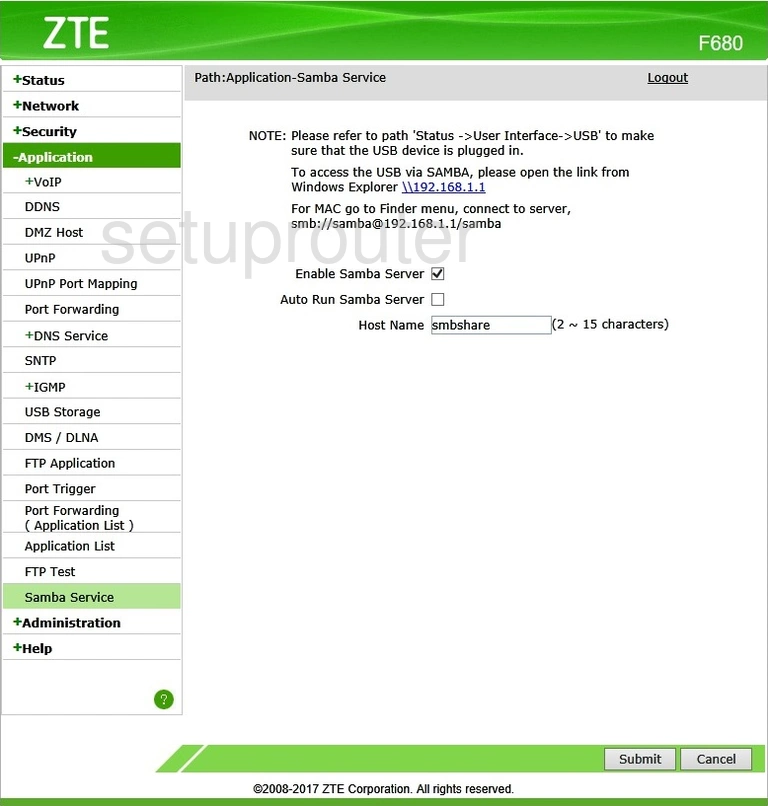
ZTE F680 Setup Screenshot
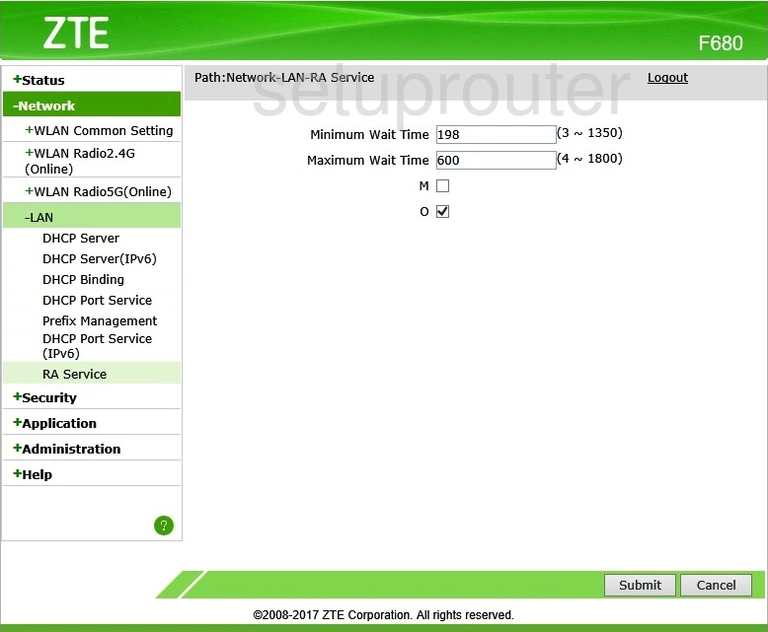
ZTE F680 Setup Screenshot
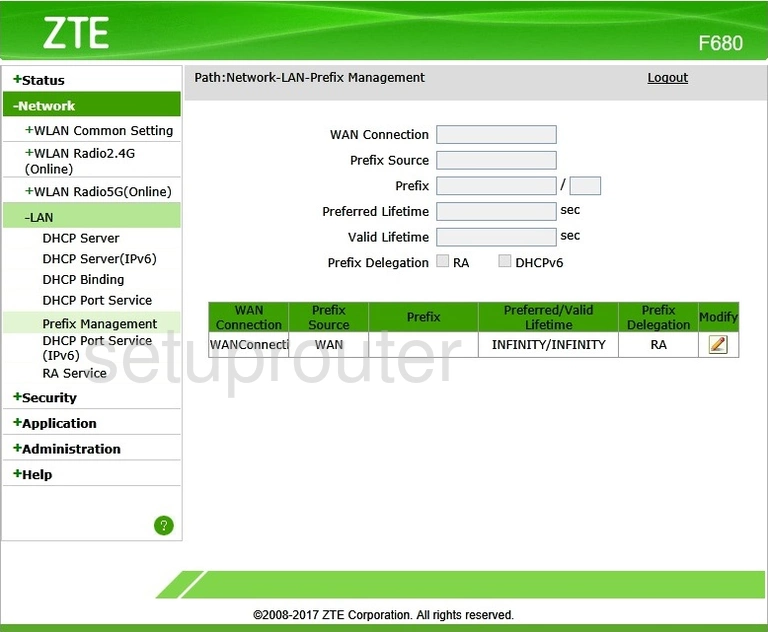
ZTE F680 Port Triggering Screenshot
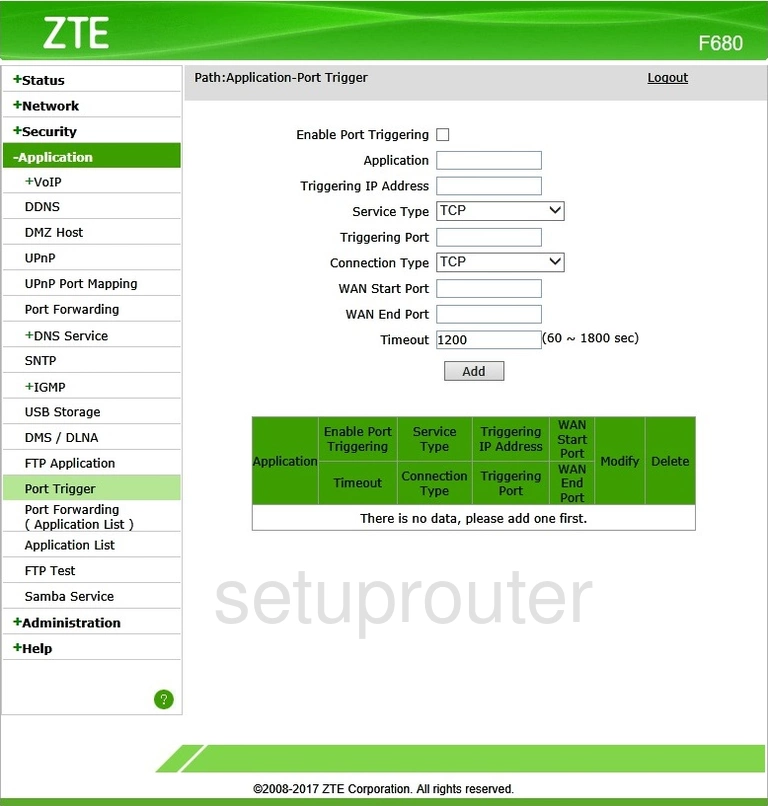
ZTE F680 Port Forwarding Screenshot
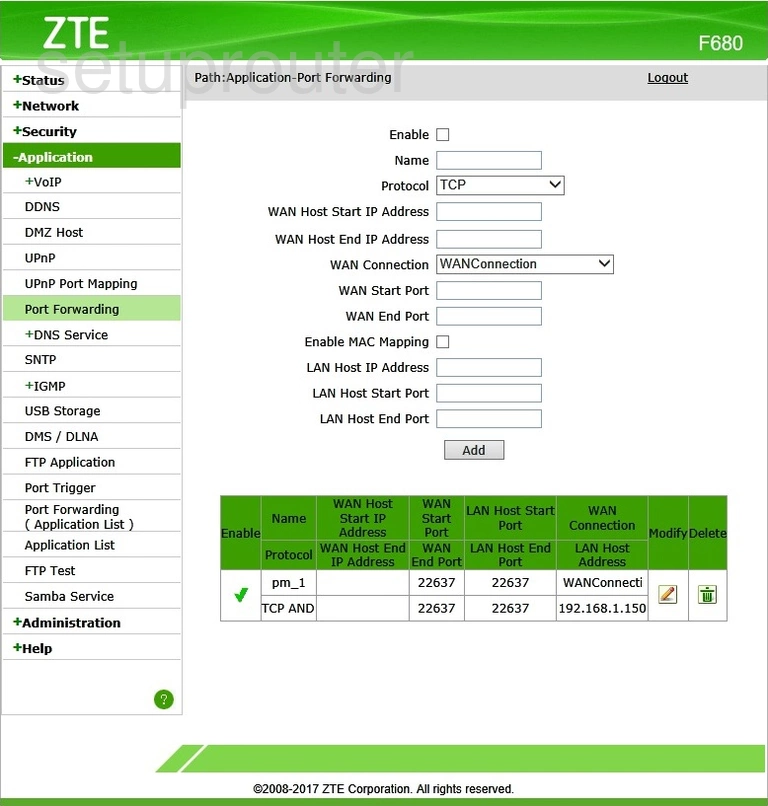
ZTE F680 Port Forwarding Screenshot
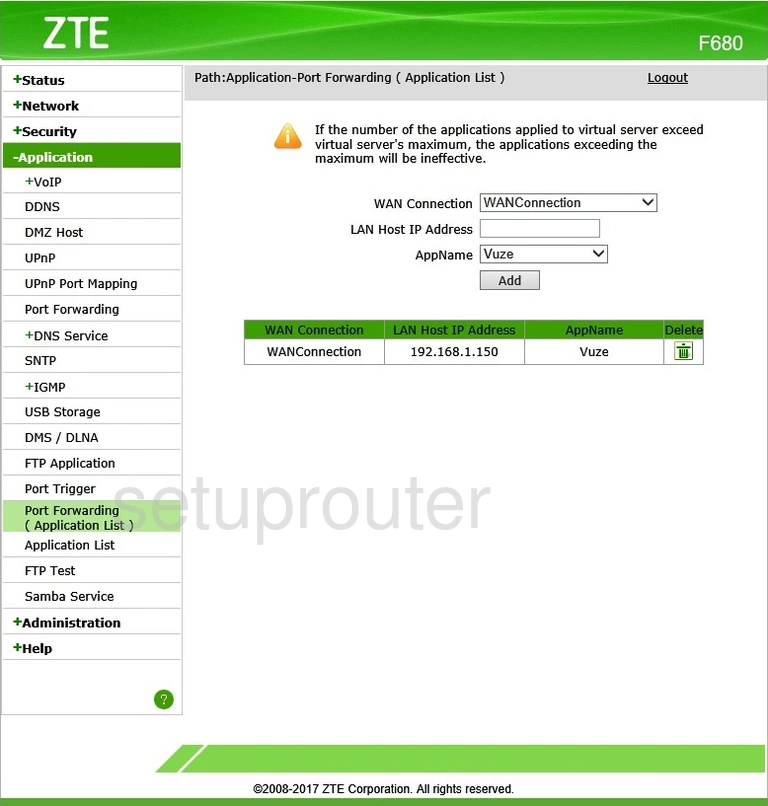
ZTE F680 Port Filter Screenshot
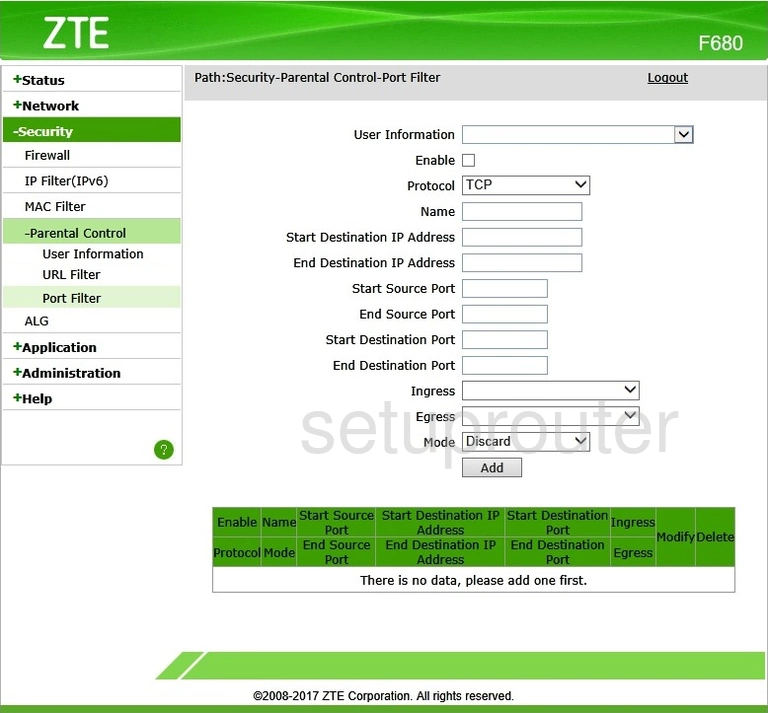
ZTE F680 Status Screenshot
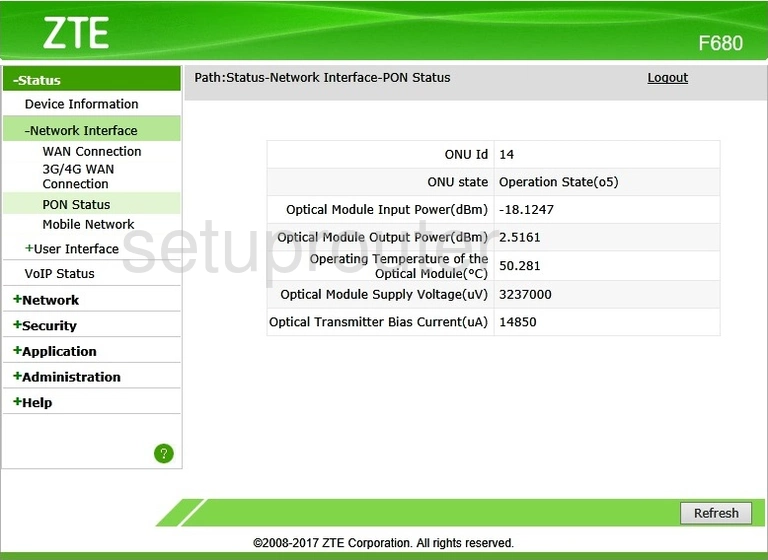
ZTE F680 Ping Screenshot
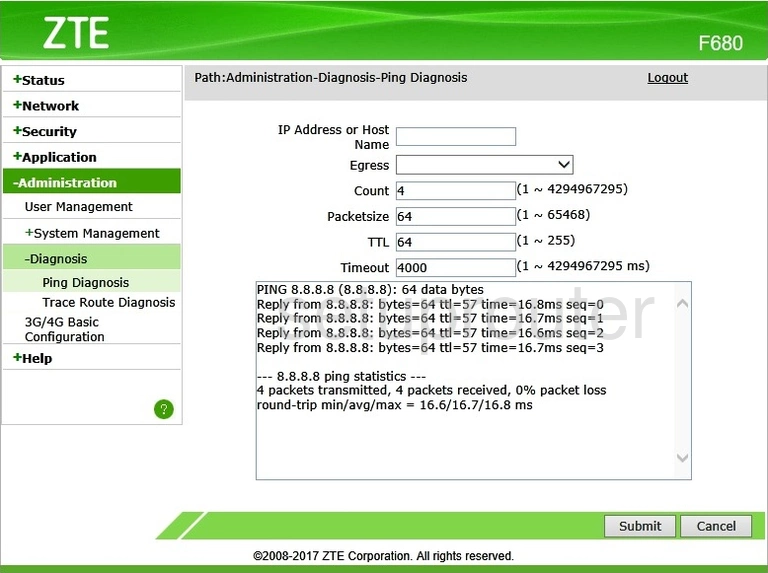
ZTE F680 Status Screenshot
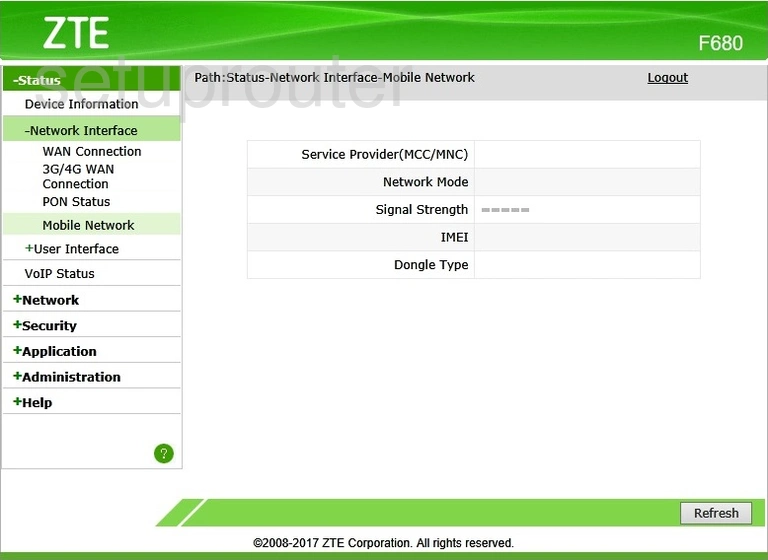
ZTE F680 Mac Filter Screenshot
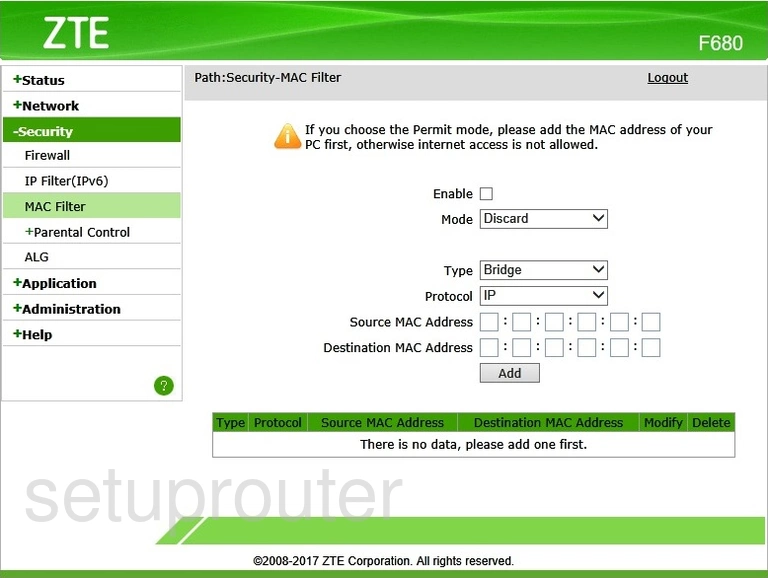
ZTE F680 Login Screenshot
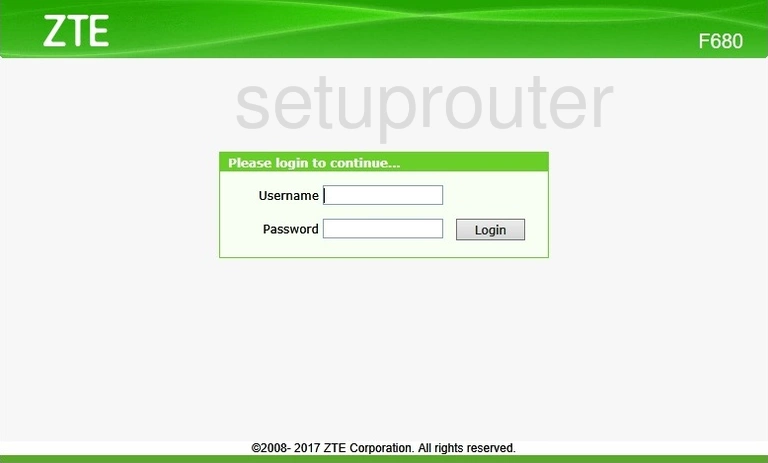
ZTE F680 Ip Filter Screenshot
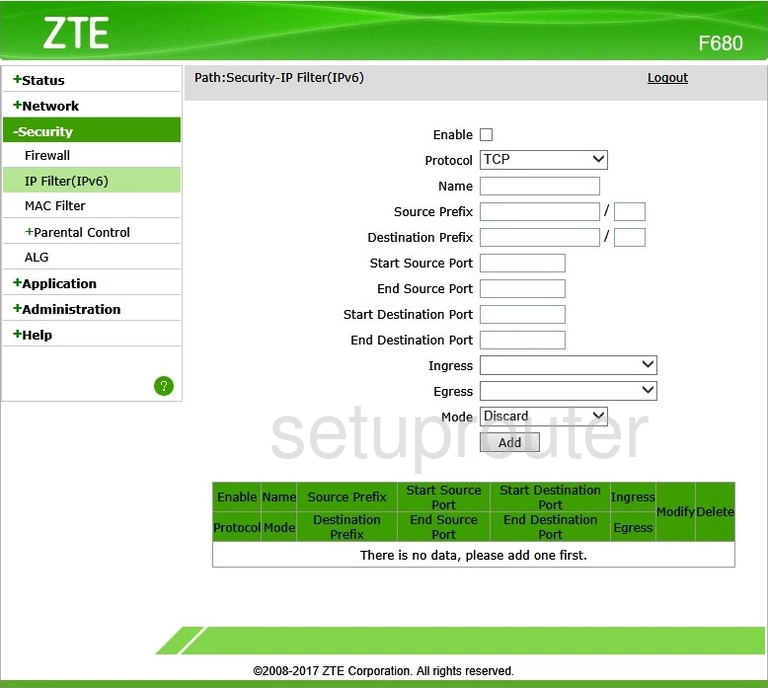
ZTE F680 Igmp Screenshot

ZTE F680 Igmp Screenshot
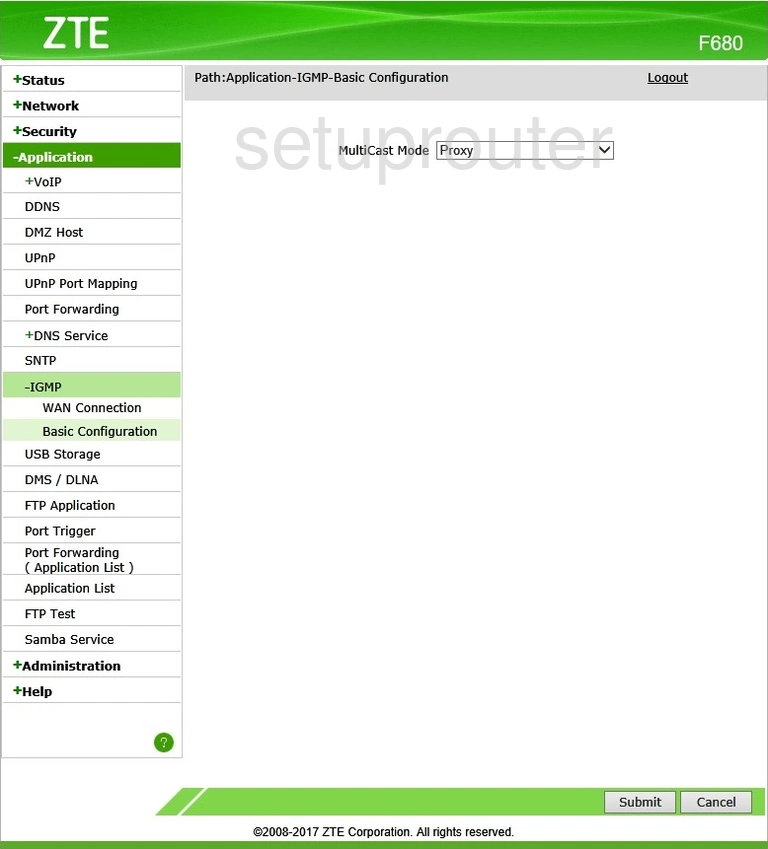
ZTE F680 Help Screenshot
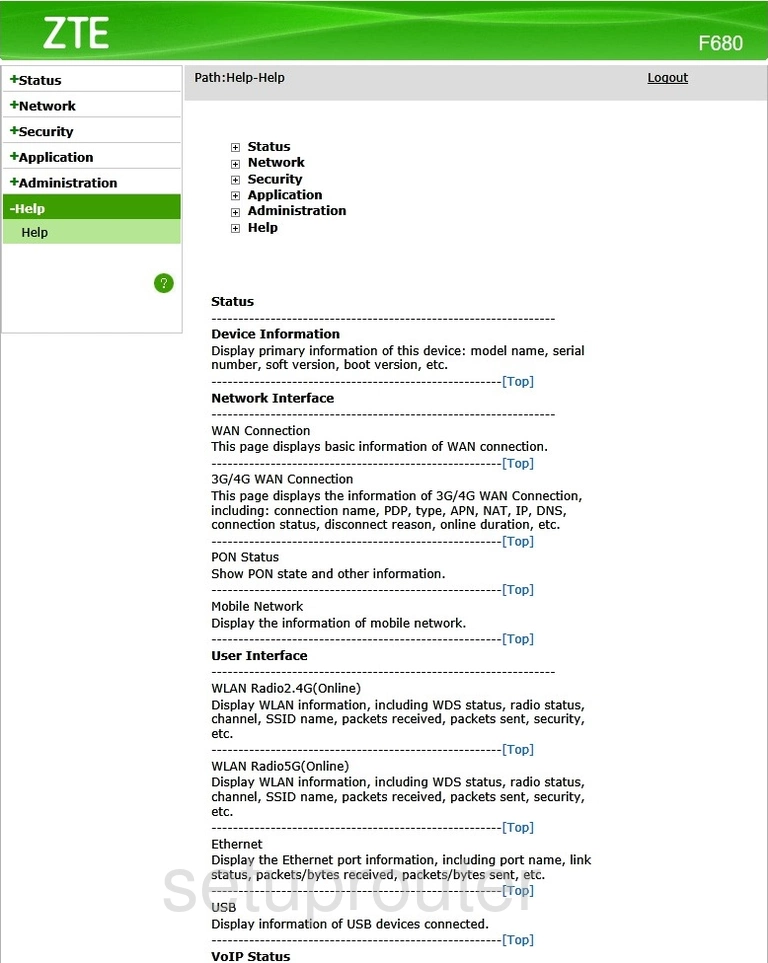
ZTE F680 Ftp Server Screenshot
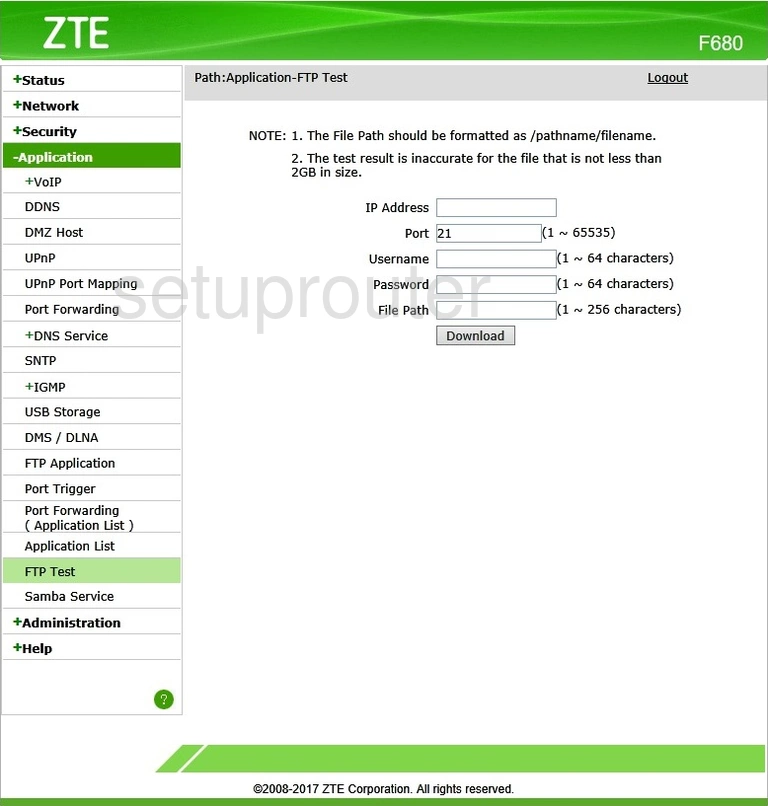
ZTE F680 Ftp Server Screenshot
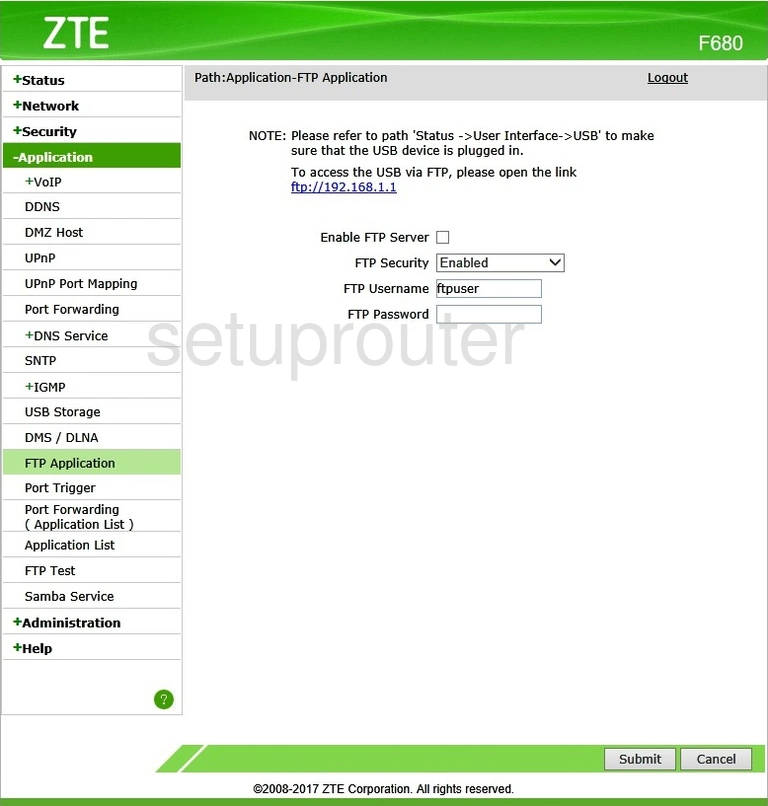
ZTE F680 Firewall Screenshot
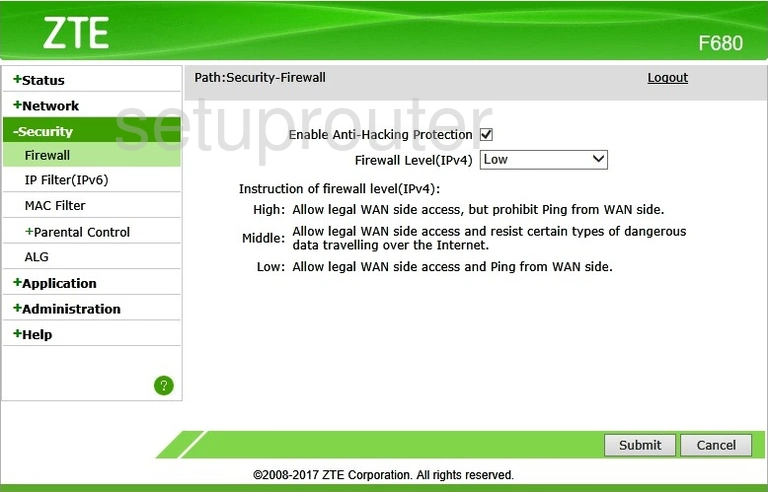
ZTE F680 Status Screenshot
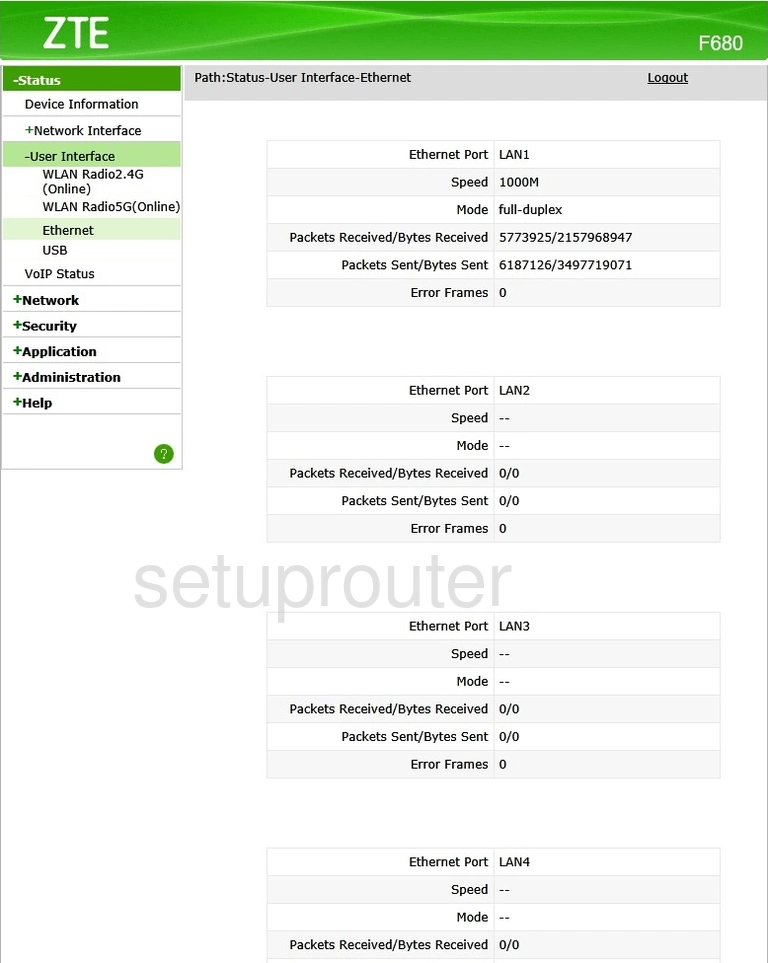
ZTE F680 Dns Screenshot
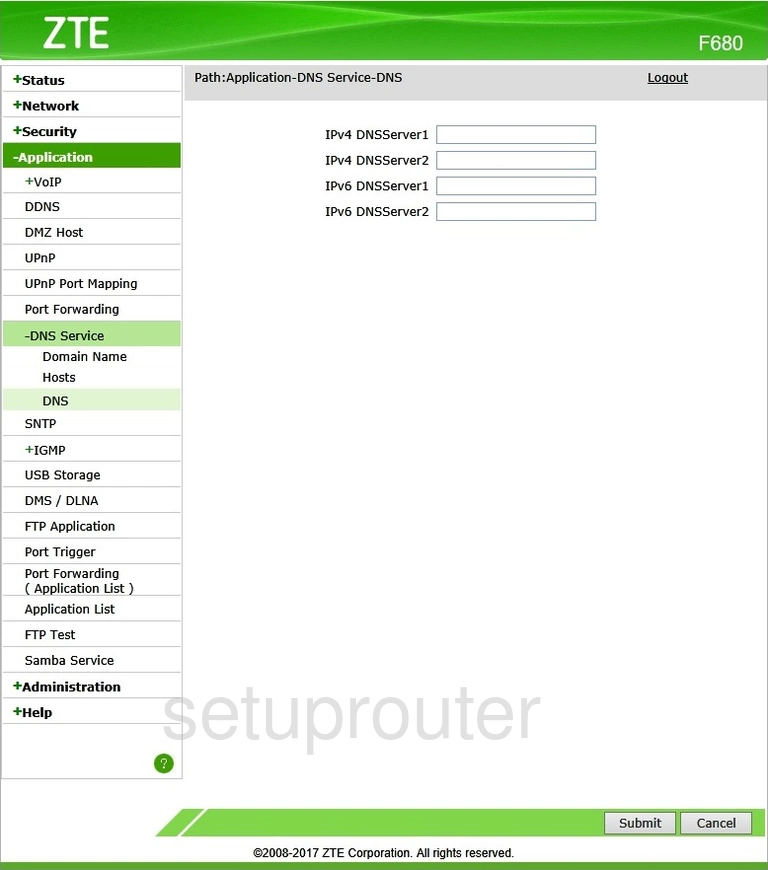
ZTE F680 Dns Screenshot
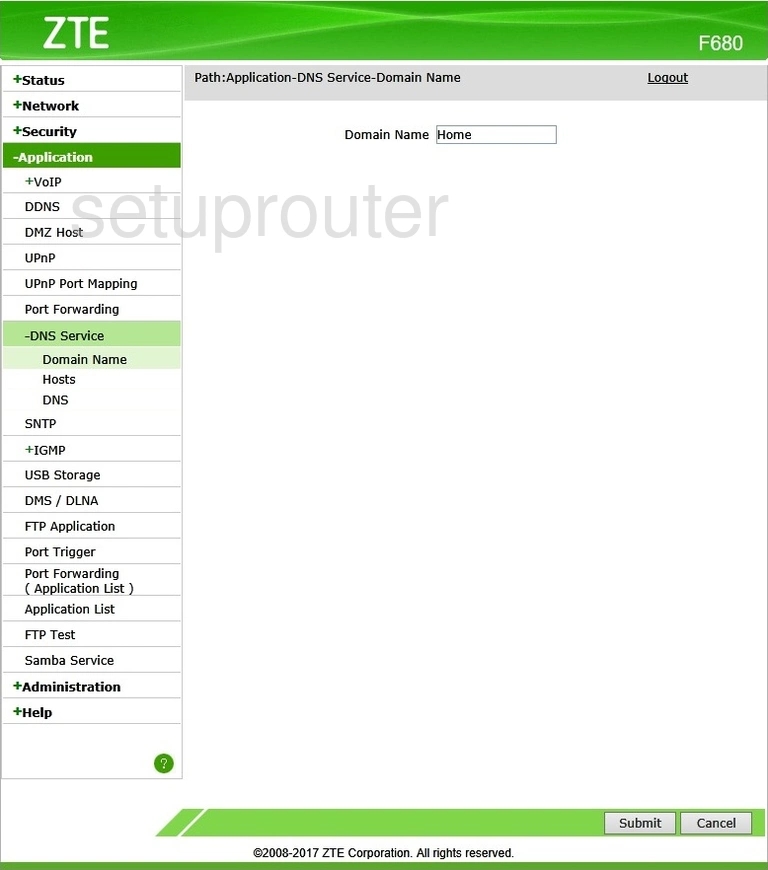
ZTE F680 Dmz Screenshot
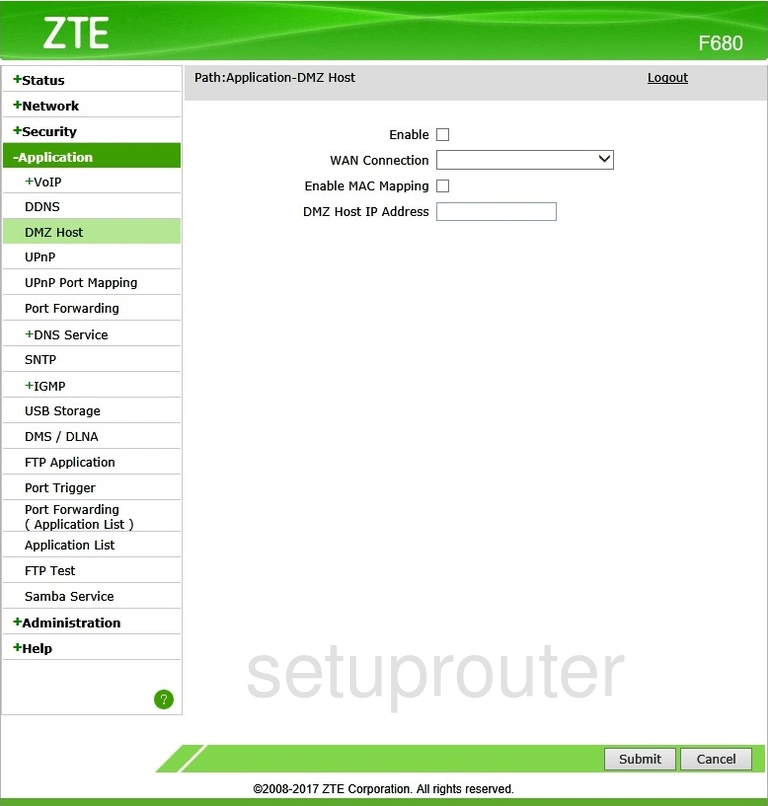
ZTE F680 Setup Screenshot
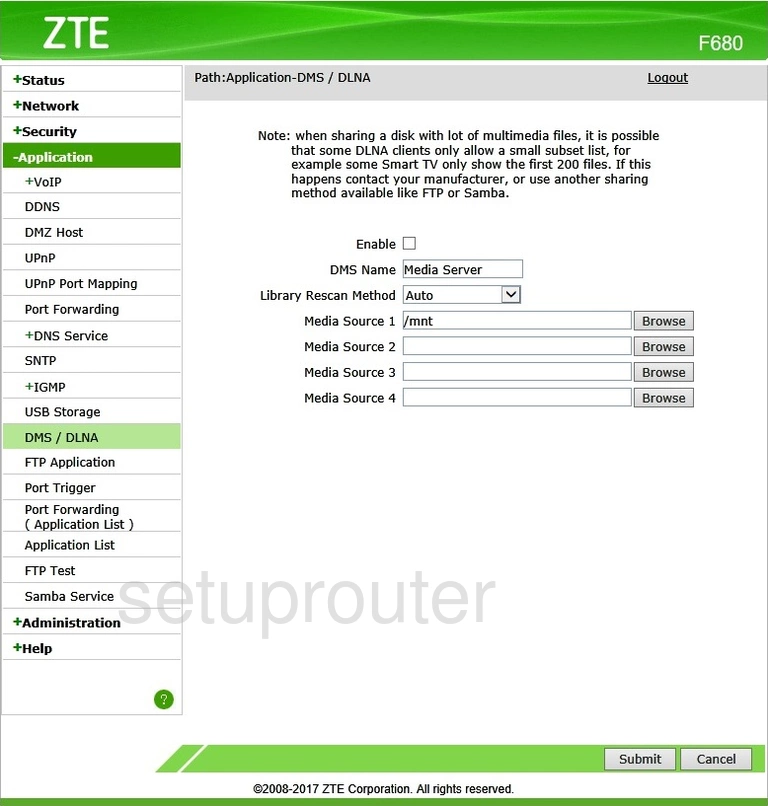
ZTE F680 Dhcp Screenshot
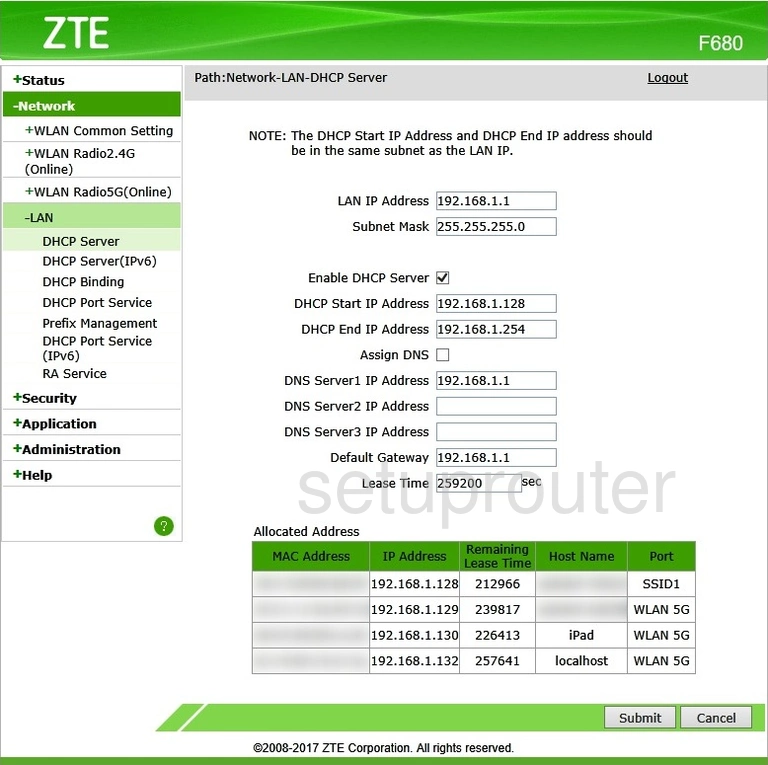
ZTE F680 Dhcp Screenshot
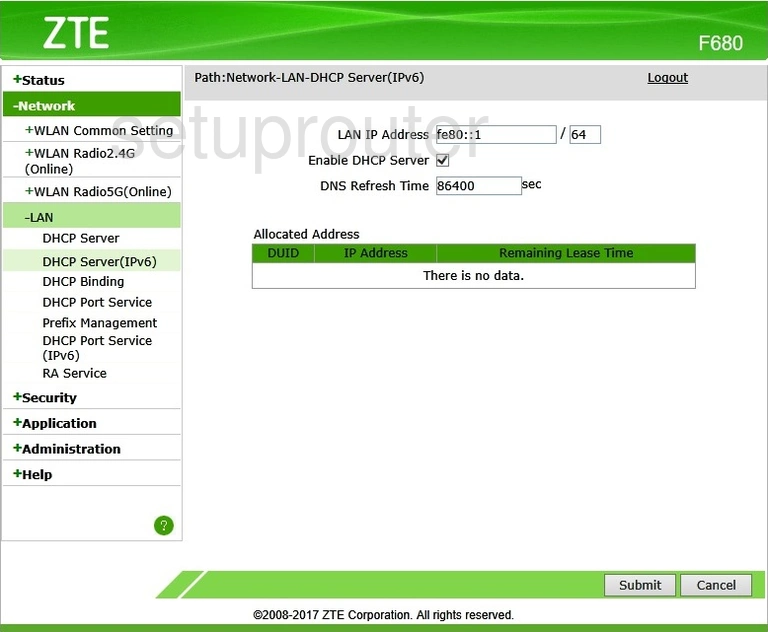
ZTE F680 Dhcp Screenshot
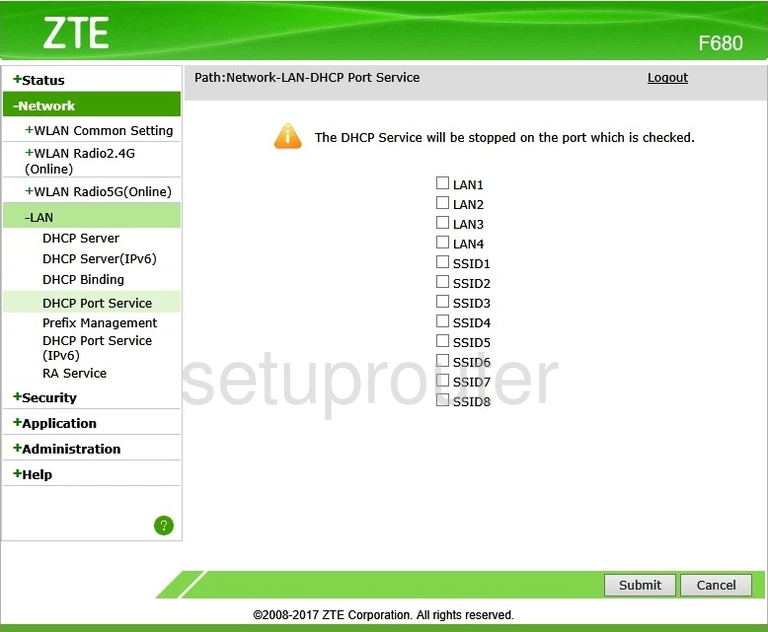
ZTE F680 Dhcp Screenshot
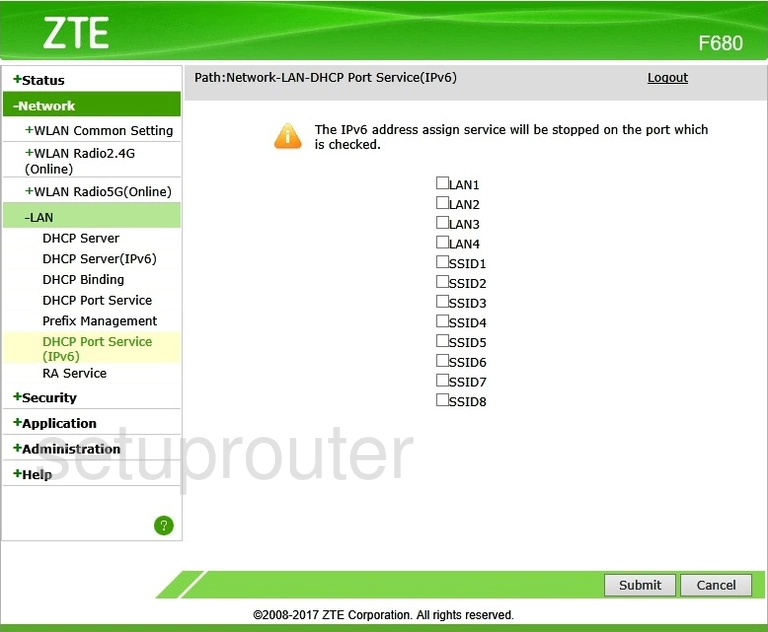
ZTE F680 Address Reservation Screenshot
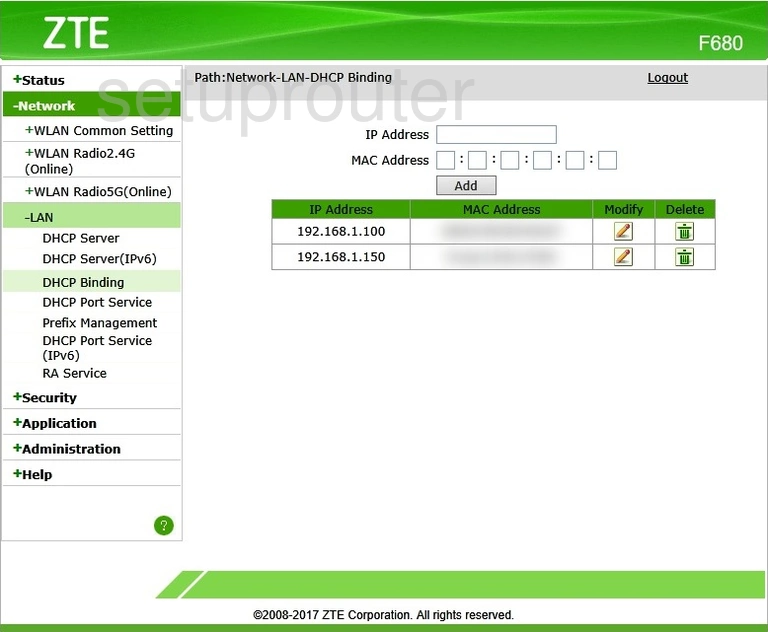
ZTE F680 Status Screenshot
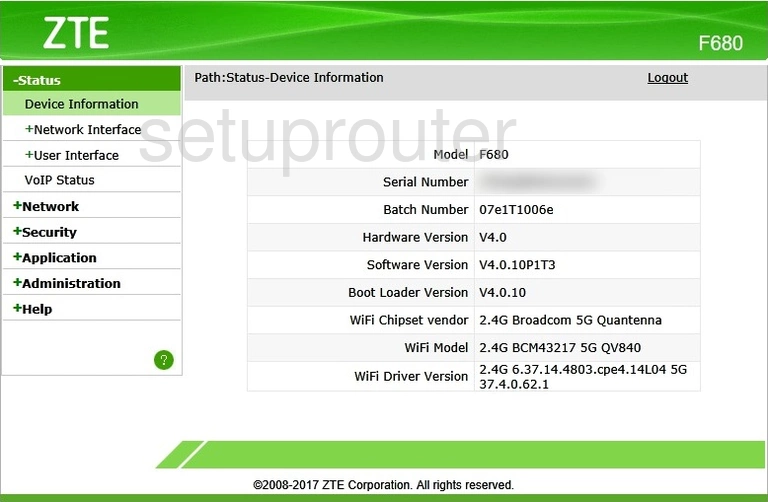
ZTE F680 Dynamic Dns Screenshot
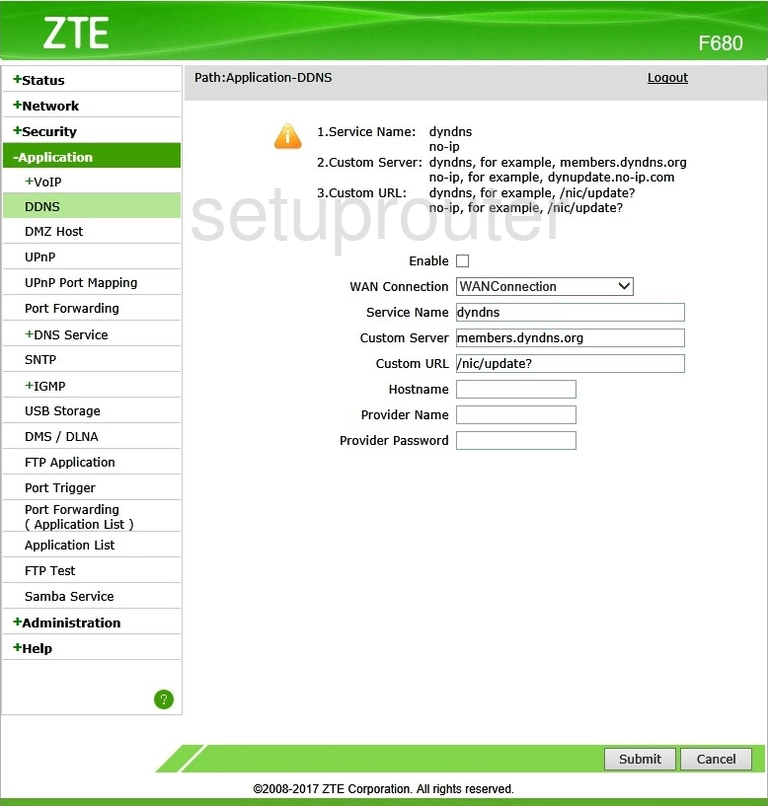
ZTE F680 Setup Screenshot
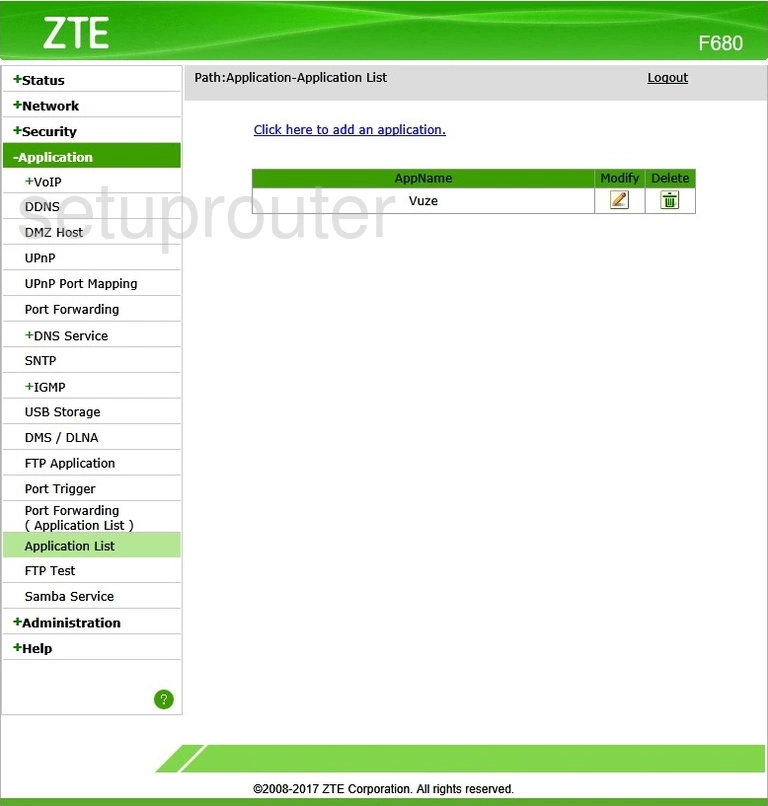
ZTE F680 Alg Screenshot
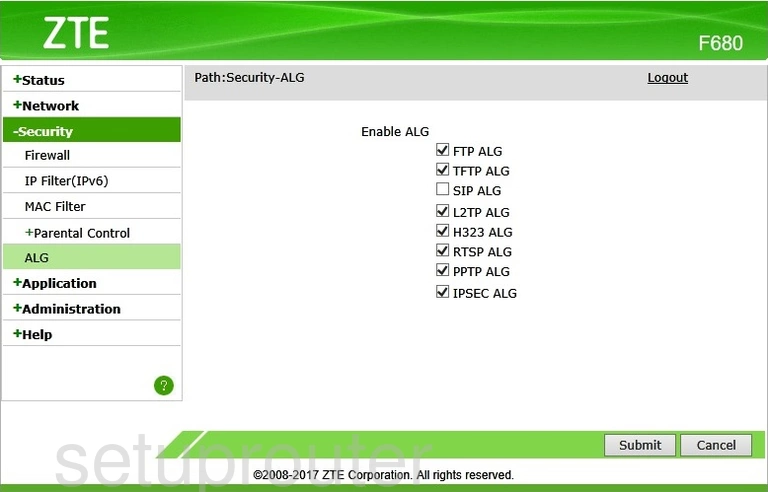
ZTE F680 Status Screenshot
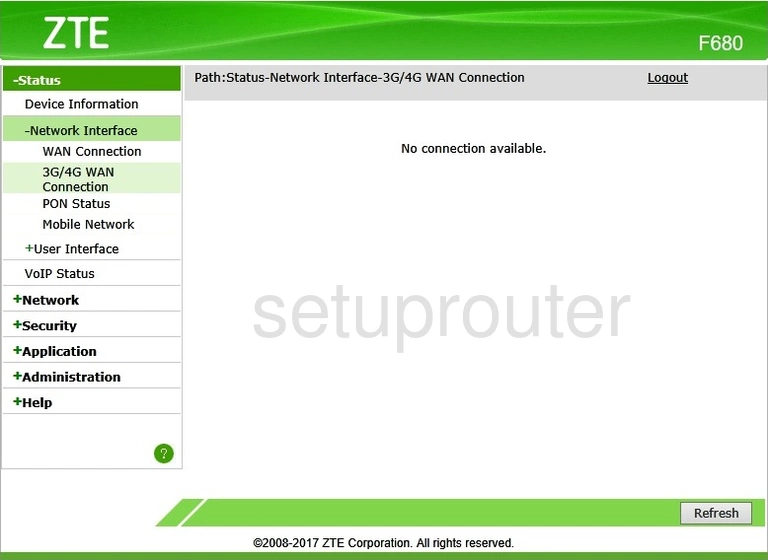
ZTE F680 3G 4G Wifi Screenshot
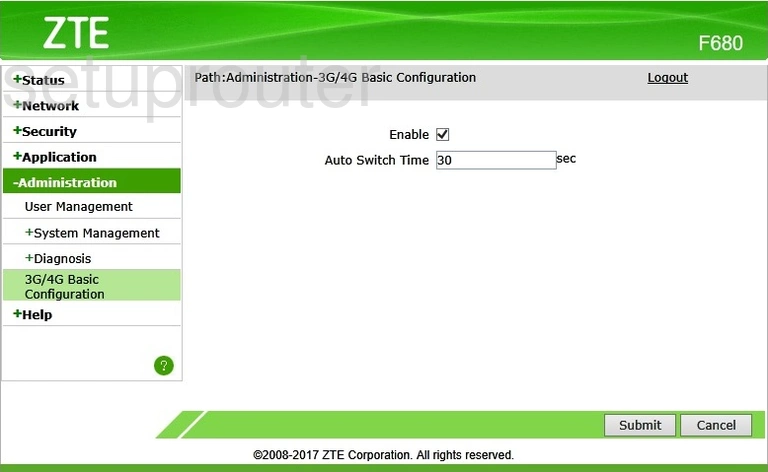
This is the screenshots guide for the ZTE F680 v4.0.10P1T3. We also have the following guides for the same router:
- ZTE F680 v2.0.10T16I - Login to the ZTE F680
- ZTE F680 v2.0.10T16I - Information About the ZTE F680 Router
- ZTE F680 v2.0.10T16I - Reset the ZTE F680