If you need to login to the ZTE MF910 router, then this guide shows you how.
Other ZTE MF910 Guides
This is the login guide for the ZTE MF910 MF910_M07 Telstra. We also have the following guides for the same router:
- ZTE MF910 MF910_M01 Telstra - Reset the ZTE MF910
- ZTE MF910 MF910_M01 Telstra - How to change the IP Address on a ZTE MF910 router
- ZTE MF910 MF910_M01 Telstra - ZTE MF910 Login Instructions
- ZTE MF910 MF910_M01 Telstra - ZTE MF910 User Manual
- ZTE MF910 MF910_M01 Telstra - Setup WiFi on the ZTE MF910
- ZTE MF910 MF910_M01 Telstra - ZTE MF910 Screenshots
- ZTE MF910 MF910_M01 Telstra - Information About the ZTE MF910 Router
Find Your ZTE MF910 Router IP Address
The first thing that we need to know in order to login to the ZTE MF910 router is it's internal IP address.
| Known MF910 IP Addresses |
|---|
| 192.168.0.1 |
You may have to try using a few different IP addresses from the list above. Just pick one and then follow the rest of this guide.
If the IP address you picked does not seem to work, then simply try a different one. It is harmless to try different IP addresses.
If, after trying all of the above IP addresses, you still cannot find your router, then do one of the following:
- Follow our Find Your Router's Internal IP Address guide.
- Download and install our free Router Detector software.
The next step is to try logging in to your router.
Login to the ZTE MF910 Router
Your ZTE MF910 router has a web interface. In order to log in to it, you need to use a web browser, such as Chrome, Firefox, or Edge.
Enter ZTE MF910 Internal IP Address
Put the internal IP Address of your ZTE MF910 in the address bar of your web browser. The address bar will look like this:

Press the Enter key on your keyboard. You will be prompted for your ZTE MF910 password.
ZTE MF910 Default Username and Password
You need to know your username and password to login to your ZTE MF910. Just in case the router's username and password have never been changed, you may want to try the factory defaults. All of the default usernames and passwords for the ZTE MF910 are listed below.
| ZTE MF910 Default Usernames and Passwords | |
|---|---|
| Username | Password |
| none | password |
Enter your username and password in the window that pops up. Keep trying them all until you get logged in.
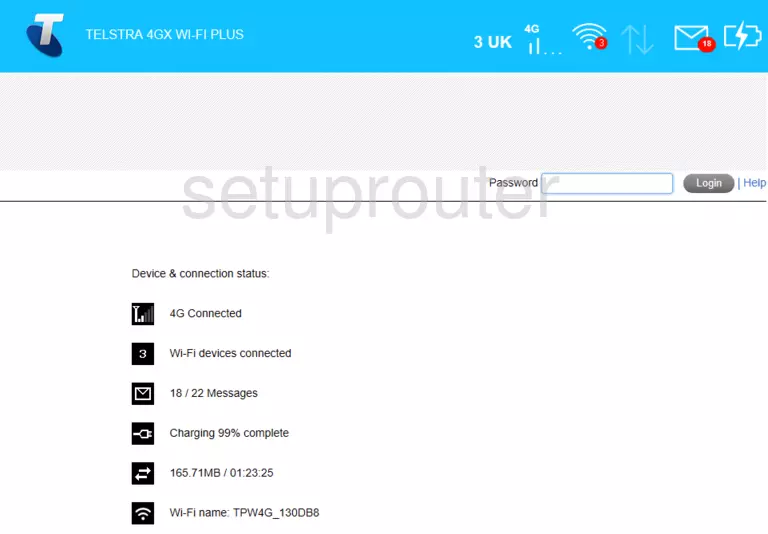
ZTE MF910 Home Screen
You should now see the ZTE MF910 home Screen, which looks similar to this:
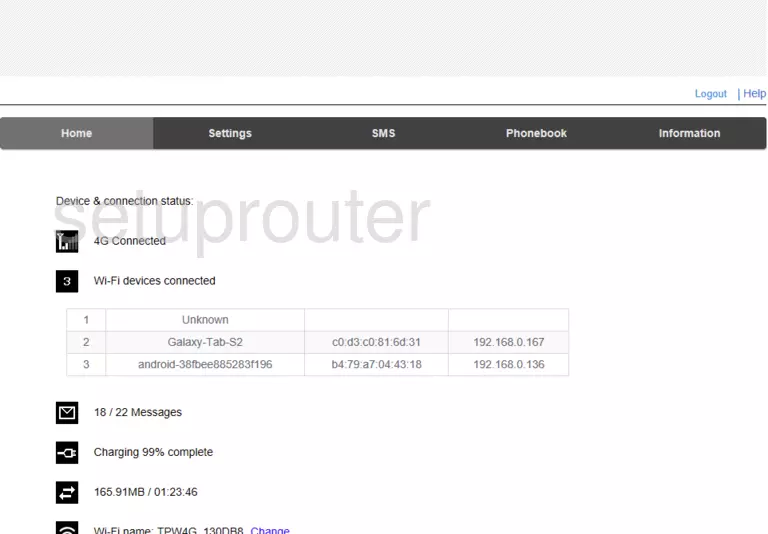
If you see this screen, then good job, you are now logged in to your ZTE MF910 router. At this point, you can follow any of our other guides for this router.
Solutions To ZTE MF910 Login Problems
If you cannot get logged in to your router, here a few possible solutions you can try.
ZTE MF910 Password Doesn't Work
Perhaps your router's default password is different than what we have listed here. You can try other ZTE passwords. Here is our list of all ZTE Passwords.
Forgot Password to ZTE MF910 Router
If your Internet Service Provider supplied you with your router, then you might want to try giving them a call and see if they either know what your router's username and password are, or maybe they can reset it for you.
How to Reset the ZTE MF910 Router To Default Settings
If you still cannot get logged in, then you are probably going to have to reset your router to its default settings. If you decide to reset your router to factory defaults, then you can follow our How To Reset your Router guide.f you still cannot get logged in, then you are probably going to have to reset your router to its default settings.
Other ZTE MF910 Guides
Here are some of our other ZTE MF910 info that you might be interested in.
This is the login guide for the ZTE MF910 MF910_M07 Telstra. We also have the following guides for the same router:
- ZTE MF910 MF910_M01 Telstra - Reset the ZTE MF910
- ZTE MF910 MF910_M01 Telstra - How to change the IP Address on a ZTE MF910 router
- ZTE MF910 MF910_M01 Telstra - ZTE MF910 Login Instructions
- ZTE MF910 MF910_M01 Telstra - ZTE MF910 User Manual
- ZTE MF910 MF910_M01 Telstra - Setup WiFi on the ZTE MF910
- ZTE MF910 MF910_M01 Telstra - ZTE MF910 Screenshots
- ZTE MF910 MF910_M01 Telstra - Information About the ZTE MF910 Router